Cooler Master 690 II Advanced and Zalman MS1000-HS2

We would like to introduce to you two cases designed in the most popular Midi-Tower form-factor. These two solutions have great potential for a universal home computer system. Read more in our review!
We will be talking about two system cases of the midi tower format in this review. Being versatile, such system cases are the preferred choice for most home computers as they allow to easily organize proper cooling, install multiple expansion cards and connect many hard disk drives for our ever-growing multimedia collections. Even though for many configurations midi towers are going to have a redundant interior volume, they are often bought as future-proof enclosures so that the user could easily add a couple of HDDs more, or even build a RAID array, without bothering with the limitations typical of compact computer cases.
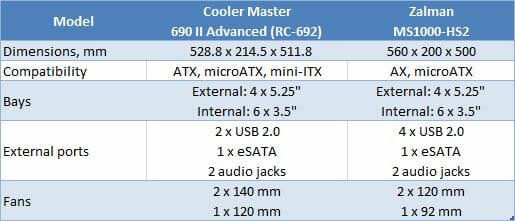
Cooler Master 690 II Advanced (RC-692)
Cooler Master’s products are popular due to their appealing price/functionality ratio. The 690 II Advanced model is new exactly new. It is a restyled version of a successful older model. This restyling is meant to boost user interest (and sales) through small improvements, changes and additions.


The exterior design has not changed, though. This is yet another model of a system case whose front panel is just a large metallic mesh. The designers have somewhat enlivened the appearance of the black box by introducing small embellishments like the two slim shiny strips that go around the entire case, the cute rough pattern on the rounded-off junctions of the panels, and the figured meshed surfaces.
The coating of the metal is matte rather than glossy. After all the shiny and glossy system cases, this one is a real treat to the eye. You shouldn’t think that this coating is going to be less susceptible to dirt and dust, however. The overall design does not look purely utilitarian, yet the functionality of the system case has not been diminished.
There are two fan seats on the side panel supporting 80, 92 and 120mm fans. There are no fans or dust filters in the default configuration although the meshes in the front and top panels are equipped with such filters.

There are buttons and connectors at the very edge of the top panel. The buttons are neat and different size. There are as many as three of them here: besides the traditional Power and Reset buttons, there is a third one for turning on the highlighting.
We’ve got a standard selection of connectors here: two USB ports placed far apart from each other, one eSATA connector and two audio sockets.

The back of the top panel is covered with metallic mesh underneath which there is finer mesh serving as a dust filter. The top and front panels can be removed for cleaning.
There is a depression in the front part of the top panel. Let’s have a different view of it.

The manufacturer calls this X-dock. In fact, this is a couple of SATA connectors (interface and power ones) in a special external bay. It is a kind of eSATA for people who want to connect hard disk drives quickly without opening the system case up. We like this idea, especially as its implementation is very cheap. It is going to be appreciated by people who prefer to store their data on HDDs heaped on a shelf. HDD testers will find this feature handy, too.

The implementation is not perfect, though. We guess it would be better if the depression was designed in such a way that you moved the HDD back rather than towards yourself. This would also make it easier to unplug the HDD without damaging its connector (but we must acknowledge that we tried a few HDDs with this X-dock and did not break anything). Besides, HDD manufacturers recommend installing their products either vertically or horizontally and don’t like such oblique positions as potentially increasing the amount of errors.
Anyway, this solution is indeed good and will remain the handiest until the eSATA interface begins to power HDDs up via the interface cable.
If the buttons were on the front panel and the X-dock were horizontal, the exterior of the Cooler Master 690 II Advanced would be just perfect!

If you don’t need the X-dock, you can cover it with a translucent plastic panel. Unfortunately, even a 2.5-inch HDD cannot be accommodated in the X-dock so that the panel could cover it.


The photo of the back panel shows the bottom position of the PSU compartment. At the top of the back panel there are two rather large rubberized openings for the pipes of a liquid cooling system. A 120mm fan (A12025-12CB-3BN-F1) resides just where you might expect it. It is included into the default configuration of the system case. Like the rest of the system fans, it has a 3-pin power connector for the mainboard together with an adapter for a 4-pin PSU connector.
There is an extra bracket positioned vertically next to the expansion slot brackets. You can replace it with any bracket with I/O ports. That’s handy if you’ve got a lot of expansion cards in your computer.
There is a seat for an 80mm fan on the right panel, roughly opposite the back of the mainboard’s CPU socket. We really wonder if anybody will install a fan in there. Anyway, that’s going to be complicated: the space for cables behind the mainboard’s mounting plate is rather small and a standard fan won’t fit in. You will have to look for a slim model (you can hang a fan on the outside of the panel, of course, but that wouldn’t be aesthetic).

The supports this system case stands on differ from the usual circular feet of other products. In the front part, there is a large support with two rubber pads. At the back, there are two sturdy feet made from rather soft rubber and placed in the corners of the bottom panel. There is a vent grid between the hind feet which is obviously meant for power supplies with a horizontal cooling fan.
The front part of the bottom panel is meshed. There are two meshes, actually. The molded mesh is covered with a removable and finer one. You have to put the system case on its side to do the cleaning, though.

There is a lot of interesting peculiarities inside. We’ve got an original and handy screw-less mechanism for fastening devices in the 5.25-inch bays (by moving a lever), a transverse rack for six HDDs, and a mainboard mounting plate with lots of stiffening ribs. Everything is black. Every edge is neatly finished. The steel is 0.7 millimeters thick in each detail. That’s enough to make the system case rigid, but the side panels are somewhat wobbly when you take them in your hands.
The power supply is installed onto four small poles with soft tips and is fastened only to the back panel. It can be positioned in two different ways. So, if you’ve got a PSU with a horizontal fan, it won’t compete for the air with your graphics cards, disrupting the airflows.

There is a dust filter for the PSU but you’ll have to take the latter out in order to clean it.
The expansion-slot brackets are reusable and made from the same metal as the rest of the chassis. They are fastened with thumbscrews. By the way, take note of the two slits going along the expansion slots.

They are meant for this thing which can additionally support your graphics cards and allows to install an 80mm fan next to them. Those slits are needed to fasten this support at the required height. It can be used for multiple cards, but this depends on how far apart the PCI Express x16 slots are on your mainboard. This thing may come in handy for today’s heavy top-end graphics cards.
There is one 120mm fan (A14025-10CB-3BN-F1) on the top panel. You can add another 140mm model to it or replace them both with a pair of 120mm fans. The radiator of a liquid cooling system may be installed here, if it is not large: the mainboard is too close to the fans.
This chassis can be covered with fans all over. There is a 140mm fan in front of the HDD rack but you can also add a 120mm fan to the back of it. Take note that there are two sets of mounting holes: the fans can be both at the top or bottom (we wonder what HDDs might require to be cooled by two fans!), or set at different heights to cool not four but all six HDDs.
But if you only have two HDDs, you can just remove the bottom part of the rack with four bays by unfastening a few screws. This will free a lot of space inside the chassis. There are two seats for 120mm fans on the bottom panel there, which seems to be an ideal place for the radiator of a liquid cooling system (but you have to use a short (preferably 145mm) power supply for that).
HDDs are installed into the rack by means of the included guides. You just put the flexible guide on your HDD, matching the mounting holes. This installation system is easy and simple.

There is an adapter to install 2.5-inch drives (for example, an SSD) into a guide: two drives go into one guide. A handy and useful solution.

For external 3.5-inch devices, simple guides and matching faceplates are included into the box. If you don’t replace the default faceplate, you can use this guide to install an internal HDD.
Now, let’s take a look under the right panel where cables are supposed to be hidden. There are lots of holes in the mainboard’s mounting plate, their edges neatly finished. A window for installing a CPU cooler’s back-plate is available, too. It is not large, so the back-plate may be somewhat hidden from sight on mainboards with a different position of the CPU socket.
We had no problems assembling our test configuration in this system case. The Cooler Master 690 II Advanced can take in graphics cards up to 30 centimeters long, so you may only have some problems with extremely long models of Radeon HD 5970.
The cables can indeed be hidden behind the mainboard’s mounting plate, but there is not much room in there. Closing the side panel may be a problem, so you should think beforehand how you are going to connect and lay the cables so that they did not go one above the other. We succeeded in hiding even the rather thick sleeved cables of our power supply, but it took some time.
SATA cables with L-shaped connectors are preferable because ordinary ones will press against the side panel and may get damaged.
The photo shows the system case with its highlighting turned on.
Zalman MS1000-HS2
The well-known maker of cooling systems Zalman actually offers a broad range of products including system cases. We tested a couple of them before and now we have the opportunity to check out the MS1000-HS2.
Like its predecessors, this system case does not look fanciful. Its appearance is functional and sober. The rounded plastic grooves going along the edges are the only piece of decoration here. By the way, Zalman put its preference to aluminum alloys aside and returned to steel in this model. As a result, the MS1000-HS2 weighs as much as 12 kilos. The assembled computer is going to be heavy, but there should be no problems with rigidity.
The side panels are blank and very thick, being not just a sheet of metal but a multilayer sandwich of materials. One layer is for noise insulation. There are handles at the back of the panels for taking them off the chassis easily.
The buttons and connectors can be found on the top panel. The Power button is in the open while the Reset button and I/O connectors are hidden under a neat cover. There are one eSATA, two audio connectors and two USB ports here. The USB ports are placed close to each other, so you may have problems plugging in two thick flash drives simultaneously.
Most of the top panel is a vent grid.
Shifting it aside, we can see two seats for 120 or 140mm fans. The basic configuration includes only one 120mm fan (ZM1225ASL) with a 4-pin power connector and a rated speed of 1200 RPM. Unfortunately, there is no protection against dust, but you can install ordinary mesh filters if necessary.
Like the case from Cooler Master, this one positions the power supply at the bottom. This design is becoming more and more popular, by the way. There are also two openings for the pipes of a liquid cooling system and a fan grid. A 120mm fan can be seen behind the grid.
The expansion cards and mounting brackets are fastened with an external bar. This helps to save an extra centimeter of space inside the chassis (there is always enough space behind the system case due to the various connectors and cables), but it is not very easy to install expansion cards if there are too many of them in the computer. The default expansion-slot brackets are fastened with ordinary screws.
The system case stands on two robust plastic supports included into the box. The plastic is hard, so you shouldn’t have any fears about them unless you are going to jump on your computer. The soft rubber pads protect against vibrations.
If you don’t like these feet for some reason, the system case would stand well enough without them, but the vent in the bottom panel would be blocked then. It is good that there is a dust filter (a mesh behind the plastic frame), but the system case will have to be turned upside down in order to clean it.
Power supplies with horizontal fans are not forgotten: there are two sets of screw holes for them in the back panel and a special groove in the back support for the air to arrive to the PSU’s fan.
If you’ve got a short PSU, you can install an additional fan on the bottom panel. There is a seat for a 120 or 140mm model there.
Inside the chassis there is a solid rack for 5.25-inch devices. There is a plastic trim on the edges near the side panel (the rest of the edges do not have it). The mainboard’s mounting plate is reinforced with stiffness ribs. And there is obviously a compartment behind the mainboard to hide cables in.
The opportunity to hide cables is usually considered an advantage for any system case, but we are not so sure about this one. The compartment is just too narrow. Thick cables can only be hidden behind the HDD rack, preferably in one layer. And hiding unconnected power cables is quite a problem. There are no holes at the top part of the mainboard’s mounting plate as if the developers forgot about the 12V CPU power cable which is usually located in this zone of the mainboard (but they do remember about it judging by the extension cable included into the kit).
The cutout for the cooler’s back-plate allows to take the cooler off without uninstalling the mainboard. You may not be able to do that if the CPU socket on your mainboard is located in a different place.

This system case offers two disk racks, each for three devices. They support hot plugging and can be accessed without opening the chassis.

Just open the doors and access your HDDs. By the way, Zalman offers the MS1000-HS1 system case which is exactly the same as the MS1000-HS2 but offers only one HDD rack.
It is easy to install HDDs into the rack. Take the guide out of the rack, put the HDD onto the guide, fix the HDD in the vibration-absorbing pads by moving two small levers, and insert it into the rack. The guides are made from rather flimsy plastic, but they are not supposed to work under heavy loads after all. The lack of rattle is the only thing expected from them.
The rack is cooled by a 92mm fan fastened at its back. There is a 3-pin power connector nearby, which is integrated into the rack’s common power supply system. Thus, the whole rack requires only one 4-pin connector from the PSU. There is also a small switch that lowers the speed of the fan. By default, the system case comes with only one fan (ZM9225ASH). You have to purchase a fan for the second rack separately.
Overall, the HDD racks are very good. The only thing we might wish is that the plastic guides were replaced with metallic ones.
5.25-inch devices are fastened by pressing and moving a small bar. It’s easy and simple but if you don’t like this system, you can secure your drives with screws as the necessary screw holes are all present.
The front-panel faceplates are fastened with screws to the holes in the drives rack. If you want to install an external 3.5-inch device, you should replace the default faceplate with the one that has a cutout and fasten the latter with screws, too.
The system case comes with two guides for installing 3.5-inch devices into the 5.25-inch bays. These guides are obviously designed for HDDs as is indicated by the vibration-absorbing pads.
There is a special adapter that allows installing two 2.5-inch HDDs into the guide. Zalman must be aware of the growing popularity of SSDs among computer enthusiasts.
It is quite easy to assemble a computer in this system case but laying out the cables is a problem. The hidden space is too narrow and we had to lay them carefully just to be able to close the side panel. Some of the cables with various connectors had to be routed back into the main interior volume. It would be much easier if the chassis were just 1 centimeter wider.
As for graphics cards, there is a generous 300 millimeters from the back panel to the fan on the HDD rack. And even if you’ve got a Radeon HD 5970, you will be able to install it into this system case by simply removing the HDD fan.
The space above the mainboard is larger than in the Cooler Master case, yet only slim radiators of liquid cooling systems will fit into it.
Testing Methods
An assembled system case is tested at a constant ambient temperature of 23°C maintained by an air conditioner. As we assume that most users prefer low-noise computers, we set the speed of the CPU and system fans (those connected to the mainboard’s 3-pin connectors) into Silent mode (the quietest mode on ASUS mainboards). We do not change the default configuration of airflows determined by system case design.
The following components are installed into the system case:
- ASUS P5E mainboard
- Core 2 Duo E6850 processor
- Zalman CNPS9500 AT cooler
- Four hard disk drives Western Digital Raptor WD740GD
- HIS IceQ3 Radeon HD 3870 graphics card
- 2GB DDR2-800 SDRAM Patriot PDC24G6400LLK
- Microsoft Windows XP Professional SP2
- Seasonic M12D SS-850EM power supply (850 W)
The CPU temperature is read with the ASUS PC Probe utility included with the mainboard. The temperature of the HDDs is measured with HDD Thermometer. The graphics card’s temperature is reported by its control panel. The speed of the fans is measured with an optical tachometer Velleman DTO2234. There are the following test modes:
- Idle
- IOMeter (IOMeter’s Access Time test running on all the HDDs to load them fully)
- Prime95 (Prime95 running in In-Place Large FFTs mode to load both CPU cores fully)
- 3DMark06 (3DMark06 running at 1280×1024 with maximum graphics quality settings)
Every temperature is read after the system has worked for half an hour in the current test mode.
The following table shows the temperatures of the components if the system is assembled without an enclosure (“open testbed”).
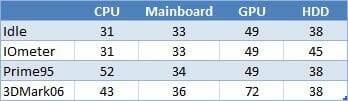
The noise level is evaluated subjectively.
Test Results
First, let’s check out the performance of each system case and see how the cooling of hard disk drives depends on their position. We will also discuss the noise factor.
The HDDs are numbered from top to bottom.

In the Cooler Master case the front-panel fan is blowing at the two top HDDs but not at the two bottom ones. The difference is considerable even at the minimum speed of the fan: from 3 to 9°C depending on the compared pair and load. Yet even the hottest HDD keeps a normal temperature, never getting hotter than 50°C.

Increasing the fan speed to the maximum helps win about 4°C. Unfortunately, this increases the noise, too. The default fans are far from silent even at the reduced speed (600 RPM for the 140mm model and 700 RPM for the 140mm model), especially the front-panel one which is only separated from the user by two layers of mesh. The fans become really audible at full speed. Most users won’t find this to be a problem, but people who prefer silent computers will be disappointed.
We put three HDDs into the rack with fan and one more HDD was fastened with rails into a 5.25-inch bay. All of the HDDs feel comfortable even at the minimum speed of the fans, indicating that the case is ventilated properly.
Setting the 92mm fan at its maximum speed helped lower the temperature of the HDDs by 5°C. They found themselves absolutely comfortable but the fan was not agreeable at full speed. Perhaps we were just not lucky with our sample which rattled audibly even at 1100 RPM. The 120mm fans left a good impression. Although not exactly silent, they were quiet at 1200 RPM and subjectively better than the fans of the Cooler Master.
When the system case was tested with the HDD rack fan turned off, the HDDs felt more or less comfortable in idle mode. When loaded, they began to heat up. When their temperature reached 55°C, we stopped the experiment as we had not meant it to be a stress test for the HDDs. So, we would not recommend you to use the racks of this system case without the fan if you’ve got more than one HDD in your system.
Now let’s compare the system cases with each other as well as with an open testbed.
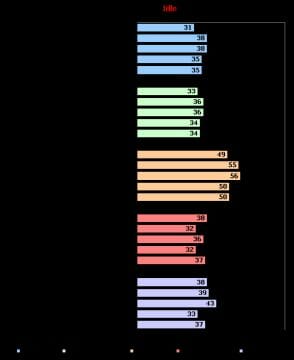
The Zalman is somewhat better under low load, its components being cooler than in the Cooler Master case. Interestingly, there is a notable difference in GPU temperature although our graphics card has a dual-slot cooler which should not depend much on the ventilation of the system case.
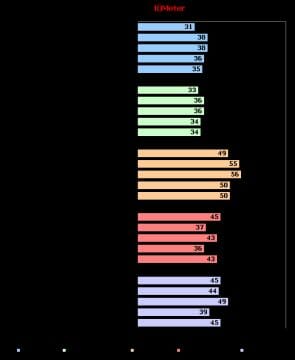
When under high disk subsystem load, the HDDs behind the fan in the Cooler Master feel just as good as in the Zalman. But the HDDs that don’t receive any air flow get 5°C hotter, which is quite a difference.
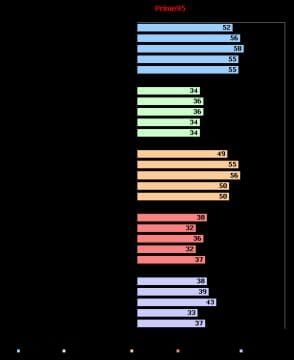
The Zalman is better under high CPU load, too. Of course, the Cooler Master becomes almost as effective in terms of cooling when you set the highest speed for its fans, but it is inferior in terms of noisiness then.
And here is the gaming load. The two opponents are similar here. We already know how they cool HDDs. The mainboard is somewhat hotter in the Cooler Master but the latter is better at cooling the CPU at the maximum speed of the fans. Here, the high noise of the fans is not a big problem as the graphics card is even noisier!
Conclusion
We really like both system cases discussed in this review. Perhaps not ideal, the Cooler Master 690 II Advanced and Zalman MS1000-HS2 are very good products that support a wide range of computer configurations. Each of them allows to customize its ventilation system and can cope with a large number of HDDs.
They differ from one another. Particularly, the Zalman offers two cute HDD racks with hot plugging and is overall quieter. The Cooler Master provides a handy way of hiding cables, supports up to ten cooling fans, and has a dismountable bottom section of the HDD rack. It also offers the unique opportunity to connect HDDs outside the system case – the X-Dock feature.
Just choose what advantages are more important for you!