Haswell and LGA 1150 Platform: Right Operation and Overclocking

This guide is targeted to clear and simplify optimal settings searching when you to be faced with Haswell processors and LGA 1150 mainboards from different manufacturers. We will tell about optimal BIOS configuration for CPU nominal and overclocked modes.
We have been far from enthusiastic about the summer release of Haswell-based CPUs for the LGA1150 platform. The new CPUs are not much faster than their predecessors. They need less power in idle mode but more power at high loads. Overall, these are not the kind of improvements that may entice one into upgrading. The improved integrated graphics core should also be mentioned, yet it doesn’t make any difference. The previous generation of CPUs had enough 2D capabilities whereas the new generation, even though faster, still cannot serve as a good substitution for a discrete graphics card in heavy 3D games. Taking an enthusiast’s point of view, we can find even more reasons to be disappointed with the LGA1150 Haswell-based CPUs.
Overclocking is a simple, easy and safe way to increase performance because a computer’s potential is usually much higher than specified. The specifications are not always shaped by technical restrictions. There may be other factors like the manufacturer’s desire to fit within a certain TDP, keep a competitive price or extend a product range for a broader user audience. After all, there is always a safety margin since the manufacturer cannot check out the physical capabilities of each and every CPU die. So the end-user, who is not restricted by any manufacturing limitations, can find out the true potential of his computer’s components and enjoy higher performance by applying necessary settings. We guess that overclocking is only not needed when the computer is used for text editing, email and web browsing, i.e. when high performance is not really called for.
Overclocking became somewhat problematic with the LGA1155 Ivy Bridge processors. Their 22nm die was smaller than the 32nm die of the Sandy Bridge series, so it was harder to cool them properly, especially as there was low-quality thermal interface between the CPU’s die and cover. The Haswell design has one more problem: the integrated voltage regulator adds to the CPU’s own power dissipation. The small die, the inefficient thermal interface and the increased heat dissipation are the key factors that impede successful overclocking of Haswell-based CPUs. And these are not all the negative factors, actually.
We’ve always advocated energy efficient overclocking methods. The best way is to overclock without increasing any voltage because high voltage has the biggest negative effect on the CPU’s power consumption and heat dissipation. But if you increase your CPU voltage anyway, it is better to do that in the offset mode. In this case, an offset value is added to the default voltage, so the CPU’s power-saving technologies remain up and running. It turns out, however, that the Haswell’s integrated regulator increases voltage further automatically as soon as you change the latter yourself. This automatic and unnecessary increase in voltage makes overclocking impossible due to overheat.
As a matter of fact, it is not just the Haswell design but the LGA1150 platform at large which is to blame. We test mainboards in two modes: at their default settings and in overclocked mode. The overclocking tests help estimate the performance benefits of overclocking while the first mode helps compare mainboards at their default settings. After all, many users don’t fine-tune their computers at all, limiting themselves to loading the so-called optimized BIOS settings. Oddly enough, we haven’t yet seen an LGA1150 mainboard that wouldn’t require adjusting its default settings. In the past, we occasionally encountered mainboards that set the CPU frequency too high by default, but now nearly every mainboard calls for some manual adjustment of its default settings to make the components work as specified.
Considering the latest trends, which make desktop platforms less attractive with each new generation, we would be glad to give up such CPUs altogether, yet there is no alternative. AMD’s CPUs come at low prices but are awful in terms of performance and power consumption. CPUs of other microarchitectures have not reached desktop PCs yet. That’s why we have prepared this article to clarify the process of setting up a new LGA1150 computer for working in default and overclocked mode. We had wanted to focus on overclocking only but eventually found out that many LGA1150 mainboards could not ensure standard operating parameters at their default settings, so we will also tell you how to readjust BIOS options for efficient work in normal mode even if you don’t plan to do any overclocking.
Running a Haswell in Nominal Mode
So you have bought or built a computer with a Haswell processor. First off, you need to enter the BIOS to set up standard parameters. You can usually do this by selecting an option called “Load Optimized Defaults” or something but the name is rather misleading. This set of parameter values is not actually optimal. It only ensures basic system functionality. You cannot rely on it to achieve maximum performance or minimum power consumption. Let’s first discuss how you can make your computer more economical.
For all their downsides, Haswell processors must be given credit for requiring less power when idle in comparison with LGA1155 processors. Unfortunately, mainboards don’t make this advantage available to you by default. None of the mainboards we’ve tested enables all of Intel’s power-saving technologies, so you have to do that manually. Some technologies may be enabled by default, but most often they are set at Auto. Don’t be misled into thinking that that’s enough. Auto may mean anything: enabled, disabled or any numeric value you can think of. If you know what an option does, you should always substitute the ambiguous Auto with a specific value.
Enabling all of the CPU-related power-saving technologies lowers the computer’s power draw by 3 to 8 watts without affecting the computer’s performance. A properly set-up LGA1150 platform will need a mere 30 watts in idle mode (up to 40 watts with a high-end graphics card like an AMD Radeon HD 7970). So the mentioned technologies save you 10 to 20% of the total power consumption, which seems to be a lot, especially as ordinary computers spend most of their time in a power-saving or standby mode.
Unfortunately, these options are often hidden somewhere deep in the BIOS interface. Following the alphabetic order, we’ll first show you ASRock’s BIOS. It contains such power-saving options in the CPU Configuration subsection of the Advanced section.
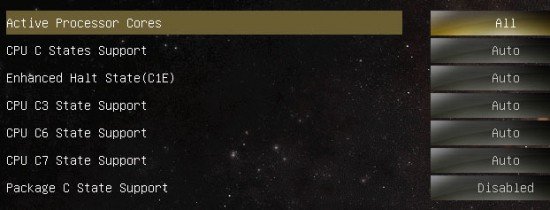
One of the options is even off by default. You should turn it on and explicitly Enable each of the others.
It is hard to reach the power-saving parameters of ASUS mainboards as if they were hidden deliberately. You have to open the Advanced section, move to CPU Configuration, and then switch to the CPU Power Management Configuration page.
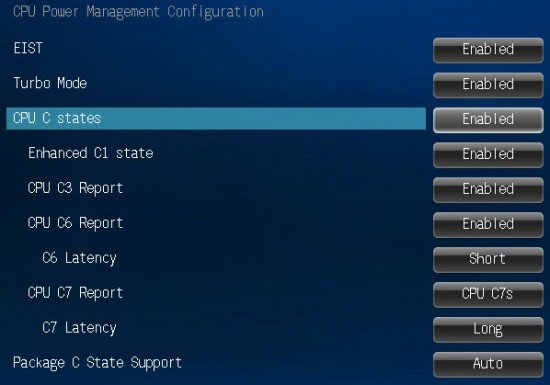
You can only see the first three options because CPU C States is set at Auto and the rest of the options are hidden. When you change it to Enabled, you will reveal them. Most of the power-saving technologies are already turned on, so you only have to switch Package C State Support to Enabled.
By the way, you may also want to take a look at the CPU Power Management subsection of the Ai Tweaker section. Its options pertain to the voltage regulator integrated into Haswell processors and some of them may be used to lower the computer’s idle power draw.

Browsing through ASUS’s BIOS, you can also find the DIGI+ Power Control subsection where the mainboard’s power system is set up. Such subsections can also be found in the BIOSes of other mainboard makers who have implemented digital voltage regulators, e.g. Gigabyte’s 3D Power Control and Advanced Power Settings or MSI’s DigitALL Power. We habitually set CPU Phase Control or PWM Phase Control at Balanced or Optimized although we fail to note any positive effect from doing so. We had long suspected that some mainboards had lost the ability to dynamically change the number of active phases in the CPU power system depending on load. The lines of LEDs that had used to indicate the number of active phases disappeared from Gigabyte and MSI mainboards while ASRock doesn’t let you check it out through its exclusive software anymore. Intel’s mainboards are the only ones that don’t hide anything, so they come with Voltage Regulator Status LEDs just as before. You can even choose the indication mode with them (constant glow or pulsating light) or disable the indication altogether.
It is not clear if you should enable the exclusive power-saving technologies implemented by specific mainboard makers. This option is called “Power Saving Mode” in ASRock’s BIOS and “EPU Power Saving Mode” in ASUS’s BIOS. We used to think that the economy was achieved by lowering voltages, but that’s not so simple, actually. These BIOS options affect Intel’s Turbo Boost technology which varies the CPU’s clock rate depending on current load. The benefits will be noticeable not only in idle mode (as with Intel’s power-saving technologies) but also at high loads. However, lowering the power draw at the expense of performance doesn’t sound good for many users. That’s why you may want to check out what exactly those technologies do, benchmark your computer’s performance before and after turning them on, and make sure you are satisfied with the outcome.
On Gigabyte mainboards, CPU-related power options can be found on a BIOS page called “Advanced CPU Core Settings” or “Advanced CPU Core Features”. It doesn’t matter which BIOS interface you use, by the way. If it is the new Gigabyte UEFI DualBIOS, you should open the Frequency tab of the Performance section.
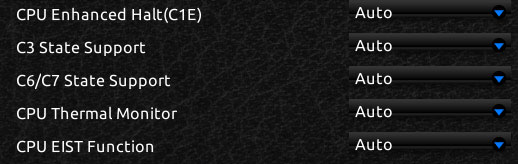
If you prefer Gigabyte’s classic BIOS, you will find the necessary page among the Advanced Frequency Settings of the M.I.T. section. The classic interface offers the same options as the new Dashboard, so it doesn’t limit your tweaking opportunities in any way.
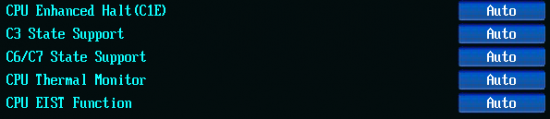
We often find fault with MSI mainboards, particularly with their BIOS options, but it is MSI’s BIOS that offers the easiest access to the CPU-related power-saving technologies. You can find them at the bottom of the OC section, in the CPU Features subsection. The OC options are all closed in a loop so you can reach them by simply pressing the Arrow Up button once.
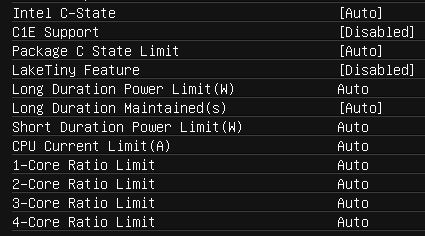
Take note that the C1E Support option is disabled by default and you should turn it on along with the Intel C-State parameters. One of indisputable advantages of MSI mainboards is their low power consumption. However, like mainboards from other brands, they do not use all of Intel’s power-saving features by default. Enabling those features will give you extra savings.
With the power-related parameters of your Haswell CPU set up, you can proceed to overclocking it. Or you may want to check out the rest of the BIOS options and see if their default values are optimal. Take a look at the memory subsystem, for example. Your DDR3 modules are likely to be able to work at a higher clock rate or with lower timings. Moreover, mainboards from different brands may have their peculiarities which must be taken into account.
For example, on an ASRock mainboard the exclusive Power Saving Mode may be enabled by default although it lowers performance. You may also find that the memory voltage is set too high, up to 1.6 volts.
Mainboards from ASUS and Intel cannot keep the CPU clock rate at its standard level when the CPU load is very high. They drop the clock rate because the default power limit on the CPU is exceeded. It is not a serious problem, though. It doesn’t show up at all under ordinary loads and even when it occurs, the performance hit is negligible. However, there are a lot of different factors affecting the overall performance of your computer, so you may want to make sure that each of them is set up right. In this particular case, you should increase the CPU’s power limit. On an ASUS mainboard, it is done in the CPU Power Management subsection of the Ai Tweaker section.
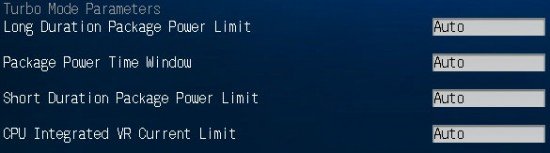
On Intel mainboards, you should open the Performance section for that. Then you select the Cores block on the left to see the required options on the Config tab.

How much higher should you set it? You can set the power limit at a few hundred or even at the maximum possible value. The limits are only there to keep the CPU within the required power consumption and heat dissipation targets. Of course, we assume that you’ve got a well-ventilated computer case and an efficient CPU cooler. Even this is not so, your computer shouldn’t come to harm as protective technologies are supposed to trigger on in case of overheat and enable thermal throttling, drop the clock rate or even shut the computer down altogether. On the other hand, there is no reason to run such risks by using your CPU under unfavorable conditions.
Haswell Overclocking
Have you set up your Haswell-based computer as described in the previous section? Well, now it’s time to overclock it if you’ve got a special K-indexed model with unlocked frequency multiplier and your mainboard is based on the Intel Z87 chipset. Ordinary LGA1150 CPUs and other chipsets are not designed for overclocking. We want to warn you against using any automatic overclocking technologies for the CPU or the platform at large. Although easy to use, they are not efficient. Different mainboard makers have different overclocking algorithms, yet we can see no good ones among them. There are some satisfactory algorithms but the rest of them are just bad. It is always better to select optimal parameters manually for the specific CPU, considering its power and cooling systems.
On the other hand, it is quite acceptable to achieve a small but instantaneous performance boost by changing Intel Turbo Boost parameters via BIOS options like Multi Core Enhancement or Enhanced Turbo. In this case, the CPU can increase its frequency multiplier at high loads to the maximum level which is normally used by Turbo Boost for single-threaded loads only. For example, with an Intel Core i5-4670K, the clock rate will be 3.8 GHz at any load instead of changing dynamically from 3.6 to 3.8 GHz.
Gigabyte mainboards offer a more productive version of the enhanced Turbo mode, which is enabled via the “K OC” option. It increases the CPU frequency multiplier by x2 not only at peak load but at other loads as well. As a result, the CPU will be clocked at 3.8 GHz at high loads, at 3.9 (instead of 3.7) GHz when three of its cores are in use, and at 4.0 GHz when only one or two CPU cores are in use.
Energy efficient overclocking is only possible if you don’t increase voltage. It will ensure higher performance and, despite the increased power consumption, you can expect long-term savings due to the reduced amount of energy spent for each computation. Energy efficient overclocking is going to be environment-friendly as we showed in our Power Consumption of Overclocked CPUs review. However, you cannot overclock by simply setting a higher multiplier for the CPU clock rate. In this case, the mainboard will automatically increase CPU voltage, aiding inexperienced overclockers who, trying to quickly reach maximum results, tend to forget that higher voltage is needed to ensure stability at high clock rates. Older mainboards wouldn’t start up or boot the OS up in that case but now the smart BIOS will increase the voltage so that the computer could boot up. The CPU may even pass stability tests with such settings.
Like any automatic overclocking, this method is far from efficient. It is especially inappropriate for the Haswell generation. Sensing that the mainboard has increased the input voltage, the CPU’s integrated regulator will increase it even further at high loads, most likely provoking overheat. That’s why we need to “tell” the mainboard that its aid is not called for when we overclock without increasing voltage.
It is easy to do on Gigabyte mainboards. You just switch the CPU Vcore and CPU Vcore Offset options in their BIOS from Auto to Normal. After that, the mainboard will stop to increase voltage automatically. Working in the classic BIOS interface, you will find these options on the CPU Core Voltage Control page, which is located in the Advanced Voltage Settings subsection of the M.I.T. section.
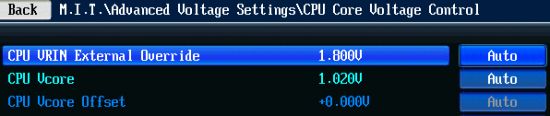
If you prefer the new Gigabyte UEFI DualBIOS interface, these options will be available on the very first page you can see when you enter the BIOS. By default, it provides a lot of various options to quickly adjust clock rates, frequency multipliers and voltages. You can edit the contents of that page and remove some of its options. In that case, you will find the abovementioned features by choosing Performance -> Voltage -> CPU Core Voltage Control.

The rules for energy-efficient overclocking (without any voltage increase) are not as simple for mainboards from other brands as for Gigabyte. If you increase your CPU clock rate on an ASUS mainboard but leave the CPU Core Voltage option (in the Ai Tweaker section) at Auto, the voltage will be increased automatically. To avoid that, you have to switch CPU Core Voltage at Manual and leave the rest of the options intact. In this case, the mainboard won’t step the voltage up and the latter won’t be increased further by the Haswell’s integrated regulator.
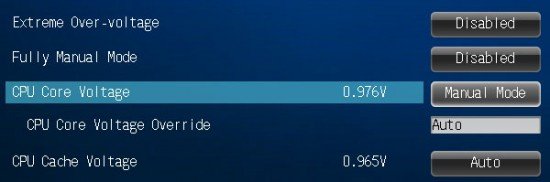
It may be confusing which BIOS options can be left at Auto and which not. Mainboards from Intel and MSI are simpler in this respect but have problems of their own. The DZ87KLT-75K is the only Z87-based product from Intel, so it is the only one to be able to overclock LGA1150 CPUs. If you want to change the CPU frequency multiplier, you can do this in the Cores block of the Performance section by entering numbers or moving the slider. You don’t have to do anything about voltages.
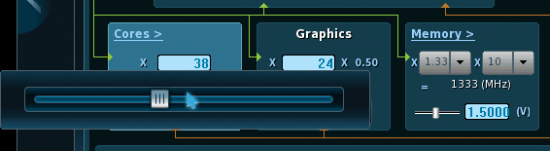
But besides setting a required CPU frequency multiplier, you need to manually increase the power limits (in the previous section we explained how to find them in the BIOS). Otherwise, the multiplier will be dropped at high loads. In fact, you had to do so on every mainboard in the past, but then all of them learned to automatically set up the power limits depending on user-defined parameters. The Intel DZ87KLT-75K can correct the power limits, too, but only during automatic overclocking. If you overclock manually, you have to correct them manually as well. That’s not hard, but somewhat inconvenient.
Energy-efficient overclocking is possible on MSI mainboards, too. If you leave the CPU voltage at Auto, it won’t be increased by the mainboard and by the CPU’s integrated regulator automatically. There’s one important nuance, though. All fine-tuning and overclocking options are collected in one huge “OC” section of MSI’s BIOS. At the very top of it, there is an option called “Adjust CPU Ratio” which is likely to be used by most people in the first place to adjust the CPU frequency multiplier.
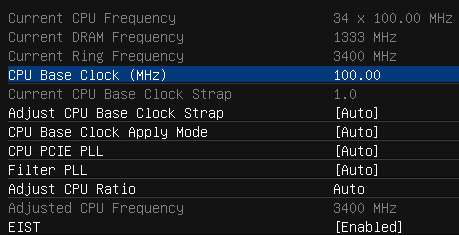
And that would be bad because the mainboard disables Enhanced Intel SpeedStep as soon as you Adjust CPU Ratio in any way. The EIST option becomes not just disabled but even unavailable, so you cannot turn it back on manually. To avoid this, you should change your CPU frequency multiplier in the CPU Features subsection of MSI’s BIOS – it is at the bottom of the OC section. There is a separate multiplier for each of the CPU cores, so you have to enter the same number for each of them.
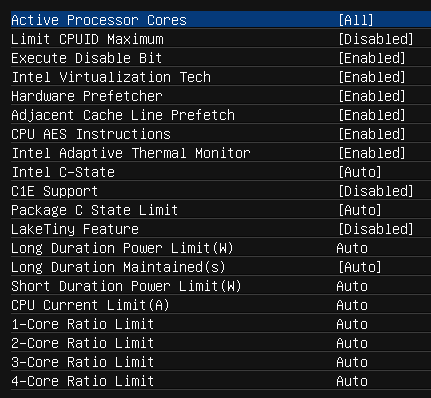
Energy-efficient overclocking can be done on ASRock mainboards but in the most inconvenient way. You cannot just increase your CPU frequency multiplier as it will make the voltage too high automatically. As opposed to mainboards from other brands, you must explicitly specify the default voltage on the CPU cores. The problem is that the standard voltage varies between CPU samples, so the exact value has to be found by trial and error, basing on the monitoring data available in the BIOS.
That’s not all, actually. As soon as you change your CPU frequency multiplier on an ASRock mainboard, the CPU input voltage will be increased from 1.8 to 1.9 volts. Besides that, the option of compensating for the CPU voltage drop will be set to its maximum while the fans will be accelerated to their top speed. Fortunately, as opposed to MSI mainboards, you can manually roll these settings back to their previous values. For the fans, you just have to choose Customize instead of the standard speed regulation mode. Still, ASRock’s LGA1150 mainboards are not as good as their predecessors in terms of overclocking convenience.
That’s all we can tell you about overclocking Haswell-based CPUs on different mainboards in the energy-efficient way, i.e. without any volt-modding. Now you only have to increase your CPU frequency multiplier, looking for the highest clock rate the CPU is stable at. Most likely, it will be in a range of 4.0 to 4.3 GHz. There are a lot of special tools that can help you test your computer’s stability. The LinX utility, a graphics shell for the Intel Linpack test, creates a very high load, but serves better for testing CPU coolers rather than stability. If it produces errors, the CPU is overclocked too much. So LinX is good for preliminary testing whereas Prime95 is appropriate for a final check. In fact, you can use any utility that creates high load or the specific load your computer is supposed to cope with. If the computer passes the test successfully, you increase the CPU clock rate further and vice versa. Eventually you will find the peak frequency your CPU can work at continuously – just don’t forget to monitor its temperature, too.
Although such energy-efficient overclocking is optimal and suitable for nearly every user, sometimes you may want to get the maximum frequency possible at all, regardless of power consumption and other factors. In this case, you have to increase your CPU voltage to ensure stability and high clock rates. We used to increase voltage in the offset mode and the LGA1150 CPUs also support a similar adaptive mode, but such methods do not work well with Haswell-based CPUs. The fact is as soon as the default voltage is changed even by a tiny value, the Haswell’s integrated regulator will spot it and increase the voltage further at high loads, which means high heat dissipation, high temperature and, eventually, overheat. To avoid this, the Haswell must be overclocked at a constant voltage. The downside is that the CPU’s power-saving technologies cease to work: the CPU frequency multiplier drops at low loads but the voltage doesn’t drop anymore and always remains at the constant and high level. This is the only way to deal with the integrated voltage regulator, though. Moreover, it doesn’t affect the computer’s power draw in idle mode.
As an example, we can show you a diagram that helps compare different mainboards in terms of their power consumption at zero load. There are three test modes: 1) standard settings, 2) the CPU is overclocked to 4.5 GHz, the voltage is increased to 1.150 volts, and the memory is overclocked from 1333 to 2133 MHz, 3) Eco mode which is the same as the standard settings but the power-saving options are manually switched from Auto to Enabled (as described in the previous section of this article). Thus, you can see how much power each mainboard needs at different settings. The results are quite paradoxical. When overclocked, our configurations need about as much power as in the eco mode, which is the effect of enabled power-saving technologies. It is at the default settings that the power consumption is at its peak. It proves that you have to enable each and every power-saving feature to make sure that your computer is energy efficient.
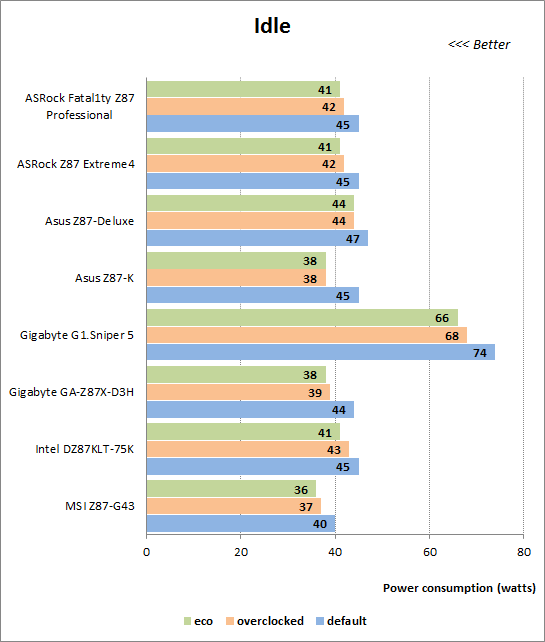
Of course, the diagram only refers to the computer’s idle state. It’s different when there is some load. For example, we’ve got a rather good sample of the Intel Core i5-4670K processor. At the default voltage it can be overclocked to 4.3 GHz. And if the voltage is increased to 1.150 volts, it is capable of working at 4.5 GHz. Overclocking from the default 3.6-3.8 GHz to 4.3 GHz means a substantial performance boost whereas the additional overclocking by 200 MHz translates into a 5% performance increase in computing tasks while the power consumption grows up by 40%. The power draw will get even higher if the voltage is increased more. That’s hardly efficient and rational since the temperature grows up, too. There is also more noise from the CPU and PSU fans. That’s why we recommend overclocking without increasing voltages: the power consumption, temperature and noise do not change much then.
Overclocking with volt-modding is done in the same way as without volt-modding. You increase the clock rate as long as the computer passes stability tests. The only difference is that if the CPU can’t work at a given clock rate, you help it by increasing its voltage. To what level exactly? Check out which voltage is reported by your monitoring utility at standard settings and set it somewhat higher. You will probably start from 1.120-1.130 volts and move on in small steps like 0.010 volts. Make sure the temperature doesn’t get too high, especially above 90°C. Some tests can be carried out at very high temperature but the CPU will enable thermal throttling, which leads to a performance hit. In this case, you may even find your overclocked computer to be slower than at the default settings.
You will see that each next overclocking step requires more and more voltage. So when your CPU cannot pass a stability check and doesn’t react to your increasing its voltage, or if its temperature gets too high, you should go back to the previous clock rate and set the lowest voltage necessary for it. Once again run your stability tests and then proceed to overclock your system memory and graphics card.
There is one more thing you should be aware of. The voltage on the CPU cores is usually the only voltage that affects stability of an LGA1150 platform. However, when it is set very high, you may find it necessary to increase the CPU input voltage as well. At its default level of 1.8 volts it is enough to let you increase your CPU voltage to 1.3-1.35 volts. You will only need to adjust the CPU input voltage if you’ve got a special CPU cooler. With ordinary cooling solutions and non-modified CPUs, it is better to remain within 1.2 volts.
We haven’t touched upon some points regarding Haswell-based CPUs because the article is quite long as it is. For example, the cache memory frequency may also be tweaked. Theoretically, it is better to set it as high as possible, but in most cases this factor doesn’t affect performance and should be left for the mainboard to set up. Then, CPUs can also be overclocked by increasing the base clock rate along with the frequency multiplier. This method doesn’t provide any significant benefits, yet you may want to try it if you feel like experimenting.
Conclusion
Summing up our experience of using and overclocking Haswell-based CPUs on different mainboards, we were surprised to find how many different factors have to be accounted for. Your task is simpler. You only have to deal with one mainboard and one CPU sample. The long and detailed descriptions in our text shouldn’t frighten you. As a matter of fact, most of the procedures take just a few seconds to do, but you shouldn’t save your time on checking your computer out for stability. You must be 100% sure that your game won’t freeze at the most unexpected moment.
However disappointing the LGA1150 Haswell-based CPUs may be, they are the best choice for versatile high-performance home PCs because the LGA2011 platform, preferable in some scenarios, is optimized for professional applications. We wish the new CPUs were faster, more economical and cheaper, but we have to deal with what we have. As for mainboards, Gigabyte’s seem to be the best choice currently as they are the easiest to set up. They are good at their default settings and let you overclock both with and without volt-modding. ASUS mainboards are traditionally top-class and offer the richest selection of setup options. MSI mainboards are very economical but have a lot of downsides. ASRock products are not as good as they used to be.
Most probably, you will have a mainboard from one of these four major brands. But what to do if you’ve got a mainboard from Elitegroup or Biostar, for example? Well, the method of fine-tuning and overclocking them is the same overall, even the names of the BIOS options will likely be the same. So, you just enable all of the power-saving technologies, try to overclock your CPU without changing its voltage, and then, if necessary, check it out at a constant increased voltage. We hope this article will help you in your overclocking endeavors. Good luck!