Asus P8Z77-V LE PLUS Mainboard Review: Flagship Product in Asus Entry-Level LGA 1155 Line-Up

This mainboard occupies an intermediate position between the high-end and entry-level mainboards from Asus based on Intel Z77 Express chipset. It has richer functionality than the entry-level models, boasts more powerful voltage regulator, supports USB BIOS Flashback technology. At the same time, it is not as energy-efficient as the entry-level products.
In our previous mainboard review we took a look at the ASUS P8Z77-V model whose name coincides with the name of the whole series of ASUS mainboards based on the Intel Z77 Express chipset. It is the basic model, the least advanced of the company’s top-end offerings. And it is a good product indeed. Its functionality is above average including even wireless interfaces, but its price is not as low as to make it recommendable for everybody. Of course, you can easily choose an entry-level model like the less expensive ASUS P8Z77-V LK or the even simpler and cheaper ASUS P8Z77-V LX, but their functionality scope is much smaller. It’s good if it’s enough for you, but what if you need a mainboard that is about as functional as the ASUS P8Z77-V, yet you budget cannot hold it? Well, it turns out you don’t have to look far for such a product. ASUS itself offers a similar mainboard at a significantly lower price. Sometimes the most advanced of entry-level mainboards may be better than the least advanced of top-end ones. The ASUS P8Z77-V LE PLUS belongs to the former category, so let’s see how it lives up to our expectations. Packaging and Accessories
The packaging of the P8Z77-V LE PLUS is designed in ASUS’s traditional style. The product’s model name and logos of its features and technologies are printed on the front of the box. On the back, there is a picture of the mainboard together with brief specifications and descriptions of some functions. The box has a standard size but is slimmer than usual thanks to the special way of contents packing. The sheet of cardboard that separates the mainboard and its accessories is longer than necessary, so it bends above the mainboard, forming a kind of envelope. The latter contains SATA cables whereas the I/O shield, CD and user manuals are at the bottom of the box. Thanks to this original packing and the small number of accessories typical of entry-level products, the box is very thin.

The accessories are not numerous but include everything you need to use the mainboard:
- Four Serial ATA cables with metal connector locks, two of which are specifically designed for SATA 6 Gbps devices (with white inserts in the connectors);
- A flexible bridge for two-way Nvidia SLI graphics configurations;
- I/O Shield for the back panel;
- User manual;
- A brief assembly guide with instructions in several languages;
- DVD disk with software and drivers;
- “Powered by Asus” sticker for the system case.

Design and Functionality
The ASUS P8Z77-V LE PLUS has a standard form-factor measuring 305×244 mm. Its PCB layout is close to classic examples, which makes it user-friendly. This model is actually similar to the P8Z77-V LK and P8Z77-V we reviewed earlier, yet we can spot a number of discrepancies on closer inspection.

Like its senior cousin, this mainboard features a digital power system SMART DIGI+ which works together with the Dual Intelligent Processors 3 technology (TurboV Processing Unit and Energy Processing Unit). It includes six power phases for the CPU and two more for the CPU-integrated graphics core. This is in between the senior and junior models which have 8+4 and 4+1 power phases, respectively. Some of its hot components are covered with a heatsink on spring-loaded latches. The chipset heatsink is fastened more securely with screws. The temperature of the mainboard’s components wasn’t very high even at high loads and overclocked settings, though.
Like the rest of ASUS mainboards, this model can take in up to 32 GB of DDR3 SDRAM. It supports memory frequencies from 800 to 3200 MHz with Ivy Bridge CPUs. Interestingly, the three ASUS mainboards all have the same selection and layout of expansion slots.

The mainboard can share 16 PCI Express 3.0/2.0 lanes between the blue and gray graphics slots as x8/x8, so you can build a SLI or CrossFireX configuration with it. For a CrossFireX subsystem, the black-colored slot can be used as well. It works in PCIe 2.0 x4 mode but disables the two PCIe 2.0 x1 slots. Besides that, there are two PCI slots for expansion cards. Like its senior cousin, this mainboard has enhanced disk connectivity. The four SATA 3 Gbit/s (blue) and two SATA 6 Gbit/s (gray) ports provided by the chipset are complemented with one SATA 6 Gbit/s (dark-blue) and one back-panel eSATA 6 Gbit/s port based on an additional Marvell 88SE91xx series controller.

Here is a list of the back-panel connectors:
- Universal PS/2 connector for keyboard or mouse;
- Two USB 2.0 ports, another eight ports are laid out as four onboard pin-connectors;
- D-Sub, DVI-D, HDMI and DisplayPort video outs;
- eSATA 6 Gbit/s port implemented via Marvell 88SE91xx controller. Another internal SATA 6 Gbit/s port supported by the same controllers is located in the lower right corner of the board;
- Four USB 3.0 ports (blue connectors), two of which are implemented via ASMedia ASM1042 controller. Another two ports and one more internal pin-connector for two additional USB 3.0 ports are provided by Intel Z77 Express chipset;
- A local network port (network adapter is built on Gigabit Realtek RTL8111F controller);
- An optical S/PDIF and six analogue audio-jacks provided by eight-channel Realtek ALC889 codec.
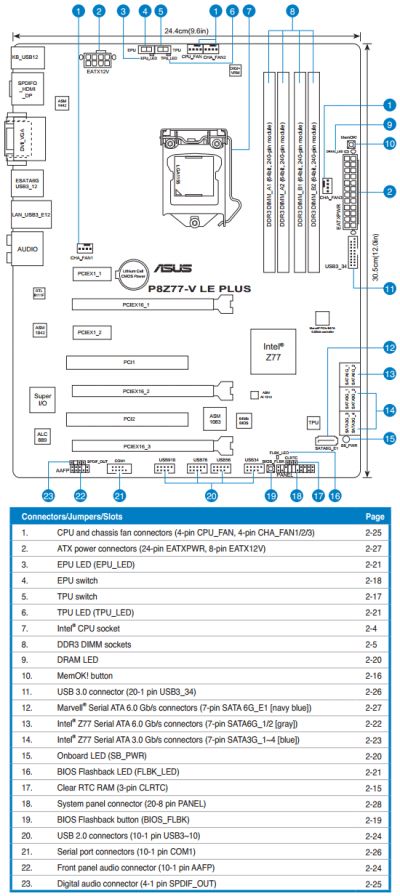
Like many other ASUS mainboards, this model has broad and handy Q-Slot latches on its graphics slots but the memory slots has ordinary latches. It lacks Power, Reset and Clear CMOS buttons, but has a USB BIOS Flashback button (which enables the namesake BIOS update feature) and a MemOK! button (which allows the mainboard to start up successfully in case of problems with system memory).
The TPU (TurboV Processing Unit) switch can be used to overclock the CPU automatically while the EPU (Energy Processing Unit) switch enables power-saving modes. The diagnostic DRAM LED is complemented with Standby Power, BIOS Flashback, EPU and TPU indicators.
The mainboard offers four fan connectors, all of which are of the 4-pin variety. The CPU fan connector can only regulate 4-pin fans whereas the other connectors can lower the speed of both 4-pin and 3-pin fans.
For your convenience all technical specifications are summed up in the following table:
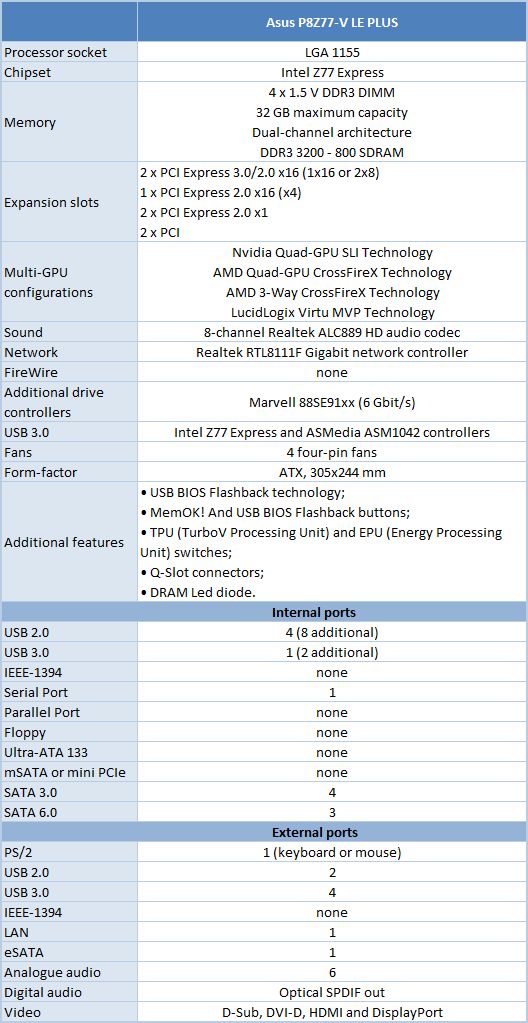
BIOS Functionality
In our previous reviews of Asus products we have already talked about Asus EFI BIOS – an overall very successful implementation of the UEFI standard (Unified Extensible Firmware Interface). Therefore today we are going to briefly refresh your memory of the major BIOS sections and their parameters and settings.
By default, there is “EZ Mode” enabled in the BIOS. It performs mostly informational functions, because there are barely any configurable parameters there. You can check the basic system settings, some monitoring data, select an energy-efficient or performance mode and set the order of boot-up devices by simply dragging and dropping them with the mouse pointer.

You can quickly switch from “EZ Mode” to “Advanced Mode” by pressing F7, or use the F3 hot key to jump over to one of the most frequently used BIOS sections.
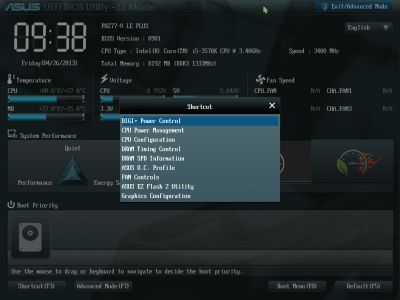
You can switch from “EZ Mode” to “Advanced Mode” every time you enter the BIOS, or press F3 key which also works if pressed while in any other BIOS section, yet it could be much more convenient if you made “Advanced Mode” a default setting. In this case the first section you see will be the familiar “Main” section, where you can receive some basic system information, change the interface language and set up date and time. In the “Security” sub-section you can set the user and administrator passwords.
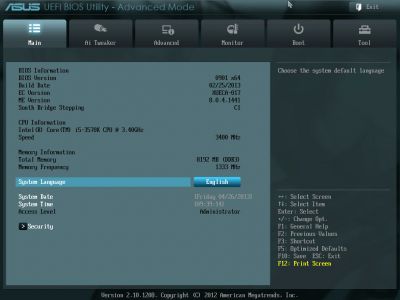
Most of the overclocking-related options are traditionally gathered in the “Ai Tweaker” section. The main section window allows you to change the frequencies, multipliers and voltages. You don’t need to go over to the “Monitoring” section to check the current voltages, as they are all listed right here next to each of the parameters used for changing these voltages, which is highly convenient. The voltages may be set above or below their nominal values.
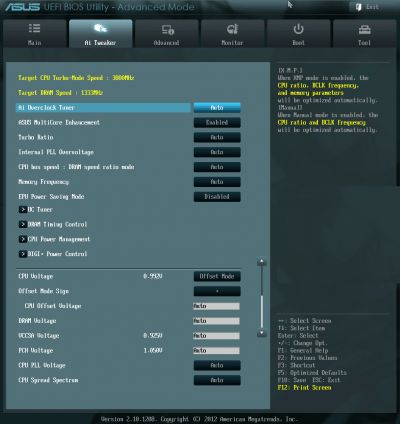
As usual, some parameters are singled out into individual sub-sections in order to unload the main section a little bit. “OC Tuner” parameter only looks like a sub-section, but in reality it helps to automatically overclock the system. The memory timings can be configured on an individual page. They are indeed very numerous, but still very easy to work with. You can see all timings that the mainboard sets for each of the two memory channels. And you can adjust only a few selected timings, such as the main ones, for example, leaving all other settings at defaults.
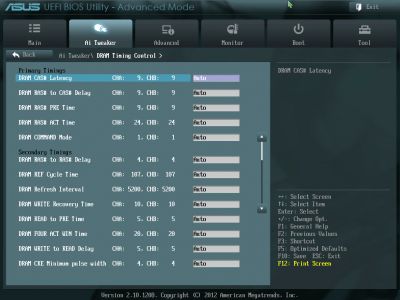
The “CPU Power Management” sub-section allows configuring the parameters affecting “Intel Turbo Boost” technology. However, you do not have to do that, because the board will automatically adjust everything to match your selected overclocking goals.
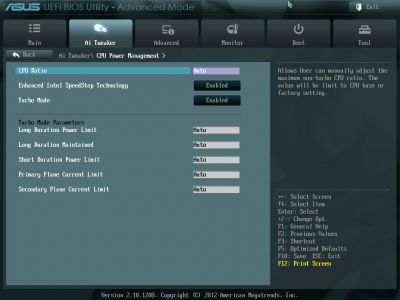
You can’t help noticing numerous options related to the power and energy-efficiency of the digital DIGI+ voltage regulator. You can configure Asus’ proprietary power-saving technologies that allow changing the number of active phases in the voltage regulator circuitry depending on the CPU utilization right in the BIOS. “CPU Load-Line Calibration” technology that prevents the CPU Vcore from dropping under heavy load may be not only enabled or disabled, but also adjusted to deliver the desired effect.
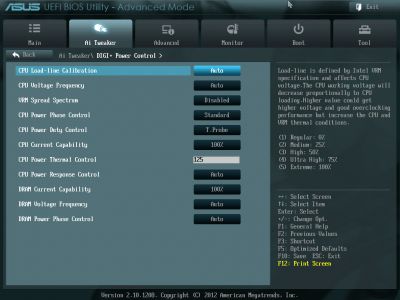
The functionality of the parameters in the sub-sections of the “Advanced” section is pretty self-explanatory.
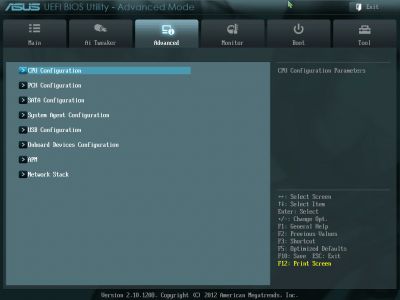
The “CPU Configuration” sub-section reports the basic info about the processor and allows managing some processor technologies.
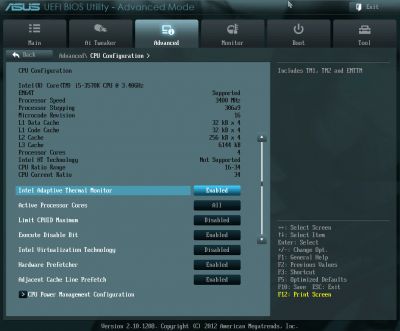
All parameters related to power-saving are singled out on a separate page called “CPU Power Management Configuration”.
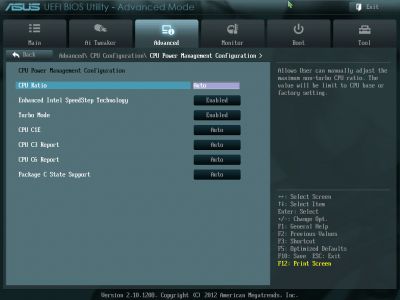
“Monitor” section tells us the current temperatures, voltages and fan rotation speeds. You can select one of the preset modes for the processor and two case fans from a pretty standard list including “Standard”, “Silent” and “Turbo” modes. You can also select the parameters manually. All system fan connectors allow lowering the fan rotation speed even if you are using three-pin fans. Unfortunately, both processor fans can only be adjustable if they have four-pin connectors.
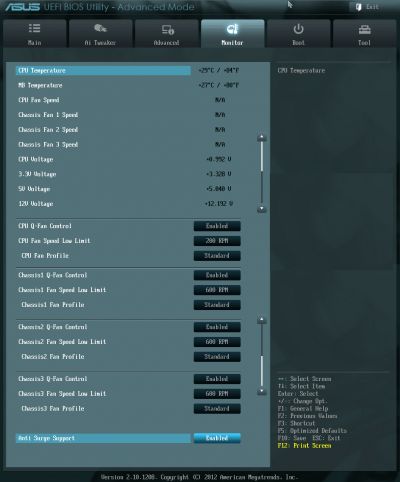
The “Boot” section allows you to adjust your boot-up parameters that will be applied on system start-up. By the way, this is where you have to replace the default “EZ Mode” with “Advanced Mode”.
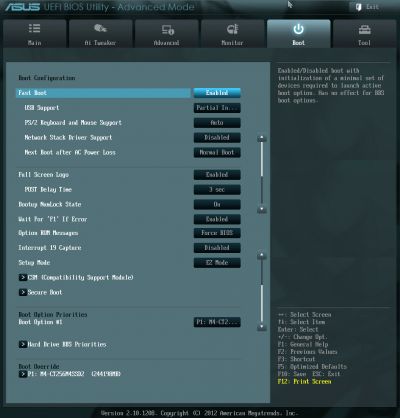
Now let’s quickly refresh the functionality of the “Tools” section.
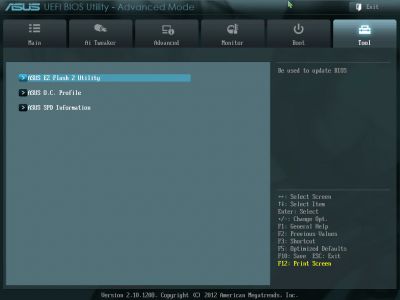
The built-in “EZ Flash 2” utility for BIOS reflashing is one of the most convenient and functional programs of the kind. Unfortunately, they have eliminated the option that allowed saving the current BIOS version before reflashing a new one.
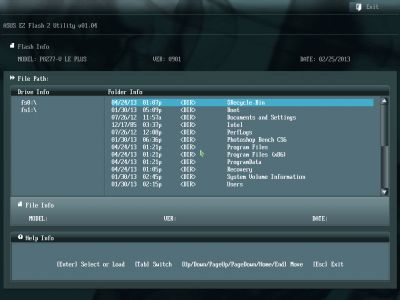
Asus mainboards allow saving and then quickly loading eight full BIOS settings profiles. Each profile may be given a brief descriptive name reminding you of its contents. They still haven’t fixed the issue that doesn’t allow you to save disabling of the startup image in the settings profile, but they brought back the ability to exchange BIOS settings profiles with other users, which was lost upon transition to the EFI BIOS. From now on the profiles may be saved onto external media and loaded from them.
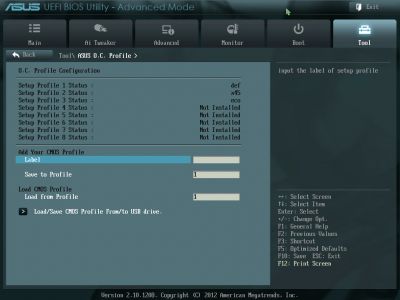
Just like on mainboards from many other makers we can read the information in the memory modules SPD, including the XMP (Extreme Memory Profiles).

The last section is called “Exit”. Here you can apply the changes, restore the defaults or go back to the “EZ Mode”.
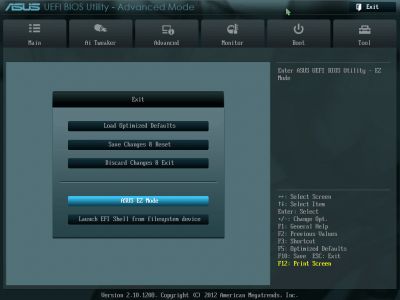
Testbed Configuration
We carried out our tests on a testbed that included the following components:
- Asus P8Z77-V LE PLUS rev. 1.01 mainboard (LGA 1155, Intel Z77 Express, BIOS version 0901);
- Intel Core i5-3570K CPU (3.6-3.8 GHz, 4 cores, Ivy Bridge rev.E1, 22nm, 77 W, 1.05 V, LGA 1155);
- 2 x 4 GB DDR3 SDRAM Corsair Vengeance CMZ16GX3M4X1866C9R (1866 MHz, 9-10-9-27 timings, 1.5 V voltage);
- Gigabyte GV-R797OC-3GD graphics card (AMD Radeon HD 7970, Tahiti, 28 nm, 1000/5500 MHz, 384-bit GDDR5 3072 MB);
- Crucial m4 SSD (CT256M4SSD2, 256 GB, SATA 6 Gbps);
- Noctua NH-D14 CPU cooler;
- ARCTIC MX-2 thermal interface;
- Enhance EPS-1280GA 800 W PSU;
- Open testbed built using Antec Skeleton system case.
We used Microsoft Windows 8 Enterprise 64 bit (Microsoft Windows, Version 6.2, Build 9200) operating system, Intel Chipset Device Software driver package version 9.3.0.1026, AMD Catalyst 13.1 graphics card driver.
Operational and Overclocking Specifics
We had no problems assembling our testbed around the P8Z77-V LE PLUS. The mainboard worked smoothly at its default settings. This was great, bu we didn’t notice any improvements in the mainboard startup process either, which was somewhat disappointing. Like other ASUS products, it doesn’t show any hotkey prompts on its startup picture, except for the well-known Del key.
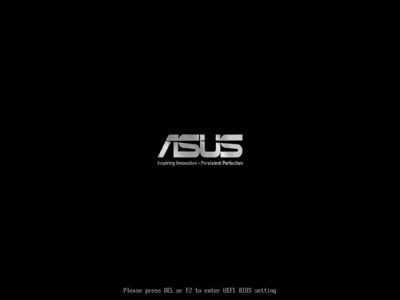
If you disable the startup picture in the mainboard’s BIOS (or if you guess without any prompts that it can be turned off by pressing Tab), you will get a lot of information from the mainboard about its model name, BIOS version, CPU model name, and memory amount and frequency. However, instead of the actual CPU clock rate the mainboard will report its specified clock rate, not considering the Turbo technology.
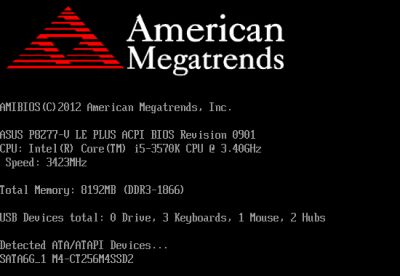
Well, today’s mainboards start up so fast that it’s hard not only to read what they output on the screen but even to press the button to enter their BIOS. That’s why you may want to use the ASUS Boot Setting utility to automatically load the BIOS interface from Windows (we mentioned it in our ASUS P8Z77-V LK review). As for us, we just turned off the Fast Boost option in the mainboard’s BIOS (it’s in the Boot section) for the duration of our tests.
All of the power-saving technologies available in Intel CPUs are enabled on the P8Z77-V LE PLUS by default and work correctly. Additionally, you can turn on EPU Power Saving Mode using a corresponding BIOS option or an onboard switch. The CPU worked at its default settings indeed, in full compliance with its official specs, and we could easily accelerate it by enabling ASUS MultiCore Enhancement, which increased the CPU’s frequency multiplier to the maximum level as normally permitted by the Intel Turbo Boost technology for single-threaded load only. To reach higher performance, you can also use the OC Tuner option, which overclocks the CPU automatically, but we tried to find optimal settings manually. Unfortunately, the mainboard couldn’t make our CPU stable at its maximum clock rate of 4.6 GHz – the OS wouldn’t boot up, issuing a BSOD. That’s why we limited ourselves to 4.5 GHz. We also increased the memory frequency to 1866 MHz and adjusted memory timings as was necessary.

We want to remind you that we prefer “sustained” overclocking, which means that the overclocked system can be used continuously. We don’t disable any features or controllers. We keep Intel’s power-saving technologies up and running so they lower the CPU’s frequency multiplier and voltage, disable unused CPU subunits and switch the CPU into power-saving modes at low loads.

Performance Comparison
As usual, we are going to compare the mainboards speeds in two different modes: in nominal mode and during CPU and memory overclocking. The first mode is interesting because it shows how well the mainboards work with their default settings. It is a known fact that most users do not fine-tune their systems, they simply choose the optimal BIOS settings and do nothing else. That is why we run a round of tests almost without interfering in any way with the default mainboard settings. For comparison purposes we also included the results from our review of the following mainboards: ASRock Z77 Extreme11, Asus P8Z77-V, Asus P8Z77-V LK and Gigabyte GA-Z77-D3H. The results in the diagrams were sorted out in descending order and the numbers for Asus P8Z77-V LE PLUS are highlighted with a darker color for your convenience.
Nominal Mode
We used Cinebench 11.5. All tests were run five times and the average result of the five runs was taken for the performance charts.
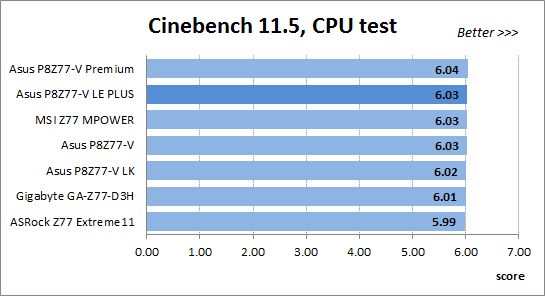
We have been using Fritz Chess Benchmark utility for a long time already and it proved very illustrative. It generated repeated results, the performance in it is scales perfectly depending on the number of involved computational threads.
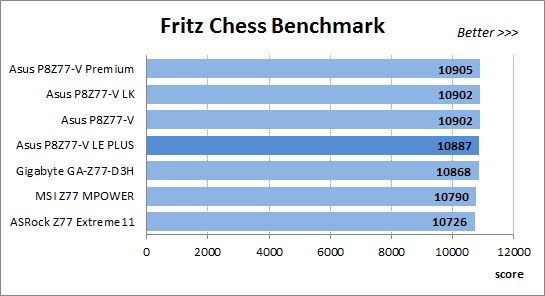
x264 FHD Benchmark v1.0.1 (64 bit) allows us to compare the system performance against the results in the database. The average results of the five test runs are displayed on the following diagram:
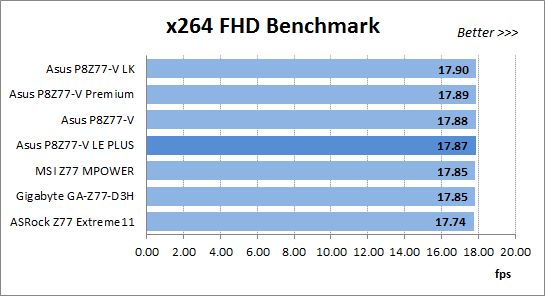
We measured the performance in Adobe Photoshop CS6 using our own benchmark made from Retouch Artists Photoshop Speed Test that has been creatively modified. It includes typical editing of four 24-megapixel images from a digital photo camera.
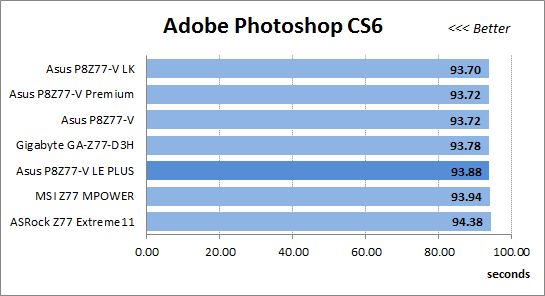
In the archiving test a 1 GB file is compressed using LZMA2 algorithms, while other compression settings remain at defaults.
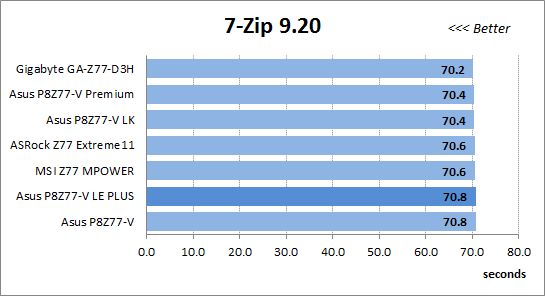
Like in the data compression test, the faster 16 million of Pi digits are calculated, the better. This is the only benchmark where the number of processor cores doesn’t really matter, because it creates single-threaded load.
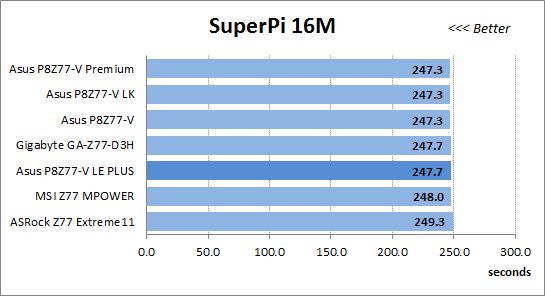
The next diagram shows only CPU tests from the 3DMark11 suite – Physics Score. This score is obtained in a special physics test that emulates the behavior of a complex gaming system working with numerous objects:
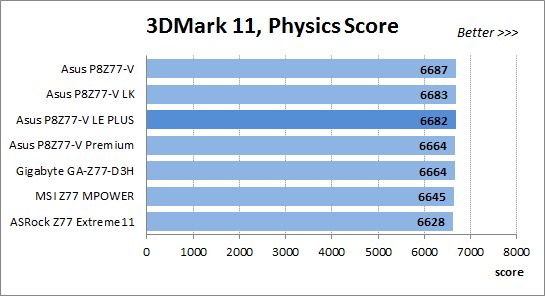
The benchmark integrated into the Hitman Absolution game turned out very convenient. It can be launched directly from the game, from the game launcher utility and even from the command prompt. In order to get the minimal acceptable results, we had to use the lowest image settings and use one of the lower resolutions.
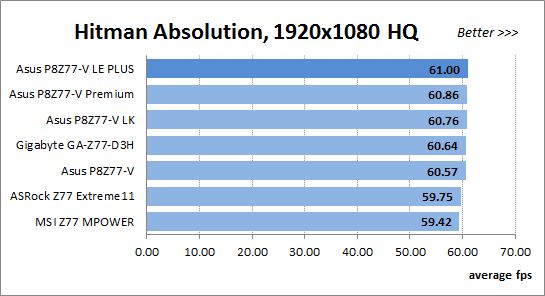
Batman: Arkham City game also reacts eagerly to any changes in the CPU clock frequency, but it uses DirectX 11. We ran game’s integrated benchmark five times with high image quality settings and then take the average of the five runs for the diagrams.
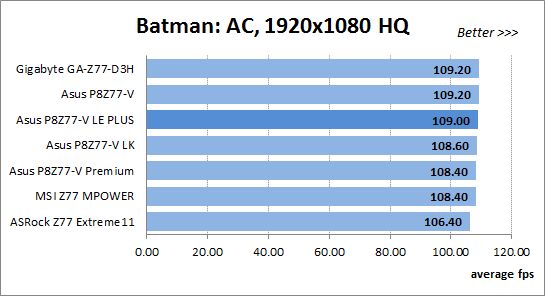
As we’ve noted repeatedly in our reviews, similar mainboards are prone to deliver the same performance under identical conditions. You can see another proof in the results we got in the nominal mode.
Overclocked Mode
In overclocked mode we test all the mainboards at the same GPU frequency of 4.5 GHz and with identical settings in order to establish how effectively the boards can work in modes other than nominal.
It might be different at overclocking because the ASRock Z77 Extreme11, P8Z77-V and Gigabyte GA-Z77-D3H could overclock our CPU to its maximum of 4.6 GHz whereas the others stopped at 4.5 GHz. The three above mentioned models would have had an advantage due to that difference but we tested all of them at 4.5 GHz for the comparison’s sake.

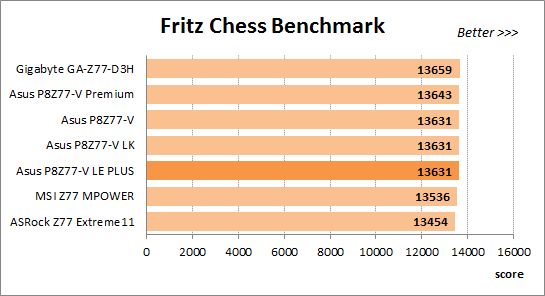
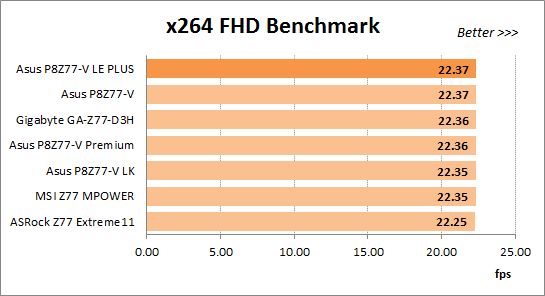
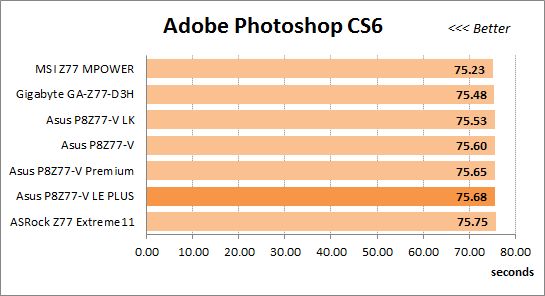
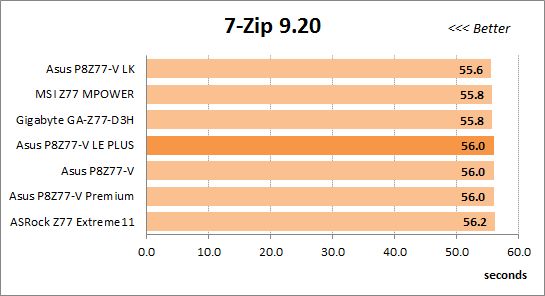
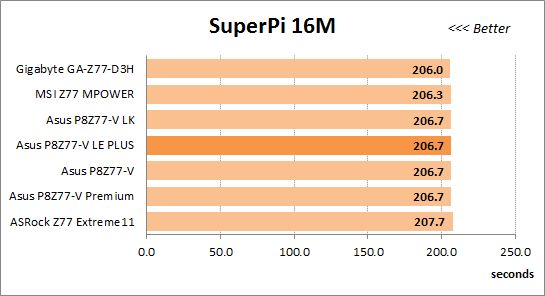
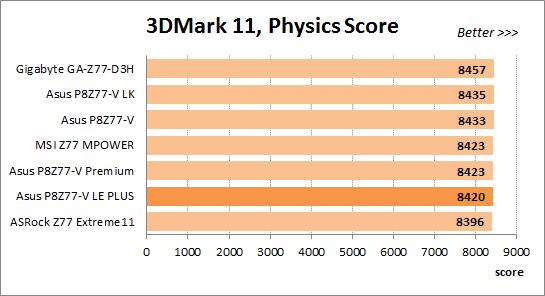
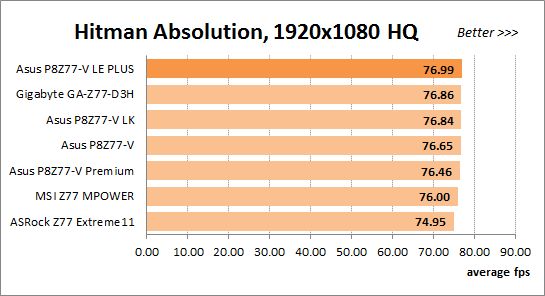
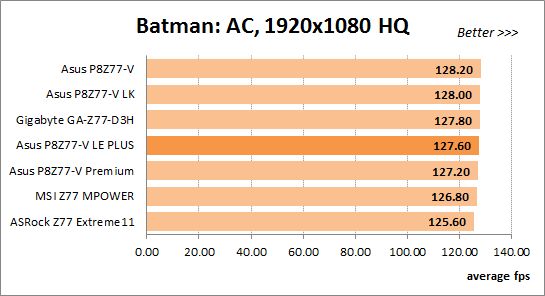
As expected, the overall picture remains the same when the mainboards are overclocked. The P8Z77-V LE PLUS may show the slowest result, as in Cinebench 11.5, or go ahead of the others as in x264 FHD Benchmark, but it doesn’t differ much from other ASUS mainboards, and even from the mainboards of other brands.
Power Consumption
We performed our power consumption measurements using the same Extech Power Analyzer 380803. This device is connected before the PSU and measures the power draw of the entire system (without the monitor), including the power loss that occurs in the PSU itself. In the idle mode we start the system up and wait until it stops accessing the hard disk. The power consumption in case of single-threaded CPU load is measured while running the Pi-digits performance test, and in case of multi-threaded load – while running the Fritz Chess Benchmark test. We also used Hitman Absolution game to create complex load. The results on the diagrams are sorted out in ascending order and the results of Asus P8Z77-V LE PLUS are highlighted with darker color for your convenience.
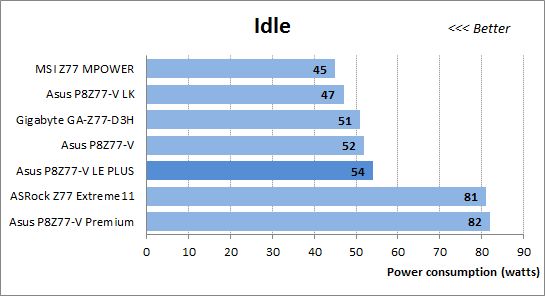
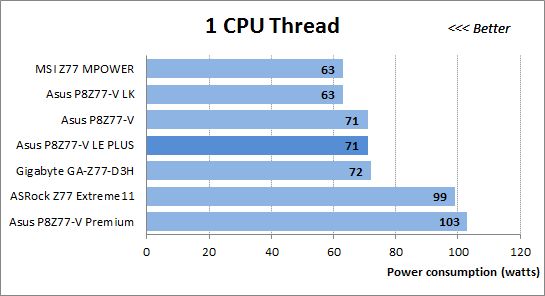
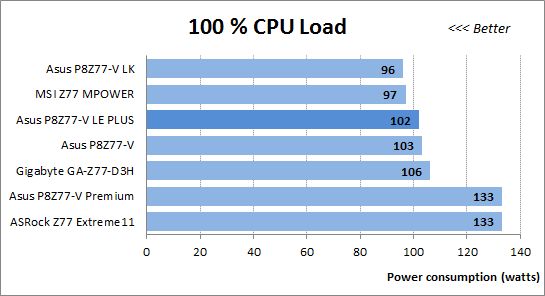
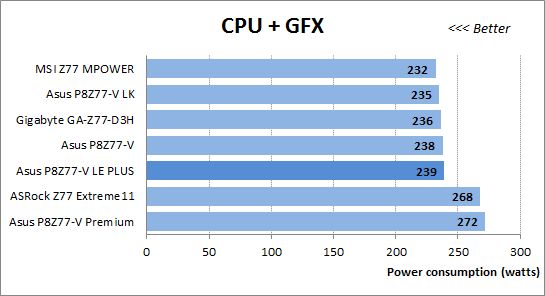
Unlike the other entry-level mainboards from ASUS, the P8Z77-V LE PLUS is not very economical. Even though Intel’s CPU-related power-saving technologies are enabled on it by default, it needs quite a lot of power. Yes, it need much less than the flagship models from ASRock and ASUS but their power requirements are not typical of ordinary products because they have an additional PCI Express switch.
You can try to make it more economical, both at high loads and in idle mode, by enabling EPU Power Saving mode in the BIOS or with the onboard switch.
Now let’s compare how much power the systems need when overclocked.
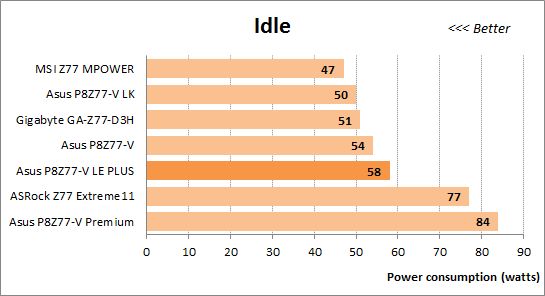
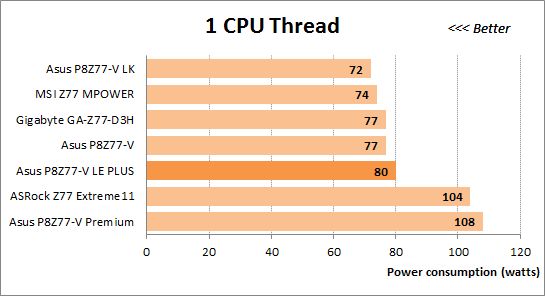
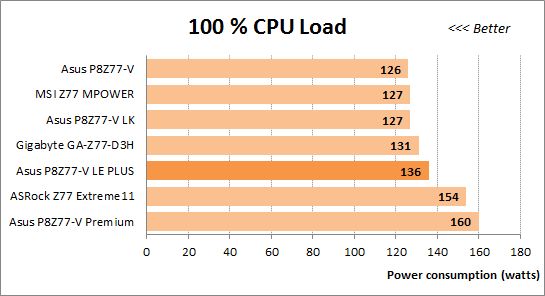
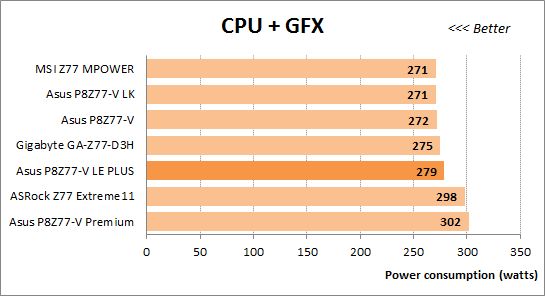
The P8Z77-V LE PLUS was comparable in power consumption to the other ordinary mainboards at the default settings, but it is the least economical among them at the overclocked settings (with the exception of the two special models). That’s a shame as an entry-level product can be expected to require little power.
Conclusion
Like almost every other mainboard from ASUS, the P8Z77-V LE PLUS leaves a good impression overall, yet it was somewhat spoiled by its inability to overclock our CPU to its maximum and, especially, by its high power consumption (especially at overclocking). These are not very serious downsides because the additional 100 MHz of CPU clock rate cannot ensure substantial performance benefits and the power consumption isn’t really awful, yet we are disappointed.
The P8Z77-V LE PLUS takes an in-between position in ASUS’s product range. It is more functional than entry-level products, features a more advanced power system and supports USB BIOS Flashback, but it is not as energy-efficient.
Like other ASUS mainboards, it has such advantages as a user-friendly PCB design and 3-year warranty and adds to them some benefits of its own. It should be noted that, while coming at a considerably lower price, this model offers about the same functionality as the P8Z77-V. It only lacks wireless technologies, but instead has an eSATA 6 Gbit/s port you can’t find on the P8Z77-V. Being the most advanced of entry-level models, it is inferior to the P8Z77-V, which is the least advanced of top-end ASUS mainboards. Still, if you don’t expect too much from the P8Z77-V LE PLUS, it won’t disappoint you.