Asus Z87-K Mainboard Review or Practical Overview of LGA1150 Platform

This mainboard is fairly simple, but this is why it actually turned out relatively inexpensive. At the same time it features everything necessary for proper usage, which is its primary selling feature. As for the processors and chipsets comprising the new LGA1150 platform, the situation here is much more complicated.
In our recent review of the Intel Core i7-4770K processor we detailed the highs and lows of the LGA1150 platform at large. Despite certain positive developments, Intel’s new platform doesn’t look good to us. It is rather a disappointment. The new generation of CPUs with Haswell core come at about the same prices and have the same clock rates as their predecessors. There are but minor improvements on the microarchitecture level, so the performance benefits are negligible as well. Intel’s CPUs have become a little more economical when idle but need much more power at high loads. It has become harder to overclock them, even in comparison with the Ivy Bridge series which was hardly overclocker-friendly in its own right. As for the good news, the performance of the integrated graphics core has been improved substantially while the support for new AVX2 instructions may make Haswell CPUs faster than their predecessors if implemented in software products.
Intel’s 8 series chipsets, known previously under the codename of Lynx Point, come in 11 varieties. Most of them are chipsets for mobile and embedded systems. The Q87 and Q85 are designed for corporate applications. The B85 is for business. The H87 is the basic version whereas the Z87 is the most advanced chipset for computer enthusiasts. Compared to its predecessor Z77 Express, the Z87 offers the same total number of USB and SATA ports: 14 and 6, respectively. However, there are now six instead of four USB 3.0 ports and six instead of two 6 Gbit/s ports. That’s all the difference, actually, unless you attach importance to the fact that the word “Express” has been dropped from the names of the new chipsets.
We can hardly hope that the LGA1150 platform with its minor improvements and substantial downsides can revive the stagnating PC market but we have to deal with what we have, so our job now is to test Z87-based mainboards. Intel, the developer of chipsets and CPUs, hasn’t treated us to anything special lately, but we may get something exciting from mainboard makers that have prepared numerous innovations for the release of the LGA1150 platform.
ASUS LGA1150 Mainboard Lineup
Browsing through ASUS’s model range recently, we found a model with the simple name of Z77-A among the P8Z77-V series products. We supposed then that the company’s product nomenclature might be revised in the near future. And it has been revised indeed. The product names have become shorter and clearer, so you can easily remember and pronounce them. The older suffixes and designations are still in use, though, and there are new names added to familiar ones. Let’s check this all out using the new series of ASUS mainboards which are based on the Intel Z87 chipset.
The Republic of Gamers series is expectedly headed by the Maximus VI Extreme model, which is accompanied by the microATX Maximus VI Gene and the all-new Maximus VI Hero. The latter is supposed to be the most affordable mainboard in the ROG series, making the exclusive ROG features available for a broader audience. It may be viewed as an answer to MSI’s gaming series which also includes midrange and even entry-level mainboards. The top-end model of the ASUS TUF series is expectedly called Sabertooth Z87 but it now has a junior microATX cousin, which goes under the name of Gryphon Z87.
These are all special product series, of course. As for ordinary mainboards, the most advanced of them is still designated as Deluxe. There are even not one but two Deluxe models now: Z87-DELUXE and Z87-DELUXE/DUAL. Both feature a Wi-Fi 802.11ac module whereas the DUAL version additionally has two Thunderbolt ports. Then, the Z87-WS model stands somewhat aside from the others, being targeted at professional applications. It is expectedly followed by the Z87-PRO, with the new name Z87-EXPERT in between. Like its Pro cousin, the Expert is equipped with a dual-band Wi-Fi 802.11a/b/g/n module but, like one of the flagship models, it also supports Thunderbolt. Next go the Z87-PLUS and the Z87-A, which is the last model as yet that can share PCIe lanes between two graphics slots and supports both AMD CrossFireX and Nvidia SLI. The less advanced Z87-C has only one PCIe 3.0/2.0 x16 slot although you can plug in a second graphics card into its PCIe 2.0 x16 slot which works at x4 speed. The Z87-K is similar in specs to the Z87-C but is even simpler, smaller and cheaper. It is the Z87-K model, the junior model in the Z87-based ATX product line-up from ASUS, that we’re going to discuss in this review.
Packaging and Accessories
The new generation of ASUS mainboards look different from their predecessors and come in different packaging. The front side of the box with the Z87-K only shows the product’s name and a few logotypes. On the back, there is a picture of the mainboard, a brief list of its specifications and descriptions of its key features.

The ASUS Z87-K is one of the junior models, so it is rather simple overall. It doesn’t offer anything extraordinary and doesn’t have a lot of additional controllers. It has no displays, buttons or switches on board and is free of any special technologies, the consequence being that it is relatively inexpensive but provides a full set of basic capabilities. We guess that’s the main advantage of this model. Marketing has its own reasoning, though. It says that every product must have a remarkable sales point or even a few of them. That’s why we see the new 5X Protection logotype on the front of the box.

5X Protection covers a number of engineering solutions that make the mainboard more reliable and long-lasting such as protection against overloads, short circuits and electrostatic discharges. The digital voltage regulator DIGI+ delivers stable power while the solid-state capacitors and the steel I/O Shield coated with a thin layer of chromium oxide (to prevent corrosion) increase the service life of the mainboard.
The box with the ASUS mainboard is slimmer than usual thanks to the special way of contents packing. The sheet of cardboard that separates the mainboard and its accessories is long and bends above the mainboard, forming a kind of envelope. The latter contains SATA cables whereas the other accessories and documentation are at the bottom of the box. As a result, the box is very thin, which probably has some positive environmental impact.
There is just a basic minimum of accessories here:
- Two Serial ATA cables with metal connector locks,one with an L-shaped connector lock and another with a straight one. One of these cables is specifically designed for SATA 6 Gbps devices (with white inserts in the connectors);
- I/O Shield for the back panel;
- User manual;
- A brief assembly guide with instructions in several languages;
- DVD disk with software and drivers;
- “Powered by Asus” sticker for the system case.

PCB Design and Functionality
In the middle of May, before the announcement of the LGA1150 platform, ASUS presented its new gold-themed mainboard design. The traditional red-and-black color scheme of the ROG series has remained intact. The camouflage coloring of the TUF series hasn’t changed, either. But ordinary products now make a heavy use of gold in their design. Being a noble metal, gold is supposed to emphasize the high quality, reliability, performance and advanced technologies of ASUS mainboards.

The LGA1150 socket is compatible with every 4th-generation Intel Core processor. The CPU is powered via a digital voltage converter DIGI+ whose hot components are covered with a heatsink. Like the chipset heatsink, it is secured with spring-loaded plastic latches. The four DDR3 DIMM slots can take in up to 32 gigabytes of system memory clocked at frequencies up to 2933 MHz. The mainboard offers two slots for discrete graphics cards. One is a PCI Express 3.0/2.0 x16 slot which employs CPU-based PCIe lanes. Another is a PCI Express 2.0 x16 slot which employs chipset-based PCIe lanes and works in x4 mode. The installed graphics cards may be combined into a single multi-GPU configuration using AMD CrossFireX technology. Besides that, the mainboard offers two PCIe 2.0 x1 and three PCI slots for expansion cards.

The Intel Z87 chipset endows the mainboard with six SATA 6 Gbit/s ports, and there are no additional controllers here. Only four out of the six USB 3.0 ports available in the chipset are accessible on the Z87-K: two on the back panel and two as an onboard header.

The following connectors can be found on the mainboard’s back panel:
- Two PS/2 connectors for keyboard and mouse;
- D-Sub, DVI-D and HDMI video outs;
- Four USB 2.0 ports, another six ports are laid out as three onboard pin-connectors;
- Two USB 3.0 ports (blue connectors), as well as one more internal pin-connector for two additional USB 3.0 ports are provided by Intel Z87 chipset;
- A local network port (network adapter is built on Gigabit Realtek RTL8111GR controller);
- Three analogue audio-jacks provided by eight-channel Realtek ALC887 codec.
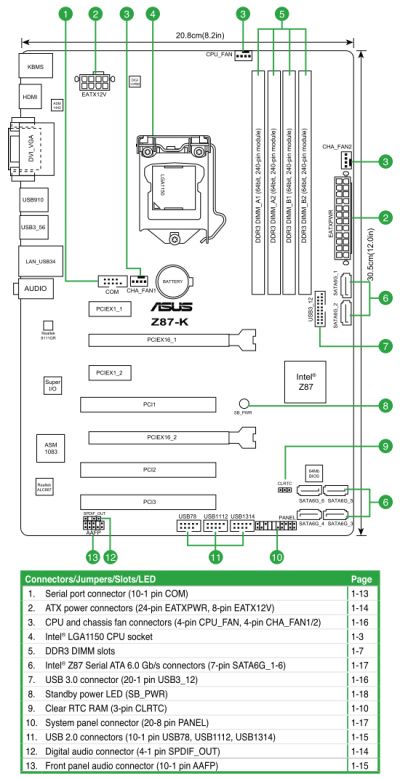
The ASUS Z87-K is a rather simple product. It lacks onboard buttons and switches. It has no POST indicator, and the diagnostic system of Q-LED indicators is missing on it. It doesn’t support the firmware update technology called USB BIOS Flashback. The handy latches of the graphics slots are the only feature typical of ASUS mainboards we can find here but such latches can be seen on other makers’ products as well. The Z87-K offers three 4-pin connectors for fans and a COM port header.
For your convenience we summed up all technical specifications of this mainboard in the following table:
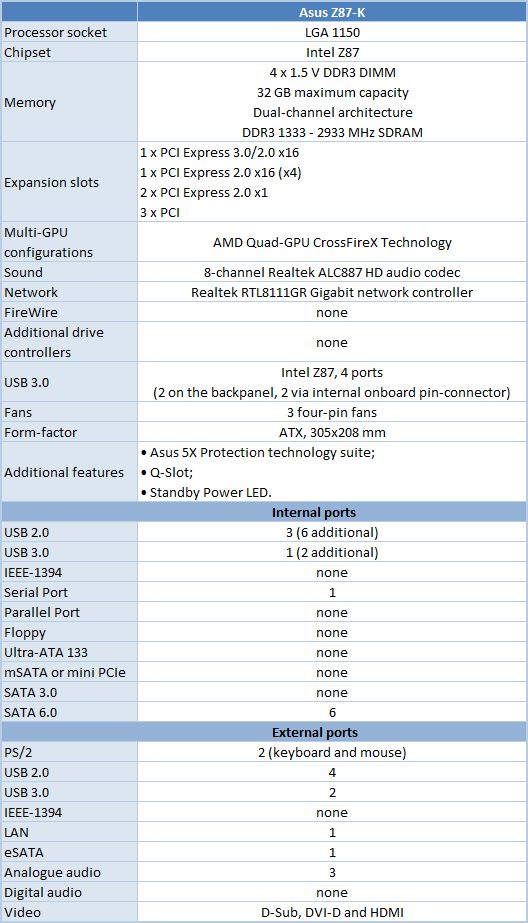
BIOS Functionality
In our previous reviews of Asus products we have already talked about Asus EFI BIOS – an overall very successful implementation of the UEFI standard (Unified Extensible Firmware Interface). However, new mainboards use its updated version. As in the earlier versions, by default, there is “EZ Mode” enabled in the BIOS. You can check the basic system settings, some monitoring data, select an energy-efficient or performance mode and set the order of boot-up devices by simply dragging and dropping them with the mouse pointer. Now you can also set the correct date and time here, or choose the fan mode. In the future we should get the ability to select X.M.P. profiles for the memory, if any are available. Besides the fan rotation speeds and CPU temperature, you can also see VCCIN voltage setting, which is always 1.8 V, so this info is of no particular practical value.

You can quickly switch from “EZ Mode” to “Advanced Mode” by pressing F7, or use the F3 hot key to jump over to one of the most frequently used BIOS sections. The new thing here is the ability to edit menu items list by removing the ones you do not use and adding the necessary ones.
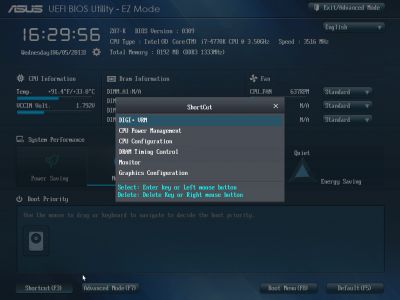
You can switch from “EZ Mode” to “Advanced Mode” every time you enter the BIOS, or press F3 key which also works if pressed while in any other BIOS section, yet it could be much more convenient if you made “Advanced Mode” a default setting. In this case the first section you see will be the familiar “Main” section, where you can receive some basic system information, change the interface language and set up date and time. In the “Security” sub-section you can set the user and administrator passwords.

Everything is exactly the same as before, but I would like to point out that “Main” section is no longer at the top of the list. There is a “My Favorites” section above it. The name indicates that it is intended to round up in a single section all settings that you use most frequently. This section is empty by default and contains only some informational parameters, as well as hints on adding and removing options by using your mouse or keyboard.

I have to say that there are some limitations associated with the selection of the parameters. Some of them are insignificant: for example, you cannot add user-specific settings, such as language selection or the order of boot-up devices. You cannot use such options as information from the memory modules SPD, system date or time. Of course, this isn’t a serious issue, but it is a pity that the restrictions apply not only to entire sections or sub-sections, but also to individual parameters, which have their own sub-menus. As a result, you cannot add “O.C.Profile” sub-section for quick selection of BIOS settings profiles or “CPU Power Management Configuration” parameter that leads to a page listing all processor power-saving modes. These restrictions do not apply to the list of parameters that can be displayed by pressing F3 key, so you can only achieve maximum flexibility by using “My Favorites” section and a menu with the most frequently used links, which is no longer as convenient as it could have been without the strange restrictions.
However, despite certain restrictions “My Favorites” section can be customized to your liking. For example, to expedite the selection of optimal parameters during processor overclocking, we brought up a couple of informational parameters that report the processor temperature and the cooling fan rotation speed. Then we added a few options dealing with processor clock frequency multipliers and a parameter for raising CPU Vcore. Now everything we need is not scattered over a number of sections and sub-sections, but are all in one page. Moreover, this list will not get lost once you update your BIOS.

Most of the overclocking-related options are traditionally gathered in the “Ai Tweaker” section. It has never been small, and now it has grown even bigger, because of a larger number of informational parameters in the very beginning, parameters for adjusting the cache frequency multipliers in the middle and parameters for voltage adjustment closer to the end of the list. Moreover, you do not see a complete list of settings right from the start, because the board configures them automatically. But as soon as you switch to manual settings, you immediately get an entire variety of previously hidden options.
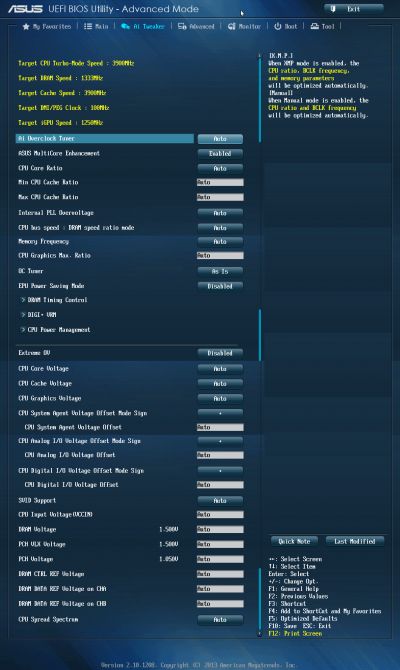
For example, should you change the “Ai Overclock Tuner” parameter to “X.M.P.” in order to automatically change the memory subsystem settings, or to “Manual”, you will immediately see options for changing the base clock and adjusting the processor clock frequency multipliers. The voltages may be set above or below the nominal, and you even have three options to choose from when it comes to changing the processor core voltage. It can be set at a specific value, can be adjusted in “Offset” mode by adding or subtracting a certain value from the nominal, or use an adaptive option. We are going to dwell on the peculiarities of all three settings in the chapter of our review discussing the operational and overclocking specifics of this platform.
As usual, some parameters are singled out into individual sub-sections in order to unload the main section a little bit. The memory timings can be configured on an individual page. They are indeed very numerous, but still very easy to work with. You can see all timings that the mainboard sets for each of the two memory channels. And you can adjust only a few selected timings, such as the main ones, for example, leaving all other settings at defaults.

Asus Z87-K is an entry-level model that is why there are few options introduced due to digital DIGI+ voltage regulator circuitry.
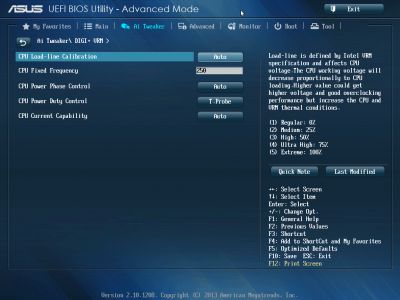
However, the number of parameters in the “CPU Power Management” sub-section has increased dramatically. It is still not required to manually configure the parameters affecting “Intel Turbo Boost” technology, because the board will automatically adjust everything to match your selected overclocking goals. However, you can manually configure numerous options related to the processor voltage regulator integrated into the CPU in order to reduce response time or lower idle power consumption.
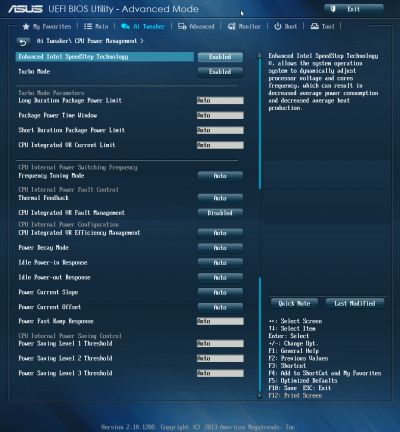
The functionality of the parameters in the sub-sections of the “Advanced” section is pretty self-explanatory.
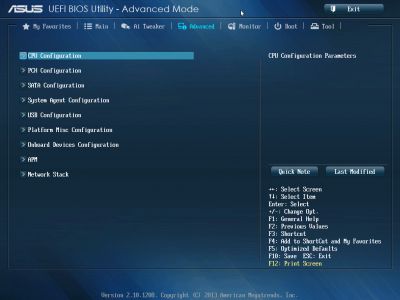
The “CPU Configuration” sub-section reports the basic info about the processor and allows managing some processor technologies.
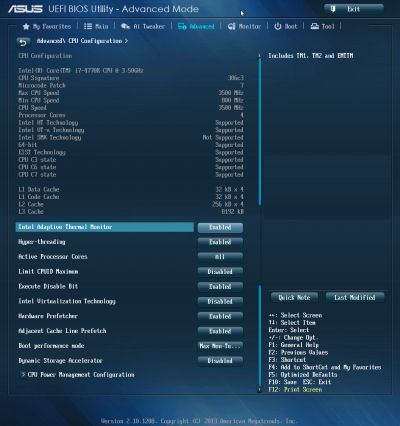
All parameters related to power-saving are singled out on a separate page called “CPU Power Management Configuration”. In fact, at first you only see the first three parameters on the screen, because “CPU C States” option is set to “Auto”, and all following options are hidden. We switched the “CPU C States” to “Enabled” on purpose: to show all the previously hidden options that are actually available for configuring. They have a very serious effect on the system power consumption in idle mode that is why it is better to set them up manually instead of letting the board take care of them automatically.

“Monitor” section tells us the current temperatures, voltages and fan rotation speeds. Unfortunately, instead of the current processor core voltage, we can only see the base VCCIN, which is always 1.8 V. previously, CPU Vcore was also displayed in the “Ai Tweaker” section, right next to the parameter used to change it, but it is no longer there. It turns out that the current BIOS version doesn’t let us see the CPU Vcore at all. I cannot even recall when the last time was and which one was the last board that featured this shortcoming. Processor Vcore is one of the most important system settings, and all mainboards usually reveal it one way or another.
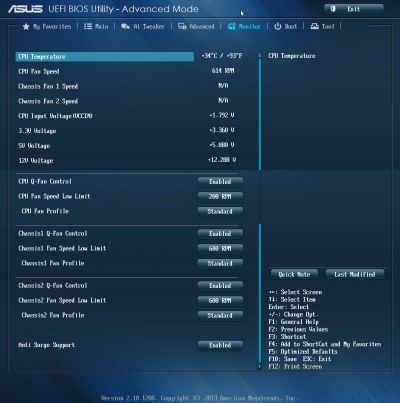
You can select one of the preset modes for all fans from a pretty standard list including “Standard”, “Silent” and “Turbo” modes. You can also select the parameters manually. Both system fan connectors allow lowering the fan rotation speed even if you are using three-pin fans. Unfortunately, the processor fan can only be adjustable if it has a four-pin connector.
The “Boot” section allows you to adjust your boot-up parameters that will be applied on system start-up. By the way, this is where you have to replace the default “EZ Mode” with “Advanced Mode”. Also, while you are configuring your settings, you can disable the “Fast Boot” parameter, which should help avoid issues with accessing the BIOS, because the board boots up so quickly that you may simply miss the proper key stroke.
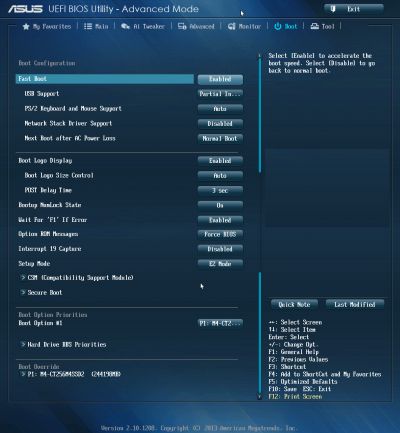
Now let’s quickly refresh the functionality of the “Tools” section.
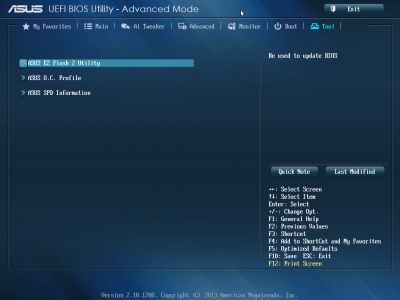
The built-in “Asus EZ Flash 2” utility for BIOS reflashing is one of the most convenient and functional programs of the kind. One of the advantages is its ability to read off the NTFS partitions, which means that you do not have to use a USB flash drive, but can have the mainboards read it off the HDD. So far only Asus and Intel mainboards can boast a feature like that. Unfortunately, they have eliminated the option that allowed saving the current BIOS version before reflashing a new one.
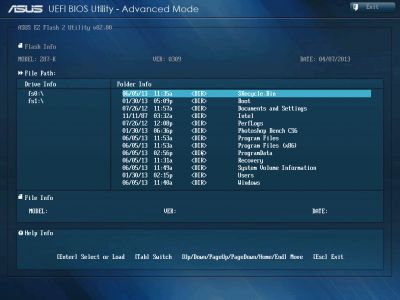
Asus mainboards allow saving and then quickly loading eight full BIOS settings profiles. Each profile may be given a brief descriptive name reminding you of its contents. They brought back the ability to exchange BIOS settings profiles with other users by saving them on external media. Unfortunately, they haven’t yet fixed the issue when disabling the startup image wouldn’t get saved in the settings profile.

Just like on mainboards from many other makers we can read the information in the memory modules SPD, including the XMP (Extreme Memory Profiles).

The last section is called “Exit”. Here you can apply the changes, restore the defaults or go back to the “EZ Mode”.
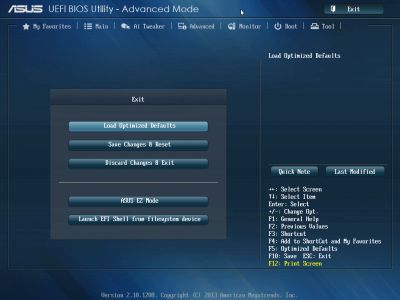
We saved a few additional advantages of the new UEFI BIOS for last. As you can see, there are two new buttons in the right part of the screen, right above the hot key hints. They are “Quick Note” and “Last Modified”. The former allows saving an important reminder or note, for example: do not forget the milk, or turn on power-saving technologies, or anything else for that matter.
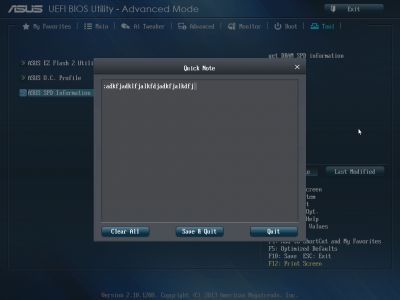
“Last Modified” button lists all latest changes, which will be saved even if you reboot or turn the system off completely. It will serve as a reminder and allow you to check what changes were made last.
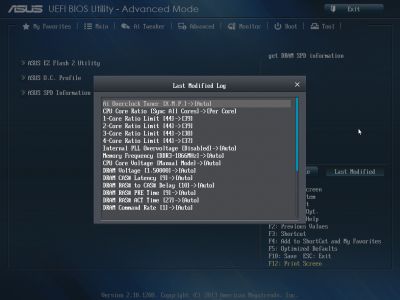
Moreover, the pop up “BIOS Setting Change” window with a list of changes will automatically get displayed every time you save the settings, which is very handy. By looking at the list you can easily check if all the settings are correct before applying the changes, verify that there are no mistakes or omissions.
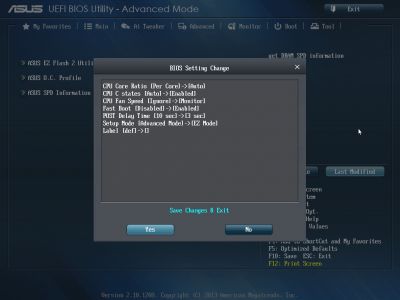
Asus EFI BIOS has always been very functional, therefore there was no need to dramatic modifications. All they needed were just some corrections to fix the minor issues. They’ve done it and the new BIOS does look quite improved. Some of the changes for the better are minor, such as slight improvement of the functionality of the previously useless “EZ Mode”. Other changes are more important, inclusion a new “My Favorites” section, the ability to make notes and edit the list of the most frequently used BIOS sections, which can always be brought up on the screen by pressing F3. The “Last Modified” list will come in very handy as well as the pop-up “BIOS Setting Change” window containing the list of current changes that will be applied on exit.
At the same time, they still haven’t fixed the issue that prevents disabling of the startup image from getting saved in the profiles. Also, Asus boards are still unable to allow adjusting the rotation speed of the three-pin processor fans. The parameters on the “CPU Power Management Configuration” page that matter a lot for the system power-saving haven’t yet been included into the “Ai Tweaker” section, and are hidden so far away that sometimes we start thinking that it has been done on purpose. To find them you need to go into “Advanced” section, then navigate to “CPU Configuration” sub-section, and then go to “CPU Power Management Configuration” page. You will not be able to freely use the new “My Favorites” section because of restricted abilities for adding parameters into that section and no option that would allow you to make it a start-up section, which you see upon entering the BIOS. You no longer can see the actual processor Vcore, while “EPU Power Saving Mode parameter, which includes Asus’ proprietary power-saving technologies, lost its configuration flexibility. Previously, you could set the suitable power-saving mode, but now you can only enable or disable it altogether.
Despite individual shortcomings that were inherited from the past and a few new ones, Asus EFI BIOS is a definite success: it boasts rich functionality and is very convenient to work with. Moreover, keep in mind that we are looking at an entry-level mainboard therefore, some of the functions may be missing or limited. Besides, the new BIOS version has just recently been released, so moving forward the issues should get fixed, shortcomings eliminated and the functionality enriched further.
Testbed Configuration
We performed all our tests on a testbed built with the following components:
- Mainboard: Asus Z87-K rev.1.03 (LGA 1150, Intel Z87, BIOS version 0309);
- Intel Core i7-4770K CPU (3.7-3.9 GHz, 4 cores, 8 threads, Haswell, 22nm, 84 W, LGA 1150);
- 2 x 4 GB DDR3 SDRAM Corsair Vengeance CMZ16GX3M4X1866C9R (1866 MHz, 9-10-9-27 timings, 1.5 V voltage);
- Gigabyte GV-T797OC-3GD (AMD Radeon HD 7970, Tahiti, 28 nm, 1000/5500 MHz, 384-bit GDDR5 3072 MB);
- Crucial m4 SSD (CT256M4SSD2, 256 GB, SATA 6 Gbps);
- Scythe Mugen 3 Revision B (SCMG-3100) CPU cooler;
- ARCTIC MX-2 thermal interface;
- Enhance EPS-1280GA 800 W PSU;
- Open testbed built using Antec Skeleton system case.
We used Microsoft Windows 8 Enterprise 64 bit (Microsoft Windows, Version 6.2, Build 9200) operating system, Intel Chipset Device Software drivers version 9.4.0.1017, AMD Catalyst graphics card driver version 13.4.
Operational and Overclocking Specifics
We got down to studying the new platform following our long-established procedures. We had no problems assembling our testbed configuration with the ASUS Z87-K. When we started it up, we saw the familiar startup image which is rather uninformative. It only mentions the well-known Del key you can press to enter the BIOS interface, but ASUS persists in not telling us anything about the other active hotkeys. For example, you can press Tab to remove the picture whereas F8 will open a menu for choosing the device to boot from.
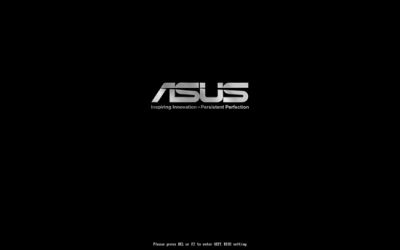
There are no changes in the information the mainboard outputs while passing the startup procedure. You can see its model name, BIOS version, CPU model, the amount and frequency of system memory, the number and type of USB devices, and a list of connected disks. The real CPU clock rate is not reported, though. The mainboard doesn’t count in any CPU overclocking you’ve done or any changes to the CPU frequency multiplier due to the Intel Turbo Boost technology.
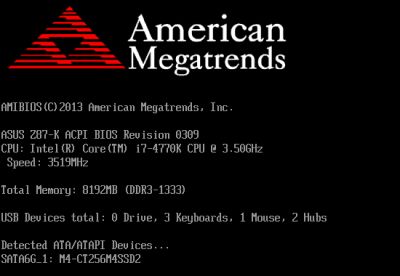
Well, today’s mainboards start up so fast that you can barely have enough time to punch the button to enter their BIOS, let alone read anything from the screen. So, in order to load the BIOS interface automatically, you can use the ASUS Boot Setting utility available for Microsoft Windows. When you’re setting up your mainboard for the first time, you may even want to disable the Fast Boot option in its BIOS (it is enabled by default) to have no problems accessing the BIOS interface.
We have one concern about the mainboard’s behavior at its default settings. Not all of the power-saving technologies implemented in Intel CPUs are turned on by default. You have to enable them manually. Most of the power-saving options you can see in the BIOS are set at Auto when you first start the mainboard up, but when you change them to Enabled, the mainboard’s power consumption lowers considerably. Thus, the Z87-K consumes much more power than necessary at the default settings. We’ll see this in our power draw tests shortly.
When all the cores of the Intel Core i7-4770K processor are in use, its clock rate should be 3.7 GHz. If three cores are used, the clock rate is increased to 3.8 GHz. And if only one or two cores are used, the clock rate may grow up to 3.9 GHz. However, we found the CPU frequency multiplier to drop to its default level in AVX-using applications, so the clock rate might get as low as 3.5 GHz. This effect didn’t depend on how high the load was. It might even be a single-threaded application. Supposing that the problem might be due to the Intel Turbo Boost technology, we tried to increase the permissible power consumption levels of the CPU but to no effect. Then, we observed no such frequency drops while overclocking our CPU. And what do we do at CPU overclocking besides changing voltages? We manually specify the frequency multipliers. So, we also specified them manually for the standard operation mode, and such frequency drops discontinued.
This problem has no relevance for ordinary applications because the clock rates remain standard. The performance hit in AVX-using applications isn’t large, either, yet we hope that it will be eliminated in upcoming BIOS updates.
Voltage Modding Innovations
Before telling you about the troubles we had as we tried to overclock LGA1150 processors, we want to remind you why voltage modification is so important. There is a correlation between a CPU’s clock rate and voltage. Both are at their minimum at low CPU loads. Then, as the CPU load grows up, the clock rate is increased to ensure higher performance and the voltage goes up to ensure stability. When the clock rate reaches its maximum thanks to the Intel Turbo Boost technology, the voltage reaches its maximum, too.
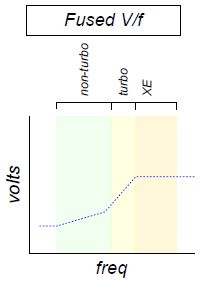
On ASUS mainboards, the standard correlation between clock rate and voltage is ensured by the CPU Core Voltage option, which is set at Auto by default.

While overclocking a CPU, we can increase its frequency multipliers above the default values. It means the CPU will work at higher clock rates, so we also need to increase its voltage to ensure stability. The simplest way to do this is increase the voltage to a certain value that would make the CPU stable at the maximum clock rate.
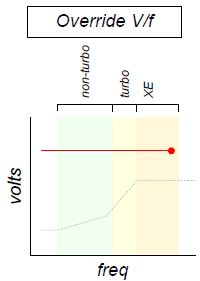
In this case, however, the voltage is going to be constant. It won’t drop at low loads when the CPU clock rate is lowered. It will remain high, even though the CPU doesn’t really need that. That’s why we try to avoid overclocking CPUs in this way. In the example below, you can see the voltage manually set at 1.150 volts.
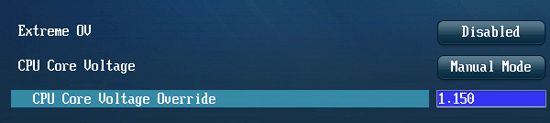
Until now, we always tried to overclock CPUs by increasing their voltage in the offset mode. In this case, we only add or subtract an offset value from the default CPU voltage. The overall correlation remains the same: the voltage gets lower at low loads and higher at high loads. All power-saving technologies remain active in this case.
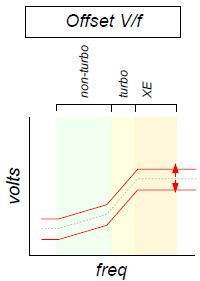
To change the voltage in this way, you have to set the CPU Core Voltage parameter at Offset Mode and specify whether the offset value is added or subtracted. In the example below the CPU voltage is increased by 0.145 volts:

Haswell-core CPUs support a third way of voltage modification. This adaptive method is preferable to the other two in that the frequency/voltage correlation doesn’t change at all in the standard frequency range. It is only when you increase the frequency multiplier above its standard values that the voltage begins to grow up along with the clock rate. And that’s exactly what we want to get while overclocking.
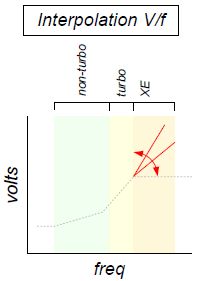
The adaptive mode combines the benefits of the other two, so the offset mode is hardly useful anymore. When you set the CPU Core Voltage option at Adaptive Mode, the CPU Core Voltage Offset option remains available but there appears the Additional Turbo Mode CPU Core Voltage option and an informational line that shows the sum of your voltage modifications. In the example below, we add 0.145 volts in the Offset mode (although you don’t have to do that unless necessary). We also add 0.015 volts to ensure stability at the maximum frequency, so the resulting CPU voltage will be increased by 0.160 volts.
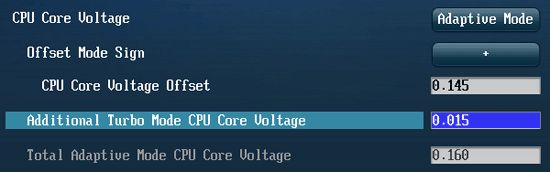
That’s not all, though. Besides the new voltage modification method, the Haswell features an integrated voltage regulator. The mainboard now only supplies memory voltage and the so-called VCCIN voltage of 1.8 volts. The integrated regulator transforms this input voltage into all the different voltages required by the CPU’s subunits. And it does that with utmost precision – one or two thousandths of a volt. Voltage monitoring could only be checked out indirectly on mainboards, by power consumption or temperature. Some models even had check points for measuring voltages manually with a voltmeter because the mainboard’s own monitoring tools were often inaccurate. But now we can be absolutely sure which exactly voltage is supplied to the CPU cores. The voltage drop on the CPU at high loads isn’t a problem anymore, either. So, besides the voltage check points, BIOS options like Load-Line Calibration have become obsolete.
These new voltage modification capabilities would make LGA1150 processors perfect for overclockers if it were not for two downsides. First of all, the size of a Haswell CPU hasn’t changed much compared to the size of an Ivy Bridge, which is manufactured on the same 22nm tech process. So, the small heat transfer area and the imperfect thermal interface between the CPU’s die and heat-spreading cap still hinder good overclocking.
Well, we would be quite satisfied with the same overclocking potential as offered by the Ivy Bridge series if it were not for the second and more serious problem. When the overclocked CPU is under high load, the praised integrated regulator goes crazy and lifts the CPU voltage suddenly. The extremely high voltage leads to a high temperature and we can’t do anything about that. That’s why the Haswell is worse than its predecessor when it comes to overclocking.
The developer says that the high voltage is necessary to ensure stability, but we don’t like this explanation. The voltage/frequency correlation is normal at the default settings even though we need the computer to be stable then, too. But as soon as the CPU frequency multiplier is increased even by x1, the integrated regulator steps the voltage up hysterically. It looks like an obviously error to us, but the CPU developer doesn’t seem eager to correct it.
CPU Overclocking Peculiarities
First of all, let’s see which performance boosting methods the ASUS Z87-K offers to its user. Like other ASUS products, it has the ASUS MultiCore Enhancement which sets the CPU frequency multiplier at its maximum value at any load, although normally this value is set by Intel Turbo Boost for single-threaded loads only. Although this option is Enabled by default, the mainboard doesn’t change the CPU’s frequency multiplier at default settings. In fact, the MultiCore Enhancement feature only works when the Ai Overclock Tuner option is set at Manual or X.M.P. instead of Auto, so this may be a bit confusing. It would be far more logical and intuitive if the ASUS MultiCore Enhancement were turned on and off when you select Enabled and Disabled, respectively.
The OC Tuner option can be used to reach better results. This automatic overclocking feature can now be customized by the user. If you select Ratio Only, it overclocks by increasing the CPU frequency multiplier. The BCLK First option also increases the base clock rate. ASUS mainboards could raise the latter for automatic overclocking before, but only to 103 MHz since higher values might provoke instability. The new BIOS can increase that clock rate to 125, 166 and 250 MHz.
In the Ratio Only mode the OC Tuner technology would increase the frequency multiplier of our Intel Core i7-4770K processor to x41, x42 and x43 when four, three or fewer CPU cores were in use, respectively. The power-saving technologies were active at that, reducing the voltage and the frequency multiplier (to x8) at low loads.

However, we were alarmed to see the CPU voltage go up very high at peak CPU loads. The OC Tuner feature set it at 1.253 volts, which was too much.

The following screenshot illustrates the high load created by the LinX utility with AVX support. The CPU-integrated voltage regulator immediately increased the voltage from 1.253 to as much as 1.322 volts. This provoked a sudden growth of temperature and the ensuing throttling dropped the CPU frequency. So this overclocking method is no good if you want to get any performance benefits. It only leads to higher temperature and power consumption, not to higher speed.

In the BCLK First mode the OC Tuner feature increased the base clock rate to 125 MHz and lowered the CPU frequency multiplier to x34. The voltage was fixed at 1.2 volts, so it didn’t go up at high loads and down at low loads. The memory frequency didn’t change. It has to be increased manually if you want to use OC Tuner.

Overclocking the CPU to 4.25 GHz automatically was good enough but we hoped to get much better results through manual tweaking. We were disappointed, however. In our preliminary tests we only made our CPU stable at a clock rate of 4.3 GHz. And the problem was that the CPU-integrated voltage regulator would increase its voltage above 1.2 volts at high loads, leading to a high temperature and a power draw of over 190 watts. Even if this worked on an open testbed, the system might become unstable in a closed computer case.
Recalling that the base clock rate can now be changed in a wider range than before, we tried that method, too. You don’t have to set it at 125 MHz sharp because the mainboard remains stable even if the base clock rate is a few megahertz off that value. So we reduced the frequency multiplier to x35 and lower to disable Intel Turbo Boost and then tried to set it at x36 for Turbo Boost to work, but nothing worked. If we increased the voltage just a little, it wasn’t enough to ensure stability at low loads. And when we increased it more, we got high temperature and high power consumption at high loads. We might have achieved better results if the adaptive mode permitted to increase the CPU Core Voltage Offset to ensure stability at low loads and also reduce the Additional Turbo Mode CPU Core Voltage to make up for the voltage increase on the CPU-integrated regulator. Unfortunately, ASUS mainboards can only increase or decrease voltages, not both simultaneously. The Offset Mode Sign option sets the minus or plus sign for both parameters: you can’t increase one and decrease another.
Thus, our Core i7-4770K processor can only be overclocked to 4.2 or 4.3 GHz and not more. Although all power-saving technologies are active, such overclocking is not energy efficient because the CPU-integrated regulator increases voltage too much at high loads, leading to high power consumption. However, you can reach higher frequencies and lower power consumption with Haswell CPUs. Paradoxically enough, you have to give up some of the power-saving features for that. Instead of increasing the CPU voltage in the offset or adaptive mode, you need to fix it at a certain constant level. In this case, the CPU-integrated regulator doesn’t act up but maintains the required voltage with the promised precision: the voltage doesn’t drop at low loads, but also doesn’t get unnecessarily high at peak loads.
We quickly found out that overclocking our CPU to 4.3 GHz was quite possible then. The power consumption of our testbed lowered from 190 to 170 watts and the temperature got down to an acceptable 85°C. Inspired by this initial success, we tried to reach 4.5 or even 4.6 GHz but the reality cooled our enthusiasm. To make our CPU stable at 4.4 GHz we had to increase its voltage to 1.180 volts, so the power consumption again rose to 190 watts. The CPU temperature was not higher than 90°, though, so such overclocking should be possible not only on an open testbed but even in a closed computer case. Besides increasing the CPU frequency, we also stepped up the memory frequency and adjusted memory timings.

We wouldn’t bother so much about such a small increase in CPU clock rate if we overclocked it for practical purposes, of course. We’d have stopped at 4.3 or even 4.2 GHz, but in our tests we want to check out the best that the mainboard can do, so we try to reach the best results possible.
We had started our tests with the advanced CPU cooler Noctua NH-D14, but the cooler’s efficiency turned out to have little effect on overclocking Haswell CPUs, just like with Ivy Bridge ones. The problem is that the cooler, even though efficient in itself, cannot get the heat off the CPU effectively due to the small CPU die and the inefficient thermal interface underneath the CPU cap. Even though the CPU temperature gets very high, the cooler itself is not very hot. We replaced the cooler with a Scythe Mugen 3 and got the same 90°C at peak load. The temperature was 91°C to be exact, but we can explain this small difference.
The ASUS Z87-K mainboard, like other ASUS products, cannot regulate the speed of 3-pin CPU fans, so both fans of our Noctua NH-D14 cooler worked at their maximum speed during our overclocking experiments, producing a lot of noise. The 4-pin fan of the Scythe Mugen 3 was rather quiet under the same conditions, not even reaching its full speed, despite the high CPU temperature. The difference is that the additional heatsink on the mainboard’s hot power components was cooled by the Noctua cooler’s fans, so its temperature was up to 60°C. With the Scythe cooler, the heatsink was as hot as 80°C. So, the slightly higher temperature of the CPU at continuous loads with the Scythe Mugen 3 may be due to the influence of the mainboard’s voltage regulator which is located nearby. That’s another factor that makes the test harder for the mainboard, so we decided to use the Scythe Mugen 3, especially as its fan could be regulated automatically, as opposed to the Noctua NH-D14.
So, overclocking the Haswell at constant voltage really works, but the voltage remains the same at low loads when the CPU clock rate is low and the CPU doesn’t really need such high voltage to be stable.

We will see in the next section of our review how this affects the power consumption of the overclocked system.
Power Consumption
We performed our power consumption measurements in nominal and overclocked modes using Extech Power Analyzer 380803. This device is connected before the PSU and measures the power draw of the entire system (without the monitor), including the power loss that occurs in the PSU itself. In our latest reviews of LGA 1155 mainboards we started using regular applications to increase utilization, in order to emulate different stress levels during every-day work. However, in order to load Haswell processor, we had to turn back to LinX utility, which uses AVX instructions. This utility does load the CPU heavier than normal, but we do not add a directed flow of hot air or open flames to it. If there is a program that can heat up the processor more than anything else, then the chances are that there is another program like that somewhere out there. This is exactly why we test the stability of our overclocked system and then additionally increase the CPU utilization with LinX utility during power consumption tests.
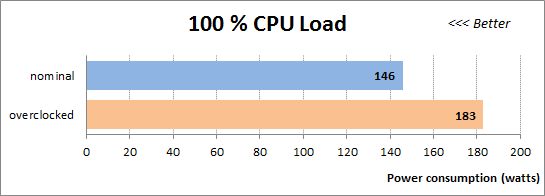
The numbers are quite high. The Haswell needs more power than its predecessors at high loads, both at default settings and when overclocked, even though its overclocking potential is lower. We made our CPU stable at a clock rate of 4.4 GHz by fixing the voltage at 1.180 volts. We couldn’t achieve better results by changing the voltage in any other way.
We want to remind you that the power consumption test is carried out at maximum CPU load. If we take ordinary applications and their CPU load, the power draw is going to be 110 to 115 watts rather than 150 watts as shown in the diagram. On the other hand, we only load the CPU in this test, so a graphics-heavy application may need more power by using the GPU. For example, the total power consumption of our testbed with an AMD Radeon HD 7970 graphics card was much higher than 200 watts when running 3D games.
The computer doesn’t do anything in the idle mode. We wait for it to cease any boot-related activities and stop accessing the disk. Besides measuring the power draw of the system with default and overclocked settings, we also measured it in the eco mode. The latter means the same default settings of the mainboard except that we manually changed the values of power-saving options from Auto to Enabled. This small change produced an impressive outcome.
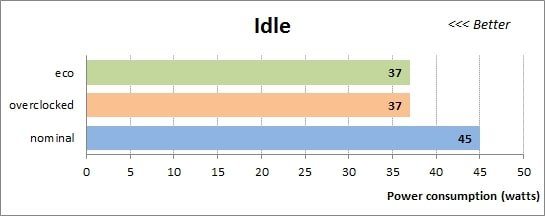
The Haswell is amazingly economical in the idle mode. While consuming more power than its predecessors at high loads, it need much less than them when idle. Another thing we can note about the results is that there is no difference between the overclocked and the eco mode, although the former has a rather high and constant CPU voltage. The CPU voltage is usually dropped to 0.7 volts in idle mode and remains at 1.180 volts at overclocking, but there’s no difference in power consumption. Why?
The fact is that the CPU doesn’t really use the supplied power when it is idle. A higher voltage means a higher power draw at high loads – the relation is not even linear but quadratic – but when it comes to low loads, the voltage doesn’t matter since no power is consumed and dissipated. It is far more important to have functional power-saving technologies which disable unused CPU subunits. This factor affects the CPU’s power draw in idle mode, which is why we see such a large difference from the default mode where some of those technologies are not enabled. It turns out that the computer may consume considerably less power with enabled power-saving technologies and increased voltage than with reduced voltage and nonfunctioning power-saving technologies.
So we have no reason to worry that we fixed the CPU voltage at a certain level for overclocking instead of increasing it in the offset or adaptive way. It can save us some power and reduce temperature at high loads because the voltage is not raised by the unbalanced CPU-integrated regulator. And at low loads, when the level of voltage doesn’t really affect power consumption, we can achieve maximum savings by simply turning on each and every power-saving technology. And we never forget to do that.
Performance Comparison
As usual, we are going to compare the mainboards speeds in two different modes: in nominal mode and during CPU and memory overclocking. The first mode is interesting because it shows how well the mainboards work with their default settings. It is a known fact that most users do not fine-tune their systems, they simply choose the optimal BIOS settings and do nothing else. That is why we run a round of tests almost without interfering in any way with the default mainboard settings. Since Asus Z87-K mainboard is the first and so far the only Intel Z87 based mainboard we have reviewed so far, we decided to compare its performance in nominal vs. overclocked mode.
We used Cinebench 11.5. All tests were run five times and the average result of the five runs was taken for the performance charts.
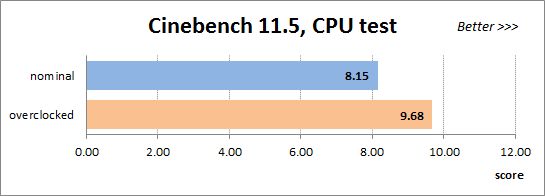
We have been using Fritz Chess Benchmark utility for a long time already and it proved very illustrative. It generated repeated results, the performance in it is scales perfectly depending on the number of involved computational threads.
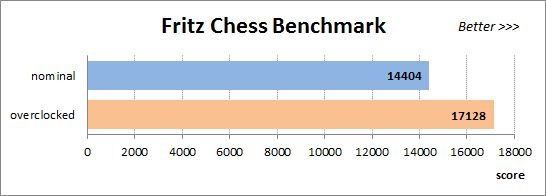
x264 FHD Benchmark v1.0.1 (64 bit) allows us to compare the system performance during video transcoding against the results in the database. So far this is the only utility in our testing suite that supports AVX2 instructions implemented in Haswell processors. The average results of the five test runs are displayed on the following diagram:
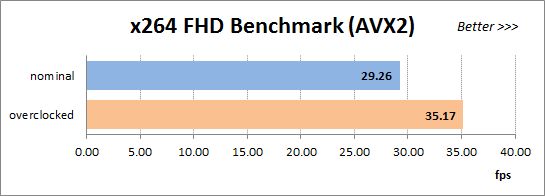
We measured the performance in Adobe Photoshop CS6 using our own benchmark made from Retouch Artists Photoshop Speed Test that has been creatively modified. It includes typical editing of four 24-megapixel images from a digital photo camera.
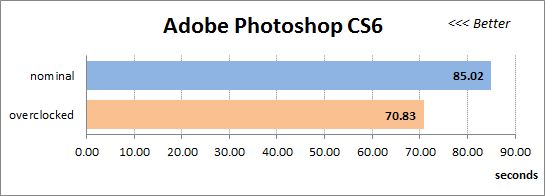
In the archiving test a 1 GB file is compressed using WinRAR archiving tool with maximum compression level.
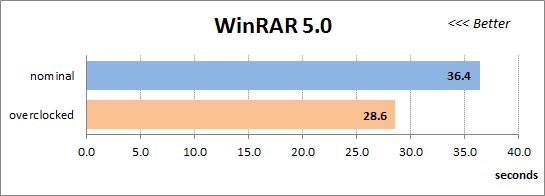
The recently released PCMark 8 suite allows us to assess the overall system performance, the efficiency of its storage sub-system, measure the battery life of a mobile device. We use the “Home” test package that includes typical home use applications: web browsing, creating and editing documents, simple games, photo editing, video chatting.
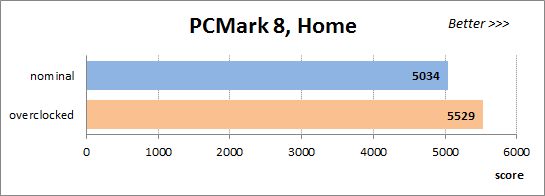
The next diagram shows only CPU tests from the 3DMark Fire Strike. This score is obtained in a special physics test that emulates the behavior of a complex gaming system working with numerous objects:
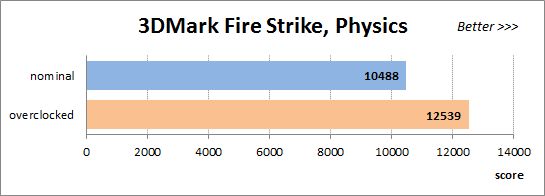
The benchmark integrated into the Hitman Absolution game turned out very convenient. It can be launched directly from the game, from the game launcher utility and even from the command prompt. We use maximum quality settings from the “Ultra” profile and a pretty high screen resolution.
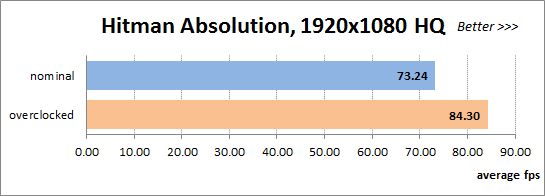
Batman: Arkham City game also reacts eagerly to any changes in the CPU clock frequency, and it uses DirectX 11. We ran game’s integrated benchmark five times with “Very High” image quality settings and then take the average of the five runs for the diagrams.
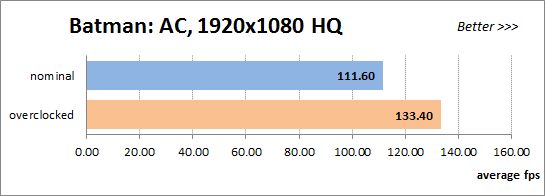
Our overclocking of the Intel Core i7-4770K processor together with system memory provides a 20% performance boost, which is smaller than what we had from overclocking Intel’s earlier CPUs. That’s okay since the new CPU is just not as good at overclocking as its predecessors. Sandy Bridge series processors used to speed up to 4.6 to 4.8 GHz, some sample even capable of being clocked at 5 GHz and higher. CPUs with the Ivy Bridge core could only reach 4.5 to 4.7 GHz, but now we have to content ourselves with only 4.4 GHz overclocking our Haswell. It’s sad but let’s have a closer look at the results of x264 FHD Benchmark v1.0.1 (64-bit). Released in 2011, it helps you compare your computer with reference results from its database in video encoding tasks. The original version of the benchmark with the version r2106 coder could make use of AVX instructions but we use version r2334 to enable the new AVX2 instruction set available on Haswell CPUs. The system is tested at its default settings as well as in overclocked mode.
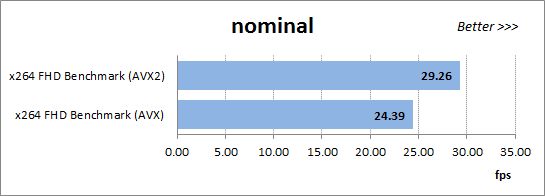
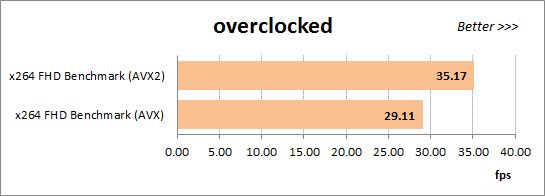
In either case, we can enjoy an impressive performance boost up to 20% but the next diagram is going to be even more illustrative. It shows the results we’ve got when benchmarking our computer in the overclocked mode with the AVX instruction set enabled as compared to the same computer at default settings and with the new AVX2 instruction set.
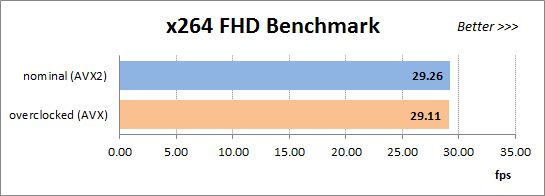
It turns out that instead of trying our best to overclock our Haswell as much as we could, instead of dealing with the voltage regulator’s odd behavior, instead of handling the uncontrollable rise of power consumption and temperature, we could just use the updated version of the application to reach the same or even higher performance! The new AVX2 instruction set is a hefty advantage of Haswell-core CPUs. Even though the benchmark code might have been optimized in some other ways as well, we have no doubt about the advantages of AVX2.
Conclusion
At the current moment the Z87-K is the junior ATX product from ASUS which is based on the Intel Z87 chipset. It is rather simple, lacks any extras like buttons or indicators, and has but a few additional controllers. The mainboard doesn’t even use the chipset’s capabilities to their full extent, being limited to only four USB 3.0 ports and not capable of sharing CPU-based PCIe lanes between graphics slots. Thanks to this simplicity, the product is inexpensive while offering a full set of basic features. That’s actually what makes it so attractive. We have no doubt it is going to be a market success.
In this review we’ve noted its various downsides, from the error that makes the CPU work at a lower than required frequency at high loads to certain flaws in the new BIOS version, but such problems are unavoidable at the early stages of development. We actually like ASUS mainboards. We use them and recommend them to others, so we do hope that any downsides we’ve found will soon be eliminated.
As opposed to the mainboard, our opinion about the LGA1150 platform at large and its particular components is rather pessimistic. First of all, the new series of Intel chipsets are not a big improvement on their predecessors. The additional pair of USB 3.0 ports has little practical worth whereas the transition of all SATA ports to the 6 Gbit/s standard is a long-anticipated but belated innovation since AMD chipsets have long offered such capabilities. These minor improvements would make the new chipset series better than their predecessors anyway if it were not for the recently discovered bug: disks connected via USB 3.0 may get disconnected when switching into sleep mode. This bug will surely be solved but defective chipsets have already gone on sale and it will take months for the release of new revisions. Hopefully, this will be the only problem found in the new chipset series.
As for the new Haswell-core CPUs, they turn out to be even worse than expected. In fact, they only have three advantages in comparison with their predecessors. They are more economical in idle mode, they support the new AVX2 instruction set which may bring about a considerable performance boost in optimized applications, and they are equipped with a faster graphics core which is not necessary for enthusiasts at all. The high-precision voltage regulator, now implemented right on the CPU die, would be an advantage as well, but its current behavior at overclocking is unacceptable. When the computer works at its default settings, the voltage is indeed set with unprecedented precision, but at overclocking it may go up by a few tenths of a volt and there’s no talking about precision anymore. The new CPUs offer the same performance while the rest of their parameters have become worse. They need more power at high loads and their overclocking potential is considerably lower. When the LGA2011 platform was announced, we complained that we got server CPUs under the disguise of desktop ones, but it turns out that mobile CPUs disguised as desktop CPUs are even worse!
It must be admitted that the orientation at mobile CPUs is going to be justified in the long-term perspective. Why do we prefer desktop PCs to mobile gadgets anyway? First of all, it is the matter of free choice. Basing on your personal preferences, you can take any mainboard, any compatible CPU, any cooler you find appropriate in terms of noise and efficiency. You then add as much memory and as many disks as you want. All of this is assembled in the computer case of your own choosing, so you get a customized computer whose configuration is optimal for you. That’s quite the opposite of what you get with mobile gadgets where you may only choose the amount of memory or the color of the case. For all such limitations, mobile devices are hugely popular, so what about other advantages that desktop PCs can offer? There are three of them, we guess. The first one is the convenience of input and control. A physical keyboard is handier than an onscreen one while a mouse is more convenient as a pointing device than your finger on a touch-sensitive screen. Secondly, a large monitor is always better for work or play than a tiny screen. And third, desktop CPUs are much faster than their mobile counterparts.
However, even today, with the technologies we have at hand, it is quite possible to avoid the limitations and downsides associated with mobile computers. You can imagine yourself entering your house with a mobile gadget which immediately connects to a keyboard and mouse via Bluetooth or some other wireless technology. Wireless interfaces like Wireless Display can also be used to output visual content to a large, high-resolution stationary monitor. When you can connect to the electric mains, there is no need to use the mobile gadget’s battery and the processor can switch to a higher-performance mode instead of trying to save power. So, the mobile computer of the future won’t be any different from today’s stationary desktop PCs in functionality or usability but it will offer the added advantage of portability as you can easily take it with you and connect to network and external I/O devices at a coffee or at your friends’. We guess the difference between desktop and mobile computers is going to shrink until it disappears completely. But so far we are up to some troubles of the transition period. Hopefully, it won’t take long because with each new CPU generation mobile processors get faster and better while desktop processors get slower.