Gigabyte GA-Z87X-D3H Mainboard Review: Close to Perfection

This is an entry-level mainboard, but not the most junior model in the family. It uses the features and functionality of the Intel Z87 chipset almost to the fullest, but has no numerous additional onboard controllers, thus staying reasonably priced. The new Gigabyte UEFI BIOS makes a terrific impression making this board stable and reliable in nominal mode and easy to work with during CPU overclocking.
We started our series of reviews of LGA1150 mainboards with the entry-level Z87-K model from ASUS but, despite the excitement each new CPU platform provokes, our opinion was far from optimistic. The Intel Z87 chipset doesn’t differ much from its predecessor, only brining support for more USB 3.0 and SATA 6 Gbit/s ports (six of each kind, to be exact), yet even this minor improvement is spoiled by the recently discovered incompatibility issue with USB 3.0 peripherals. The new LGA1150 processors have become more economical than their LGA1155 counterparts in idle mode, support the new AVX2 instruction set (which can ensure some tangible performance benefits in AVX2-optimized applications), and feature a faster integrated graphics core. However, they consume more power at high loads and have lower overclocking potential than their predecessors.
We were not so critical in our opinion about the ASUS Z87-K mainboard itself, though. Lacking any extra controllers and not even using all of the Z87’s capabilities, it is a simple and inexpensive product with basic functionality. In our review we noted a number of flaws in its new BIOS, like the error that makes the CPU work at a lower than required frequency at high loads, but we hope such problems will be eliminated with BIOS updates.
Still, if we want to give an objective evaluation of the new CPU platform, we must check out different mainboards. That’s why today we are going to take a look at the GA-Z87X-D3H model from Gigabyte. Its name suggests that it’s an entry-level product as well, yet it is not as limited in its capabilities as the ASUS Z87-K. It is not the junior model in its series and its functionality is enhanced with additional controllers. We will take a closer look at the mainboard, check out the new interface and functionality of Gigabyte’s UEFI DualBIOS, benchmark the mainboard at its default settings and in overclocked mode, and measure its power consumption.
Packaging and Accessories
The Gigabyte GA-Z87X-D3H comes in a standard-sized box. We can see the model’s name and a few logotypes on its front. On the back, there is a picture of the mainboard with descriptions of its key features, and brief specifications.

You receive just a basic set of accessories with this mainboard, without any extras:
- Four SATA cables with metal connector locks, half with two L-shaped locks and another half with one straight and another L-shaped lock. Tow cables are specifically designed for 6 Gbps devices;
- I/O Shield for the back panel;
- Fluexible bridge for Nvidia SLI graphics configurations;
- User manual;
- Brief installation guide in different languages;
- DVD disk with software and drivers;
- “Gigabyte” logo sticker for the system case.
- Universal PS/2 connector for mouse or keyboard;
- Two USB 2.0 ports, another four are available as two onboard pin-connectors;
- D-Sub, DVI-D, HDMI video Outs;
- Six USB 3.0 ports (blue connectors) implemented via Intel Z87 chipset functionality and two Renesas uPD720210 splitters; another four additional USB 3.0 ports are laid out as two onboard pin-connectors;
- A local network port (network adapter is built on Intel WGI217V Gigabit network controller);
- Optical S/PDIF and five analogue audio-jacks provided by eight-channel Realtek ALC892 codec.
- Gigabyte GA-Z87X-D3H rev. 1.0 mainboard (LGA1150, Intel Z87 Express, BIOS version F5);
- Intel Core i5-4670K CPU (3.6-3.8 GHz, 4 cores, Haswell, 22nm, 84 W, LGA 1150);
- 2 x 8 GB DDR3 SDRAM G.Skill TridentX F3-2133C9Q-32GTX (2133 MHz, 9-11-11-31-2N timings, 1.6 V voltage);
- Gigabyte GV-T797OC-3GD (AMD Radeon HD 7970, Tahiti, 28 nm, 1000/5500 MHz, 384-bit GDDR5 3072 MB);
- Crucial m4 SSD (CT256M4SSD2, 256 GB, SATA 6 Gbps);
- Scythe Mugen 3 Revision B (SCMG-3100) CPU cooler;
- ARCTIC MX-2 thermal interface;
- Enhance EPS-1280GA 800 W PSU;
- Open testbed built using Antec Skeleton system case.

PCB Design and Functionality
Gigabyte mainboards based on Intel’s 8 series chipsets feature the Ultra Durable 5 Plus set of technologies whose badge and constituents are indicated on the front of the product box. Ultra Cool is a reference to the new design of the heatsinks which ensure efficient cooling for key mainboard components. Depending on the particular model, it can be passive, active or liquid cooling. Ultra Performance refers to the use of PWM controllers and PowIRstage regulators from International Rectifier in the mainboard’s digital voltage regulator. Ultra Safe means the exclusive DualBIOS technology whereas Ultra USB3+ refers to the ten USB 3.0 ports available on the mainboard. Besides the mentioned four Ultra technologies, Ultra Durable 5 Plus includes a lot of other features such as long-lasting solid-state capacitors, short circuit and electrostatic discharge protection, double-thickness copper interconnects, and resistance to high humidity.
Gigabyte mainboards used to be easily identifiable by their traditional white-and-blue color scheme. This coloring has only been used on entry-level models lately, and now it seems to have been abandoned altogether. Like other Gigabyte products based on Intel’s 8 series chipsets, the GA-Z87X-D3H has a black PCB. The somewhat gloomy and unexciting appearance of the mainboard is only enlivened by the silver-blue heatsink trims.

The mainboard is compatible with all modern LGA1150 processors. Its voltage regulator components are covered with heatsinks which, like the chipset heatsink, are secured with screws. The four memory slots can take in up to 32 gigabytes of DDR3 SDRAM, working at frequencies up to 2933 MHz. The mainboard offers six SATA 6 Gbit/s connectors thanks to the Intel Z87 chipset and doesn’t have any additional SATA controllers. The two PCI Express 3.0 x16 slots can share 16 CPU-based PCIe lanes as x8/x8 and support multi-GPU configurations in Nvidia SLI or AMD CrossFireX mode. Additionally, there is a PCI Express 2.0 x16 slot which uses the chipset’s PCIe lanes and works at x4 speed. The number of chipset-based PCIe lanes being limited, you can use either it or the three PCIe 2.0 x1 slots. The three PCI Express x16 slots are all equipped with broad and handy latches. Besides the mentioned slots, the mainboard offers a PCI slot for expansion cards.

The following connectors can be found on the mainboard’s back panel:

Interestingly, it is thanks to two Renesas uPD720210 splitters that the mainboard offers as many as ten USB 3.0 ports. So, every port works out-of-box without any limitations or additional drivers. In the photos of the mainboard you can note that one of the onboard USB 3.0 headers is covered with a cap. Such caps are also used to protect the back-panel video outputs (D-Sub, DVI-D, HDMI) against dust. A typical feature of Gigabyte mainboards, there are two BIOS chips here. The DualBIOS technology is implemented in such a way that the user works with only one BIOS chip while the other serves as a backup copy. All of the onboard connectors are the same black color, so you can only differentiate them by their labels on the PCB or inside the connectors themselves. There are now not one but two CPU fan connectors, which may come in handy for dual-fan CPU coolers or liquid cooling systems where you have to connect both the fan and the pump. Both can regulate 3-pin fans, which is not typical of modern mainboards.
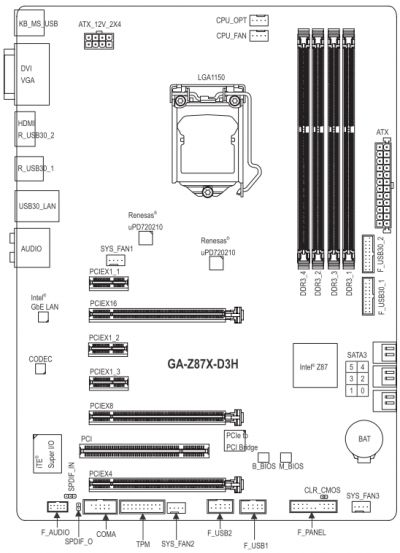
You can see the specifications of the Gigabyte GA-Z87X-D3H in the summary table. Clicking on it will open a comparative table with specifications of all previously tested mainboards (it is only one ASUS Z87-K as yet).
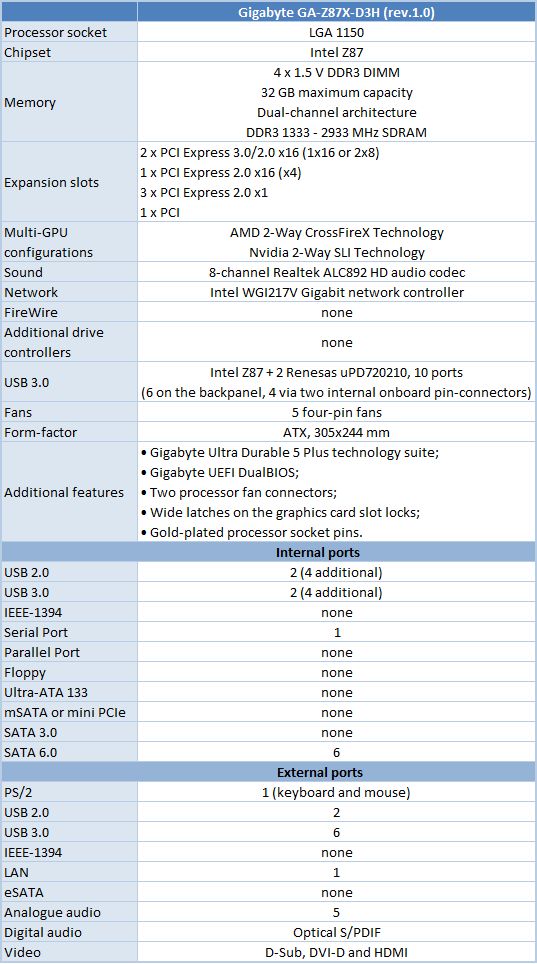
BIOS Functionality
We had dealt with Gigabyte’s UEFI BIOS in our previous reviews, but were quite unprepared to see a huge pseudo-3D image open in full-screen mode as soon as we pressed the Del key after starting the mainboard up. The main window with setup options is surrounded from all sides with constantly updated info windows. The crawling line at the bottom of the screen shows you control tips and a list of active hotkeys.

Gigabyte’s new UEFI DualBIOS is a whole operating system with unprecedented capabilities in terms of interface customization. However, if you don’t feel like mastering the new opportunities, you can switch to the familiar classic BIOS interface by simply pressing the F2 key.
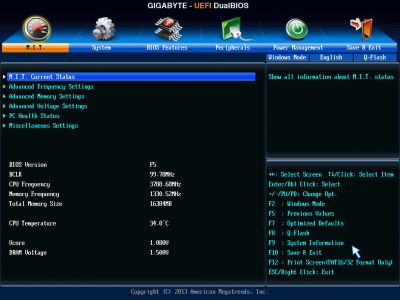
Everything’s as it used to be: the overall BIOS structure, the names of the sections and subsections and the location of specific options. There are just new options added to the old ones. Since we are familiar with the old interface of Gigabyte’s UEFI DualBIOS, we want to switch to the new interface and check out its features. As for customization, the light text is hard to read on the default nebula background image, so we replace it with a dark background. Then, we lower the resolution to make better screenshots. The info windows around the main setup window get hidden then. After these two customizations, the BIOS interface looks completely different. Just compare it with the two previous illustrations.
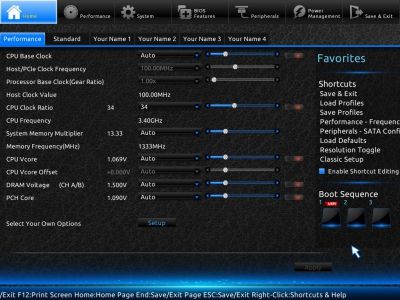
The BIOS opens on the Performance tab of the Home section by default. It contains a lot of different parameters including clock rates, CPU and memory frequency multiplies, voltages. It is just a basic set of options, though. You can edit it as you like. Clicking the Setup button in the Select Your Own Options area below will open a menu with main BIOS sections, their subsections, lists of setup options in each subsection, and a list of currently selected options. You can remove or add parameters with the “+” and “-” keys to create your customized start screen.
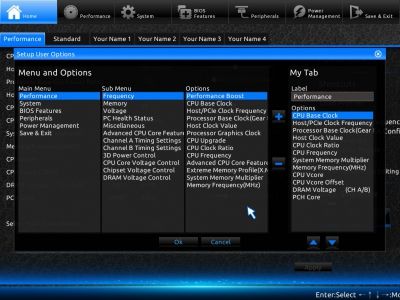
In the same way the list of options on the Standard tab can be customized.
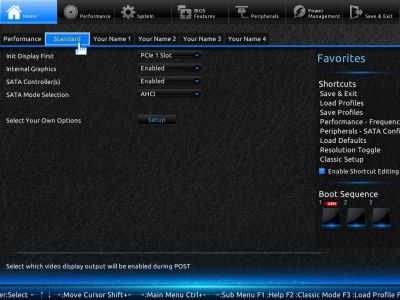
If you don’t want to edit the first two tabs of the Home section, you can just create your own lists of setup options on the empty tabs from Your Name 1 to Your Name 4.

Suppose we want to collect a few CPU overclocking options in one place. So, we add the option for changing the base clock rate, then the option for setting up the clock rate of the integrated graphics core, and frequency multipliers for each of the four CPU cores. After that, we also add the entire CPU Core Voltage Control subsection for managing voltages on the CPU’s various subunits. The default name of the tab, Your Name 1, is replaced with “Overclocking”, and here it is – our custom BIOS page.
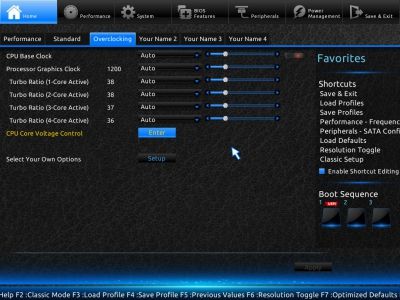
We can see Shortcuts in the right part of the screen. This is a list of the most frequently used BIOS sections and options. The list is editable after you Enable Shortcuts Editing, but we guess it already contains all the necessary options by default. The Shortcuts are displayed in the Home sections only. However, you can open this list and choose any Shortcut in every other section by simply clicking your right mouse button anywhere on the screen.
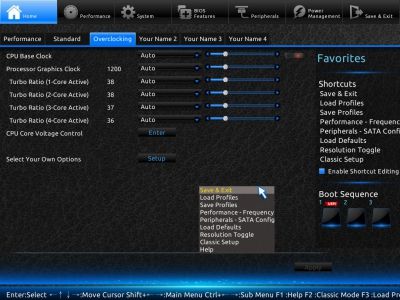
The customization opportunities provided by Gigabyte’s new UEFI DualBIOS are amazing, yet we’ve only examined the Home section so far. In the Performance section we find ourselves on the Frequency tab whose options are very similar to those of the Advanced Frequency Settings from the classic BIOS interface. We can notice new options, CPU Upgrade and Performance Boost, for automatic overclocking of the CPU and the computer at large. Parameter values can now be specified by moving the corresponding sliders with your mouse. You can also specify them in the old-fashion way: by choosing a value from a dropdown list or entering it directly from the numpad.
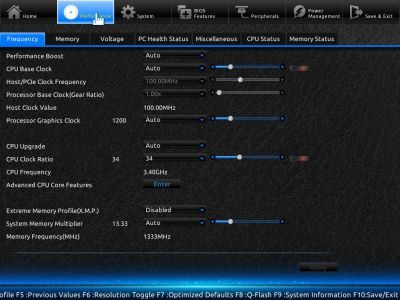
The numerous settings referring to CPU technologies, frequency multipliers and power-saving modes can be found on a separate page called Advanced CPU Core Features. The new K OC option seems to be meant for overclocking K-series CPUs, i.e. CPUs with an unlocked frequency multiplier.
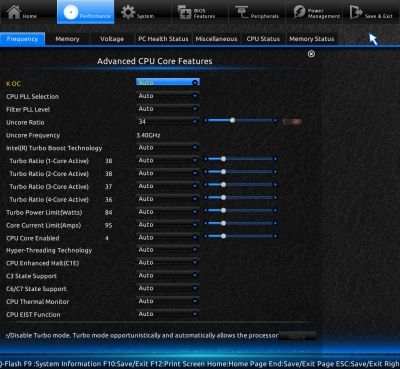
The Memory tab in the Performance section contains the same parameters as the Advanced Memory Settings page of the classic BIOS interface.
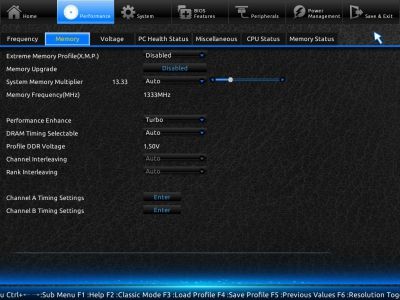
The new Memory Upgrade option help overclock system memory automatically. With a click of your mouse you can select optimal settings for your memory modules including frequency, timings and voltage.
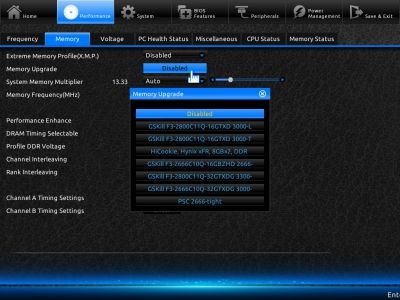
As earlier, memory timings are managed on separate pages. They can be set up for two memory channels simultaneously or for each channel individually. You can also adjust just a few settings, leaving the others at their defaults.
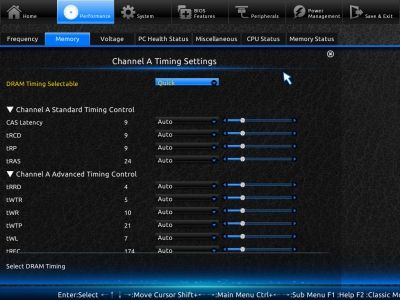
Like the earlier Advanced Voltage Settings page, the Voltage tab is for controlling voltages. There are several pages in this tab.
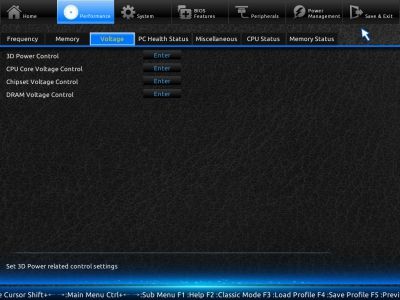
The 3D Power Control page refers to the 3D Power technology. Now you can choose the operation mode of the digital voltage regulator right in the BIOS. The level of counteraction to the CPU voltage drop at high loads can be flexibly set up along with some other parameters.
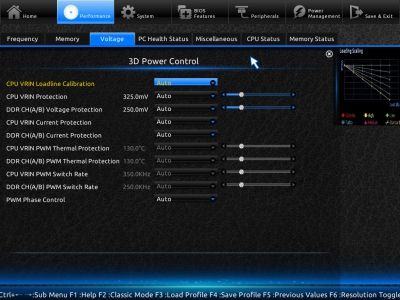
The CPU Core Voltage Control page is for changing voltages on different CPU subunits. CPU voltage can be fixed at a certain level or adjusted in the offset mode.
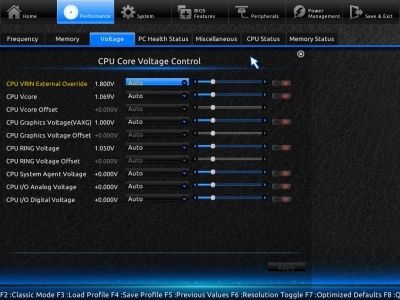
Chipset and memory voltages are managed on the Chipset Voltage Control and DRAM Voltage Control pages. You can not only increase but also decrease these voltages, which can be helpful in some scenarios, for example, if you want to down-clock your CPU or to ensure support for low-voltage memory modules.
The PC Health Status page allows you to enable warnings for when the computer case is opened, temperature thresholds are reached or fans slow down or halt altogether. You can set up the speed of both CPU fans simultaneously. The first system fan is set up individually whereas the other two system fans are set up together. You can choose one of two preset regulation modes: Normal and Silent. Manual configuring is possible, too. Gigabyte’s mainboards can regulate CPU fans even via 3-pin connection. In fact, all of the mainboard’s fan connectors can regulate 3-pin fans.
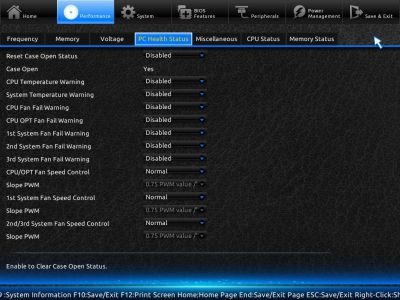
As opposed to the PC Health Status subsection in the classic BIOS interface, the same tab of the Performance section only contains control options without any informational ones. It’s not a problem, though. We can remind you that the start BIOS screen is by default surrounded by info windows reporting the current data about voltages, temperatures and fan speeds. We turned them off, so they are hidden from view, but they are still available as additional tabs. For example, the CPU Status tab shows CPU-related data such as frequency, multiplier, voltages, temperature and the speed of the CPU fans. In the same way, the information from the start-screen Memory Status window has moved to the Memory Status tab.
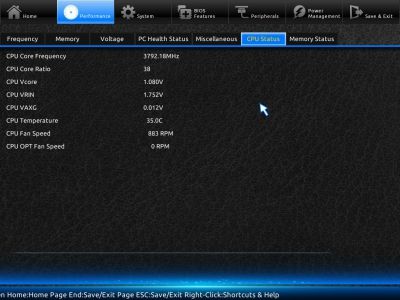
The Performance section is followed by the System section which allows to set up date and time, choose the interface language, set up passwords, change resolution, or switch back to the classic interface. You can find the rest of BIOS customization options here, too. Using the Background Wallpaper option, we replaced the default Nebula background with the Pitch Dark variant, but you can choose any other image you like and load it from a connected disk. The Startup Page option lets you choose any other BIOS page to use as the start one. For example, we can choose the Overclocking tab we’ve created ourselves. The Display Policy parameter refers to the default resolution whereas Working Environment allows switching between the new and classic BIOS interfaces.
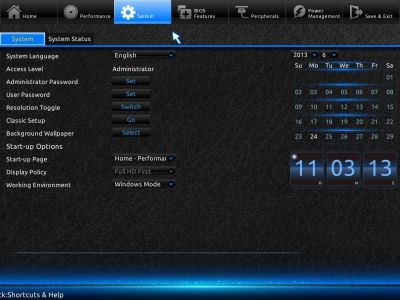
The BIOS Features section contains system boot parameters. We can disable the startup picture, enable and set up the Fast Boot option to accelerate the boot-up process, and control other technologies like virtualization.
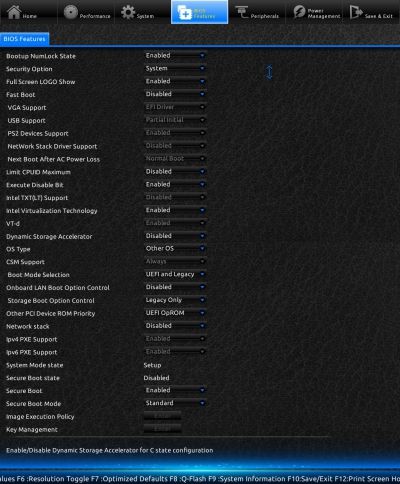
As expected from its name, the Peripheral section is about peripheral devices and additional mainboard controllers.
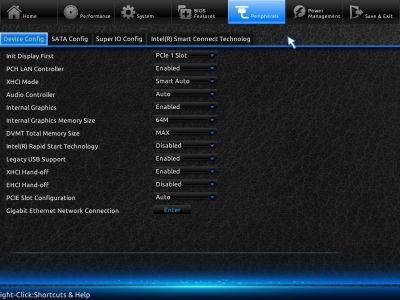
The Power Management section contains a standard set of options referring to power supply.
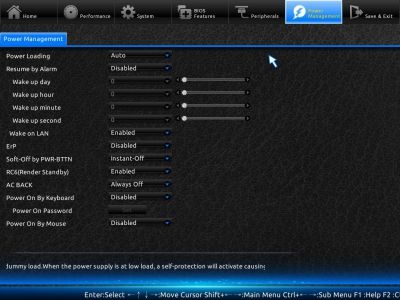
You can save your changes or load default settings in the Save & Exit section. Profiles with BIOS settings can be managed here, too. As usual, the mainboard can save and load up to eight profiles, each with a descriptive name you give it. The profiles can be stored on external disks. It is a unique feature of Gigabyte mainboards that the current settings are saved automatically when the mainboard passes the startup procedure successfully. It even keeps count of successful startups. Thus, you can easily roll back to a working profile even if you have not deliberately saved it.
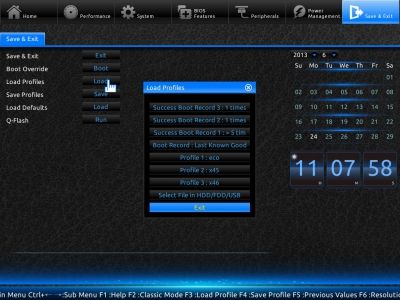
The integrated Q-Flash utility is evoked by choosing an appropriate option in the menu or with the F8 key. It has become friendlier, reporting information about the current and new BIOS versions, but it still doesn’t support NTFS disks. The current firmware version is saved in the disk’s root folder rather than in any folder you choose.
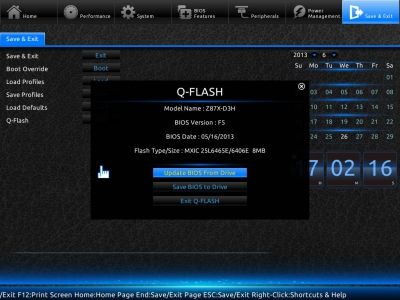
Gigabyte’s BIOS version F6 beta has a new feature which allows updating firmware via the internet. So the whole update procedure may become as easy as on ASRock mainboards, saving you the trouble of downloading new BIOS versions manually and using USB drives.
Winding up our overview of Gigabyte’s UEFI DualBIOS, we want to point out a few usability features implemented in it. As we noted above, there is a crawling line at the bottom of the screen, showing tips and a list of active hotkeys. You don’t have to wait for the necessary piece of information to arrive, though. You can open up the whole list by pressing F1 or from the context menu evoked by a click with the right mouse button.
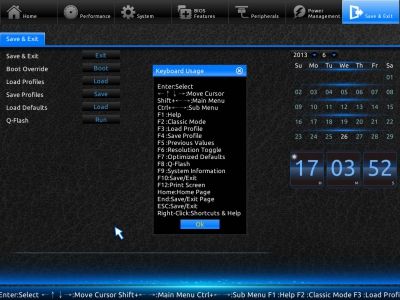
If you move your mouse pointer to an option, information about that option will appear above the crawling line. When an option is selected, pressing F1 shows the same help information as a popup window.
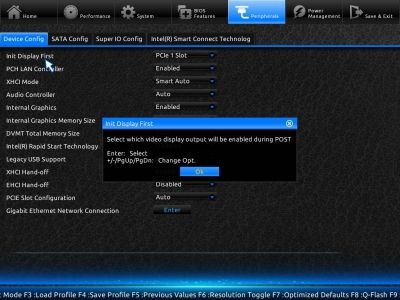
Some of the functional keys have the same purpose as before. For example, pressing F9 shows system information.
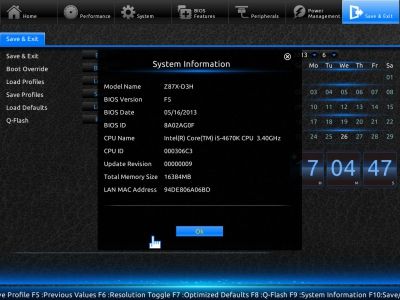
Frankly speaking, we are truly delighted at the capabilities of Gigabyte’s new UEFI DualBIOS. We’ve just never seen such an abundance of setup options. Recently, in our review of the ASUS P8Z77-M and Gigabyte GA-Z77M-D3H we compared the BIOS options offered by the two major mainboard makers and found them both to have all capabilities necessary for system tweaking and overclocking. However, the ASUS BIOS seemed to have a few more useful options. But now, comparing the updated EFI BIOS from ASUS (we examined it in our ASUS Z87-K review) with Gigabyte’s, the latter seems to be unquestionably better. Yes, ASUS mainboards have advantages of their own. For example, we like the BIOS Setting Change window which shows the list of current changes which are going to be applied. You can also write down notes and see the latest changes in the Last Modified list. The EPU Power Saving Mode has no counterpart on Gigabyte products. ASUS mainboards can also adjust voltage in adaptive mode, although it is hardly practical for Haswell CPUs, just like the offset mode. However, these are all the advantages that ASUS mainboards can boast now. In everything else, the new UEFI DualBIOS from Gigabyte is comparable to or better than ASUS EFI BIOS!
Gigabyte mainboards didn’t have automatic CPU overclocking features but now they have them together with the Memory Upgrade option which lets you choose an appropriate memory settings profile from a few suggested ones. The My Favorites section in the ASUS BIOS is limited in terms of what parameters you can add, and it can’t be set as the start one. The Gigabyte BIOS has no such limitations and offers as many as six customizable Home section pages, so you can in fact create your own BIOS layout to suit your particular needs. Any section and page can be set as the start one. You can change the background and display resolution, and there is an efficient help and hint system. The overall BIOS structure has remained the same, though, so you can easily master it. The names of sections and subsections and the positions of specific parameters are the same, too. There are just new options, the new Home section and the new visual style. Most importantly, you don’t have to use it if you don’t like it. Pressing the F2 key will switch the BIOS back to its classic interface, which you can use by default.
Gigabyte’s new UEFI DualBIOS is not without its downsides, of course. The most obvious problem is that all of the carefully customized pages of the Home section are going to disappear as soon as you update the firmware. This can be explained by the fact that a new BIOS version may have different names or functions of certain options. That’s why, for example, BIOS profiles you have saved stop to work after you update the BIOS, and you have to create them anew. However, the My Favorites page in the BIOS of ASUS mainboards stores all changes even after a firmware update, so it is actually possible. And even if it is not possible on Gigabyte mainboards, it would be nice to have a way to back them up on external disks. Another small inconvenience we’ve noticed is that you can’t always save your changes and exit the BIOS with the F10 key. When you are not in a top-level BIOS section or its subsection, but in a page of some deeper level, your changes may not be applied immediately. In this case, you get a warning that you have to go back to one of the higher-level BIOS pages.
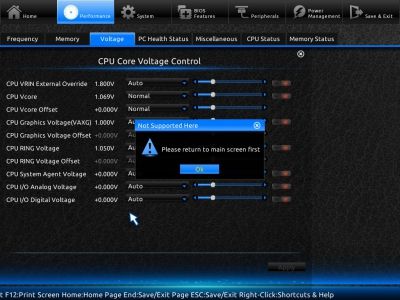
Such problems are not as serious as we had with ASUS mainboards, though. We don’t even mean the persistent ones like the inability of ASUS mainboards to remember your disabling the startup picture in BIOS profiles, the hard-to-access CPU Power Management Configuration page, and the lack of speed regulation for 3-pin CPU fans. The biggest problem is that the ASUS Z87-K can turn out to work at a lower CPU clock rate than required at high loads. We thought we solved it by manually specifying standard CPU frequency multipliers and our benchmarks made us think that this problem wasn’t affecting the mainboard’s performance much, but we were wrong. The problem is more serious than we thought as we will explain shortly.
Testbed Configuration
We performed all our tests on a testbed built with the following components:
We used Microsoft Windows 8 Enterprise 64 bit (Microsoft Windows, Version 6.2, Build 9200) operating system, Intel Chipset Device Software driver package version 9.4.0.1017, AMD Catalyst 13.4 graphics card driver.
Our testbed has changed since our last review. First of all, we switched to using two DDR3 modules from the G.SKILL TridentX F3-2133C9Q-32GTX kit as system memory (the kit includes four 8GB DDR3 modules). By default, the memory is clocked at 1333 MHz with timings of 9-9-9-24-1T at a voltage of 1.5 volts. With the XMP profile, the frequency goes up to 2133 MHz at a voltage of 1.6 volts with timings of 9-11-11-31-2T.

Like most overclocker-targeted memory products, the G.Skill TridentX series is equipped with tall heatsinks. However, these heatsinks are composite. You can remove their top part by unfastening a couple of screws and make the modules smaller in height. This ensures their compatibility with more CPU coolers without compromising their operating characteristics.

It must be noted that the G.Skill TridentX series includes faster products capable of working at 2400 MHz. Of course, we checked this out but we couldn’t make our modules work at such a frequency even at higher voltage and relaxed timings. That’s why we’re going to use this memory at its default settings and with the XMP profile to test mainboards in default and overclocked modes, respectively.
Next, we replaced the Intel Core i7-4770K processor, the senior model in the Haswell series, with an Intel Core i5-4670K. We hadn’t been satisfied with the former in our review of the ASUS Z87-K as it could only be overclocked to 4.4 GHz. As opposed to its senior cousin, the Intel Core i5-4670K does not support Hyper-Threading, so it can execute four rather than eight instruction threads simultaneously. Its integrated GPU works at 1200 rather than 1250 MHz and the CPU itself is clocked at 3.4 rather than 3.5 GHz. We don’t often see it working at that clock rate, however, because the Intel Turbo Boost technology increases the frequency to 3.6, 3.7 and 3.8 GHz when four, three or fewer CPU cores are in use, respectively. The clock rate of the CPU-integrated North Bridge also changes at that, reaching 3.8 GHz. So, the two CPUs are similar in their clock rates, but the lack of Hyper-Threading might result in higher overclocking potential.
Our hopes didn’t come true, though. The Intel Core i5-4670K couldn’t reach 4.5 GHz, either. At 4.4 GHz, it only had lower temperature and power consumption compared to its senior cousin. We had to quickly return that CPU sample but instead we eventually got as many as three. The first of them turned out to be the best one in terms of overclocking potential, but we want to tell you about its less successful cousins first.
The three new samples of the Intel Core i5-4670K processor belonged to the same batch, which was different from the batch of the very first i5-4670K we had tested earlier. The second sample turned out to be the worst in terms of overclocking although its part number was similar to the first one. It must have had the highest default voltage. The ASUS Z87-K mainboard we used to test them didn’t show us the level of CPU voltage but we could estimate it indirectly thanks to the high precision of the CPU-integrated voltage regulator. Every Haswell processor we tested had a voltage of 0.708 to 0.718 in idle mode, but the voltage of the second Core i5-4670K sample was higher at 0.752 to 0.758 volts. So, it could not overclock even to 4.4 GHz at 1.2 volts. It might have reached higher clock rates at higher voltages, but we didn’t check this out since that sample was obviously no good for overclocking.
In the same way we gave up the third sample of the Intel Core i5-4670K. It was stable at 4.4 GHz but failed our tests at 4.5 GHz even at a voltage of 1.2 volts. The first sample, on the contrary, could work at 4.5 GHz with a rather low voltage of 1.150 volts. So, we hoped it could be overclocked to 4.6 GHz even. It did pass a lot of tests at that frequency, but we had to limit ourselves to 4.5 GHz to ensure full stability. The memory frequency was increased, too.

So it is impossible to pick up an overclocker-friendly Haswell by its batch number. One batch may include CPUs with high and low overclocking potential even if their part numbers are very close to each other. As for the Intel Core i5-4670K we’ve kept for our tests, we were quite lucky to make it work at 4.5 GHz at a voltage of only 1.150 volts, but we could only verify its ability to work at such settings with the Gigabyte GA-Z87X-D3H.
When we tested that CPU on our ASUS Z87-K, its clock rate would drop occasionally at default settings and, later, in overclocked mode. For example, running the Prime95 utility, the CPU would drop its frequency from 4.6 GHz to 4.4 GHz. When the frequency was set at 4.5 GHz, the actual frequency would drop to 4.3 GHz and then go up to 4.5 GHz again. It turns out that the ASUS Z87-K cannot really tell us that an overclocked CPU is stable or not. Moreover, during our performance tests we found out that the ASUS Z87-K had problems even when the CPU frequency multipliers had been manually set at their standard values. So now we wish we had started our tests of the new Intel platform with the Gigabyte GA-Z87X-D3H instead of the ASUS Z87-K.
Operational and Overclocking Specifics
We had no problems assembling our testbed around the Gigabyte GA-Z87X-D3H mainboard. It started up successfully, showing us the familiar picture with information about active hotkeys. You can enter the BIOS interface by pressing the Del key. The F9 key will open up a system info window, the same as you get when you press the same key in the BIOS. F12 shows a list of devices you can boot from. The End key launches the integrated BIOS update tool Q-Flash.
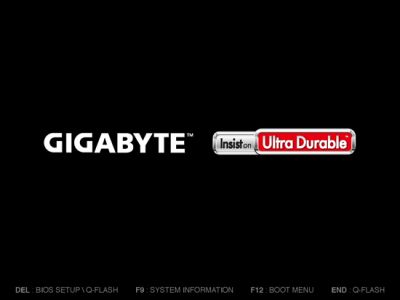
You can turn off the startup picture but there is no point in doing this. As opposed to mainboards from most other brands, Gigabyte ones do not report any useful information about the CPU or memory during the startup process. Again, you can only read some basic system info by pressing F9 during the startup procedure or in the BIOS interface.
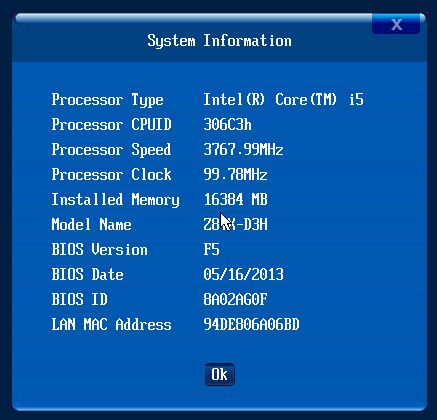
In its default mode the mainboard set standard settings for the CPU and memory. However, just like with the ASUS Z87-K, you can lower its power consumption considerably if you switch all power-saving technologies in the BIOS’s Advanced CPU Core Features page from Auto to Enable. We’ll see that in our power consumption tests shortly.
Using the integrated graphics core of an Ivy Bridge CPU in our review of the ASUS P8Z77-M and Gigabyte GA-Z77M-D3H, we noticed that the Gigabyte mainboard would set its clock rate higher by 50 MHz. The Gigabyte GA-Z87X-D3H turns out to do the same with the Haswell processor, making the integrated graphics core of our Intel Core i5-4670K work at 1250 MHz instead of the standard 1200 MHz. It is not a big deal, yet we have to mention this deviation from the standard operation mode.
Gigabyte’s new UEFI DualBIOS brings us long-anticipated automatic overclocking features. Earlier, they could only be accessed via the Windows-based Easy Tune utility. So now you can find the CPU Upgrade option on the Frequency tab of the Performance section in the BIOS interface. When you choose it, a dropdown menu opens up, offering you to select the desired CPU clock rate. The rest of settings required for overclocking will be applied automatically. The Performance Boost option works in the same way but overclocks system memory along with the CPU. Oddly enough, the mainboard didn’t use the XMP profile of our memory modules for that but simply increased their frequency from 1333 to 1600 MHz. Well, some memory modules may just lack XMP profiles, so the small increase in frequency above the standard level is a universal overclocking method that suits any memory. Besides that, the Memory tab of the Performance section offers the rather rare option called Memory Upgrade which helps increase memory frequency in case that your modules lack XMP profiles.
The biggest problem about the mainboard’s automatic overclocking features (CPU Upgrade and Performance Boost) is the way it increases CPU voltage. The mainboard does that in the offset mode, adding a certain value to the standard one. It would be perfect with an LGA1155 processor of the Sandy Bridge or Ivy Bridge series since this method keeps Intel’s power-saving technologies up and running, resulting in energy efficient overclocking. But it doesn’t work for LGA1150 Haswell processors because their integrated regulator increases the voltage suddenly at high loads, provoking overheat. We had the same problem with the ASUS Z87-K when we selected the Ratio Only method of the automatic overclocking feature OC Tuner. We guess both these features should be removed from the BIOSes of both mainboards or at least substantially revised because in their current way they are no good at all or even harmful.
For example, using the CPU Upgrade and Performance Boost features, we selected parameters that would increase the CPU clock rate on the Gigabyte GA-Z87X-D3H to 4.3 GHz, which isn’t very high. In this case, the CPU voltage was rather high at 1.275 volts in ordinary applications. And when we launched the resource-consuming LinX utility, the voltage got critically high – over 1.3 volts. Such overclocking is no good even if the protection system prevents any damage to the mainboard or CPU by shutting them down: the overheat triggers CPU throttling which lowers performance instead of increasing it.
Well, Gigabyte’s new UEFI DualBIOS offers one more automatic overclocking feature that works in a rather unexpected way. It is the K OC option you can find on the Advanced CPU Core Features page of the Performance section. Judging by its name, it is meant for overclocking K-indexes CPUs which have unlocked frequency multipliers. When enabled, this feature stepped up the multipliers of our Intel Core i5-4670K by x2. In other words, the Intel Turbo Boost technology now increased the clock rate to 3.8 rather than to 3.6 GHz at full load. When three CPU cores were in use, the clock rate was 3.9 instead of 3.7 GHz. The peak clock rate was 4.0 GHz when only one or two CPU cores were in use. There’s nothing special about this overclocking method. For example, ASUS mainboards can use a single frequency multiplier for all CPU cores but you can specify individual multipliers for each core, so the resulting frequency is going to depend on how many CPU cores are in use. The interesting thing about the Gigabyte method is that the CPU voltage was only increased to 1.130 volts with such overclocking. That’s not much, so this overclocking method can be recommended for use.
How is it possible, though? After our tests of the ASUS Z87-K mainboard, we know that the Haswell’s integrated voltage regulator will always increase voltage to an unacceptably high level at overclocking. Energy efficient overclocking is not possible in that case, so we have to compromise. If we increase CPU voltage in the offset or adaptive mode, the integrated regulator will set it too high, wasting energy and triggering CPU throttling due to overheat. That’s why we fixed the voltage at a certain level for our overclocking tests with the Z87-K. In this case, power-saving technologies lower the CPU frequency multiplier at low loads but do not reduce its voltage. We found out, however, that the constant voltage didn’t affect the computer’s power draw at low loads. It was not increased too much at high loads, either. That’s why we recommended to overclock Haswell CPUs using fixed voltage.
Gigabyte’s mainboards are different as they support energy-efficient overclocking of Haswell CPUs. You just don’t have to increase any voltages at all, setting the CPU Vcore and CPU Vcore Offset options at Normal. In this case, the voltages will be increased a little due to certain correlation between CPU voltage and frequency. Both are low and constant when there is no load. As the load and frequency go up, the voltage is increased to ensure stability. The voltage reaches its maximum when the CPU works at its highest frequency thanks to the Intel Turbo Boost technology. This is the generic rule of behavior for any mainboard when the CPU is not overclocked. However, Gigabyte mainboards turn out to support overclocking in this way. The small increase in voltage due to the increased top limit for the CPU frequency multiplier even helps ensure stability at higher frequencies. We ran some tests immediately and made sure that the CPU could be overclocked to 4.3 GHz without increasing its voltage, which is a very good result for a Haswell.

At high loads the voltage was higher than when the Core i5-4670K worked at the default settings, just because its clock rate was higher. We didn’t tweak the voltage at all. The mainboard didn’t do that, either. The CPU-integrated regulator behaved normally and didn’t try to step the voltage up beyond reasonable limits. The voltage of 1.134 volts is roughly the value that we would have at the default settings if there existed a CPU whose top frequency (with Intel Turbo Boost) were 4.3 GHz. Intel’s Haswell series doesn’t include such models, but the energy efficient overclocking of the Gigabyte mainboard produces one. This overclocking method is perfect for LGA1150 processors because performance grows up considerably thanks to the higher clock rate but the voltage isn’t high at high loads and drops to the same low level at low loads as at the default settings.

The CPU’s power-saving technologies stay enabled, so you don’t have to compromise as when you overclock with volt-modding. Unfortunately, you need a Gigabyte mainboard for this overclocking method. We already know that ASUS mainboards don’t support it and are yet to check out other brands’ products. The problem with ASUS mainboards is that they can only supply standard voltage when the CPU works at the default settings. If you change the CPU Core Voltage option at Auto, the too smart mainboard will increase CPU voltage automatically, although we don’t really need that. We used to increase it by the minimum value of 0.001 volts to avoid that. This is too little to affect the behavior of any CPUs, except for LGA1150 ones. The integrated voltage regulator of Haswell CPUs is going to spot even such a small increase in voltage and raise it additionally at high loads. Thus, the voltage is increased in either case, by the mainboard or by the CPU-integrated regulator. That’s why it’s impossible to overclock Haswell CPUs on ASUS mainboards without volt-modding as on Gigabyte ones.
Anyway, even though we do recommend to overclock LGA1150 without volt-modding, we sped up our test sample to its maximum 4.5 GHz after fixing its voltage at 1.150 volts. We also used the XMP settings for our memory modules.

Energy efficient overclocking is only possible if you don’t increase voltage. It will ensure higher performance and, despite the increased power consumption, you can expect long-term savings due to the reduced amount of energy spent for each computation. Energy efficient overclocking is going to be environment-friendly as we showed in our called CPU Overclocking vs. Power Consumption. However, when we test mainboards, we want to check them out under different conditions and loads, so we choose what overclocking method ensures the highest results. Higher clock rates and voltages mean harsher test conditions and it is under such conditions that we can better see any flaws or problems in mainboard design.

When the CPU voltage is fixed at a certain level, some power-saving technologies stop to work, so the voltage isn’t reduced at low loads. We have to put up with that for the time of our tests, especially as it doesn’t affect the computer’s idle power draw much. We’ll talk about power consumption shortly, though. Right now, let’s see what performance benefits can be expected from overclocking.
Performance Comparison
We usually benchmark mainboards in two test modes: at the default settings and with the CPU and memory overclocked. Since we had got new memory modules, a new CPU and a new platform, we were curious to see what maximum performance we can expect. That’s why we got down to benchmarking in the overclocked mode first. In fact, we always do it that way, but publish the default mode results first. All mainboards are similar at their default settings, delivering comparable performance and but rarely showing any problems. It is only in the overclocked mode that we can usually see any difference and, occasionally, problems whereas different overclocking results lead to different benchmarking results. Of course, we compared the performance of the Gigabyte GA-Z87X-D3H with that of the ASUS Z87-K. The two mainboards overclocked the CPU to the same level, 4.5 GHz, so we didn’t expect any difference in speed. The memory modules were set up using their X.M.P. data, i.e. 2133 MHz, 1.6 volts, and timings of 9-11-11-31-2N. The results are sorted in the descending performance order.
We used Cinebench 11.5. All tests were run five times and the average result of the five runs was taken for the performance charts.
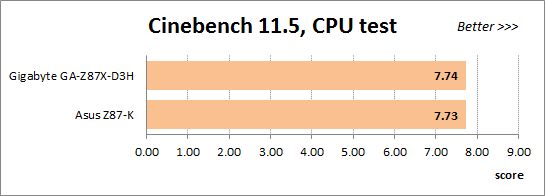
We have been using Fritz Chess Benchmark utility for a long time already and it proved very illustrative. It generated repeated results, the performance in it is scales perfectly depending on the number of involved computational threads.
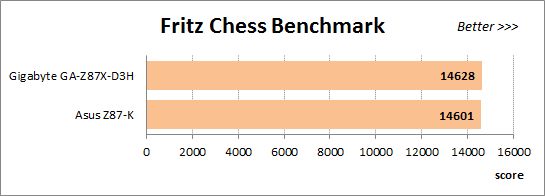
x264 FHD Benchmark v1.0.1 (64 bit) allows us to compare the system performance during video transcoding against the results in the database. So far this is the only utility in our testing suite that supports AVX2 instructions implemented in Haswell processors. The average results of the five test runs are displayed on the following diagram:
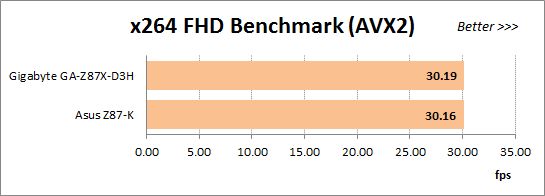
We measured the performance in Adobe Photoshop CS6 using our own benchmark made from Retouch Artists Photoshop Speed Test that has been creatively modified. It includes typical editing of four 24-megapixel images from a digital photo camera.
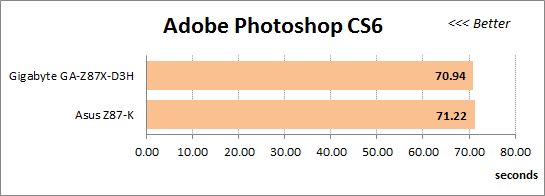
In the archiving test a 1 GB file is compressed using WinRAR archiving tool with maximum compression level.
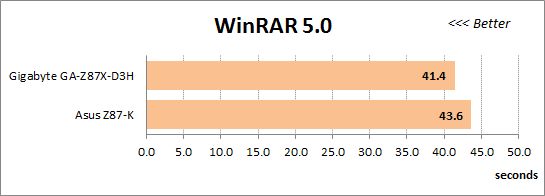
The recently released PCMark 8 suite allows us to assess the overall system performance, the efficiency of its storage sub-system, measure the battery life of a mobile device. We use the “Home” test package that includes typical home use applications: web browsing, creating and editing documents, simple games, photo editing, video chatting.
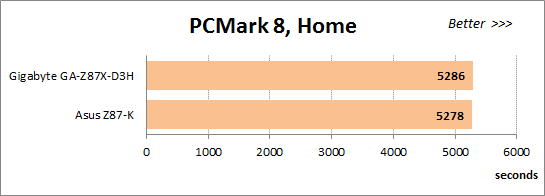
The next diagram shows only CPU tests from the 3DMark Fire Strike. This score is obtained in a special physics test that emulates the behavior of a complex gaming system working with numerous objects:
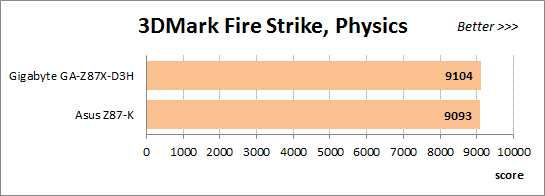
The benchmark integrated into the Hitman Absolution game turned out very convenient. It can be launched directly from the game, from the game launcher utility and even from the command prompt. We use maximum quality settings from the “Ultra” profile and a pretty high screen resolution.
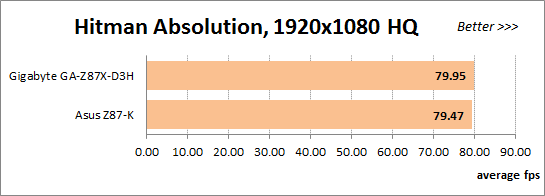
Batman: Arkham City game also reacts eagerly to any changes in the CPU clock frequency, and it uses DirectX 11. We ran game’s integrated benchmark five times with “Very High” image quality settings and then take the average of the five runs for the diagrams.
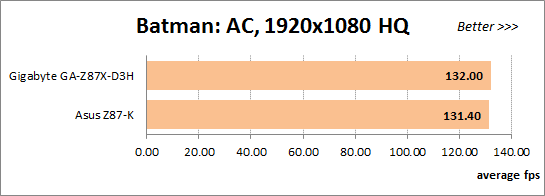
Similar mainboards are prone to deliver similar performance under the same conditions. Indeed, even though the Gigabyte GA-Z87X-D3H is always ahead, the gap is no larger than 1% even. The only exception is the WinRAR test where the ASUS is slower by more than 5%. Trying to figure out the reason for that, we launched the CPU-Z utility on the ASUS Z87-K. The outcome was most surprising, so we even recorded a small 14-second video to show you. Take note of the CPU multiplier or frequency. The computer is idle for the first several seconds, so the multiplier is reduced to x8 and the frequency is 800 MHz. Then we launch the archiving tool, the frequency grows up to 4.5 GHz as expected but then drops to 3.9 GHz. It then goes up and down again in a cycle.
This was completely different from how the CPU had behaved on the ASUS Z87-K in the default or overclocked mode before. We had observed the CPU frequency multiplier drop like that but only for a fraction of a second. Such short-term frequency drops had but a small effect on performance, but here the multiplier is regularly down, so the computer works quite a lot of time at a CPU frequency that’s lower than specified. That’s why the ASUS mainboard is slower in this test. We must note that it is not some special heavy-load benchmarking utility but a popular and not very resource-consuming archiver WinRAR.
If the ASUS Z87-K has such frequency drops while running one randomly selected application, there may be other such applications, so we were not surprised at the results in the default mode. This test is important since most users do not do any fine-tuning of their computer but just load optimal BIOS parameters and don’t change anything else. In our test we only tried to prevent the frequency drop on the ASUS mainboard by manually specifying the standard frequency multipliers for each CPU core in the BIOS.
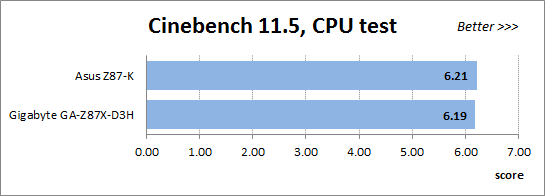
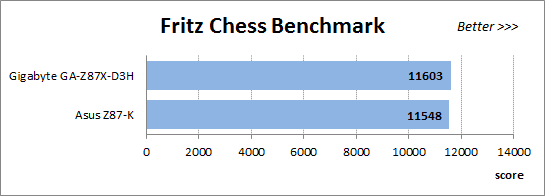

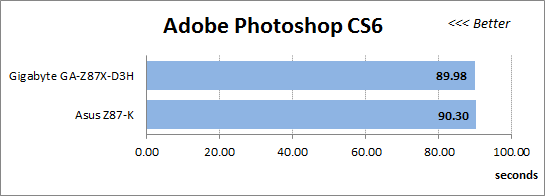
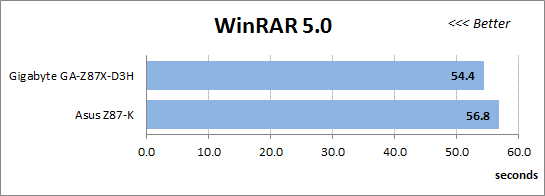
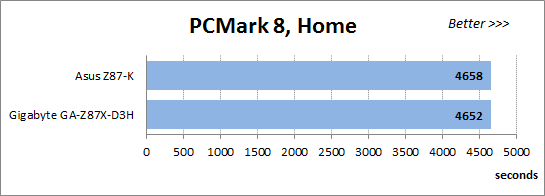
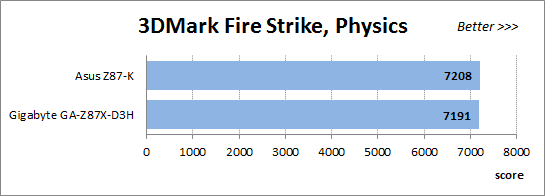
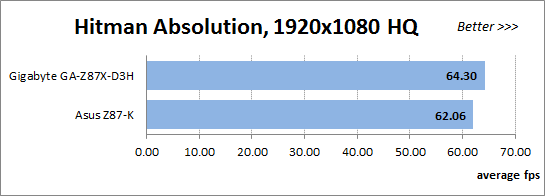
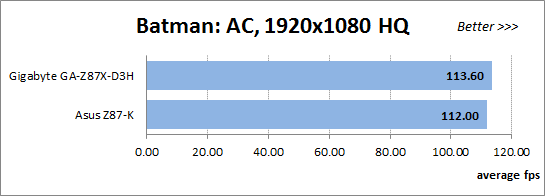
Unfortunately, our intervention didn’t do any good. The ASUS Z87-K is still slower in the WinRAR test due to the CPU frequency drop but now it also shows the same behavior in Hitman: Absolution. The 4% difference means that we could install a CPU model with a 200MHz lower clock rate on the Gigabyte GA-Z87X-D3H and get the same performance as on the ASUS Z87-K with the faster and more expensive CPU model.
Power Consumption
We performed our power consumption measurements in nominal and overclocked modes using Extech Power Analyzer 380803. This device is connected before the PSU and measures the power draw of the entire system (without the monitor), including the power loss that occurs in the PSU itself. In the idle mode we start the system up and wait until it stops accessing the hard disk. The results on the diagrams are sorted out in ascending order.
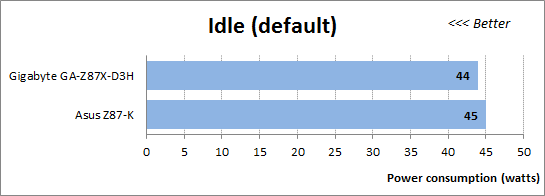
The mainboards hardly differ in this test, but we should note that, for all their downsides, the Haswell series should be given credit for requiring less power in idle mode in comparison with their LGA1155 counterparts. Unfortunately, we can’t see that when the mainboards from both manufacturers work at their default settings, so we have an additional test mode called Eco. It means the same default settings but we manually switch all options referring to Intel’s power-saving technologies from Auto to Enabled in the mainboards’ BIOSes. This helped improve the results, lowering the power consumption of the systems to below 40 watts.
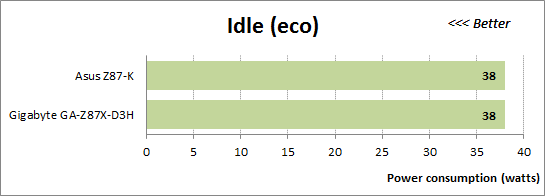
We want to remind you that we install an AMD Radeon HD 7970 graphics card into our test configurations. If we instead used the CPU-integrated graphics core, the overall power draw would be lower than 30 watts. Haswell CPUs are indeed very economical when idle, so it is a shame that the mainboards do not ensure this advantage by default. You have to correct some BIOS options for that.
The high load on the Haswell CPU is created by the LinX utility with support for AVX instructions. It is heavier on the CPU than ordinary applications, yet it is just an application nonetheless. It is quite possible that there are some other programs that can be just as heavy. That’s why we stick to using LinX for the purpose of checking the computer out for stability and when measuring its power consumption.
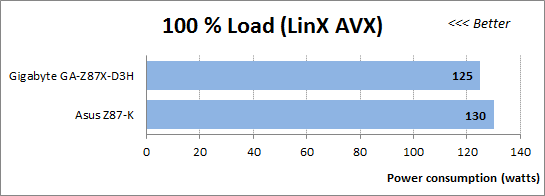
The numbers are high, but they are close to the highest power consumption possible at all. To measure the power draw of our configurations in typical applications, we used the Fritz benchmark. It doesn’t really matter which exactly application you use for that purpose. Any ordinary program that can run on all four CPU cores will produce the same or comparable results. So it turns out that we shouldn’t worry about the high power draw under the AVX-using LinX. The typical power consumption is actually lower than 100 watts. We are only a little surprised to find the Gigabyte GA-Z87X-D3H somewhat more economical than the smaller and simpler ASUS Z87-K.
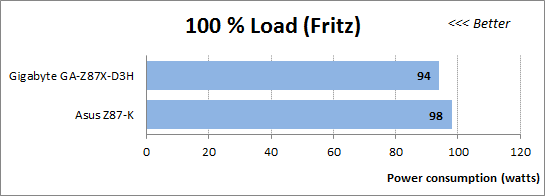
The mainboards don’t differ much in idle mode even when overclocked.
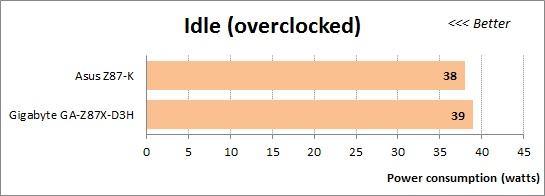
We don’t have a special Eco mode here because we always use as many power-saving technologies as possible while overclocking. The results are paradoxical even. The overclocked systems (working at increased CPU voltage) need only 38-39 watts, which is comparable to the Eco mode and lower than at the default settings (44-45 watts). It just proves once again how important it is to enable all power-saving technologies if you want your computer to be energy efficient.
The overclocked systems need much more power at high loads compared to themselves at the default settings. The high frequencies and increased voltages show up then.
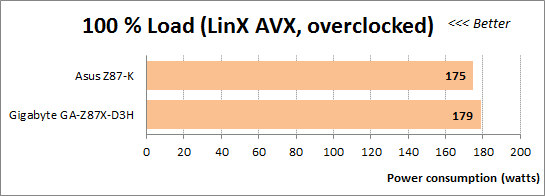
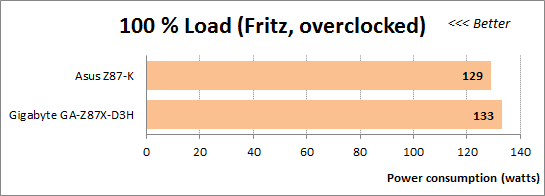
The ASUS mainboard turns out to be more economical when overclocked, and it’s hard to tell why. The Gigabyte GA-Z87X-D3H has a more advanced power system, which may need more power at high loads, although ensures more stability. The power components on the ASUS Z87-K would heat up to 50°C even at the default settings. In the overclocked mode their temperature was a scorching 70-80°C. We had thought that to be the consequence of the transition of the voltage regulator into the Haswell core, but it is just a downside of the ASUS Z87-K because the same heatsinks on the Gigabyte GA-Z87X-D3H are always barely warm at about 40°C.
Conclusion
The Gigabyte GA-Z87X-D3H mainboard deserves our highest praise. It is an entry-level product, yet not the junior model in its series. Using most of the capabilities of the Intel Z87 chipset, it doesn’t have a lot of additional controllers, which helps keep its price low. The total number of USB 3.0 ports is, however, increased to 10 by means of a couple of USB hubs, which is a feature of the Ultra Durable 5 Plus set of technologies implemented on each Gigabyte product with Intel’s 8 series chipset. Ultra Durable 5 Plus also covers the new design of the heatsinks, the premium components from International Rectifier, DualBIOS and long-lasting solid-state capacitors, protection against short circuits and static discharges, double-thickness copper interconnects, and resistance to high humidity.
It is the new interface of Gigabyte’s UEFI DualBIOS that impressed us the most, though. Offering unprecedented customization opportunities, from the background image to the layout of BIOS pages, it lets you actually make up your own BIOS that would suit your particular needs. Most importantly, you don’t have to learn about the new capabilities and use them if you don’t like to. In this case, you can switch to the familiar classic BIOS interface with a press of a button. You can even make the BIOS load in the classic mode or assign any BIOS page as the start one. Besides the visual changes, the new UEFI DualBIOS from Gigabyte has acquired some new features and, as far as we know, more innovations are going to be implemented in it in the near future.
It is not without downsides, though. For example, the automatic overclocking features are overall rather useless. The customizations you apply are going to disappear after the next firmware update.
The overall impression from the mainboard is highly positive, anyway. As opposed to the recently tested mainboard from ASUS, the Gigabyte GA-Z87X-D3H works better at the default settings and allows to easily overclock CPUs. Moreover, we’ve even discovered a new energy-efficient method of overclocking Haswell CPUs. It turns out that you can overclock them without increasing voltages and keeping all CPU-integrated power-saving technologies enabled. We are not sure that mainboards from other brands are going to be capable of that but we will check this out in our upcoming reviews. And if you’re assembling your LGA1150 computer today, we strongly recommend you to take a look at Gigabyte mainboards and particularly at the GA-Z87X-D3H model.
In conclusion we would like to award Gigabyte GA-Z87X-D3H mainboard our Recommended Buy title:
