MSI X79A-GD65 (8D) Review: Almost Ideal LGA 2011 Mainboard

This is a mainboard with good accessories bundle, convenient layout, efficient cooling system, wide functionality and low power consumption. It is really close to becoming a leader as soon as some minor issues are successfully resolved.
We didn’t have any thrills before starting our tests of the MSI X79A-GD65 (8D) mainboard because we had just tested MSI’s flagship LGA2011 Big Bang-XPower II product and were disappointed with it in many respects. Of course, we didn’t expect the junior model to do much better than its senior cousin.

We knew beforehand that MSI mainboards, unlike those of most other brands, could not increase CPU voltage in offset mode by adding some value to the default one. It means that the X79A-GD65 (8D) won’t allow us to reach high results with energy-efficient overclocking and won’t make it into the top of the list of the LGA2011 mainboards we’ve tested so far.
That said, the MSI X79A-GD65 (8D) turned out to be better than expected. It pleased us in some respects during our tests whereas the lack of exaggerated expectations saved us from disappointments. Of course, this mainboard is not without downsides, but let’s be thorough and discuss its features one by one.
Packaging and Accessories
The MSI X79A-GD65 (8D) is shipped in a standard-sized box. The front side of the box touts the high-quality Military Class III components employed by the mainboard. You can find descriptions of some of the product’s features on the back of its packaging.

Besides the mainboard itself, the box contained the following accessories:
- Four Serial ATA cables with metal connector locks, half with L-shaped locks and another half – with straight ones;
- A set including a bracket and cables for bringing additional two eSATA ports to the case back panel;
- Back panel bracket with two USB 3.0 ports;
- “M-Connector” block including modules for easy connection of the system case front panel buttons, indicators and audio;
- I/O Shield for the back panel;
- A poster with overclocking recommendations;
- User manual.

Our sample came without a DVD with software and drivers, so we obviously didn’t get the full set of accessories. An off-the-shelf sample is going to be accompanied with a DVD, connectors for multi-GPU configurations and a quality assurance certificate describing component testing methods. Anyway, you may want to check out the accessories before purchasing the mainboard because they vary in different regions. MSI only guarantees the following basic set:
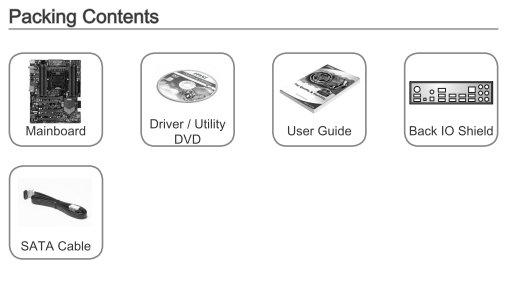
The other components are optional and may be missing:
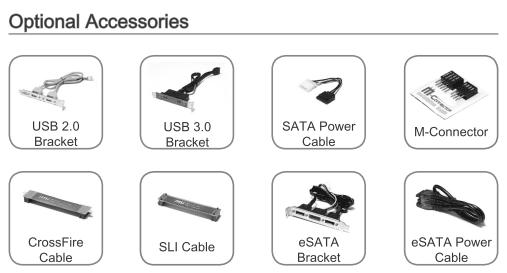
Design and Functionality
It must be noted right away that MSI offers two LGA2011 mainboards with very similar names: MSI X79A-GD65 and MSI X79A-GD65 (8D). The additional “8D” means that the latter model has eight DIMM slots as opposed to the former’s four. This is not the only difference between them, though. The two models are actually quite different products, so don’t get confused.
Unlike the gloomy-black Big Bang-XPower II, the X79A-GD65 (8D) looks lively thanks to the numerous blue-colored elements.
Color coding and other factors help you identify the mainboard’s slots and connectors. It is equipped with three PCI Express 3.0/2.0 x16 slots (at x16, x16 and x8 speed) that have handy broad latches for ejecting the installed card. There is also one PCI Express 2.0 x1 and two slots that look like PCI Express x16 but work as PCIe 2.0 x1. You can tell them apart from the full-featured graphics slots by the ordinary latches. The four SATA 3 Gbit/s ports provided by the Intel X79 Express chipset are black whereas the white connectors are SATA 6 Gbit/s. There are an additional two white SATA 6 Gbit/s connectors based on an ASMedia ASM1061 controller but the sticker over them indicates which ports should be used for disks in the first place. The labels within the connectors will help you tell USB 2.0 from IEEE1394.
The manufacturer has obviously tried to make it easier to assemble a computer around this mainboard and keep users from doing something wrong, yet we still have one concern about the color of the memory slots. As you know, DDR3 modules should be installed starting from the slots which are the farthest from the CPU socket and the user manual is also very detailed about the mainboard’s operation with different memory configurations. So, there can hardly be any problems installing four or eight DIMMs, but what about three or six modules you want to use in triple-channel mode? The user manual discusses such cases with charts and illustrations, which is good. However, we were unconsciously lured into installing our four memory modules into the cute-looking blue slots rather than the black ones as was necessary. We guess the colors of the DIMM slots should have been swapped.
As for cooling, there was no free room on the MSI X79A-GD65 (8D) to install an auxiliary heatsink, so it comes with only one heatsink on the CPU voltage regulator components. The heat pipe is still useful, though. The heatsink is large and massive but its base is very small; it only expands in the middle and top part. So, there’s a heat pipe going along the base to transfer heat to the top of the heatsink. The latter may seem to have too simple a shape, but our practical tests confirm its high efficiency at high CPU load. Of course, the heatsink got very hot because LGA2011 platforms consume quite a lot of power, yet it was never as scorching hot as the heatsinks of most other mainboards we had tested. We guess the high-quality Military Class III components employed by the MSI X79A-GD65 (8D) contribute to this by featuring high efficiency. By the way, the heatsinks are securely fastened with screws.
The mainboard back panel has the following ports and connectors on it:
- PS/2 connector for keyboard or mouse;
- Eight USB 2.0 ports, four more USB ports are available as two onboard pin-connectors;
- Clear CMOS button;
- Coaxial and optical S/PDIF, and six analogue audio-jacks provided by eight-channel Realtek ALC892 codec;
- IEEE1394 (FireWire) port implemented via VIA VT6315N controller, the second port is available as an onboard pin-connector;
- Two USB 3.0 ports (blue connectors) implemented via NEC D720200 controller, the second controller like that provides support for two more USB 3.0 ports;
- A local network port (network adapter is built on Gigabit Intel 82579V controller).
There are no eSATA ports on the mainboard’s back panel but a dual-port eSATA bracket for the back panel of the system case may be included into the box (along with another such bracket with two USB 3.0 ports).
The MSI X79A-GD65 (8D) features two BIOS chips you can switch between by means of the Multi BIOS Switch. Then, there are two Low Temperature Booting jumpers on the PCB that help start up at low temperatures ensured by liquid nitrogen cooling systems. Besides the back-panel Clear CMOS button, the mainboard has Power, Reset, OC Genie (for automatic overclocking) and Direct OC (for changing the base clock rate on the fly) buttons on the PCB. There is a line of V-Check Points for measuring voltages with a voltmeter. A POST code indicator can help you monitor the startup process. There are five 4-pin fan connectors on this mainboard.
There are a lot of bright blue LEDs of various functions all around the mainboard. You can turn them off in the BIOS if you want to.
We summed up all the major technical specifications of this mainboard in the following table:
BIOS Functionality
In our previous MSI mainboard reviews we have already discussed MSI Click BIOS II, which represents a pretty successful implementation of the UEFI (Unified Extensible Firmware Interface) standard. The top of the screen performs not only informational functions but also allows changing the order of boot-up devices by simply dragging and dropping them with a mouse pointer. The currently active devices will be highlighted.
The center of the screen is allocated for displaying the BIOS settings, with six main section icons on the left- and right-hand sides. Let’s get to the first section called “Settings”, which also contains a few sub-sections.
“System Status” sub-section is, in fact, the same startup screen, which we saw when we entered the regular traditional BIOS. It reports the major system info.
The variety of settings in the “Advanced” section is of no surprise to us, as they have migrated from the regular BIOS almost without any modifications.
Now let’s check out the “Hardware Monitor” section where you can enable automatic adjustment of the CPU fan rotation speed depending on the current processor temperature. The adjustment works only for four-pin fans. All three-pin fans will rotate at their full speed. The rotation speed of all other fans cannot be adjusted automatically, but can be set to a certain specific fixed value.
“Boot” sub-section will allow you to set the boot-up devices order and a number of other things used during system startup. The functionality of the “Save & Exit” sub-section is obvious and doesn’t need an explanation.
“OC” section is one of the largest in terms of available settings. It contains almost all options necessary for successful configuring and overclocking. It also has a number of informational parameters that report the current system status.
In order to make it easier to work in this feature-rich section, some parameters have been moved to individual pages. Namely, the memory timings have all been isolated in an individual sub-section. They may be identical for all memory channels, or set individually for each of them.
The mainboard can save only six full BIOS settings profiles, it allows saving and loading settings profiles from external media. One minor inconvenience is that you can’t tell which profiles have been used by looking at the list.
However, the actual work with the profiles is absolutely problem-free. The date and time of the profile creation as well as the BIOS version it belongs to are saved automatically for each profile. You can assign each profile a memorable descriptive name, or erase a profile from memory if necessary.
The next two sub-sections called “CPU Specifications” and “Memory-Z” perform purely informational functions. The first one tells us all the basic info about our CPU You can dig deeper, if you like, and check out the list of supported processor technologies.
The “Memory-Z” sub-section is organized in a similar manner. The first thing you see is the information recorded in the memory modules SPD. The mainboard will use these particular settings by default. However, the actual potential of the memory modules can only be found in the “X.M.P.” profile, which you can also access through here.
In the “CPU Features” sub-section we can configure processor clock frequency multipliers, acceptable power consumption range and various processor technologies. This very important sub-section for some reason was the last in the list, but it is still very easy to access it, because all parameters in the “OC” section are looped. You don’t have to keep pressing the “down” key endless number of times to get the last sub-sections or settings. Just press the “up” key once and you will get there immediately.
“ECO” section is what used to be “Green Power” before. Here we can work with some power-saving parameters and can control the current values of the most important voltages in the system.
“Browser” icon on the right-hand side will let you browse the Internet, check your e-mail, use some office or IM apps, but only if you have previously installed Winki 3 Linux-based operating system from the included DVD disk. The same is true for HDD Backup and Live Update utilities, which are hidden behind the “Utilities” icon.
In the “M-Flash” sub-section we can try and boot using a BIOS image on a flash-drive, can save the current BIOS version or update it. It is somewhat inconvenient that the images are not only saved in the drive root folder, they should also be there for a successful update. There is no file manager of any sort, the NTFS file system is not supported, and the flash drive must be formatted as FAT or FAT32.
In the “Security” section you will be able to set passwords for system access, which is what other boards also allow. There is an interesting MSI’s own proprietary feature that will let you turn a common flash drive into an access key.
Overall, MSI Click BIOS II looks very easy to work with and illustrative. Our biggest concern here is very low brightness of the font, which is used for informational parameters. Check out the previous image, as an example: you can barely see the first three lines of text and they are very hard to read. Earlier when the new Micro-Star BIOS interface had just come out, we believed that they would improve it with the time. However, over the past year nothing has really changed.
Testbed Configuration
We carried out our tests on a testbed that included the following components:
- MSI X79A-GD65 (8D), MS-77360 ver. 1.1 mainboard (BIOS version 1.6);
- Intel Core i7-3930K CPU (3.2-3.8 GHz, Sandy Bridge-E rev.C2, 32nm, 130 W, LGA 2011);
- 4 x 4 GB DDR3 SDRAM Corsair Vengeance CMZ16GX3M4X1866C9R (16 GB, 1866 MHz, 9-10-9-27 timings, 1.5 V voltage);
- MSI N570GTX-M2D12D5/OC graphics card (Nvidia GeForce GTX 570, GF110, 40 nm, 786/4200 MHz, 320-bit GDDR5 1280 MB);
- Crucial m4 SSD (CT256M4SSD2, 256 GB, SATA 6 Gbps);
- Noctua NH-D14 CPU cooler;
- ARCTIC MX-2 thermal interface;
- CoolerMaster RealPower M850 PSU (RS-850-ESBA);
- Open testbed built using Antec Skeleton system case.
We used Microsoft Windows 7 Ultimate SP1 64 bit (Microsoft Windows, Version 6.1, Build 7601: Service Pack 1) operating system, Intel Chipset Software Installation Utility version 9.3.0.1019, Nvidia GeForce Driver 285.62 graphics card driver.
Start Up and BIOS Recovery
We had no problems assembling our test configurations around the MSI X79A-GD65 (8D) apart from the abovementioned mistake of plugging our memory modules into wrong slots, which prevented the system from booting up. When the modules were reinstalled into the black slots, the mainboard started up successfully, showing us a picture with a helpful reminder about supported hotkeys.
If you turn the startup picture off, the mainboard will report some basic info like CPU and memory clock rate. And you will still get the reminder at the bottom of the screen telling you that pressing Del will open the BIOS while pressing F11 opens up a boot device selection menu.
We had to switch to the second BIOS chip immediately because the first chip of our sample of the mainboard contained BIOS 10.2B1 beta which refused to see the latest BIOS file (version 1.6) on our USB flash drive.
The backup BIOS chip contained the basic BIOS 1.0 which easily upgraded to the newest version 1.6. We don’t think that off-the-shelf samples of the mainboard will come with a beta BIOS version, yet this situation helped us check out MSI’s BIOS recovery feature.
MSI mainboards have but recently begun to use two BIOS chips. At first, it worked like Gigabyte’s DualBIOS: we could only access the first BIOS chip. If it failed (or the mainboard thought it had failed), the recovery system automatically rewrote it with the contents from the backup BIOS chip. In its current implementation, MSI’s recovery system does not work automatically, which is good as we have access to two completely independent BIOS chips. And restoring a corrupt BIOS chip seems to be very easy. You only have to use Multi BIOS Switch to switch to the healthy BIOS chip, start the mainboard up, enter its BIOS Setup and find the M-Flash subsection in the Utilities. Then you save the current BIOS code to an attached USB flash drive, switch back to the corrupt BIOS chip (using the same Multi BIOS Switch), and restore the BIOS code.
The procedure is simple indeed, but after we updated the BIOS code in the first chip, the mainboard acted up as if we had used the Clear CMOS button. After starting up, it would demand that we enter the BIOS to set everything up or load default settings. We could get rid of that annoying message neither by loading optimal settings nor by pressing Clear CMOS, nor by removing the battery.
At some moment during our numerous and fruitless attempts to revive the first BIOS chip we thought we hit the cause of the problem. The version 1.6 BIOS was a 6-megabyte file when saved by M-Flash to the USB drive although the same version downloaded from the MSI website was 8 megabytes. However, the latter file changed nothing. The mainboard still halted after each start. So, we have to admit that the current BIOS recovery implementation works incorrectly on MSI mainboards. We had to use the second BIOS chip for our tests.
Operational and Overclocking Specifics
We had no problems running the MSI X79A-GD65 (8D) at its default settings. The mainboard correctly set up our CPU and memory. Intel’s power-saving technologies worked normally, lowering the CPU frequency multiplier and voltage at low loads. At high loads the CPU frequency was increased by the Intel Turbo Boost technology. The line of onboard LEDs helped monitor the number of active CPU power phases which was dynamically adjusted by means of the exclusive Active Phase Switching technology. So, everything was okay until we tried to change something in the mainboard’s settings.
When testing the MSI Big Bang-XPower II, we found out that it couldn’t save BIOS profiles in the even-numbered slots. The same problem occurred with the MSI X79A-GD65 (8D) and turned out to be somewhat more complicated than we had thought. We again lost settings written into profiles 2 and 4 whereas profile 6 was only available until we wrote settings into profile 5. The problem seems but a small nuisance until you start actively working with the profiles and saving different settings into them. When you find out that a profile is lost, it takes a lot of time to recall and reset everything in the numerous BIOS sections. And we had to use the profiles a lot during our tests because the mainboard was prone to automatically change a couple of settings besides the one we actually changed, so it was always easier to roll back to a saved profile rather than restore the default parameters one by one. Unfortunately, MSI mainboards do not offer a hot button that would help return to the previous BIOS configuration.
By the way, we found a couple of more hot buttons while searching for that nonexistent option. When you press F8, the mainboard saves the current BIOS configuration as a profile to the attached USB drive. You can then load that profile by pressing F9. So, MSI’s mainboard still support external disks when working with BIOS profiles whereas most other mainboard makers have abandoned this feature after transitioning to UEFI BIOS.
It’s strange that the mainboard doesn’t seem to follow the fashionable power-saving trends as it disables not only MSI’s exclusive technologies but even Intel’s energy efficient features. We knew from our earlier tests of MSI mainboards that their Active Phase Switching didn’t work in overclocked mode. We don’t know why because we keep CPU’s power-saving technologies up and running during our overclockability tests. Like in the default mode, the CPU multiplier and voltage are reduced at low loads, so why the number of active CPU power phases is not reduced, too? Similar technologies of other mainboard makers keep on working even in overclocked mode.
Moreover, APS may get disabled even if the CPU is not overclocked. And it’s rather hard to turn it back on. For example, APS is turned off when you use XMP information to change your memory module settings. APS won’t work even when you return all settings to their previous values, load a BIOS profile in which APS worked, or press F6 to load optimal settings. It is only by pressing Clear CMOS that you can re-enable APS.
By the way, MSI mainboards do not require you to reenter date and time in the BIOS after using Clear CMOS.
As for overclocking, MSI is very proud of its OC Genie II technology that helps you overclock your computer in just a second by choosing the appropriate BIOS option or pressing a button. We checked this technology out.
Our CPU was overclocked to 4 GHz, and all power-saving technologies, both from Intel and MSI, were turned off. The CPU multiplier and voltage were not lowered in idle mode. The mainboard used XMP information for our memory modules but increased their voltage to 1.65 volts, which wasn’t necessary. The total power consumption of the system was over 150 watts or twice the normal level in idle mode. But when the XMP profile was selected manually, the mainboard correctly selected a voltage of 1.5 volts.
We wouldn’t be proud of such technology, as it leads to poor results. If you want to quickly boost your CPU performance on an MSI mainboard, you should instead use the Enhanced Turbo setting in its BIOS. This feature increases the CPU multiplier to its maximum value supported by Intel Turbo Boost technology irrespective of load. What’s important, Intel’s power-saving technologies and MSI’s APS feature will keep on working at that.
There’s some progress in terms of the automatic overclocking on MSI mainboards, though. The mainboard used to set up all parameters automatically, but now you can manually set up the OC Genie II mode. After enabling My OC Genie in the BIOS, you can access My OC Genie Option and use it to define OC Genie II parameters. A similar feature has long been available on ASUS’s ROG series: you enter required settings in the Go Button File subsection and then overclock your system by clicking GO.
Unlike most other mainboards, MSI ones cannot increase CPU voltage in offset mode by adding a certain value to the default level. Therefore we have to overclock the CPU without changing its voltage to keep all power-saving technologies enabled. MSI’s exclusive APS technology doesn’t work anyway but Intel’s will work if you enable them manually (the mainboard disables them automatically when you change some BIOS settings). Surprisingly, the MSI X79A-GD65 (8D) could overclock our CPU to 4.5 GHz, like most other mainboards. We used the XMP profile for memory settings. It worked correctly when selected manually rather than via the OC Genie II feature.
We always overclock mainboards in such a way that they could be used for a prolonged period of time in this mode. We do not try to make our life easier by disabling any of the mainboard features, such as onboard controllers, for example. We also try to keep the CPU’s power-saving technologies up and running normally to the best of our ability. And this time all power-saving technologies remained up and running even in overclocked mode lowering the CPU voltage and frequency multiplier in idle mode.
Performance Comparison
As usual, we are going to compare the mainboards speeds in two different modes: in nominal mode and during CPU and memory overclocking. The first mode is interesting because it shows how well the mainboards work with their default settings. It is a known fact that most users do not fine-tune their systems, they simply choose the optimal BIOS settings and do nothing else. That is why we run a round of tests almost without interfering in any way with the default mainboard settings. For comparison purposes we will also include the results of the previously reviewed ASRock Fatal1ty X79 Professional, ASRock X79 Extreme6/GB, Asus Rampage IV Formula, Asus Sabertooth X79, Gigabyte GA-X79-UD3 and MSI Big Bang-XPower II mainboards. The results on the diagrams are sorted out in descending order and MSI X79A-GD65 (8D) is marked with a darker color for your convenience.
We used Cinebench 11.5. All tests were run five times and the average result of the five runs was taken for the performance charts.
We have been using Fritz Chess Benchmark utility for a long time already and it proved very illustrative. It generated repeated results, the performance in it is scales perfectly depending on the number of involved computational threads.
A small video in x264 HD Benchmark 4.0 is encoded in two passes and then the entire process is repeated four times. The average results of the second pass are displayed on the following diagram:
We measured the performance in Adobe Photoshop using our own benchmark made from Retouch Artists Photoshop Speed Test that has been creatively modified. It includes typical editing of four 10-megapixel images from a digital photo camera.
In the archiving test a 1 GB file is compressed using LZMA2 algorithms, while other compression settings remain at defaults.
Like in the data compression test, the faster 16 million of Pi digits are calculated, the better. This is the only benchmark where the number of processor cores doesn’t really matter, because it creates single-threaded load.
Since we do not overclock graphics in our mainboard reviews, the next diagram shows only CPU tests from the 3DMark11 – Physics Score. This score is obtained in a special physics test that emulates the behavior of a complex gaming system working with numerous objects:
We use FC2 Benchmark Tool to go over Ranch Small map ten times in 1920×1080 resolution with high image quality settings in DirectX 10.
Resident Evil 5 game also has a built-in performance test. Its peculiarity is that it can really take advantage of multi-core processor architecture. The tests were run in DirectX 10 in 1920×1080 resolution with high image quality settings. The average of five test runs was taken for further analysis:
We see a great illustration of the known fact that related mainboards working in identical testing conditions demonstrate about the same performance.Unfortunately, we do not see the same close results in the overclocked mode because all mainboards overclocked the processor differently. The following table sums up our overclocking results:
A 100 MHZ difference in resulting processor frequency produces about 2% performance difference. So, 4.2-4.5% performance difference between Asus Rampage IV Formula, which overclocked the CPU to its maximum of 4.7 GHz, and MSI X79A-GD65 (8D), which only reached 4.5 GHz, is quite normal.
It is very easy to compare the results of the MSI X79A-GD65 (8D) mainboard against the other products that also overclocked the processor only to 4.5 GHz. As you can see, these systems are almost equally fast, even though a lot depends on the test application and on the unique features of the given mainboards. For example, in Adobe Photoshop CS5 and 7-zip 9.20 both Micro-Star mainboards are noticeably slower than the others, and both ASRock boards yield to the competitors in Resident Evil 5 game.
Power Consumption
We performed our power consumption measurements using an Extech Power Analyzer 380803. This device is connected before the PSU and measures the power draw of the entire system (without the monitor), including the power loss that occurs in the PSU itself. In the idle mode we start the system up and wait until it stops accessing the hard disk. Then we use LinX to load the CPU. For a more illustrative picture there are graphs that show how the computer power consumption grows up depending on the number of active execution threads in LinX (both at the default and overclocked system settings). The mainboards on the diagrams are sorted out in alphabetical order.
We often point out that on many mainboards certain power-saving technologies are disabled by default. Therefore, besides power consumption in nominal mode with all default settings, we also measured the power consumption of test systems with all power-saving technologies (including the proprietary ones) manually enabled. The difference between these two tests is usually quite obvious, but in case of MSI X79A-GD65 (8D) we detected power consumption drop only in idle mode. This occurs because most power-saving technologies work correctly on this mainboard in default operational mode.
As a result, if we compare the power consumption of mainboards working in the nominal mode, then MSI X79A-GD65 (8D) would have become a leader, had there been no mainboard from Intel among the parricipants.
If we turn on all power-saving features, then the power consumption of all mainboards drops, and MSI X79A-GD65 (8D) becomes almost as energy-efficient as the Intel board in idle mode or under very low loads. In case of heavier CPU utilization, the board falls farther behind the leader, but it is still a great result, because no other board has yet managed to get so close to the remarkable energy-efficient Intel solution.
We were forced to overclock the CPU on MSI mainboards without changing the processor Vcore, but look how big the difference is from the other mainboards that overclocked the processor to the same 4.5 GHz! Of course, in some cases it does make a lot of sense to overclock the CPU without increasing its Vcore, which guarantees a performance boost without any power consumption increase.
Conclusion
MSI X79A-GD65 (8D) looks good at first sight. It comes with a lot of accessories and features a user-friendly PCB design, efficient cooling system, and up-to-date functionality. The Military Class III components contribute to making it one of the most energy-efficient products among all LGA2011 mainboards we’ve ever tested in our labs. With so many advantages, MSI X79A-GD65 (8D) might aspire for a leading position in its class but, like many other MSI products, it is let down by its BIOS. As we have already pointed out multiple times in our reviews MSI hasn’t implemented the same functionality as the competitors, such as the option to undo the parameter changes in the BIOS by pressing a hot key or to increase CPU voltage in offset mode. MSI X79A-GD65 (8D) works normally and causes no problems as long as you do not change any settings. After that, the more you tweak it, the more issues and little inconveniences pop up here and there in the BIOS. Here are some of the most prominent ones: non-operational BIOS recovery system; disappearing settings profiles; spontaneous disabling of the MSI’s exclusive ASP and other CPU-related power-saving technologies; incorrect use of memory modules’ XMP information when the automatic overclocking feature OC Genie II is involved.
As a result, even though MSI X79A-GD65 (8D) was shooting for potential leadership, it is, in fact, a rather mediocre product. Frankly speaking, this mainboard as well as its owners deserve a much better BIOS, which will undoubtedly turn things around for MSI X79A-GD65 (8D).