Asus RT-N56U Black Diamond Router Review

This new stylish router from Asus promises flexible dual-band lag-free entertainment, supports wireless-N Gigabit internet surfing with hardware NAT and features twin USB ports for multi-role usability.
A widest range of products from PCs and servers to external storage and headphones are being currently produced under the ASUS brand. Nearly everything you need for a home network such as Wi-Fi adapters and routers are also included. Besides their traditionally high quality and up-to-date hardware components, many networking products from ASUS have the important advantage of allowing you to use alternative firmware. This is especially interesting for users who like to get the most from their hardware and they can do that with the ASUS RT-N56U router. This product features a fast processor, Gigabit Ethernet ports, dual-band operation (2.4 and 5 GHz) in 802.11n networks, and two USB ports for printers and external storage. Complementing these hardware properties is an original exterior design, so the RT-N56U is quite an exciting product all around. Let’s now have a closer look at it.
Package and Accessories
The router comes in a very large box that could have accommodated a couple of nettops together with a netbook, although the product itself is rather compact. Somewhat oddly for a router, the RT-N56U is positioned as a luxury product as is indicated by the lacquered details of its packaging. There are a lot of descriptions and technical specs on the sides of the box.

Besides the router, the box contains a stand, a 19V power adapter, a flat black Gigabit Ethernet cable, a warranty coupon, a quick start guide, and a CD with the user manual in PDF format and a set of utilities.

Exterior Design
The exterior design is an advantage that can be seen without any tests. For the upright case of the router to be steady, the stand is heavy. Combined with the lack of external antennas, the slim case looks very elegant. It measures 17 x 14.5 centimeters with a thickness of only 1 to 2.5 centimeters. And it seems that those 2.5 centimeters are only necessary to fit the connectors in.


The RT-N56U has one WAN and four LAN ports of the Gigabit Ethernet standard. They are all equipped with individual indicators. It also has two USB ports and a power connector. A Reset button can also be found here.

The RT-N56U is going to be an excellent choice if you want to show your friends how cool you are. It will look perfect next to a Vertu phone or Bose speakers. The aesthetic properties do not go along well with ergonomics, however. The only official way to install the router is upright on the included stand. You cannot wall-mount it or put it down flat on your desk. But if you use all of the router’s ports by connecting five Ethernet and two USB cables, its compact case won’t be steady.
Thus, the style and quality are top class, but the usability is lacking.
Hardware Configuration
The RT-N56U is based on a 500MHz Ralink RT3662F processor. It has an integrated dual-band radio module with support for 2T3R mode but it can only work at one frequency at any given moment. Therefore it is accompanied with a Ralink RT3092L chip in 2T2R mode. As a result, the main processor is used for the 5GHz frequency band whereas the auxiliary one, for 2.4 GHz. The router has 64 megabytes of RAM and 8 megabytes of flash memory. The USB controller is integrated into the main chip. The Gigabit Ethernet interface is based on a Realtek RTL8367F. As we found out, it supports Jumbo Frames up to 9 kilobytes (a larger size wasn’t supported by our network adapters).
The electronic chips are covered by a large screen that does double duty as a heatsink for the processor and Gigabit Ethernet controller. A place for a console port can be found on the PCB. The antennas are implemented on the PCB, too. It’s hard to make out their configuration but we can spot three micro-connectors for external antennas.

There are several firmware versions available on the manufacture’s website. We used version 1.0.1.4m but there is beta version 3.5.0.1 that supports 3G modems.
The compact size of the router’s case means poor ventilation. Therefore it is desirable to install the router upright, as intended by the manufacturer, and never block its vent holes. At an ambient temperature of 30°C and a high load (high Wi-Fi or file sharing traffic) the router may be unstable.
Setup Options and Functionality
When you connect the RT-N56U to your network for the first time, you can use a simple setup wizard to specify such parameters as Internet connection or Wi-Fi security settings. There is also an included utility for that purpose. The router’s web-interface features an original design that has already been used in ASUS’s previous products. It has an integrated Help system but not all of the settings are covered there.
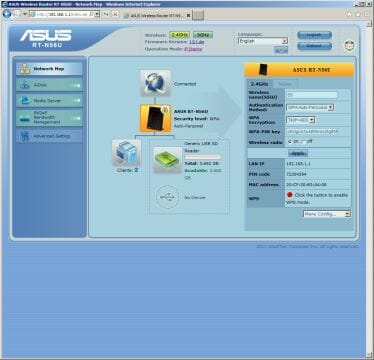
The main screen shows a chart of the current LAN configuration. Most of the elements of the chart are actually links to the corresponding setup pages. There is also a Reset button and links to some of the most important features. For in-depth setup you may want to proceed directly to the Advanced Settings.
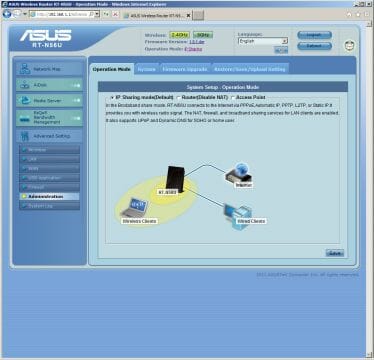
The main usage scenario for a home router is to use NAT to share an Internet connection among clients connected to it via cable or wirelessly. The RT-N56U can also serve as a classic router without NAT or even as an access point.
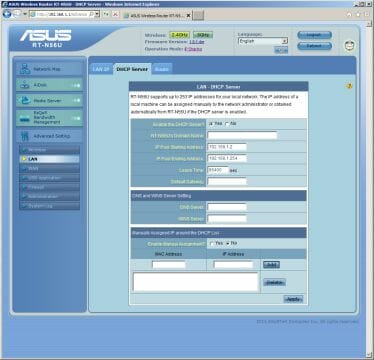
Most users won’t have to change anything in the default LAN settings. The router has an IP address of 192.168.1.1 and uses its integrated DHCP server to lease IP addresses to client devices. Fixed MAC-IP pairs can be specified, and you can also change some of the parameters of the DHCP server. The latter has a dedicated log file, by the way. Routing information can be automatically obtained from the ISP. The router can support multicast routing if you enable the appropriate option on the menu. You can also enter your own routes. The current routing table can be viewed on a special page.
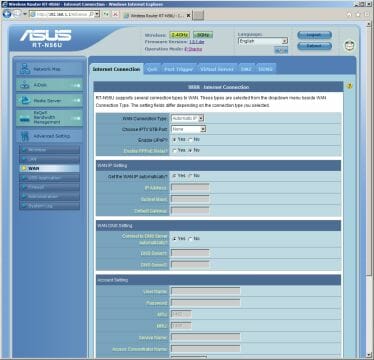
The RT-N56U supports every modern type of Internet connection including static/dynamic IP address, PPPoE, PPTP, L2TP. You can change the WAN interface’s MAC address and connect up to two IPTV set-top boxes. If you’ve got a dynamic external IP address, you can use the integrated DDNS client to provide easier access to the router and LAN from the Internet. Besides conventional DynDNS and TZO, you can use ASUS’s own DDNS service.
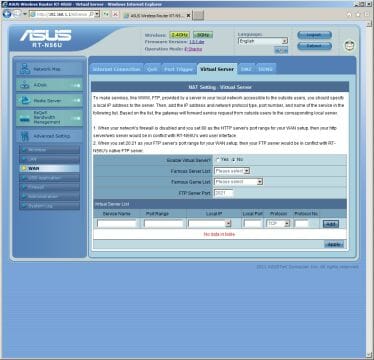
There are multiple ways of providing access to applications running on the LAN. You can specify the particular PC on the DMZ tab or enable port translation on the Virtual Server page. The rules table has no fixed size. Each rule contains internal and external ports (individual ports or ranges; the internal and external ports can be different), the client’s address on the LAN (can be selected out of a list of currently connected clients) and protocol (TCP, UDP, both, or user-defined).
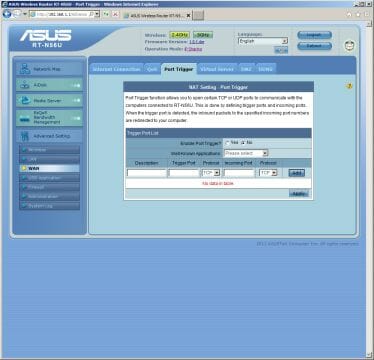
Port triggering is supported, too. There is a special monitoring page for this feature.
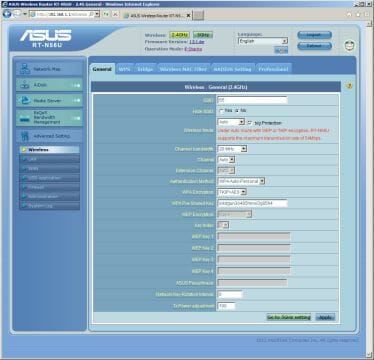
The router having two radio modules, most of the Wi-Fi connection settings come in pairs: one for the 2.4 GHz band and another for 5 GHz. The settings are exhaustive: network name, operation mode (you can limit yourself to Wi-Fi 802.11a, b or g or their combinations, but Auto is the best option), channel width (obligatory for 802.11n to work at maximum speed), channel number (for the main and auxiliary channel), encryption mode (open network, WEP, WPA/WPA2 with a key or RADIUS server, 802.1x). It is possible to restrict access by means of a MAC address filter. A special page can be used to overview the current settings and monitor client devices.
If the router is in a hard-to-access place but you want to use WPS, you can do that via the web-interface.
The radio module allows to specify over a dozen special options on the Professional page. The most important of them are a Wi-Fi operation schedule and the option of prohibiting the wireless clients to communicate with each other. Like most modern routers, the RT-N56U can work on a WDS network to expand the coverage. However, with the current limitations and potential incompatibilities, it is often simpler to establish several access points (unless it is impossible or difficult to connect them with cable).
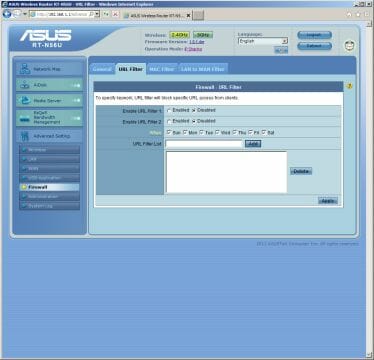
The integrated security and access control features are limited to an URL filter (you can make it work on particular days of the week), MAC filter (it can be enabled together with the abovementioned filter for Wi-Fi), and LAN to WAN packet filter. The latter filter can be used to restrict access from the LAN to certain Internet services by specifying their ports and/or server addresses in the rules list (individual ports/addresses or ranges thereof) according to a schedule.
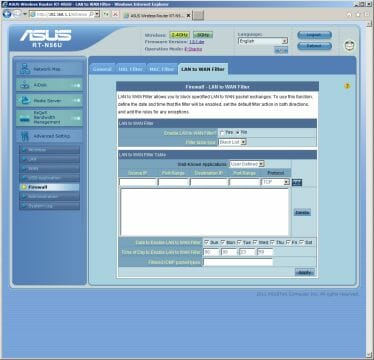
The router has a traffic management feature called EzQoS that offers four prioritization templates. There is no detailed information on this feature and its usefulness on high-speed Internet connections is questionable.
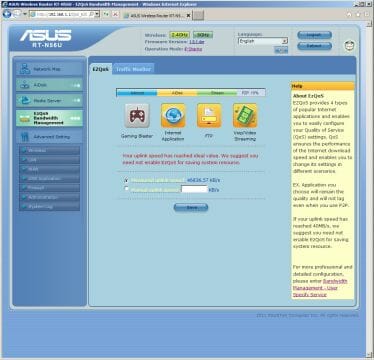
The same goes for the traffic management rules that can be specified by entering the recipient address and the sender’s port. More useful is the traffic monitoring graph available in the menu. It is a real-time representation of the uplink and downlink speed of each interface, providing an at-a-glance overview of the router’s performance.
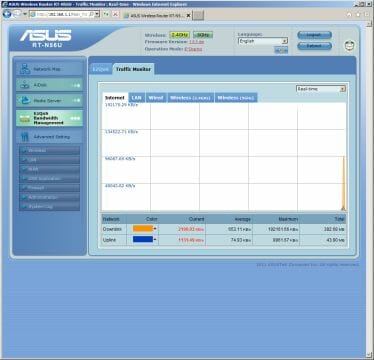
Finally, the firmware interface offers a few system settings: administrator password, system clock, firmware updates, configuration management, event log. Unfortunately, the system log cannot be transferred via email. It is only kept and stored on the router after the latter was last turned on. The Syslog server support is not important for home users.
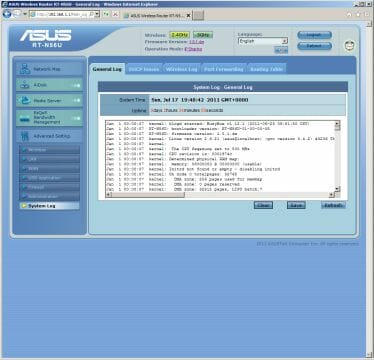
The web-interface is overall user-friendly and offers a lot of options. On the other hand, quite a few of those options will hardly be needed by home users.
USB Functionality
The RT-N56U has two USB 2.0 ports which can be used to connect external storage devices and printers. There is also a special version of firmware that supports 3G modems. We couldn’t find any of the modems we had at hand in the compatibility list, so we didn’t test this feature. USB hubs are not supported.
A utility for setting printer access up is included into the software bundle. It supports not only printing but also scanning with some all-in-ones, but we couldn’t check this out, either.
The RT-N56U supports external disks formatted in FAT32, NTFS, EXT2 or EXT3. You can access them via the network environment or FTP. Every service and file system supports Unicode, so there should be no problems with character encoding.
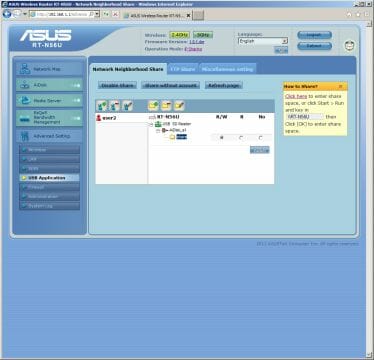
You can create user accounts with logins and passwords for access control (there is no superuser or administrator in this service). After that you can assign access rights for each folder on the disk volume, separately for FTP and CIFS protocols. The assignment of rights to individual folders rather than to the whole disk volume may seem to be inconvenient but allows creating resources with different access rights for different users on a single disk. The user rights information is stored on the disk itself, in a few hidden files in the root directory. The speed of working with external disks is not very high, 11 to 28 MBps, depending on the protocol and file system. The following diagram shows the speed of reading/writing large (1GB) files from/to a 250GB external drive from WD.
The additional service settings include server/workgroup name and a limit on the number of simultaneous connections.
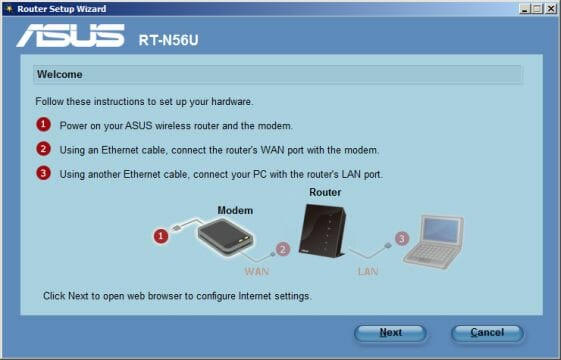
Included with the router is a set of utilities that help set it up, connect a printer, find the router on the LAN, restore its firmware, connect WPS clients, and manage file downloads. You can connect a USB drive and download files (up to five files simultaneously) to it via HTTP/FTP or Torrent. The data-transfer speed is up to 2 MBps and higher in this mode. Everything works fine, but active users will hardly be interested in this feature because it lacks any settings. Files are only seeded when being downloaded, and you cannot control their placement. This feature just creates a Share folder with a few subfolders on the first available disk volume.
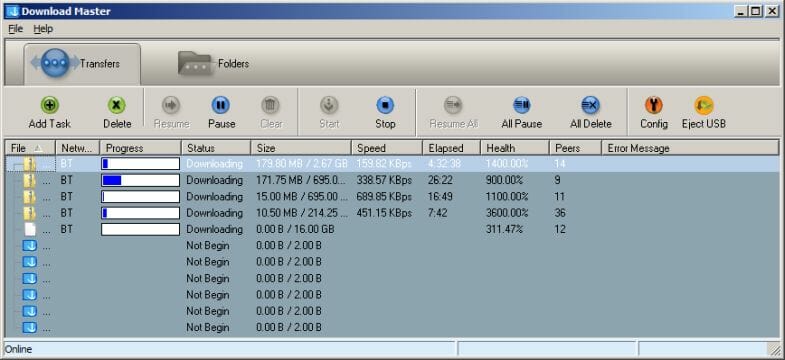
There are two more scenarios of using external disks. They can store an iTunes library or work as a DLNA server. Multimedia files can be located in any folder on a connected disk, and there are no settings to change this. The supported file formats include most HD video formats, particularly mkv and m2ts. If the router isn’t doing much other work, you can even watch Full-HD remuxes from it. Other DLNA devices are supported as well, but the number of formats can be limited by your TV-set or music box.
Wired Performance
The data-transfer speed between the router’s WAN and LAN ports was measured with the iperf package. Every client was running Windows 7 64-bit while the ISP’s server was emulated by a Linux machine with remote access and routing services. The speed was measured for a client connected to one of the router’s LAN ports.
The results indicate that the router is indeed very fast. The data transfer speed is up to 1 Gbps with direct connection. It’s only half that much with PPPoE, but 500 Mbps is an excellent performance, too. Well, there are not so many users who can afford a Gigabit connection to the Internet and those who can, will certainly be able to afford professional network equipment.
The RT-N56U can effectively use a 100Mbps channel when using PPTP or L2TP connections.
We wouldn’t pay much attention to the considerable misbalance in the results of the tests when data is being sent and received simultaneously because such scenarios are rather unlikely. It’s important that the overall performance of the router is going to be quite high even with such a scenario.
Wireless Performance
As we noted above, the RT-N56U has two independent radio modules for 2.4 and 5 GHz, so you can establish two Wi-Fi networks to ensure higher total bandwidth. For example, you can leave the 2.4GHz band for mobile devices and notebooks whereas the 5GHz band can be used for a media player and HD video streaming. We used three network adapters with USB interface for this test: ASUS USB-N13 (Ralink processor, 2T2R, up to 300 Mbps), Netgear WNA3100 (Broadcom processor, 2T2R, up to 300 Mbps) and a dual-band D-Link DWA-160 (revision A2, Atheros processor, 2T2R, up to 300 Mbps). The latter was also used for testing the 5GHz band.
The router was installed vertically on its stand. We used two setup variants: default (WPA, Auto Personal as selected by the integrated wizard) and top-performance (N only, 40 MHz, WPA2-Personal). Let’s see whether these modes differ in performance. The speed was measured for a client connected to the router’s LAN port.
The automatic settings ensure that wireless devices of any standard (a, b, g, n) work normally. The best results that our 802.11n devices delivered were 75-80 Mbps in the 2.4GHz band. That’s not as high a speed as we might want, though. The 5GHz DWA-160 was the fastest, outperforming the wired Fast Ethernet when transferring data to the access point. Let’s see if we can improve the performance by tweaking the Wi-Fi module parameters.
The second diagram shows that our optimization was largely successful. Three devices can notch 100 Mbps, the WNA3100 being especially good. The DWA-160 at 2.4 GHz is rather indifferent to our tweaking but delivers over 120 Mbps when transferring data from the access point to the client at 5 GHz. So, if you want to get the highest speed possible, you can switch all of your network devices to the new standard and/or 5GHz band.
ConclusionASUS must be given credit for developing a product that combines splendid looks, high-performance platform, and multifunctional firmware. A special feature is the availability of two radio modules that can ensure very high speed for your wireless network. In our tests we got as fast as 100 Mbps and more, for example. The routing section is fast as well and can help you get information from the Internet at a speed of almost 1 Gbps. The PPPoE connection was about 500 Mbps fast whereas PPTP and L2TP were as fast as 100-150 Mbps, which means that this router won’t be a bottleneck on a modern 100Mbps connection.
The USB functionality like sharing and downloading files and running a media server is interesting, yet these are all but extra features and you can’t expect them to be up to the router’s main functionality in the quality of implementation.
The RT-N56U might be interesting for people who like to tweak their hardware by means of alternative firmware and add-on modules. It allows to establish console access and install additional software for more functional file download and media server features, for example. You should be careful with that, though. Despite its advanced hardware configuration, the router may get unstable.