Review of Buffalo AirStation 11AC Review

Today we are going to review WZR-D1800H router and the WLI-H4-D1300 bridge supporting new 802.11ac standard, which promises unprecedented data-transfer speeds, up to 7 Gbps with some configurations.
The market has recently welcomed wireless equipment for the 5GHz frequency band that is compatible with the 802.11ac standard which promises unprecedented data-transfer speeds, up to 7 Gbps with some configurations. Early products are not so sophisticated, though, and only deliver 1.3 Gbps by using four channels in the 5GHz band together with new encoding algorithms. Buffalo Technology was one of the first to take up 802.11ac. At the January CES they showcased working samples of their devices. The actual speed was over 800 Mbps, which was close to the peak bandwidth of a wired Gigabit Ethernet connection.
The hardware has already become available in Europe and the United States as the WZR-D1800H router and the WLI-H4-D1300 bridge. These are the devices we’re going to talk about in this review.
The WZR-D1800H router offers four LAN and one WAN port (all of them Gigabit Ethernet), two built-in radio modules to support both 2.4 and 5GHz frequency bands concurrently, and a USB 2.0 connector for extra functionality. It supports Wi-Fi 802.11a/b/g/n/ac.
The WLI-H4-D1300 bridge, on its part, can be used to connect multiple clients to an existing wireless network. It offers four Gigabit Ethernet connectors and supports all modern Wi-Fi standards including 802.11ac. Most importantly, the devices cost less than $200, which is a rather attractive price.
Package and Accessories
Both products from Buffalo come in similar-looking compact boxes which have an attractive design and offer such information as specifications, system requirements and product photos.

Besides the network device, each box contains an external 12V power adapter, a two-piece stand, screws for wall-mounting, a flat Gigabit Ethernet cable, installation guides, a CD with electronic versions of the guides and software for Windows and Mac OS.

The included network cables are white to match the color of the devices. The CD contains a utility for looking for the router on the LAN, Network-USB Navigator for working with all-in-one printers, and a tool for setting up the bridge’s IP address.
Exterior Design
The two devices are as similar as their boxes. It’s going to be hard to tell them apart visually. Interestingly, this exterior design differs dramatically from what was offered earlier under the Buffalo brand. The company must have used the new Wi-Fi standard as an opportunity to update their product design guidelines. The result is commendable. Both products feature a dark matte case and built-in antennas, so the dimensions are but slightly larger than 21x18x3 centimeters. There’s a gray plastic band going around the case while the side panels have the kind of “velvety” coating typical of today’s luxury cell phones. As for positioning, each device can be oriented either upright or horizontally using the included stand. You can also wall-mount it with the included screws through the holes between the light-gray frame and the main case, but that’s going to look rather weird.

There are but few LED indicators on the front panel: four on the router and three on the bridge. Although consistent with the restrained design style, this indication isn’t handy in practical terms. The highlighted company logo does double duty as a critical error indicator. The Reset button can be found on the bottom panel. It is sunken deep into the case, so you won’t be able to press it with your finger.
Each device is ventilated through the vent grids in the side panels and gets rather hot at work. Neither of them had overheat-related problems during our tests, though.
The AOSS button is used to set up a secure wireless connection. Buffalo sticks to its proprietary technology although most other manufacturers prefer WPS. Fortunately, the same button enables WPS for compatible clients, too. By the way, the WZR-D1800H comes with predefined individual names for its Wi-Fi networks, enabled WPA2-PSK protection and a random 13-character key (you can read it from the card attached to the router).

On the router’s back panel we can see a power connector with a switch, one WAN port and four LAN ports (all of them of the Gigabit Ethernet type), one USB connector with indicator and on/off button, and a button for choosing the router’s operation mode (you can switch it into Bridge). The network ports have individual activity indicators.

The WLI-H4-D1300 has fewer indicators and connectors, of course. But it additionally has a “5 GHz only” button with LED indicator on the front panel. If there are Wi-Fi networks in both frequency bands available, you may want to press this button and switch the device to the 5GHz band which is usually less used and ensures higher performance.
Hardware Configuration
It is rather difficult to dismantle these Buffalo devices to check out their hardware. Considering the lack of console access and alternative firmware, such information would help to estimate their performance compared to other top-end network devices.
The only hardware difference between the router and the bridge is that the latter lacks WAN and USB ports. The Broadcom BCM4706 processor can be found in top-end devices from other brands, too. There are 128 megabytes of system memory and 128 megabytes for the firmware in each device. That’s quite a lot for a router, but large amounts of memory must also be utilized efficiently. The radio modules are manufactured by Broadcom as well: the BCM4331 chip is responsible for the 2.4GHz band and the BCM4360 chip, for the 5GHz band. Each supports 3T3R mode with a data-transfer rate up to 450 Mbps in 802.11n networks. The 802.11ac standard only works in the 5GHz band and is implemented in the second chip. Using three antennas and an 80MHz channel (via four “ordinary” channels), the peak data-transfer rate is 1300 Mbps. There are six antennas in each device: three for each frequency band. The Gigabit Ethernet switch BCM53125 supports Jumbo Frames for the LAN ports to improve their performance. There are heatsinks on each of the main chips. The radio modules are implemented as mini-PCIe cards.
We used the factory firmware for our tests: Ver.1.86 (R1.80/B6.30.15-1.04-1.00).
WZR-D1800H Router: Setup and Functionality
The router’s web-interface is similar to that of other Buffalo products. It looks rather odd by today’s standards. The menu is long and there are a lot of pages with setup options, but the interface design is far from intuitive. The good news is that it is available in several languages and incorporates a help system. The web-interface can be accessed via the internet. You can use specialized wizards for initial setting-up by clicking the appropriate links on the main page. The device’s status is also reported there.
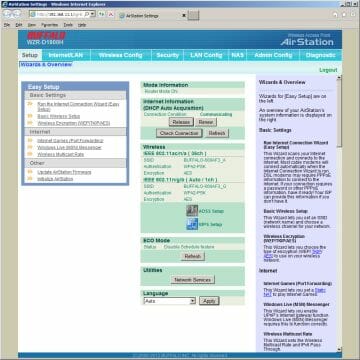
The internet connection types include static IP, dynamic UP and PPPoE. You can program up to five PPPoE connections. The router has an integrated DDNS client. You can turn NAT off and write new entries into the routing table.
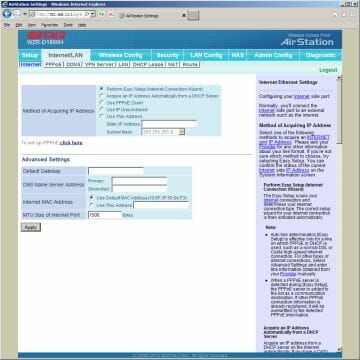
You can also change the WAN interface address, specify DHCP server parameters (some of them are rather rare), and define fixed MAC-IP pairs for certain client devices.
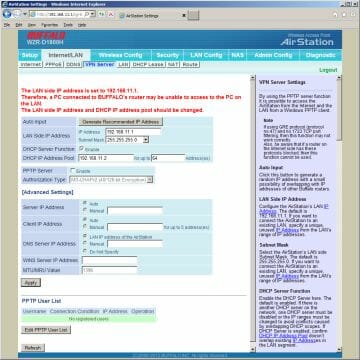
The router has an integrated PPTP server that can be used to access the local network from the internet. It supports encryption and standard Windows-based client software.
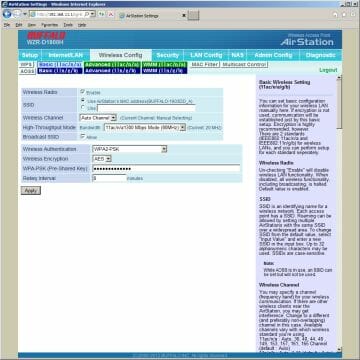
Each of these products from Buffalo has two individual wireless modules. One module works in the 2.4GHz band and supports 802.11b/g/n whereas the other works in the 5GHz band and supports 802.11a/n/ac. There is a conventional selection of settings here: network name, channel number (11 channels in the 2.4GHz band and nine channels in the 5GHz band), encryption mode (open network, WPA, WPA2). The devices support WPS, AOSS and WMM technologies, a MAC filter, multicast streaming and transmitter’s power reduction. It is impossible to choose specific Wi-Fi standards but the number (width) of operating channels can be specified.
The integrated firewall can use up to 32 rules. Each rule contains an action (accept or decline), direction, source and destination IP addresses, protocols and port numbers.
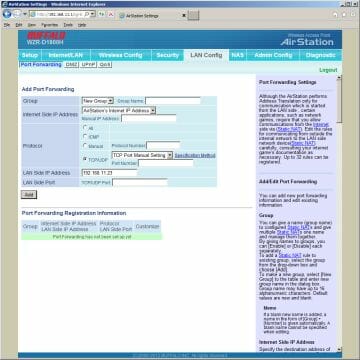
Local services can be accessed from the internet by means of port translation. Different public and internal ports can be used in the rules for single ports only. Port ranges are translated as they are. You can also specify a computer in DMZ and use the UPnP protocol for the same purpose.
The WZR-D1800H supports QoS to manage outgoing traffic. You can program up to eight filtering rules with protocol and port number and assign priorities to them.
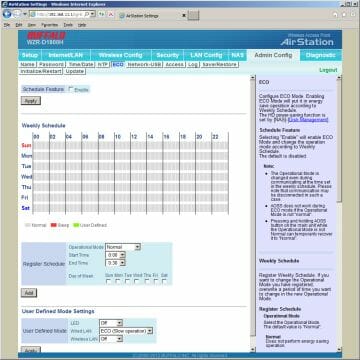
The system settings allow you to change the router’s name and the admin password. You can set up the internal clock, save or restore settings, update the firmware (also via the internet), and reboot the device. As for the scheduling options, you can enable sleep mode in which all of the router’s interfaces and LED indicators are turned off. There is also a user-defined mode that can be used to schedule the operation of the wireless network.
The router keeps a log file which is stored on the router itself. It can be downloaded as a file or sent to a syslog server.
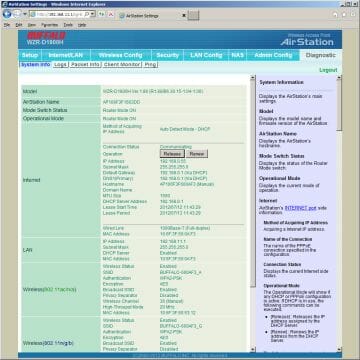
The diagnostics section offers an extended status page, a table with data transfer statistics, a list of clients with connection types, and the ping utility.
Summing everything up, we can say that the WZR-D1800H is comparable to many other top-end routers in its functionality. We can note the lack of PPTP and L2TP support for internet connections as well as the lack of URL filters, guest Wi-Fi networks and email notifications about system events. On the other hand, the router supports multicast streaming via wired and wireless interfaces, has an integrated PPTP server and can work by a user-defined schedule.
USB Interface
The USB 2.0 interface implemented in the WZR-D1800H router supports a number of applications. Connecting an external disk to implement NAS features is the most popular one. The router can work with multiple devices via a USB hub, but the supported file systems are limited to FAT32 and XFS. If necessary, the connected disk can be formatted via the router’s web-interface. In order to safely unplug a disk, you can press the button on the router’s case or use an appropriate menu option.
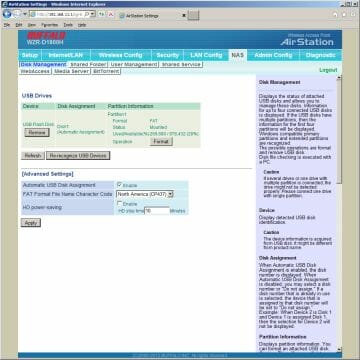
Disk data can be accessed via LAN using the standard Windows protocol (you can specify a network name and a workgroup name for that). Up to 16 user accounts can be created for access control. You just choose a network resource and manually specify the access rights for each user. The speed of accessing data via LAN isn’t high: up to 10.5 MB/s at reading and 8 to 8.5 MB/s at writing.
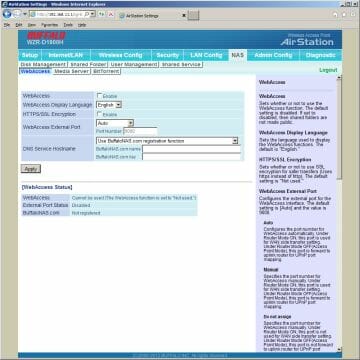
The WebAccess feature is used to access the connected disk from the internet. It is a simple browser-based file manager that allows you to upload, download, create and delete files and folders. HTTPS is supported for higher security. The access control mechanism applies here as well.
The connected disk can also be used to run a media server. The router supports all popular multimedia formats including JPG, MP3, AVI, MPEG and TS. If there are several disks connected to the router simultaneously, you can choose the one to use for the media server.

The integrated Torrent client can download files to a connected disk into a folder named “bittorrent”. You can specify the port number for the Torrent client to use and limit its downloading and seeding speeds. Download jobs can be managed via the router’s main web-interface. The client’s performance is rather low. It loads the router’s processors heavily, which may affect the router’s main applications.
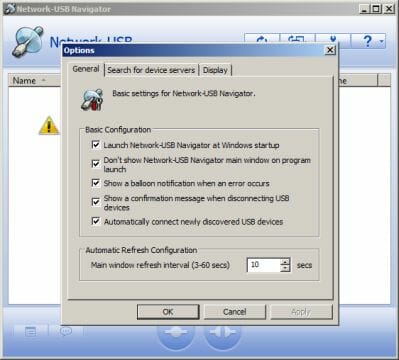
WLI-H4-D1300 Bridge: Setup and Functionality
The WLI-H4-D1300 can only work as a wireless bridge. The easiest way to set it up is enable WPS to connect to an existing wireless network. If you need to access the device’s web-interface, you will probably have to change its IP address first because the factory setting (1.1.1.1) is unlikely to work. You can do this (and enable the DHCP client too) by means of the software tool included with the bridge. The same tool can connect the bridge to a wireless network, so you don’t really have to access the web-interface for that.
The interface itself is similar to the router’s and the firmware is the same version even. There are fewer setup options, though. You can only set up the adapter’s IP address on the LAN. WPS or AOSS technologies can be used to connect to a wireless network or you can manually enter the name and key. An integrated network scanner is available. The additional settings include frequency band, signal power limitation, multicast support. The sections with system settings and diagnostic options coincide with those of the router’s web-interface.
Performance
Wired Performance
We benchmarked the routing performance of the WZR-D1800H and carried out the rest of our tests using the iperf utility. We checked out a direct connection as well as the PPPoE client. The results (relative to a PC located on the LAN) can be viewed in the diagram.
The static-IP connection is rather fast at over 750 Mbps. The PPPoE performance is lower, yet the router can use up a 100Mbps channel even in this case.
VPN Performance
We benchmarked the VPN server using a static-IP internet connection. We checked out CHAP without MPPE and MSCHAP v2 with MPPE 128. The direction is specified relative to the remote client.
When the traffic is not encrypted, the data-transfer speed is 50-60 Mbps. With MPPE 128, the speed is lower at 25-40 Mbps. In any case, this is going to be enough for most VPN usage scenarios except for exchanging very large documents.
Wireless Performance
We benchmarked the wireless connection using the WLI-H4-D1300 as a client device. The devices were placed at a distance of 5 meters from each other. We enabled WPA2-PSK AES encryption and tested 802.11ac and 802.11n in the 5 and 2.4GHz bands using different channel width (the number of channels). We launched one, four and eight data-transfer streams in one direction or both directions concurrently. Let’s start out with the most interesting operation mode: 802.11ac, 5 GHz, 80MHz channel.
The data-transfer speed is over 200 Mbps for one stream. With eight streams, the speed is as high as 300 Mbps. That’s the best result we’ve ever seen in our tests. Of course, this is far from 1 Gbps, yet more than 10 times the speed of 802.11g. But if you’ve got high-speed 802.11n equipment, there is no real need for upgrading because the new generation of Wi-Fi products is only about 50% faster.
Switching into the 40MHz mode (two 802.11n channels) lowers the speed to about 200 Mbps for eight streams. It must be noted that a larger number of streams does not affect the overall speed as much as with 802.11ac.
The 2.4GHz band is supported by another radio module and its performance is somewhat disappointing. It’s no good for a 450Mbps device to be only as fast as 100 Mbps. We don’t know the reason for this poor performance. Neighboring networks might interfere although their signal level was low during our tests and we used the least used channels.
Conclusion
The WZR-D1800H router and the WLI-H4-D1300 bridge are currently among the most technologically advanced devices available. They feature a high-performance processor, a large amount of system and flash memory, two radio modules for 2.4 and 5GHz frequency bands with support for 802.11n and 802.11ac, and a Gigabit Ethernet switch. The router adds to this a USB port for external disks and printers.
Both products feature an attractive exterior design (but the installation variants aren’t very handy) and immaculate quality of manufacture.
The hardware needs proper firmware to show its best, though. And it is from this aspect that the latest Buffalo products do not look perfect. On one hand, they offer a good selection of basic functions, a handy VPN server and external disk options, but on the other hand, they can hardly compete with other brands’ top-end equipment in this respect. Hopefully, Buffalo Technology will update the firmware and add such features as guest Wi-Fi networks and parental control.
As for performance, the router did well in our routing tests. It won’t be a bottleneck on a 100Mbps channel. The 5GHz wireless module performed very well, too. The new 802.11ac standard does ensure higher data-transfer speeds. Considering that the previous generation of products took a rather long time to reach their maximum speeds, we can expect that 802.11ac equipment will be getting faster and faster with new firmware and chipsets.
The 2.4GHz module, on the contrary, was not as good as expected despite its support for 802.11n 3T3R mode and 40MHz channel. Perhaps it will do better with other client devices or after firmware updates.
Summing up our impressions, we can recommend these Buffalo products to every user who needs high-speed wireless networks, especially if you want to connect bandwidth-sensitive devices, e.g. NASes, wirelessly.