Edimax BR-6574n Wireless Gigabit Broadband Router Review

Today we will talk about a high cost-efficiency router for Small office / Home office users that promises excellent performance and intuitive convenient user experience. Let’s find out more from our today’s review.
Like in every other field of high technologies, there are network equipment manufacturers that are neither leaders nor outsiders of the market. They are somewhere in between, just turning out products and making no attempts to differ from the crowd of others. We guess that Edimax is an example of such a firm. Edimax has not been among the first to promote the not-yet-ratified but already highly popular IEEE 802.11n standard. This company has always taken its time to develop a new device. Anyway, we once tested Edimax’s 802.11n wireless connection kit and were left particularly pleased with its wireless router. Today, we are going to take a look at one more router from Edimax which supports Draft N and even has Wi-Fi Alliance certification. Besides, the manufacturer has finally installed a Gigabit Ethernet switch into this device, this kind of Ethernet being the most promising for SOHO network equipment right now.
The router is called BR-6574n. Being a midrange product, it offers just the basic functionality you may require as you can see from the product specs as well as price. And we will show you what this product is from a practical standpoint.
Specification and Accessories
| Parameter | Characteristics |
|---|---|
| Wireless standard | - IEEE 802.11b/g - IEEE 802.11n (draft) |
| Encoding standard | - WEP (64/128bit) - WPA (TKIP, AES) - WPA2 (TKIP, AES) |
| Antenna | 3 x 3dBi RP-SMA antennas |
| Signal modulation | OFDM, CCK, DQPSK, DBPSK. |
| Operating frequency | 2.412 ~ 2.462GHz (FCC) |
| Transmit power | - 11n: 16±1dBm - 11g: 16±1dB - 11b: 18±1dBm |
| Receiver sensitivity | - 11n (40MHz): -68dBm - 11n (20MHz): -71dBm - 11g: -74dBm - 11b: -87dBm |
| Nominal data transfer rate | 802.11n (draft): up to 300Mbps - 802.11g: 6, 9, 12, 18, 24, 36, 48, 54Mbps - 802.11b: 1, 2, 5.5, 11Mbps |
| Operating channels | 11 for North America, 14 Japan,13 Europe (ETSI), 3 (non-overlapping) |
| WAN | 1 RJ-45 GigabitEthernet 10/100/1000Mb/s Auto-MDIX port |
| LAN | 4 RJ-45 GigabitEthernet 10/100/1000Mb/s Auto-MDIX ports |
| Other interfaces | None |
| Power | External power supply unit |
| Dimensions | 192(L) x 115(W) x 29(H) mm |
| Additional features | - WiFi certified - DoS protection - WiFi Protected Setup (WPS) |
The box contains:
- Router with three detachable antennas
- Plastic stand for vertical installation
- Rubber feet for horizontal installation
- Quick Installation CD
- User manual
- Category 5e Ethernet cable
- 12V/1A power adapter
Exterior Design and Internal Configuration

The BR-6574n is very small and can be fitted into any cramped space. It also features a cute exterior design. Edimax uses such design for almost each of its wireless routers, but it is especially good when applied to the compact BR-6574n. The router’s front panel is very original. It looks like a gray band stretched along a curved panel of the case. The single downside in terms of practicality is that the glossy surface of the case is going to make dust and small scratches all too visible.
The router can be placed flat or upright (using the included stand that is designed to match the exterior of the BR-6574n). The stand is fitted into the grooves in the router’s bottom – the fastening is easy and secure. The device looks just as good and stylish with the stand as without it.
The BR-6574n is ventilated passively as many other devices of its class. Cool air comes in through the vent holes in the side panels and the hot air from the router’s components goes out through the top part of the rear panel. Although the vent holes are very small, not even visible from a distance, the router doesn’t heat up much at work. That’s good as Gigabit Ethernet routers are often very hot.
The router’s indicators, connectors and controls are positioned like on any other home device. The front panel offers all the indicators (from left to right):
- Power
- Wireless (indicates the activity of the WLAN module)
- WAN (this and the LAN indicators are based on two LEDs. The top LED reports the connection speed while the bottom LED shows the activity of the corresponding port)
- LAN 1-4
Although there are few indicators here, all of them are in the right corner of the front panel. As a result, they are small and very close to each other. The indication is based on ordinary single-color LEDs whose light is transferred to the front panel via light pipes. The indicator windows are all the same shape and labeled nearby. This implementation isn’t quite user-friendly because the labels are hardly visible under poor ambient lighting. On the other hand, not all of the indicators are dual, and the two single indicators have different colors. So, the latter two are easily distinguishable even in darkness while the dual indicators are not as numerous as to confuse you.
The router’s rear panel carries the following connectors and buttons (from left to right):

- Antenna connector (the other two antenna connectors are placed at the same distance from each other as you can see in the picture)
- Power connector
- Reset/WPS button
- Four LAN ports
- WAN port
The connectors are few and don’t need any comments.
We dismantled the router to access its PCB. It was easy: we just unfastened the four screws at the bottom of the case and pulled the top panel up releasing the locks on the side panels.



The router’s PCB fills about the entire space of the case. All of the components including the WLAN module and antenna connectors are soldered right on the PCB. The PCB is high quality, especially the common power rail. The wiring and soldering are neat and tidy.
The router’s main components are mostly installed on the face side of the PCB excepting a system memory chip which is installed on the reverse side of it. One chip is covered with a metallic screen which is fixed to the PCB in two points – it is the RF-module.
The router’s hardware components indicate its midrange positioning. Its processor is an RT2880 chip from Ralink that can often be seen in low-end products.
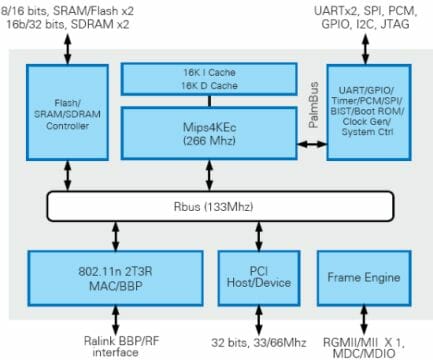
It is a highly integrated SoC controller that, besides the traditional selection of devices typical of network SoC controllers, incorporates a MAC controller of the 802.11n (draft) standard. According to the developer, the RT2880 is the first iNIC WLAN product (iNIC stands for Intelligent Network Interface Card) implemented as a single chip. The chip features an architectural solution that enables communication with the main processor’s interface (PCI or Ethernet) and the processing of 802.11n traffic. In fact, the main processor only has to execute a simple driver that resembles an Ethernet card’s driver in functionality.
However, the controller performs all of the resource-consuming jobs in the BR-6574n, and we can’t expect high performance from its MIPS4K core clocked at 266MHz.
The Gigabyte Ethernet controller even looks more like a processor than the RT2880. It is a rather new model of Realtek’s network controller which is called RTL8366SR.

By the way, all of the router’s five network ports (not four, as usual) are based on this controller. This must be due to the fact that the RT2880 lacks Ethernet ports (judging by its flowchart).
The BR-6574n is no different from other devices of its class with the amount of memory it has. Its system memory is represented by two 8MB SDRAM chips (SDR P2V64S40ETP from MIRA) whereas its firmware is stored in a 4MB flash memory chip (29LV320CBTC-70G from Macronix). This amount of system memory – 16 megabytes – is typical of Fast rather than Gigabit Ethernet routers.


The router also uses an RL2820 RF-module that is often employed together with the RL2880.

Finally, there is a bonding pad on the PCB for a console connector that may be installed to connect to the router via a serial interface.

Firmware and Setup Manager
Advanced hardware resources are a prerogative of expensive network devices whereas good firmware can be expected from any product irrespective of its price. Of course, the developers often deliberately limit the functionality of inexpensive models’ firmware for expensive models to look even more appealing. Although rather cheap, the BR-6574n is a progressive product and should have functional firmware.
The BR-6574n is not yet supported by any project that develop alternative router firmware although such firmware already exists for the RT2880 (e.g. at DD-WRT). The latest official firmware for the BR-6574n was issued in January and is version 1.55. We used it for our tests.
The web-interface for setting the router up is somewhat different from the BR-6504n model we tested before. It has become even less simple and intuitive, we should confess.
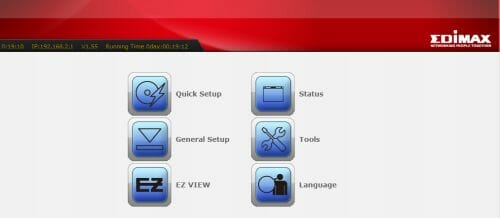
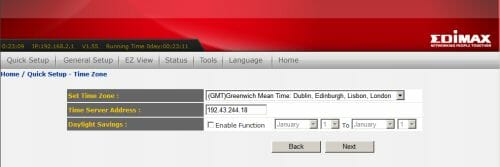
The browser window shows a header with some information and a main section with all the settings and menus. On a successful authentication, you see a title page with large icons. After choosing an icon you will then navigate using text menus: below the header there appears a horizontal bar with links to the main groups of settings. The full path to the selected page with settings is displayed in its top left corner as a link. The pages are not overcrowded with options. Some of them offer just a single adjustable parameter.
It is actually inconvenient that all the options are collected in the main part of the window. Navigating the menu is quite a problem. We caught ourselves thinking that we had to make too many mouse clicks to do some basic things.
The pages and menus in the Setup Manager do not follow a uniform design style, which is not eye-pleasing. It looks like the designer has done his best on the façade of the interface, designing the menu items as cute icons, but forgotten about everything else. The other links are implemented as checkboxes with descriptions.
A significant drawback of the download manager of the BR-6574n is that it totally lacks an integrated Help system. The user interface is far from intuitive, so even an experienced user might occasionally want some help.
Now we will describe what settings are available to the user. Once again, the router’s setup interface is too complex and inconvenient. This also refers to the structure of pages with settings. For example, the setup options are distributed among the groups unevenly. You have to step down by only one menu level in order to update the router’s firmware, which is not a frequent operation, whereas there are as many as three menu levels down to port forwarding rules that are written far more often. Instead of placing the option of choosing the interface language as an individual item of the root menu, it might be designed as a drop-down menu, for example in the Setup Manager’s header. That would be far more practical.
But let’s get back to the setup options offered. We will first describe those groups that contain fewer settings.
Choosing the Interface Language
The Language option is for choosing the language of the interface.
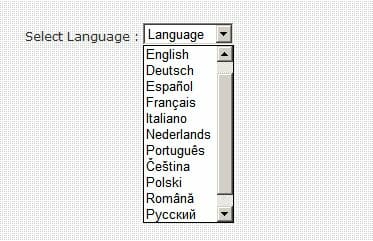
It does not do anything else.
Quick Setup
The next menu item has even less practical worth, though. It is called Quick Setup and you can use it to set up WAN connection parameters and specify the address of an external NTP server and your time zone. While a Quick Setup option of other routers allows you to set up all of the router’s basic parameters (perhaps by answering a few simple questions), the BR-6574n just offers you two pages with options as if you are setting the router up manually.
EZ View
The next root menu item is far more useful and even innovative. It is called EZ View. You can use it to work with devices connected to the router via the network. You can try to access a device’s web-interface, put it into a DMZ, block the connection to it, and write rules for forwarding its ports. So, this is a handy and original means of communication with the router’s clients. There are few setup options here as yet, but we hope Edimax will add more functionality to EZ View in firmware updates.
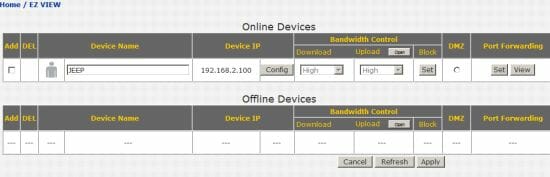
Status
The root menu’s Status item provides access to the router’s logs. The logs are divided into categories that show detailed information about the router’s events.
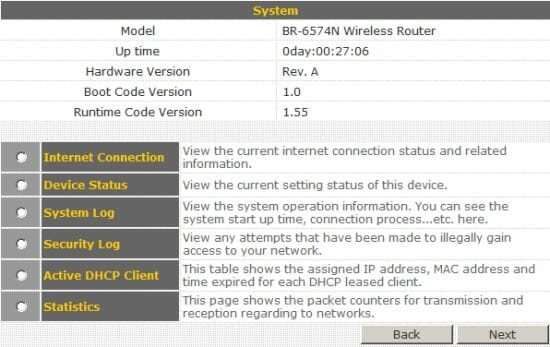
Tools
The Tools item contains maintenance-related features such as firmware update, saving a backup copy of the settings and the option of rebooting the device. Every option is standard for this product category.

General Setup Options
Finally we’ve got to the most interesting item of the root menu: General Setup. It contains all the remaining setup options. And this is the only root menu item of the setup manager whose submenus are also designed as icons (although only on one level). The first submenu of the General Setup group is System. Like in Tools, there are maintenance-related settings here that are usually combined with such options as firmware update, etc.
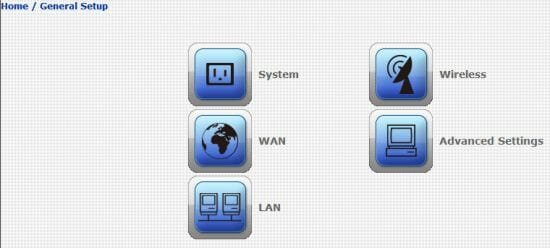
System Group
The System page is for setting up the router’s system time, changing the password for accessing the setup manager, or specifying the address and port for setting the router up remotely via the Internet. The system time option allows to specify your time zone and NTP server. You cannot enter the time value manually.
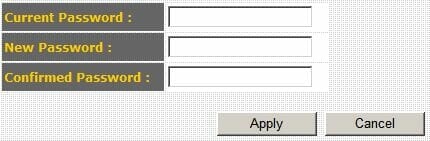
WAN Group
The WAN submenu is where you set up the router’s WAN port. Each connection type is specified on an individual page. That’s quite handy: you can set up each connection type just once and then switch between them whenever you want – the router will store all the settings.
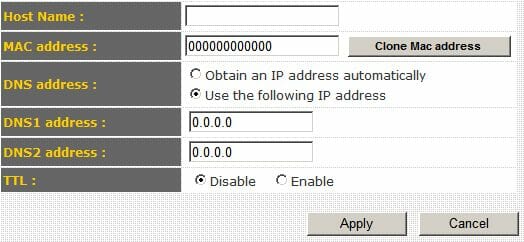
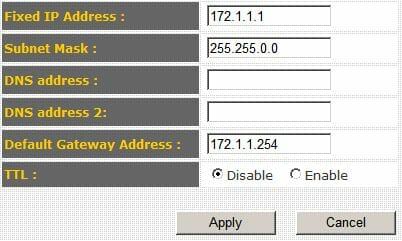
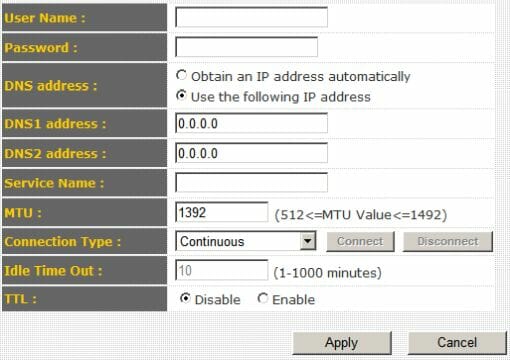
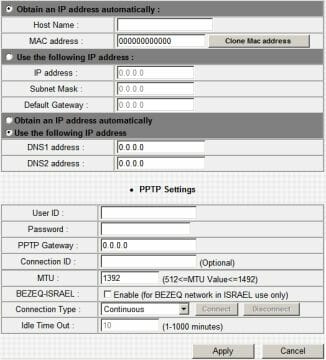
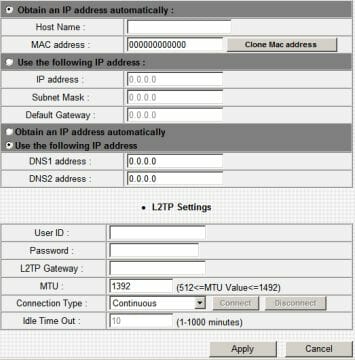
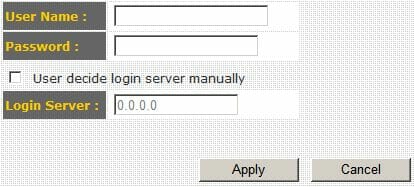
LAN Group
The router’s LAN parameters are specified on the LAN page. Besides the standard options of an integrated DHCP server and network address, there is a nice surprise here. The router supports the Spanning Tree protocol that is usually reserved for industrial network equipment. Perhaps the usefulness of this feature in a home device is questionable, but there is nothing wrong in having it. Then, you can reserve up to 16 IP addresses on this page, which should be quite enough for a home LAN.
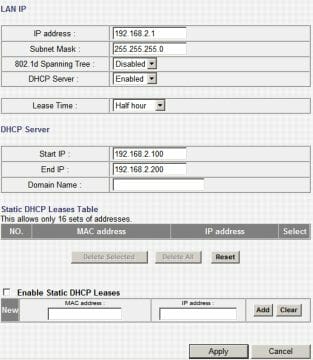
Wireless Group
The Wireless group contains settings pertaining to the router’s Wi-Fi module. First goes the Basic Settings page where you can set up every parameter of wireless connection save for security parameters: ESSID, channel number, band, and operation mode. The number of operation modes is impressive – you will find nearly every mode you can think of.
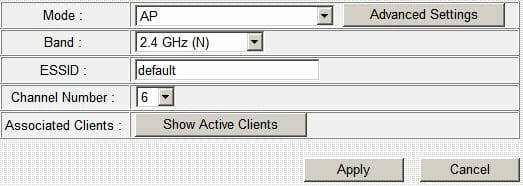
The Advanced Settings page can be accessed from the Basic Settings (this is actually the only way to get there) for setting up the remaining wireless connection parameters such as channel width, transmission power, fragmentation, etc. There are quite a lot of options here.
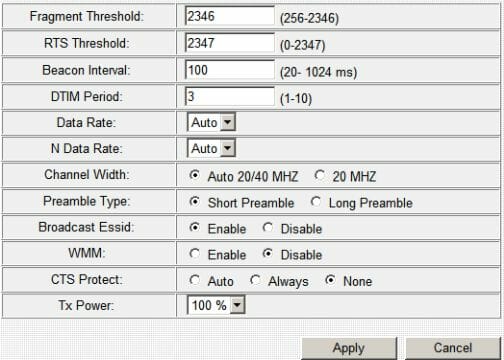
On the Basic Settings page you can also see what wireless clients are currently connected to the router.
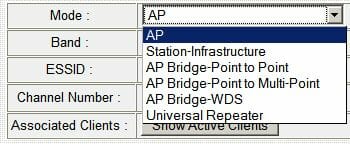
The wireless encryption standard can be selected and set up on the Security Settings page. The settings are the same as you get with most other home Draft N routers.
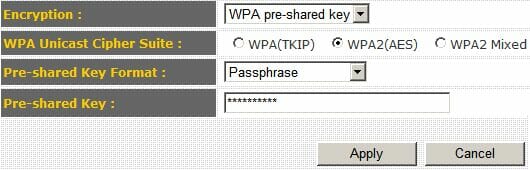
The last two pages of the Wireless group – MAC Address Filtering and WPS – are for filtering out wireless clients with specific MAC addresses and setting your wireless connection up by means of WPS technology.
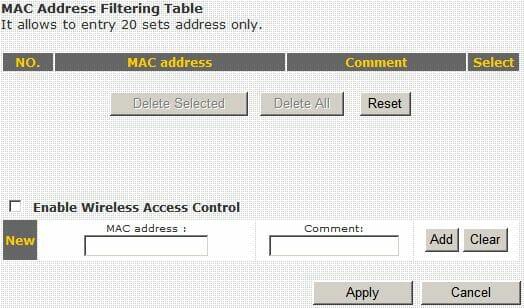
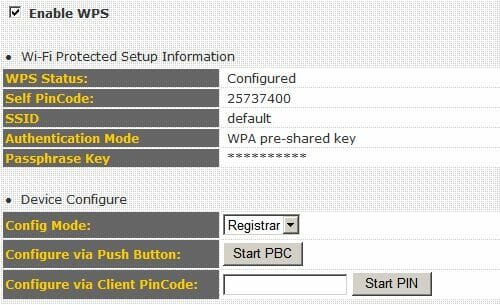
Advanced Settings Group
The Advanced Settings group offers setup options for the router’s network services. First goes QoS. There are enough parameters for nearly any traffic prioritization setup.
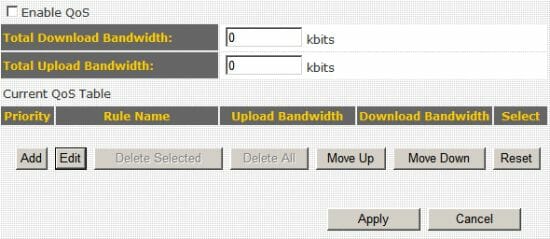
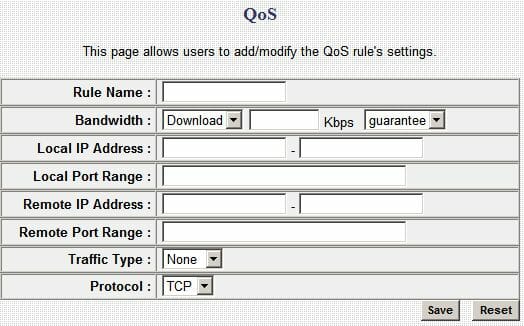
Next go NAT-related settings. The NAT submenu contains links to pages where you can set up the addresses of virtual servers, port triggering (Special Application) and static routing. These are all rather standard settings. The UPnP page allows to enable the namesake protocol. The ALG Settings is where you can select specific applications to enable NAT support for.
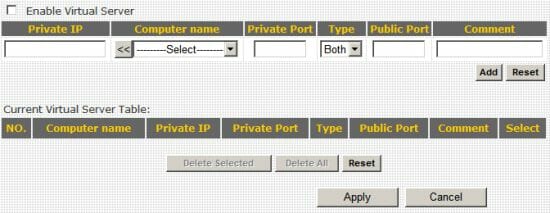
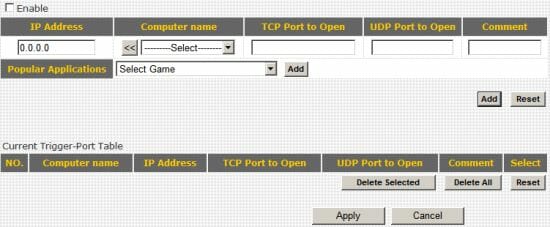
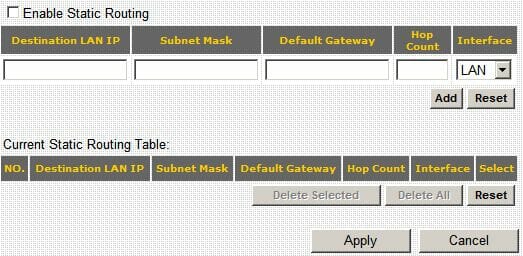


The next group of settings is called Firewall. As you can guess, you can configure the router’s firewall service here. The first two pages – Access Control and URL Blocking – are quite standard for most SOHO routers: you can block specific clients by MAC and IP addresses or by URLs.
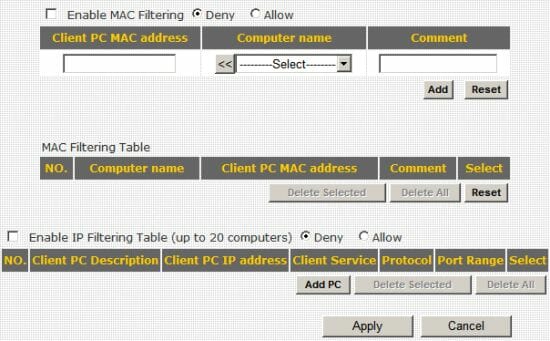
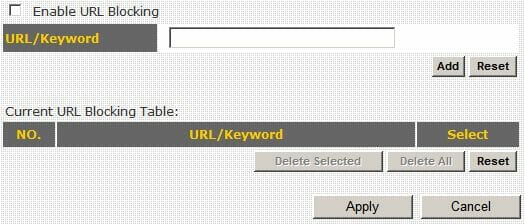
However, there is one page, called DoS, with settings that can be but rarely seen in home devices. They help prevent a DoS attack. The BR-6574n offers protection against all major types of DoS attacks and you can also set up the parameters of each type of protection manually.
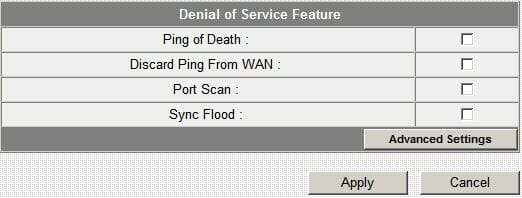
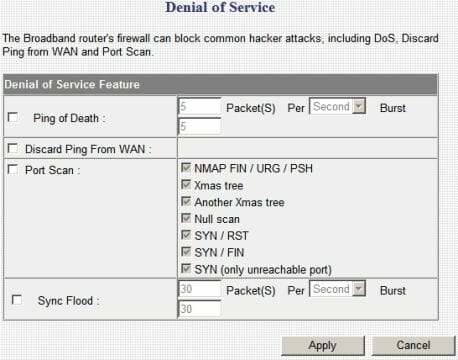
On the DDNS page of the Advanced Settings group you can enable the appropriate service by entering your DDNS account parameters. The list of DDNS providers is very extensive, longer than in any other router we have tested so far.
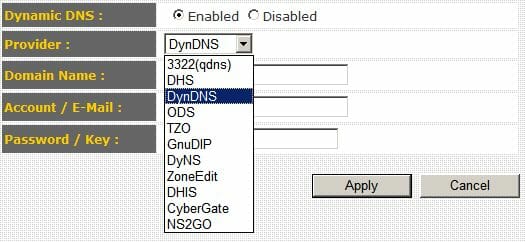
The Port Forwarding page is a separate item in the Advanced Settings group. We don’t quite understand why it is not included into the NAT group.
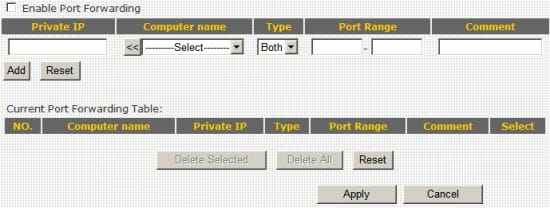
The last page in the Advanced Settings group is DMZ. You can redirect all requests to a specific external address to an appropriate computer on the router’s LAN. This feature is implemented very well here. You can put a few machines into DMZ (not one machine as with most other home routers) and assign multiple external addresses to one local machine.
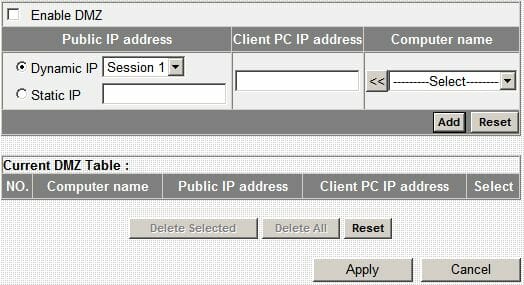
Summing everything up, the BR-6574n is quite a functional device. Although its web-interface is far from user-friendly, the setup options are indeed extensive like in every other product from Edimax we have tested.
Performance
With the hardware resources it has, the BR-6574n cannot be expected to deliver high performance. We know that from our tests of the Trendnet TEW-672GR router that had almost the same components. We will compare these two routers in today’s test session. However, we will use a different model for the WLAN bandwidth test because the TEW-672GR has a dual-band RF module. Therefore we will use a Linksys WRT-350n instead – it showed high performance in our earlier tests. Moreover, we’ve got network cards from the same manufacturers and based on the same chipsets as are employed in the routers.
Here is the list of equipment and software we used for the tests:
- Two Category 5e Ethernet cables
- Linksys WRT350N wireless router
- Trendnet TEW-672GR wireless router
- Edimax BR-6574n wireless router
- Linksys WPC300N v2 PC Card
- Intel Centrino notebook
- PC based on a mainboard with an integrated Gigabit Ethernet controller
- IxChariot’s High_Performance_Throughput and Throughput scenarios
First we measured the router’s maximum bandwidth which is achieved when transferring data between two of its LAN ports.
LAN-LAN:
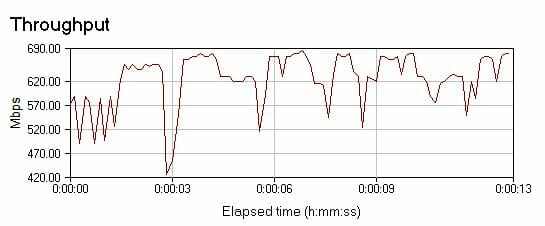
The speed is impressive but there are occasional slumps that spoil the overall picture somewhat.
Next we measured the bandwidth of the router’s WAN-LAN segment. We tested a direct connection as well as a VPN tunnel. As you know, a VPN connection is almost always accompanied with a considerable reduction in the data-transfer rate. We tested the direct connection by specifying the WAN port address manually and exchanging data between the two endpoints in both directions. When testing a VPN connection, we chose the PPPoE protocol. We established a PPPoE server on the Linux machine (see the list of test equipment above) and created an endpoint. Then we connected the tested rooter to that server and attached a notebook with IxChariot to the router’s LAN.
First we had wanted to publish the results for two connection variants: with the firewall and QoS on and off. However, the results were almost identical in both cases, so we will only publish the numbers we had with these services turned on.
WAN-LAN (BR-6574n):
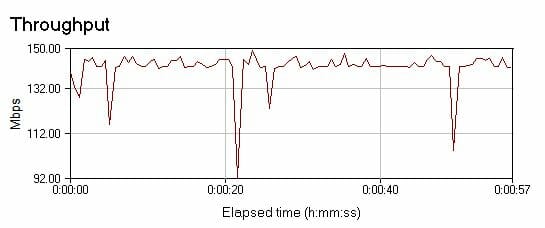
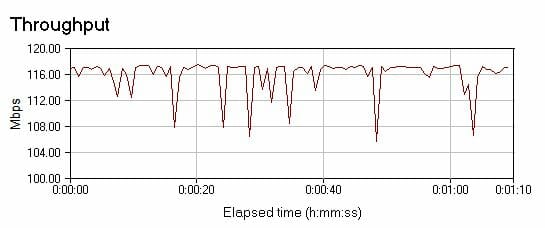
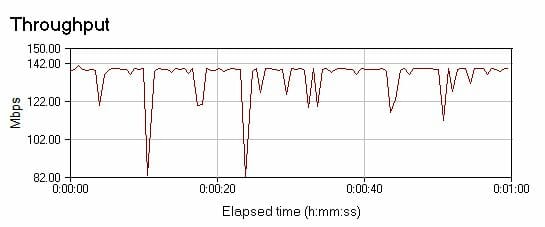
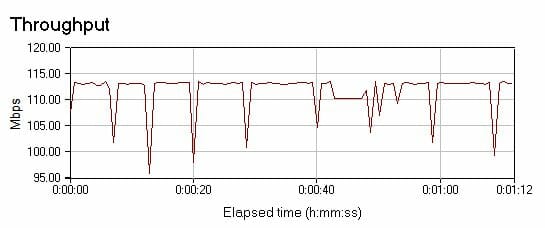
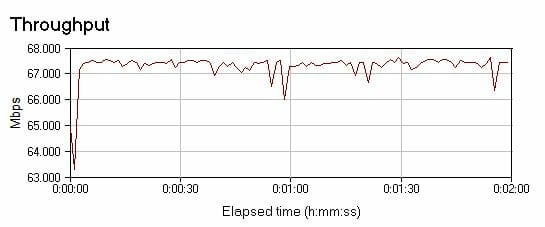
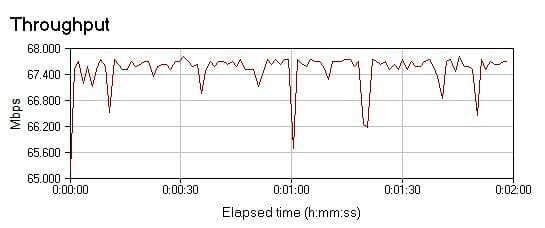
As you can see, the Edimax router has rather modest performance for a Gigabit Ethernet router, yet it is far faster than the TEW-672GR, probably because the latter is inferior in terms of firmware. Both routers have a low data-transfer rate when working via the VPN tunnel, which indicates the full utilization of the scanty resources of the SoC controller. This supposition is confirmed by the fact that both routers deliver the same results then.
Next we tested the router’s ability to support multiple simultaneous connections, which is important for peer-to-peer networks. To perform this test we created a pair in IxChariot using the Throughput scenario in which we changed the file_size parameter from 100,000 to 1,000,000. Then we began to increase the number of pairs by replicating them until there were errors during the test. We stopped at 160 connections with the BR-6574n and at 700 connections with the TEW-672GR (that was in fact the maximum number of simultaneous connections in IxChariot). Well, even though Trendnet’s router is unrivalled in this test, the BR-6574n has a very good result for a midrange product.
The wireless connection in draft 802.11n mode was tested using WPA2 PSK encryption with the AES algorithm. These security settings are the default ones in the draft version of the new standard and are likely to remain such in the final version. We used the following pairs of router and WLAN card: the WRT350N with WPC300N and the BR-6574n with EW-7708Pn.
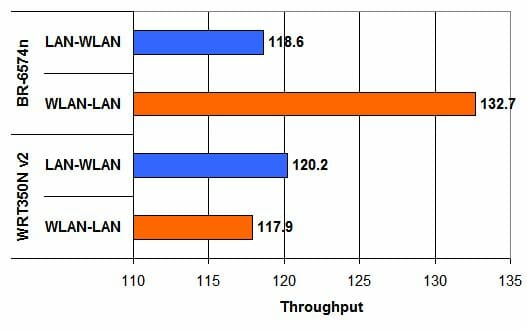
The BR-6574n is suddenly ahead of its opponent here. Such a big advantage looks unexpected. The Edimax’s performance is good here especially as the WRT350N is one of the fastest Draft N routers available. The recent update of the WLAN driver (something that the WRT350N has not had for a while already) has been most beneficial for the BR-6574n.
Next we measured the signal level of the router’s WLAN-LAN connection in five points:
Point 1: Near the router
Point 2: At a distance of 4 meters without obstacles
Point 3: At a distance of 5 meters + two thin gypsum wallboards
Point 4: At a distance of 6 meters + one brick wall, about 30cm thick
Point 5: At a distance of 17 meters + one thin gypsum wallboard and one 30cm brick wall

Despite the good result at the beginning of the test, the BR-6574n is inferior to its opponent at the last and most important point. This should have been expected as every router from Linksys we have tested together with their native WPC300N card has a very good transmission even over long distances.
Thus, the BR-6574n router has done well enough in our tests, thanks to the updated firmware and the new driver of the network card. The BR-6574n is also considerably cheaper than its opponents, which is an advantage, too.
Conclusion
Notwithstanding some drawbacks, we like the BR-6574n router. Although it is the top-of-the-range model from Edimax, it costs far cheaper than the top products from most other manufacturers of home network equipment. Therefore we are ready to put up with the drawbacks typical of midrange routers. We guess the Edimax BR-6574n has more highs than lows and is quite worth its price. It will be a good buy, especially if you can’t afford a top-performance expensive router.
Highs:
- Cute and compact design
- High quality of manufacture
- Detachable antennas
- High speed of wireless connection
- Multilingual web-interface
- Broad setup opportunities in the web-interface
- Low price
Lows:
- The antennas get in the way of the cables when the router is installed upright
- Inconvenient web-interface
- Low (for a Gigabit Ethernet router) performance of the WAN interface