LaCie 2big NAS Review

If you need fast and secure professional network storage, which should let you back up multiple workstations and quickly share files, regardless of client operating system, then you might want to check out this review. The product from LaCie we are introducing to you today offers professional file sharing up to 100MB/s, total protection with RAID 1 and “hot” swap and is PC and MAC compatible.
Known for its high-quality storage and multimedia products, LaCie puts an emphasis on exterior design without compromising on technology. Currently, the company’s range of network attached storage devices goes from affordable single-disk products to rack-mounted 12-disk enterprise solutions.
In this review we will take a look at the LaCie 2big NAS, a dual-disk ARM-based model of the newest generation. It is available in multiple versions that differ in their hard disk configuration.
Package and Accessories
You just can’t pass by this product without noticing its eye-catching white box. The packaging is rather large for a dual-disk NAS at about 26x23x25 cm. The device is firmly fixed inside. There are actual-size photos of the NAS on the sides of the box, so you can see right away how big it is. Its technical specs and usage scenarios are also listed on its packaging.

The NAS is shipped together with an external power adapter (and several power cords for different regions), an Ethernet cable, a warranty description (the manufacturer provides a 3-year warranty), keys for disk bays, a stand, a quick start guide, and a CD with software.

The CD contains an electronic version of the user manual, a NAS setup tool called LaCie Network Assistant, and two backup tools (Genie Timeline Pro for Windows and Intego Back Up Manager Pro 8 for Mac OS). You get license keys for installing these programs on up to three PCs.
Exterior Design
Developed by Neil Poulton, the designer of most of LaCie storage products, the exterior of the 2big NAS differs from typical NASes with its original and easily recognizable style. The case is made of aluminum and has a characteristic radiator surface with lengthwise fins that ensure improved cooling.
The case is rather small for a dual-disk NAS at 9 x 20 x 18.5 centimeters (with the stand). There’s a large indicator button on the front panel that can switch the NAS into sleep mode and wake it up.
At the back of the case we can see a small vent grid, HDD bays with locks, a power switch (it can be used to turn the NAS off safely), a Gigabit Ethernet port, USB 2.0 and eSATA connectors for external devices, and a power connector. The latter is conveniently placed at the bottom of the back panel. The Ethernet connector should have also been placed next to the power one because they are both going to be used in every usage scenario.
The NAS has a stand with rubber feet. You can remove the stand if you don’t need it.
The 2big NAS is quiet at work. The network and disk indicators are at the back and won’t distract you with their blinking. As for the front panel, there is only one large blue LED on it. You can turn it off in the NAS’s settings but it will blink or shine red in case of problems irrespective of that setting. The user manual contains a table that describes the meaning of each indicator combination such as a disk failure or overheat. This indication system isn’t very handy because you have to check out indicators located on opposite panels of the case.
Hardware Configuration
The PCB is located right in the center of the case, between the hard disks. It carries a 2GHz ARM processor Marvell 88F6282, 256 GB of system memory and 512 MB of flash memory. The Ethernet interface is based on a Marvell 88E1518 whereas eSATA is based on a JMicron JMB360 chip. This is a mainstream configuration by today’s standards. More advanced NASes are built on the x86 platform. The eSATA port should be especially mentioned as a rare feature in this product class. The NAS doesn’t offer too many extra services, so the default amount of system memory should be quite enough for its main applications.

The large amount of flash memory helps store a complete OS image and install it on a dedicated disk partition without special utilities.
The cooling system is largely based on the massive aluminum case of the NAS itself. And there is also a compact fan Evercool EC5015H12E-B in the top back of the chassis. The fan is silent under normal conditions, making the 2big NAS one of the quietest dual-disk NASes available.

Our sample was equipped with two Seagate Barracuda ST3000DM001 hard disks, each 3 terabytes in capacity, but the manufacturer can install other HDD models of the same capacity.
Getting Started
The 2big NAS can be shipped with preinstalled HDDs (2×2 TB or 2×3 TB) or without them. The compatibility list isn’t long but includes 2 and 3-terabyte products from the leading brands. You can also use disks supplied by LaCie. The NAS only supports 3.5-inch HDDs.
Installing firmware on new disks is an automated process, but you have to follow certain steps after turning the NAS on for the first time. If your NAS comes with HDDs, you only need to connect Ethernet and power cables to it and turn it on. After a few minutes the device will be configured and accessible via LAN with a single shared folder located on a RAID1 volume.
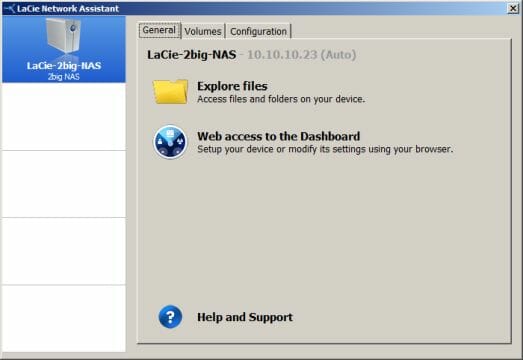
The included LaCie Network Assistant tool can help you find the NAS on your network, mount network disks, change the network address, and evoke the NAS’s web-interface for more configuring.
The interface supports HTTPS and is available in several languages. It has a fixed-size design which is modern and engaging. Except for the main page with settings, you can have multiple info widgets in the interface window, for example widgets with network settings, disk array status or external drive information. There are a lot of links to the manufacturer’s online resources, including tech support and product registration pages.
The 2big NAS lacks a full-featured help system but has popup hints for most options and links to the manufacturer’s website for some features. Besides the administrator, ordinary users can access the interface, too, but only to change their password. By the way, the NAS has a password recovery system similar to many websites: the user receives an email with a link to apply a new password. When the NAS is turned on for the first time, you are asked to set up its network name, admin password and internal clock.
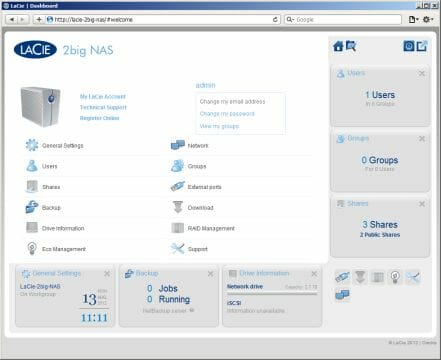
The NAS can automatically check for and help install firmware updates. We used version 2.5.6.2 for our testing. Interestingly, updates are only applied to the OS image on the disk volume whereas the flash memory retains the original version.
Basic Functionality
The NAS connects to a LAN via its Gigabit Ethernet port. As usual, you specify its network name, workgroup or domain name and IP address (manually or via DHCP). Additionally, you can set up a proxy server (it is used for the automatic firmware update service, for example). The network controller cannot work with Jumbo Frames but supports WoL.
Following modern trends, the device supports remote access. It has an integrated DDNS client and can work with LaCie’s MyNAS service. In the latter case you only specify your name without any registration. The required port translation is enabled automatically (via an UPnP router) or by choosing ports and setting the router up manually.
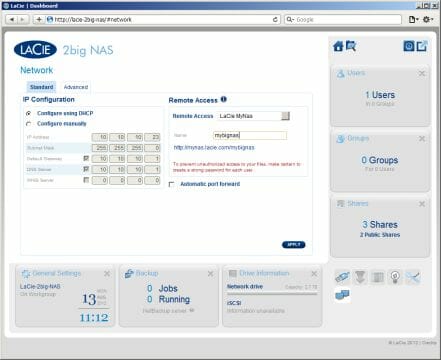
The NAS has no user-accessible means to monitor the temperature or S.M.A.R.T. status of the hard disks. The HDDs can be turned off when idle. The disk array (you can only have one array even with two HDDs) can be set at RAID0 or RAID1 (for two disks). If there is only one HDD installed, it will work in JBOD mode. When you later add a second HDD, you will be prompted to combine them into a RAID0 or RAID1 (in the latter case, without data loss). The disk volume can be formatted to quickly remove user data. GPT formatting is used for the HDDs. Besides a data partition, a few system partitions are created for a total of 5 gigabytes.
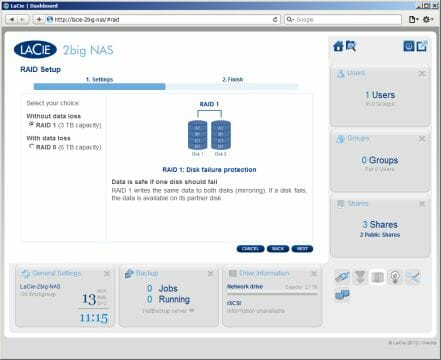
The 2big NAS supports iSCSI as a single volume. You can specify CHAP, Mutual CHAP and some other settings for it. The volume size can be changed (if there’s enough free space on the disk array) but only with the loss of all data.
Supporting a number of network protocols (SMB, AFP, NFS, FTP and SFTP), the 2big NAS allows enabling each of them for the whole device, but you can later disable them for particular folders. The protocols have no special settings. With the current firmware, exporting folders via NFS has no access restrictions for any clients.
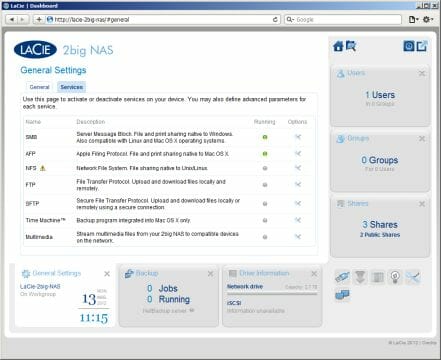
User access rights are checked out against an integrated user/group database or Windows domain data. Interestingly, any user can be assigned the administrator’s rights. The system account “admin” can be replaced, too. The 2big NAS doesn’t support disk quotas.
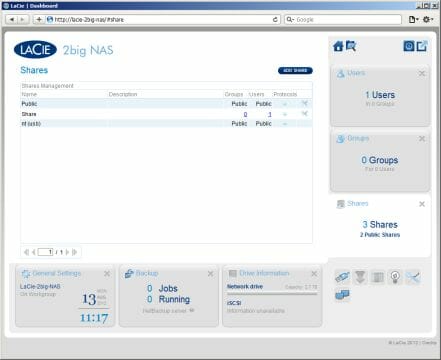
The newly created disk array contains two shared resources: “Public” with unrestricted access and “Shares” for reading and writing by the admin. These folders can be removed if you don’t need them. You can also create more folders and specify their supported protocols and user/group access rights.
The support for a lot of access protocols and iSCSI is an advantage of this NAS, but we’d like to have more options to monitor the status of the installed HDDs.
External Devices
The 2big NAS allows connecting devices via its USB 2.0 and eSATA ports. It supports external hard disks with the following file systems: FAT32, NTFS, EXT2, EXT3, EXT4 and HFS+. It can work with multiple partitions, each of which will be represented as an individual network resource. Unfortunately, you can’t change their access rights: every user can read and write files. As the only available setup option, you can choose network protocols. The external device can be turned off safely by clicking a button in the NAS’s web-interface.
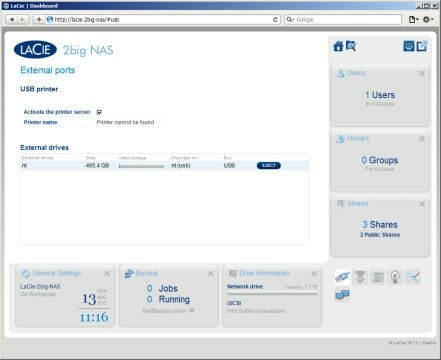
You can increase the number of USB ports by means of a USB hub. A print-server can be established by connecting a USB printer, but the NAS doesn’t work with all-in-ones and cannot get feedback from the printer
.A UPS can be connected to the USB port, too, so that the NAS is safely shut down when the UPS’s battery charge is low. The compatibility list can be found on the manufacturer’s website.
System Settings
As we’ve mentioned above, the NAS can automatically check for firmware updates. It doesn’t offer standard configuration management settings, though. You cannot save, restore or reset its configuration. There is no option to turn it off, either. Thus, the system settings include system clock, reboot, system log, email notifications and the downloading of detailed log files for tech support. The standard system log isn’t very detailed. If you want to reset the NAS to its factory settings, you have to use the front-panel button following the procedure described in the user manual.
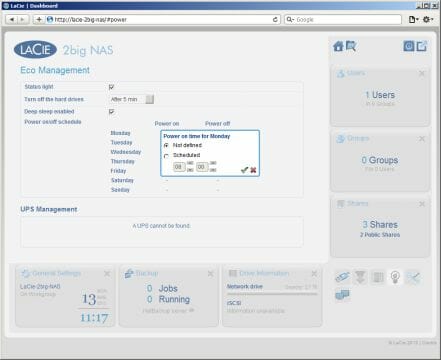
The 2big NAS can switch into deep sleep mode in which the hard disks and processor are turned off to minimize power consumption. This mode is enabled by pressing a button while waking up can be accomplished via WoL technology. You can specify the time period for each day of the week during which the NAS must be in deep sleep.
Additional Features
The LaCie 2big NAS offers a number of additional features which may be interesting for home as well as SOHO users. One of them is a browser-based file manager which can do every file-related operation: downloading and uploading, deleting, copying and renaming, and creating new folders.
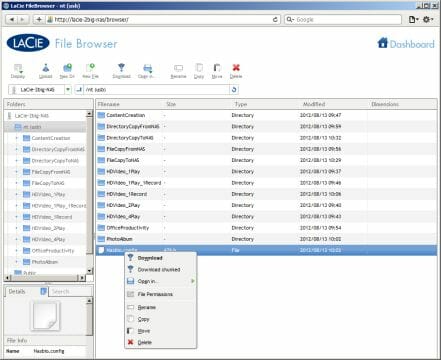
The file download service is based on the BitTorrent client “transmission” but the latter’s own interface is inaccessible. You have to manage your download jobs from the main web-interface. You can limit the speed of downloading and seeding, choose the port, and set up the maximum number of concurrent jobs. The client is very fast while files are seeded until removed by the user.
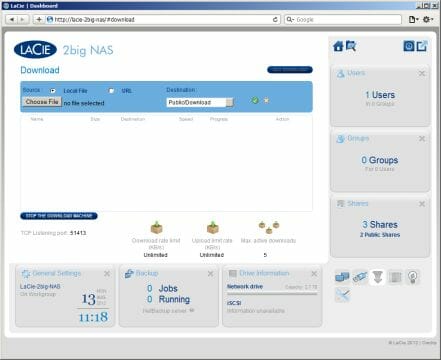
The 2big NAS can work as a DLNA and iTunes server. The DLNA server can index files of the following popular formats: jpeg, bmp, png, mp3, m4a, aac, wma, wav, avi, mpeg, mp4, wmv, mkv, m2ts and others. Audio recordings are sorted by tags. Photos and videos can be easily viewed by folders. The user can specify shared folders with multimedia files, even on external hard disks.
The iTunes server works with aac, m4a, mp3 and wav files in the same folders as used by the DLNA server.
As for backup capabilities, the 2big NAS supports Rsync and the default OS tools (Time Machine in Mac OS and Windows Backup and Restore in Windows).
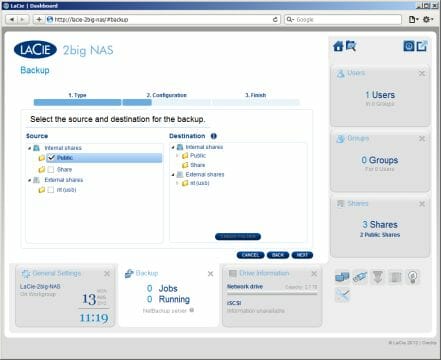
It also offers its own backup services which can create copies of data from the NAS’s shared folders in other shared folders, on external disks or on a remote Rsync server. Besides the source and destination, every backup job can include a schedule to run by. Local backup copies can be restored using the NAS’s web-interface.
LaCie offers a free iOS-based app called LaCie MyNAS that helps you access your NAS from anywhere. The MyNAS service must be enabled for that.
Although the firmware contains an SSH server, the consol access is prohibited. It can probably be enabled, considering that the OS is stored on a disk partition, but there were no ready-made solutions at the time of our writing this.
Performance
We tested the performance of our LaCie 2big NAS with Intel NASPT. Besides the default HDDs (Seagate Barracuda ST3000DM001), we checked it out with Western Digital Caviar Black WD5001AALS drives. The 2big NAS not supporting Jumbo Frames, we didn’t change any settings after creating a disk array on it.
The first diagram shows the NAS’s performance with the default HDDs from Seagate.
The peak sequential read and write speeds are 100 and 70 MB/s, respectively. Interestingly, the manufacturer uses the same benchmark to specify the product’s performance. The results are appropriate for the hardware platform. The NAS is going to be fast enough for home and SOHO applications. Take note that there is almost no difference between the different RAID types.
And here are the results with the WD drives installed. The 2big NAS is somewhat slower with the WD drives, especially with the single drive. On the other hand, these HDDs are not on the official compatibility list.
The next two diagrams show the data-transfer speed with external drives connected to the 2big NAS. We used the mentioned drive from WD for this test. We can’t expect high performance from USB 2.0, so 30 MB/s is quite normal.
We can note that the 2big NAS is as good with EXT4 as with NTFS partitions when using USB 2.0, so Windows users won’t have to look for a compromise between speed and compatibility. As for Mac OS users, they will have to put up with the low write speed of HFS+ or choose another file system. Of course, eSATA is a more interesting option, even though you can only connect one eSATA device at a time.
Surprisingly, the external disk is faster than the internal one! This may be due to the different controllers (the eSATA port is based on a JMicron chip whereas the internal SATA ports are based on the main processor) or the influence of the system partition on the internal HDD. EXT4 is the fastest option here. HFS+ is slower at writing whereas FAT32 and NTFS are only half as fast as EXT4.
Conclusion
Based on a high-performance ARM platform, the LaCie 2big NAS delivers high performance and features an eSATA port. It has a splendid exterior while its clever interior design makes it very quiet even with high-capacity HDDs.
On the software side, this NAS is interesting for its support of a large number of network protocols, so it can be easily used with different OSes on client computers. The Torrent download service, media server and scheduled power management are going to be interesting for home users. Backup services are available as well. The remote access service is easy to set up while the integrated file manager allows managing your files from anywhere. The exclusive LaCie MyNAS app can be helpful for users of mobile devices from Apple.
The modest price should also be added to these advantages. The HDD-less version costs about $200. Purchasing two 3TB HDDs is going to save you some money compared to the version with two preinstalled 3TB drives. However, the 2big NAS (together with preinstalled HDDs) comes with a 3-year warranty whereas 3TB drives have a warranty period of 1 year only.
The 2big NAS can be recommended for every user who needs a fast NAS for a heterogeneous network. The attractive design and low noise level are going to come in handy if you keep your NAS right on your desk.
Summing up everything we have just said, we believe LaCie 2big NAS deserves our Recommended Buy title.