Promise SmartStor NS4600 Review

Promise Company famous for its RAID controllers has been working very hard on entering the NAS market lately. Today we are going to talk about their new four-drive NAS that according to the manufacturer delivers Enterprise-Class RAID technology for Home, SOHO and Small Business.
Promise had made a name for itself as the manufacturer of disk controllers and professional data storage systems but about a year and a half ago it introduced a SOHO-class Network Attached Storage (NAS) device called SmartStor NS4300N. That was a 4-disk model with an appealing exterior, good functionality and high performance. Next the company announced a 2-disk NS2300N which was overall similar to its 4-disk cousin in speed and functions. And then, in May of this year, the series was complemented with a SmartStor NS4600. This NAS with support for up to four hot-swappable HDDs, with Gigabit Ethernet interface, a high-performance platform and a number of extra features is going to be discussed in this review. Oriented at SOHO users, it offers a DLNA media server, supports Windows, Mac OS X and Linux/Unix, and is very power efficient. The NAS is expected to come at a price of about $500.
Package and Accessories
Besides the NAS, the box contains a power cord, Ethernet cable, frames and fasteners for HDDs, paper manuals and a CD with software and electronic manuals. The box itself is pretty and sturdy. It measures 31.5x28x21 centimeters and has a plastic handle. You should be aware that the kit is as heavy as 3 kilos (and up to 5 kilos with installed HDDs).
The device is pictured on the box along with numerous descriptions of its features and usage possibilities. It is going to be appealing while standing on a shop shelf, and the user will have the opportunity to learn more and think about how to use the device while going home with it. The paper manual offers instructions on assembling the NS4600 and getting it ready to work. The full version of the user manual is only available in electronic format (PDF).
Besides Acrobat Reader, the software bundle includes Promise SmartNavi, which is a NAS management tool. It exists in versions for Windows and Mac OS X and will be discussed later in this review.
Exterior Design
The device is designed using a winning combination of black and silver. The plastic exterior panels of the case are fastened to a metallic frame. The whole thing is both robust and pretty. The design is overall reminiscent of the earlier NS4300N and NS2300N. Fortunately, the device is free from easily soiled glossy surfaces except for the indicators block.

The NAS has a standard external power adapter (12V/8.33A) like those that go with notebooks but it is located inside the NAS, in a compartment at the bottom of the case. This makes it unnecessary to install an additional fan for cooling the power supply and increases the ease of use (there is no “brick” lying on your desk or floor). The PSU was rather hot during our tests but without any unwanted consequences.

Most of the front panel is a door for accessing the HDDs. As opposed to the NS4300N, it is reinforced with a metallic plate from the inside. It also has meshed vent holes. This mesh is rather too small and may quickly get covered with dust, which would worsen the NAS’s cooling and exterior. The door has a latch. It is an ergonomic rather than security element, though.
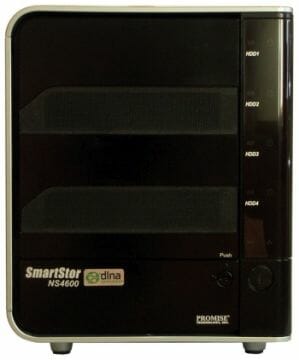
Indicators and controls are located on the right rib of the front panel: two LED indicators (status and activity) for each HDD, a LAN indicator, and a Backup button with inbuilt indicator. This button may be taken for a power switch, and it is only when this switch proves to be unable to turn the NAS on that the user will look for something else or will finally read the manual.

There is nothing unusual at the back: a vent grid, a power adapter input, a Power button, two USB ports, one eSATA port, a LAN port with indicators, and a Reset button. It is easy to replace or clean the fan: you can unfasten four screws and take off a part of the plastic panel. The fan is slim and measures 80×15 millimeters. Its fastening and connector are not standard, so you may have problems finding a replacement. Fortunately, the default fan (NMB-MAT 3106KL-04W-B39) is very quiet, its speed being adjusted automatically depending on the temperature (often the fan even halts altogether).
The whole arrangement will stand firmly on any desk thanks to tall plastic feet with rubber pads. Counting these feet in, the NAS’s case measures 22.8 x 18.9 x 15.3 centimeters.
Overall, the NAS is designed properly and ergonomically. The lack of a USB port on the front panel is perhaps the only inconvenience.
Hardware Configuration
Promise took Intel’s single-chip solution EP80579 as a platform for its new NAS. This chip combines an x86-compatible processing core (based on the Pentium M) clocked at 600MHz with functionality necessary for a NAS including Gigabit Ethernet and USB 2.0 controllers. The chip’s capabilities are not used fully by the NAS, though. The EP80579 specs list three Gigabit Ethernet controllers, eight PCIe lanes, two USB 2.0 ports, two SATA ports, and two serial ports. The chip’s TDP is a mere 11W, so it is cooled with a simple passive heatsink.
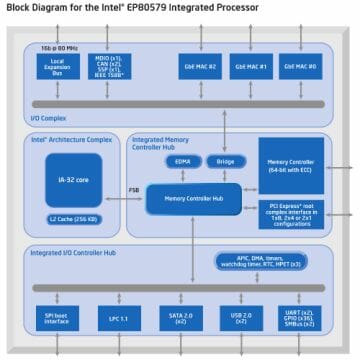
The NAS has 256 megabytes of DDR2 SDRAM in four chip manufactured by Nanya. The flash memory chip is 128MB and comes from Hynix – it is used for storing most of the firmware including default plug-ins. The system partition on the HDD is used for user data only. One of the SATA interfaces provided by the chipset is offered as eSATA whereas four internal SATA drives are connected to a PCIe x1 bus via a Promise PDC42819 controller.

There are a few unused connectors and jumpers on the PCB. Perhaps one of them can be used to connect a console. The PCB may also be used for other products as it allows installing a second Ethernet port or even a PCIe slot and connecting a second fan.
Besides the main PCB, there are two smaller cards: one is for the front indicators and button and the other is a backplane for HDDs.
We obtained approximate data about the power consumption of the NAS by means of the monitoring module of an APC uninterruptible power supply. Although its accuracy is not high, the data can give you a general notion of the NAS’s power requirements. So, its power draw is up to 90W at the moment you turn it on. Then, it is 45W when the NAS is working with all its HDDs active. When idle with the HDDs turned on, the NAS consumes about 25W. In sleep mode its power draw is only 15W. The numbers are not high even in comparison with an entry-level office PC with one HDD (its consumption is about 65W under load, the PSU’s efficiency not accounted for).
The NAS was tested with firmware version 2.00.0000.15. It is the very first version released before the official announcement, so newer versions may bring about some improvements.
Prep Work
It is easy to assemble the NAS: you fasten the frames to your HDDs and install them into the device. You can attach included stickers to the frames and mark the HDDs in some way. The NAS takes no more than a couple of minutes to boot up. For further setup you can use the SmartNavi program or a web-browser. The first method is recommended for beginner users.

SmartNavi is version 1.3.0.8. It is written in Java and comes with a Java installation. SmartNavi is used for setting the NAS up and managing its connection to your PC. Besides, it allows viewing NAS’s notifications. The program can take the form of a tray icon, a small window for choosing a HDD, and a program window. When you start it up, you will be asked to enter a username and password for SmartNavi to use to communicate with the NAS.
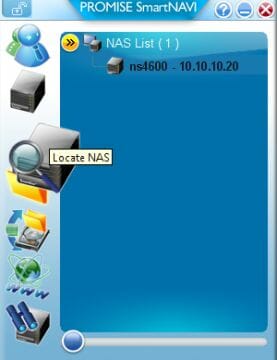
The tray icon can be used for quick connection of HDDs, for evoking an administration page or turning on the download station’s Dropzone icon. When you double click the icon, a window pops up, suggesting that you select a NAS. Here you can also change the user, choose the default NAS (if there are multiple NASes on the network), enable a search system (you can try to find the device in your office using the sound signal), connect network disks, launch a backup procedure or open the NAS’s web-interface. There is also a detailed multilingual help system available.

But the main thing is that you can launch the big interface of the SmartNavi program. Depending on whether a simple user or administrator is specified, the interface and capabilities will differ. We will first describe the admin version.
Photo Album is the first item of the interface. This feature allows using the NAS for storing photos and organizing them into albums. With this NAS model, you can use SmartNavi to not only download photos but also view them as a slideshow. You can also use a browser for that, but without the slideshow option. Frankly speaking, the implementation of this feature is not optimal. A DLNA media server (which is available in the NAS) together with a Sony PlayStation 3 as the player would be far more effective.
The second page is Media Center. It is about watching video and listening to audio. This feature is not very useful, however, because you can instead use the handier Windows Media Player or some third-party product (the latest versions of PowerDVD and WinDVD support UPnP AV/DLNA).
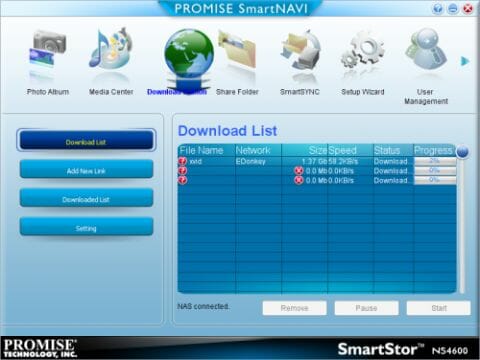
The download station is based on the popular MLDonkey software. We will discuss its capabilities later on. Here, we can note that SmartNavi can be used to manage downloads. You can also change some of the client’s settings. The current version of SmartNavi occasionally has problems communicating with the client, though.

Managing shared folders is easy. You can add/remove/connect network folders and assign usage rights to users and user groups.
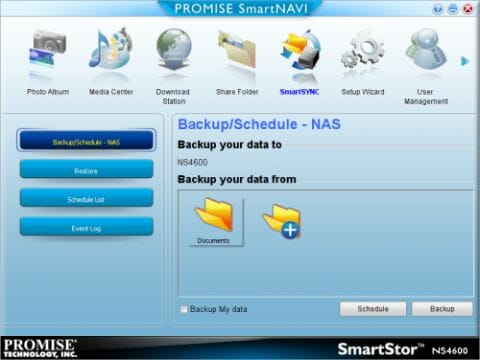
The backup tool integrated into SmartNavi allows doing just the basic tasks. Besides the option of quick backup by dragging and dropping a folder into the program window, you can create tasks for scheduled backup. The subfolder on the NAS that user files are backed up into is in a private folder. You cannot change this setting. And you cannot save multiple copies of a file, either. Although no special data formats are used, data can only be restored using SmartNavi.
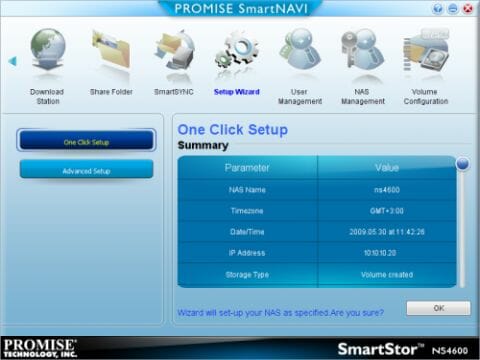
The initial setup of the NAS can be left to wizards (the Setup Wizard page). The first wizard is exceedingly simple. You do not even have to enter anything. Just check out the data and click the button to set the name, time and network address. If you want to change anything, you should choose Advanced Setup and specify your own settings.
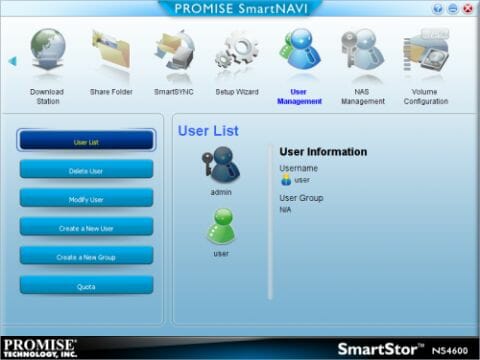
User Management is about users and groups. You can create/remove a user or group, change the password, change group membership, and specify disk space quotas.
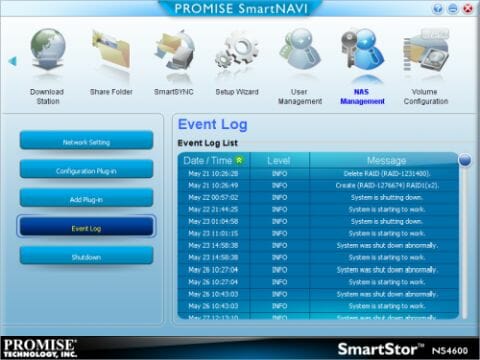
The address and name of the NAS can be changed in the NAS Management section in which you can also manage the installed plugins (particularly, the download manager, DLNA server and iTunes server). The NAS’s event log can be viewed right here. The last page in the group is for shutting down and rebooting the NAS. Surprisingly, you can read the firmware version here – the developer must have found no other place for that information.
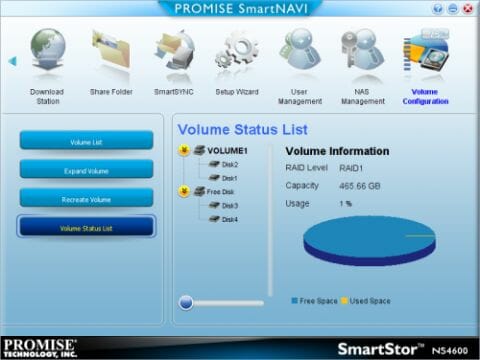
The last section is called Volume Management. As the name suggests, it is meant for managing disk volumes. The option of automatic array mode selection should be useful for beginner users.
These are the administrator’s options. A simple user has fewer options in SmartNavi, namely photo album, media center, download station, and the option of connecting network folders. SmartNavi is overall a handy tool but some of the NAS’s features are not accessible through it.
NAS Web-Interface
As you have learned from the previous section, SmartNavi does not offer you access to all of the NAS’s capabilities. You have to use the NAS’s web-interface for that. When you go to its IP address, you will see two items: administration and media center. We will describe the former now: WebPASM or Promise Advanced Storage Manager.
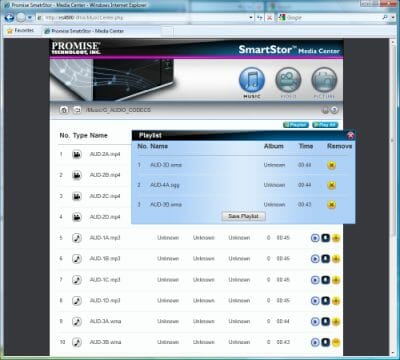
After you enter the administrator’s username and password, you see a standard page with Promise’s traditional blue and orange colors. There is a menu tree on the right. At the top of the page there is a language selector and buttons for exiting the interface and evoking the Help system. The user is logged off automatically if he remains idle for 10 minutes. This is a helpful feature for absent-minded administrators.
Like in SmartNavi, there is a quick setup wizard available. It will help you quickly set the server’s name, IP address, protocols, users, shared folders and array type. The other menu items are more interesting, though.
The user and group management is the same as is available in SmartNavi, but the rest of the pages are more functional.
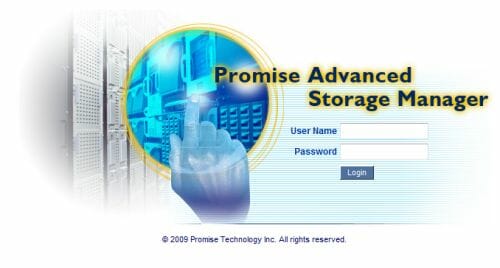
On the Protocol Control page you can not only enable network access protocols (Windows, Macintosh, FTP, UNIX/Linux) but also choose their parameters such as workgroup or domain for Windows, ports and encryption for FTP, and NIS server for NFS.
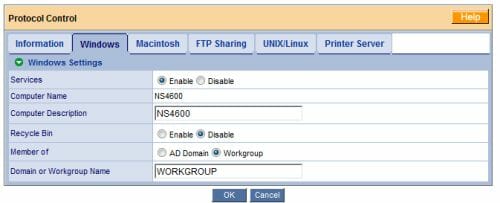
The File Sharing page is where you can set up shared folders and protocols for accessing them. After the first disk volume is formatted, a few shared folders are created automatically. You cannot delete them but you can make them inaccessible by disabling all of the access protocols.

The Sharing Setup page offers options for managing users’ access to resources. Take note that the Windows, FTP and Macintosh services have the same access rights to the shared folders. The NFS rights are issued to the specified client IP addresses only as “for reading and writing”.
The Application Plugins page is for managing plugins that enhance the NAS’s functionality, e.g. a media server or download station. You can enable/disable and install/uninstall plugins. At the moment of our writing this, there were no additional plugins available, so we could not check out where they might be stored. The default plugins are stored on a 90MB partition in the flash memory. These plugins will be discussed later on.
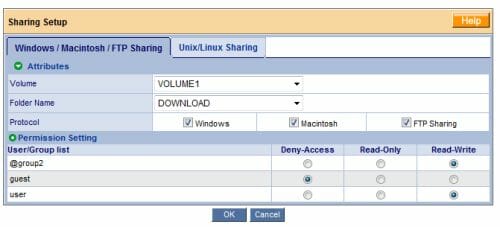
Managing arrays and disks involves creating, deleting or modifying arrays and specifying a replacement disk. The NAS supports RAID0, 1, 5 and 10. If a disk fails in a fault-tolerant array, you will hear a sound warning (if enabled in the settings), the indicators will change their color, there will be a message in the log file, and a notification will be sent by email. The array will be repaired automatically if there is a replacement disk. If there is no such disk, the user must replace the failed disk manually. The NAS supports hot swapping, so you can do that without shutting it down.
RAID arrays are built using LVM technology and standard Linux file-systems. So if the NAS fails, you can move the array to a Linux PC and access data.
A small drawback is that for the system to correctly identify a HDD, not only its first but also last blocks must be zeroed. There is no such problem with new HDDs, but the NS4600 may not recognize a HDD if it has already worked in an array.
The NAS can increase the size or change the type of the array without losing data. For example, a RAID0 can be enlarged or transformed into a RAID1 or RAID5. A RAID1 can be transformed into a RAID5 while a 3-disk RAID5 can be enlarged by one disk. These procedures require installing new HDDs. The documentation does not tell anything about enlarging a fault-tolerant array by sequentially replacing its disks with larger-capacity ones.
The file-system can be checked for errors. During this procedure the network access and all services are shut down. If there is a positive result, nothing is written into the log, which is not handy. The program’s report can be found in the administrator’s network folder.
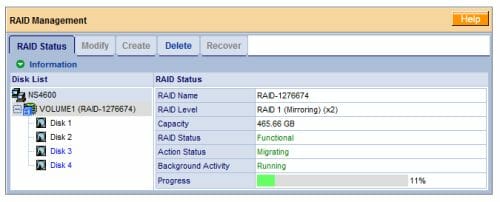
The integrated backup tools and settings allow managing file-system snapshots, synchronizing two NASes over the network or enabling the button on the NAS’s front panel. It launches all tasks defined in SmartNavi and requires the latter to be installed on the PCs (this feature works with Windows only). Server synchronization helps increase data security somewhat but lacks any fine-tuning options (save for scheduling). Snapshots are a good solution when you need to store a few copies of large documents and yet to back them up quickly. The NAS supports up to four copies with a total “additional” size up to 80GB. You can make snapshots manually or by a schedule. The snapshot you make can later be connected via the web-interface to a special shared folder accessible to the administrator in read-only mode. Entering the snapshot, the admin can see the status of the NAS (with all its folders) at the moment the snapshot was made. This technology works for one volume only as yet.
The network settings are standard: name, address (DHCP is supported), Jumbo Frames (up to 16000), DDNS (one service provider is supported only).
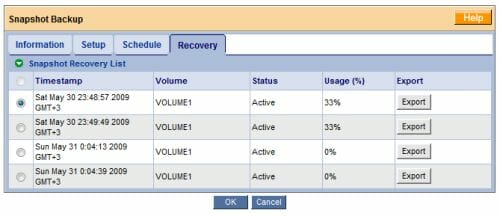
The system-related features include viewing the log file, setting up notifications, updating the firmware, turning the sound alarm off, working with UPSes and power management. The server can send notifications via SMTP (authorization and port selection are available) to as many as 32 recipients. Firmware can be updated from a file located on the NAS, which is not very handy, but reliable. The same goes for plugins. The NAS is compatible with USB-interface UPSes from APC. You can set the NAS up for automatic shutdown basing on certain criteria. The power management options are limited to choosing the timeout for halting the HDDs in idle mode (the HDDs and volumes are independent in this respect), enabling Wake-on-LAN and Wake-on-Power features.
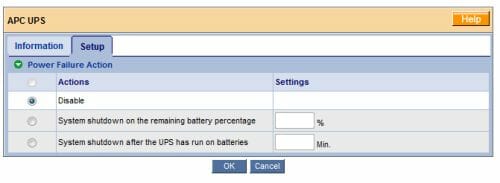
The final group of web-interface pages contains such settings as system time, shutdown/reboot, and system information (firmware version, network controller’s MAC address, current data transfer rates and hardware monitoring data including system temperature, fan speed and voltage).
Thus, the web-interface is simple but offers modern functionality except that the NAS cannot read SMART info and temperature of the HDDs and does not allow to work with the configuration file. The interface is accessible via encrypted SSL using a self-signed certificate.
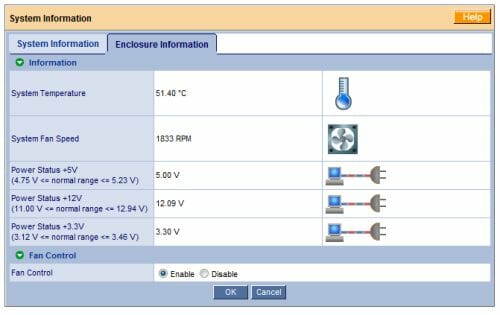
External Devices
The NAS has two USB 2.0 and one eSATA port. Besides UPSes, you can connect external storage devices and printers to it. External drives may have a FAT32, EXT3 or NTFS file-system (writing to NTFS is supported). You cannot change access rights via network. Full access is provided by default. Unfortunately, the current version of the NAS’s firmware has obvious problems with external drives. It can only work with one drive at a time, does not support multiple partitions on external drives, and cannot connect to them via USB hubs. A HDD connected via eSATA did not work with the NAS at all. It was all right with printers – the connection was unidirectional, as usual.
Additional Features
The NAS’s basic functionality is implemented in its core firmware. Extra services are implemented as plugins. As we have written above, the default plugins are an iTunes server, a DNLA server and a download manager.
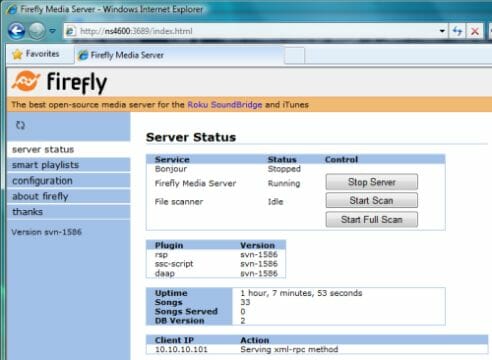
The iTunes server is implemented with the Firefly program. Its interface is available at http://ns4600:3689 but the default access rights to its configuration files won’t allow changing the latter. The program can index all standard file types.
The UPnP/DLNA server is based on software from Fuppes. It indexes the integrated folders called MUSIC, PICTURE and VIDEO. The server supports most of modern multimedia file formats (JPG, GIF, TIF, BMP, PNG, MP3, WMA, OGG, FLAC, MPC, WAV, AVI, MPEG, MP4, MKV, WMV, M2TS, MOV, MP4), but it is up to the client to play them.
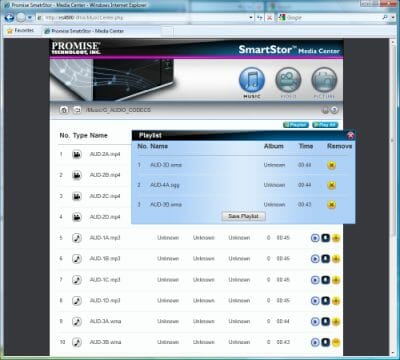
The multimedia library can also be accessed via a web-browser (the Media Center feature). In this case you don’t have to have a DLNA client on your PC, but you will need a player and codecs. The browser proper can only be used for viewing photos. Like with the photo album, the purpose of this feature evades us because you can instead browse files from the network disk whereas the option of sorting of music by tags is hardly an advantage.
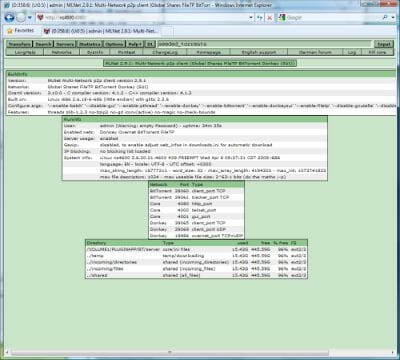
The last default plug-in is the MLDonkey client that can download files via FTP, HTTP, BitTorrent and Emule protocols. This is a popular program, and it is good that it supports Emule and third-party management interfaces (e.g. sancho). However, it is not perfect when it comes to torrents. Its interface is rather too sophisticated and offers a number of adjustable parameters (which are not set up optimally by default). Thus, beginner users may find it difficult to use MLDonkey effectively. Some trackers prohibit this client. Still, it is usable and does its job just fine at up to 20 tasks. The CPU and memory usage is no higher than 20-40% then. There are no settings pertaining to the seeding of the downloaded files. A download is being seeded until removed from the queue.
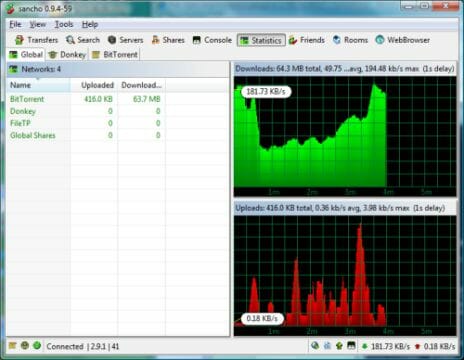
Unfortunately, the NS4600 does not support browser-based file access. Some users may also miss a web-server. So, despite the good DLNA server and potentially good download manager, the NS4600 is not perfect in terms of extra features.
Functionality Enhancements
The manufacturer has implemented a functionality enhancement mechanism based on plugins. At the time of our writing this, there were no plugins available save for the above-described three. The NS4600 does not offer any standard means of console access. The telnet daemon is available on port 2380 buts it can only be accessed by the users root and engmode with unknown passwords. This can be bypassed using holes in the web-interface, though.
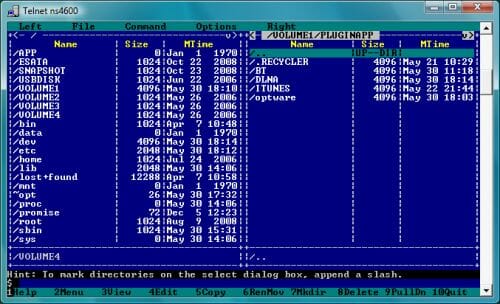
Considering that the NS4600 is based on an x86-compatible platform, software for other NASes can be used for it as well. For example, you can install optware with its hundreds of programs, even though the installation is not a straightforward procedure. Hopefully, Promise, like other manufacturers, will allow enthusiasts to develop new plugins and will officially allow command-line access. The device’s functionality could be greatly expanded then because its high-performance processor is obviously not used fully.
Performance
To test the performance of the NS4600 we installed four identical 500GB hard disk drives into it (Western Digital Caviar Black WD5001AALS, 7200rpm, 32MB buffer, SATA II). We used Intel NASPT 1.7.0, a popular NAS testing tool.
The NAS was connected to a PC via a Gigabit Ethernet switch. Jumbo Frames technology was enabled on every device. The NS4600 allowed to set a frame size up to 16000 bytes whereas the PC’s network card only supported 9000-byte frames. The PC was configured like follows: an Intel Core 2 Duo 1.8GHz, 4GB of system memory, a Gigabit Ethernet controller, 32-bit Microsoft Windows Vista.
The NAS’s parameters were left at their defaults. Particularly, we turned off all of its extra modules and services. In reality, the file indexing by the media server and the P2P client can affect its performance greatly but our goal was to check out the maximum performance the NAS could deliver. Therefore we turned them off.
The first figure shows the performance of RAID0 arrays made out of different numbers of disks. This array type is not fault-tolerant.
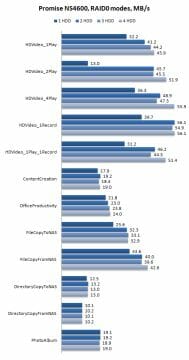
The overall picture is normal except that the single disk is too slow when reading two large files. The situation improves as soon as we add a second disk, though. In this case, the sequential speed is 45MBps and higher, up to a maximum of 56MBps. The speed is lower in comparison with NASes based on faster x86 processors (Atom, Celeron, Core Duo) but they are much more expensive. However, the SmartStor NS4600 with its 600MHz x86 processor is quite competitive to NASes based on ARM and PowerPC processors with clock rates of 1GHz and higher.
As for fault-tolerant arrays, the RAID1 is very good. It is faster than the single HDD at reading and not slower than it at writing. The read speed of the RAID5 array is high at over 40MBps but this array has problems with writing: the 4-disk RAID5 has a write speed of only 20MBps and is even slower than the 3-disk RAID5 (which should have had a lower speed). The RAID10, a rather rare array type for NASes, delivers high performance in every test, notching a top speed of 50MBps.
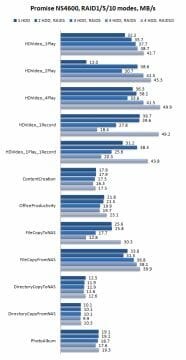
The test results suggest that the NS4600 has adequate performance for its class, except for fault-tolerant RAID5 which is slower than expected. Hopefully, this will be corrected in the next version of the firmware. So far, you can use RAID10 mode which is almost no different from RAID5 in terms of reliability in this case.
Conclusion
The third model of a SOHO-class Network Attached Storage device from Promise is overall a success. It is a pretty-looking and well-made device with a high-performance platform and noise-optimized design. These are the NS4600’s obvious highs.
On the other hand, it is inferior to the market leaders QNAP, Synology and Thecus in terms of extra features. The “closed” firmware and the lack of a web-based file manager are the biggest problems.
So, if you need just a fast and quiet NAS with basic file storage capabilities, the NS4600 will make a good buy. This model may also interest you if you like doing and improving things with your own hands and the possible deficiencies of the bundled software do not set you aback.
However, the Promise NS4600 won’t suit you if you want a multifunctional modern NAS right out of the box.