QNAP TS-439 Pro Turbo NAS Review

Today we are going to review a new 4-bay network attached storage solution featuring advanced RAID data protection, built-in iSCSI target service, AES 256-bit volume-based encryption, and hot-swappable hard drive design. Read more in our new review!
Network Attached Storage devices are developing along the well-established guidelines set by other computer components – towards higher processor speeds, broader software functionality, and larger storage space. Popular models of early NASes used to have a Power or ARM processor clocked at 266 to 800MHz but now this speed is already not enough and it is not a wonder to see the dominating netbook platform come to the world of NASes. Besides x86 compatibility (which is not exactly critical since NASes’ firmware successfully transitioned to the Power and ARM architectures long ago), the performance/price factor may prove to be important for NASes just as it is for netbooks and mini-PCs. One of the earliest products of the new wave is a four-disk NAS from the market’s veteran QNAP. The model is called TS-439 Pro, and it is a top-end offering in the brand’s product range.
Package Contents
The device comes in a rather large box measuring 31.5x30x24 centimeters. It has a carry handle but you should be careful with it since the box is as heavy as 4 kilos. The kit includes everything necessary save for hard disk drives: a NAS, power cord, two network cables, HDD fasteners, keys for hot-swap cages, brief user guide, and a CD with software and descriptions.
The box itself is all covered with descriptions of the device’s features. The text is quite understandable but the 21 icons are somewhat harder to comprehend. There are also photographs of the NAS with labels for its various elements. As a result, you can learn quite a lot about this undoubtedly exciting device even without taking it out of its box.
The software bundle includes QNAP Finder (to search for the NAS on the local network and set it up), QGet (to work with the NAS’s autonomous download manager), and Replicator (a simple backup tool). The former two programs are available in Mac versions.
Exterior Design
The designers did not invent anything original with the exterior of this device. It has a cubic case somewhat embellished through the choice of materials: an aluminum cover painted the color of bronze and a black plastic front panel. Some elements are not quite good, though. The front display has only two buttons although there is quite enough space for five. Controlling it with the two available buttons is far from handy. Fortunately, you don’t have to use it often.

Then, the Power button is large and somewhat protruding. It is good for turning the device on, but there is also a chance of the NAS getting shut down by your just touching this button accidentally. It would be better if it had a few seconds’ timer. And the oddest design solution is that the button for copying data from a USB device is designed like a frame around the USB connector. As if the designers did not think that the user would only use this button when there is a USB drive plugged into the connector! Fortunately, all of this has little to do with the NAS’s main purpose.

There are four LED indicators on the front panel: status, network, USB, eSATA. The activity of the installed HDDs is reported by the green LEDs placed above each cage. The cages themselves are standard enough – a metallic frame and a plastic latch with lock.
On the device’s back panel there is a connector for the power adapter, a grid of the power adapter’s 40mm fan, a grid of the main 92mm fan (made from translucent plastic), a Kensington security slot, and all of the NAS’s input/output ports: two eSATA ports, two Gigabit Ethernet connectors, four USB 2.0 ports, and a VGA port (DB15). There is also an inconspicuous Reset button there. As you can learn from this description, the NAS offers wide expansion opportunities. A mainstream PC of a few years ago used to have a comparable selection of connectors!

The air for the cooling system goes through the slits between the installed HDDs in the front panel. There is also a small grid in the left panel of the case. The fans are controlled by an integrated speed management system, so the NAS is quiet overall. However, we would not recommend you to install it in your bedroom unless you replace the fan and select quiet HDDs for it.
The NAS stands on 5mm black plastic feet with rubber inserts that minimize vibrations from the operating HDDs.
Hardware Configuration
The TS-439 Pro is one of the first NASes featuring the Intel Atom processor. It uses the N270 model, a single-core chip with a clock rate of 1.6GHz and HT technology. In fact, the mainboard is not much different from those of the numerous desktop PCs based on this platform: a processor, two chipset pieces, one memory slot (occupied by a 1GB DDR2-667 SO-DIMM), an IDE44 slot for a flash chip with OS (128MB capacity), a connector for a 4-disk SATA backplane, two eSATA ports, five USB 2.0 ports and even one VGA port. The CPU and two chipset pieces are covered with small heatsinks. Interestingly, the smallest chipset belongs to the Atom. The chipset is 945GSE consisting of 82945GSE and NH82801GBM (ICH7-M) chips. Besides, the mainboard carries a couple of 82574 Gigabit Ethernet controllers linked to the PCIe bus and a few more chips. Every connector is used, save for one fan plug – you can install and connect a second fan if you like. By the way, you can connect a VGA monitor and a USB keyboard to this NAS and get a nearly full-featured Linux box.
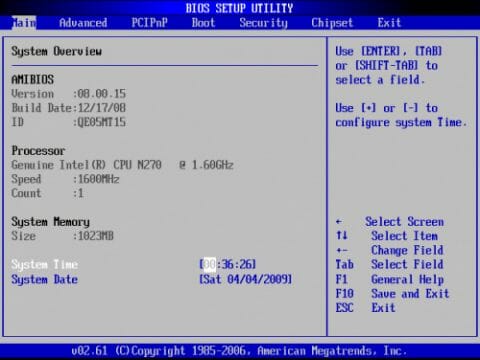
If you decide to replace the OS, the single problem is in choosing the boot device. You have to use something with IDE44 (e.g. a PATA disk with adapter) or a USB flash drive. You cannot boot up from the main HDDs as they are not visible in the BIOS. This is because the onboard 88SX7042 SATA controller from Marvell resides on the back-plane and connects via PCIe. Thus, both of the chipset’s SATA ports work as eSATA and can be used for an alternative OS, too.
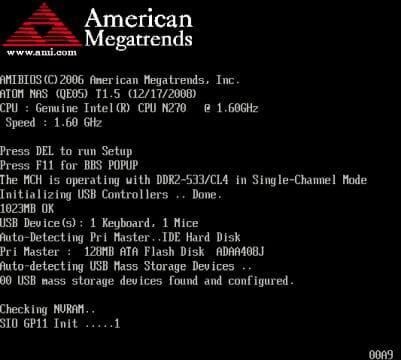
This is all powered up by a SS-250SU power supply from Seasonic. Its output power of 250 watts is quite enough for all applications especially considering the low consumption of the main electronic components.
We checked out the consumption of the NAS in different modes using the integrated monitoring module of our UPS (manufactured by APC). The results were as follows: up to 80 watts when starting up the HDDs; 30 watts in idle mode; less than 5 watts in sleep model; 45 watts when all the HDDs were being accessed actively. Of course, these numbers are not quite accurate, yet they give you a general notion of how much power the NAS needs. The NAS is by far more economical than a classic PC.
The device was tested with firmware 2.1.1 build 0122T dated January 22. An update has been released before we post this review. It solves a few problems of the first version and has somewhat enhanced functionality.
Starting Up the NAS
The included installation guide is quite laconic: put the HDDs on the frames, insert them into the NAS, attach the network and power cables, and turn the device on. This is all indeed that easy and takes a couple of minutes only. The NAS identifies new disks and suggests organizing them into an array on the dual-line display. When confirmed by the user (using the buttons near the display), the NAS formats the disks. In a few minutes, the system is ready to work: the network address is obtained automatically, the server name is unique (using a part of the MAC address), and there are already a few common folders including a Public folder, but no users save for administrator.
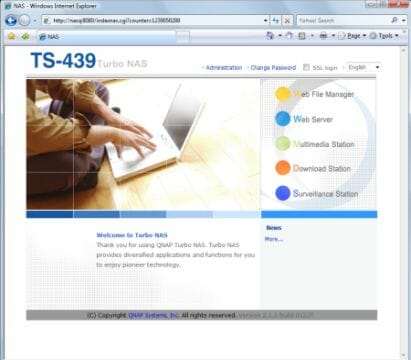
The rest of the setup procedure is done through the web interface. It works on port 8080 (if the integrated Web server is not used, you can enter the NAS through the standard port 80; port 8080 can be replaced with something else if necessary), supports SSL encryption (with self-signed certificate or a certificate issued by a certification authority and loaded into the NAS), and a few languages. As a customization option, you can replace the logotype in the bottom left of the page with a custom picture measuring 100×100 pixels. Besides the administrator link, the first page offers direct access to the NAS’s additional features such as file access via your web-browser and video surveillance system. A user can use a feature if he has appropriate rights. There is also an interactive QNAP newswire here that informs you about firmware and software updates among other things.
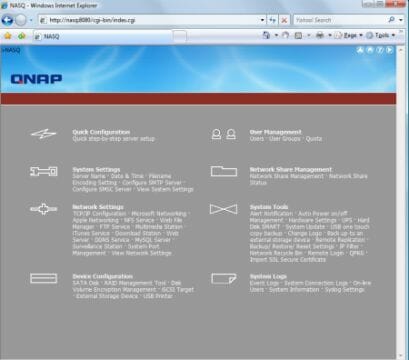
You can use the six-step quick setup procedure available in the web-interface for setting the NAS up for the first time. This may be helpful for beginner administrators.
Basic Functionality
The main purpose of this NAS is to store files, of course. It can perform this service by using internal HDDs as well as external storage devices. The internal HDDs can (and should) be united into a RAID array. The NAS supports a maximum of four disks, so there are a few types of disk subsystem you can build: individual disks, a JBOD array with the combined capacity of the installed disks, a RAID0 for combined capacity and higher performance, and RAID1/5/6 for fault tolerance. You can even build multiple arrays limited only by the number of disks. For example, you can use two disks in a RAID1 for reliable storage of backups and documents, and unite two more disks into a RAID0 for higher performance. For a fault-tolerant 3-disk RAID5 a fourth disk can be a spare one. In this case, if one of the main disks fails, the spare disk will be used automatically to restore the array.
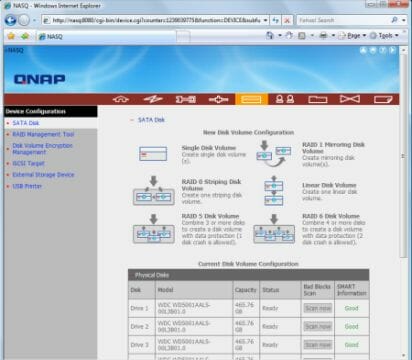
In some cases the arrays can be augmented without losing data. For example, you can add one more disk into a JBOD or join a single disk into a RAID1.
Before being used in an array, a disk must be scanned for bad blocks. You can also check out the file system on disk volumes. SMART technology is supported. Besides viewing information about the HDDs, you can run their integrated tests.
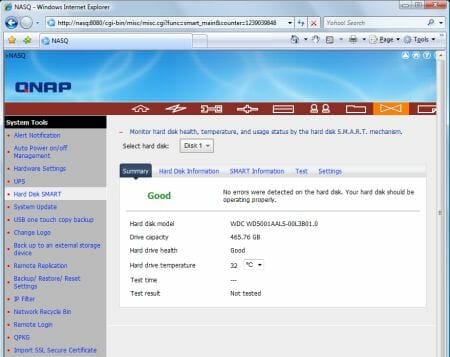
Disk volumes you create can be encrypted with AES256 but this has a negative impact on performance. The encryption key may be specified by the user and not stored on the NAS. In the latter case, the administrator must enter it after turning the NAS on in order to use a volume. Additionally, you can change/save/restore the key.
When the HDDs are formatted by the NAS, some of their disk space is allocated for system purposes. We lost about 1.5GB (two 500GB partitions for the OS and 500GB for the swap file). The main volume with data uses an EXT3 file system.
Besides disk arrays, you can use iSCSI technology to implement a local storage resource on your PC. In this case, there appears a virtual SCSI controller on the PC, and its disks are connected via LAN cable. Like with ordinary HDDs, the controller’s disks can be partitioned, formatted, etc. The client part is available as standard in Windows Vista and in most Linux distributions. For Windows XP you can use third-party client software. Take note that this usage implies that the volume is connected to one client exclusively. That is, the data are only available for reading and writing from one computer at a time. The iSCSI virtual disks are physically stored in special files on the NAS’s disk volumes.
The NAS’s disk resources communicate with the world via two Gigabit Ethernet interfaces. The employed controllers support jumbo frames up to 9000 bytes, which has a positive effect on the speed of writing. A DHCP client is supported, and the NAS can also act as a DHCP server. As there are two LAN interfaces, you can choose one of three operation modes for them: autonomous interfaces, fault-tolerant mode, and load balancing mode. Among additional network features there are a DDNS client, IP address filter, and automatic locking of the client if the user is attempting to guess the password to the various services.
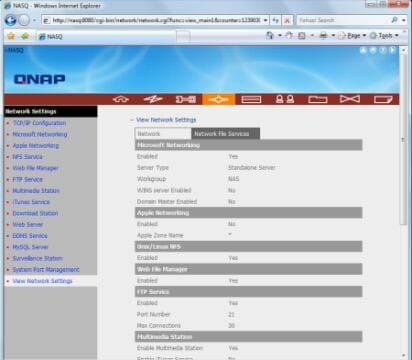
The main network-based file access protocol today is SMB/CIFS. The NAS can work in a workgroup on a Windows network or be included into an AD domain. This service can be disabled when necessary (if you need only FTP or NFS, for example).
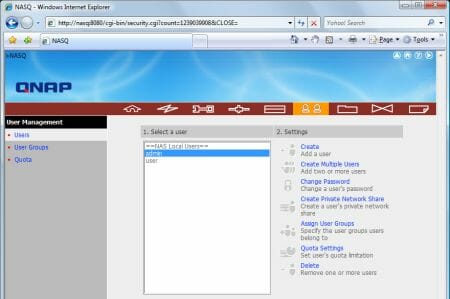
User authentication is done using an internal database or via the domain. User groups and quotas are supported.
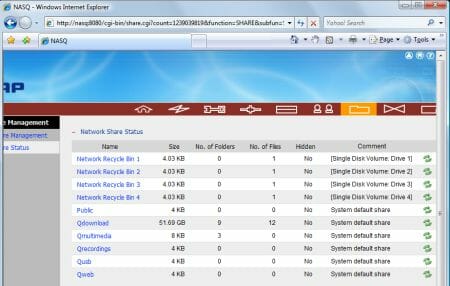
When the first volume is formatted, the NAS automatically creates a few common system folders such as Public and Qmultimedia. The administrator can later change the access rights for them but cannot delete them. Besides choosing user, group and guest account rights for each folder, you can individually hide a folder from the network environment and set the oplocks parameter for it. For each volume you can enable a network recycle bin, which is handy. But don’t forget that it only works for a Windows network. Files are deleted immediately and irrecoverably via FTP.
The second way of accessing files is AppleTalk but this protocol is used but rarely today. For today’s MacOS X you may prefer SMB, FTP or NFS. The exclusive backup tool Time Machine did not work with this NAS although ordinary network folders worked normally.
Next goes NFS which should be interesting for users of Linux and HD media players. For each resource you can specify one record like “access type – possible client addresses”. This is usually quite enough, especially as you can write any parameters via the console.
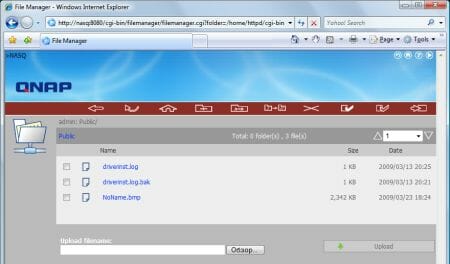
The above-mentioned Web File Manager is prominent here (you can turn it off if necessary, though). It can be used to work with the NAS’s files via a regular web-browser. Every operation is possible including the creation of folders and the copying/moving of files within the NAS. SSL ensures security if this feature is used over the Internet.
And the final way of working with the NAS, especially important for remote access via the Internet, is FTP. The integrated server offers flexible settings: encryption (SSL/TLS (Explicit)), choosing the main port, selecting ports for passive mode, limiting the total number of simultaneous connections and of connections from the same name, limiting the maximum speed of download/upload for a single connection. For convenient work with public FTP you can assign a special status “write only” to specific folders for full-access users.
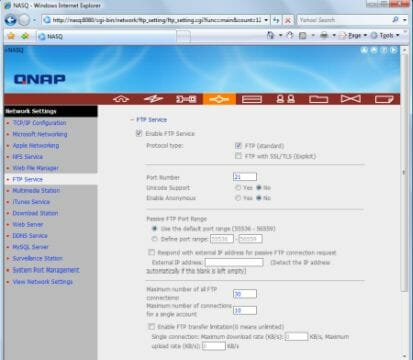
The FTP server is very fast on the LAN: up to 70MBps for reading and up to 60MBps for writing. The NAS keeps an event log. Besides, you can enable a connection log that would show detailed information, particularly about FTP, including user names, client addresses, and names of files/folders. You can also view the list of current connections via Web, FTP, SMB.
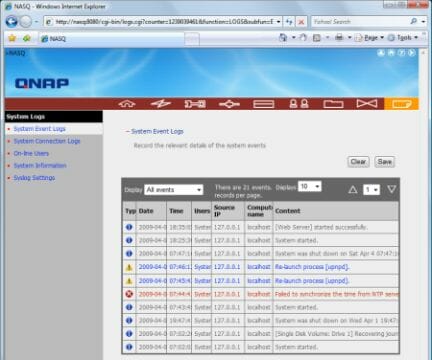
The main log can be sent to a Syslog server. Email and SMS can be used for notifications. In the first case you can specify the sender’s account, a couple of recipients, a login and password for the SMTP server. SSL/TLS is supported. For SMS you need to use a special Internet notification service. QNAP suggests that you use (paid) Clickatell services but you can use other services as well. Two phones numbers can be specified here.
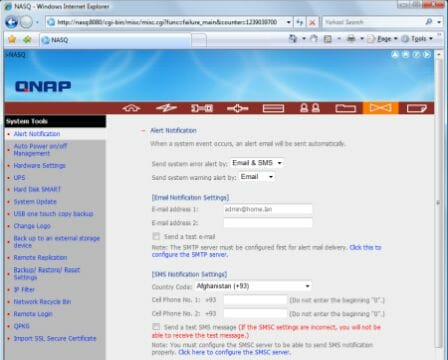
Besides logging, there are a few special pages where you can get some information about the system such as server name, date/time (can be synchronized via the Internet), firmware version, network addresses, status of services, CPU/memory usage, CPU/system/HDD temperature, fan speed.
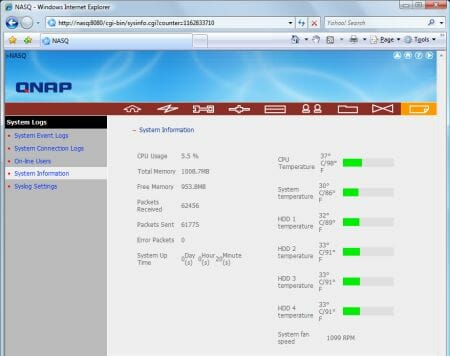
So, the functionality of this NAS is very good. It supports all modern protocols, provides all the necessary setup options, and offers wide opportunities for building disk arrays and keeping logs.
External Devices
The NAS has two eSATA and five USB 2.0 ports (one on the face panel and four at the back). They are used to connect network drives, printers and UPSes. With a UPS, the system can be automatically shut down or switched into standby mode if the UPS reports a power supply problem. The NAS supports up to three printers. Most models with USB interface are supported, including all-in-ones (but you won’t be able to use the scanner). There can also be problems with printer maintenance (cleaning of its heads, cartridge status check).
USB-connected devices get a network name automatically in the format of USBDiskN where N is the number in the order of connection. Unfortunately, the current version of the NAS’s firmware does not support USB hubs, so multi-format card-readers and multifunctional external HDD racks won’t work with it. But you can use multiple partitions on a single hard disk drive. The NAS supports FAT, EXT3 and NTFS (including writing). Formatting can be done right from the web interface. By default, the administrator is the only one who has full access rights for the disks. The access rights can be changed, but the changes will apply only according to the connected device’s number rather than to the device itself.
The data-transfer speed for external storage devices is quite high and depends on the connection type as well as file system: 30MBps reading and 10MBps writing with eSATA/NTFS, 20/10MBps with USB/NTFS, 40/65MBps with eSATA/EXT3, 25/30MBps with USB/EXT3.
The front port can be used together with the backup button to copy the contents of the connected disk to the server (a folder and mode is selected: copying into a new folder, copying/synchronization) or copy the contents of a common folder to the external disk. The button can be disabled altogether if necessary. Our attempt to use this feature failed in the first version of the firmware. We hope this will be corrected in firmware updates.
System Settings
Some settings refer to the operation of the system itself like firmware updates, saving the configuration in a file or restoring a configuration from a file. Extended power management options are available: choosing the operation mode when powered on, WOL on or off, or even a full-featured work schedule for the whole week. You can also restart or disable the server from the web-interface. UPSes are supported (mostly from APC with a USB port or a network port (SNMP)).
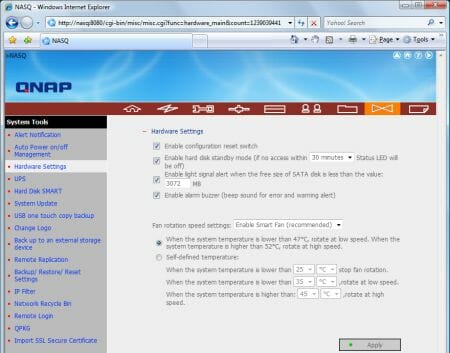
And finally, here is a handful of hardware settings. You can disable the reset button, turn the HDDs off when they are idle, set up the indication when the disk space goes below a specified threshold. The NAS can emit a warning sound in case of a failure. And you can also set the operation mode for the NAS’s fan.
Extra Features
Modern NASes cannot do without numerous additional services such as multimedia server or download station. The iTunes server of this NAS is implemented with the Firefly software. It indexes mp3 and wma files located in the common Qmultimedia folder.
The UPnP AV media server is implemented through one of the best programs available, TwonkyMedia. You can access its web-interface for setting it up. There, you can add into the file database any common folders. The server indexes most multimedia formats including jpg, png, bmp, tiff, gif, mp3, wma, m4a, aac, ogg, wav, avi, mpeg, mp4, m4v, mkv, wmv, mkv, ts, m2ts, vob, mov. It depends on your player whether you can play the files. At the default settings the media server creates special virtual folders for certain types of multimedia files: by date for photographs and by album, artist and genre for music. The only way for video files is directories, though. Besides files, the integrated server can broadcast radio stations.
The Multimedia Station section also contains an enhanced web-browser of files in the Qmultimedia folder. Particularly, you can keep your database of users, view a slideshow and check out the exif information of photographs. This feature can be useful for publishing your photo albums on the Web.
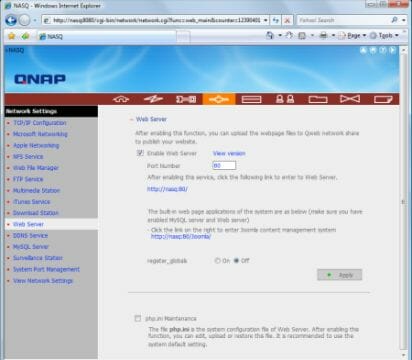
Web developers should appreciate the opportunity to place current or test projects on the NAS. The system offers Apache (2.2.6), PHP (5.2.8) and MySQL (5.0.67) with phpMyAdmin.
The autonomous file download module is going to be necessary for most users. It supports FTP, HTTP and BitTorrent. For the first two protocols download tasks are specified as links with optional user name and password and destination folder. BitTorrent offers more settings: maximum of active download tasks (up to 10), download and upload speed limits, port range, protocol encryption and schedule (one time period per day). Each torrent may have an individual seeding time after being downloaded. According to the integrated monitoring system, ten download tasks load the CPU fully although there is a lot of free memory left. This feature can only be controlled from the administrator account.
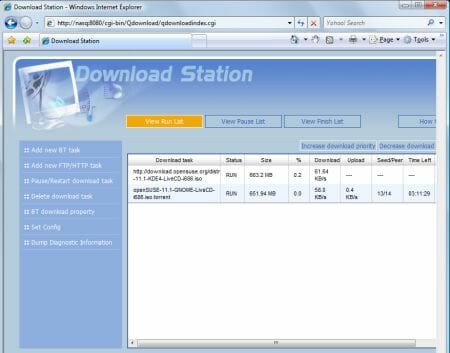
You can use the web interface or the QGet utility. The latter has a special icon for drag-and-dropping downloads to start. The following download info is shown: name, status, size, percent complete, speed, estimated time left, rating and DHT activity. The integrated client is inferior to PC-based programs of this kind, but is quite functional anyway.
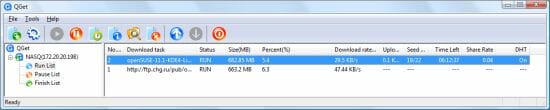
The video surveillance system works only when you update the firmware from the site or disc. It is similar to the systems installed into special-purpose QNAP products. The TS-439 Pro is compatible with video cameras that support MJPEG and MPEG4.
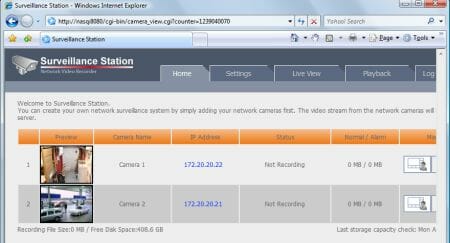
This system can only be used via Internet Explorer for which the manufacturer has provided special ActiveX modules. Despite the high-performance processor, only two video cameras are supported (the March firmware update supports four cameras). For each camera you can specify access parameters, recording quality, and a schedule. You can set the disk space limit for all recordings and re-recording mode. Besides a live window, there is a page with recorded events where you can filter out the necessary ones, view in a separate window, delete or download to the PC. If the camera supports PTZ, you can use the latter in the live window. The total of supported models is over 50 from Axis, D-Link, Level 1, Panasonic, etc.
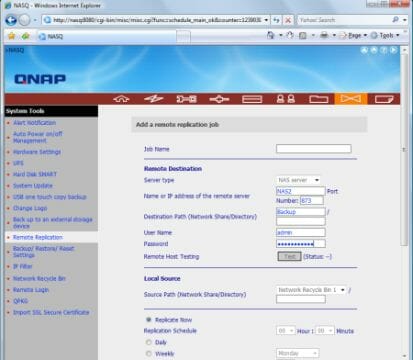
If you have high data security requirements, you can use the integrated backup tools. You can save backup copies to an external drive or via the LAN. In the first case you choose common folders, an external disk (USBdisk1 or eSATADisk1), operation mode (copying or synchronization, and a schedule – start right now, start on a specific day of the week, or start upon the connection of a disk). The same can be done with the remote replication using rsync. Not only QNAP products but also standard servers are supported. You can create a few tasks and specify a remote server, local folder and schedule for each task. Encryption and compression can be enabled.
Functionality Extensions
Despite the numerous integrated functions, some users may still miss something. In this case you can use Telnet or SSH access (the ports should be reassigned for security reasons). Considering that the NAS is based on a standard x86 platform, there should be no problems with compilation of new modules. If you want to disable the compiler altogether, you can use the package management system called QPKG that allows loading modules right through the web-interface without doing anything in the command line.
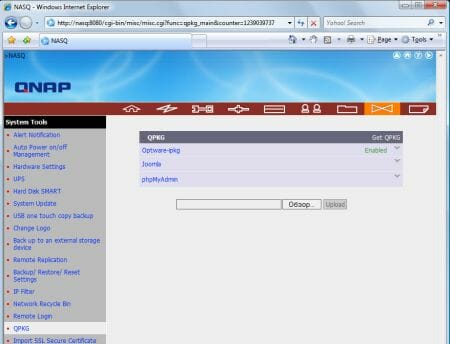
As of the time of our writing this, the following software is available: Xdove (email server), AjaXplorer (alternative method of browser-based file access with support for AJAX), SABnzbd+ (a tool for loading files from newsgroups), Python (an interpreter of the popular programming language), WordPress (site management system), Joomla (a CMS), phpMyAdmin (a tool for administrating MySQL via the Internet), MLDonkey (p2p-client), SlimServer/Squeeze Center (a server for music playback devices), Optware IPKG (Itsy Package Management System). The latter package provides access to a thousand more programs although requires a basic knowledge of Linux’s command-line interface.
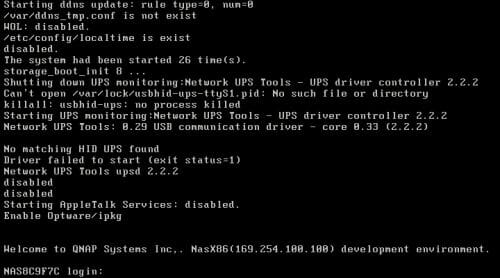
Performance
The performance of the NAS was tested with Intel NASPT 1.7.0 that replays prerecorded traces of various usage scenarios. We installed four Western Digital Caviar Black WD5001AALS HDDs (500GB, 7200rpm, 32MB cache, SATA II interface) into the TS-439 Pro and used a PC as a client. The PC had a dual-core Intel Core 2 Duo 1.8GHz processor, 4GB of system memory, a PCIe 1x Gigabit Ethernet controller, and 32-bit Windows Vista. The NAS was connected to the local network via a Gigabit Ethernet router with support for Jumbo Frames. This technology was enabled on all the devices used in the test session. The HDDs were formatted in one of the possible configurations, we created a user account and assigned it full rights to one of the common folders. We did not change anything else in the factory settings.
The first diagram compares the single-disk, single disk with encryption and iSCSI volume usages:
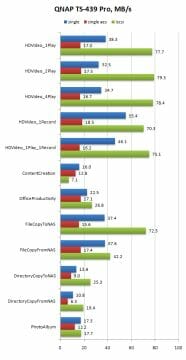
We’ve got interesting results here. The speed of the single-disk volume is higher than what a four-disk RAID0 built out of early HDDs would deliver. It is very good for a single disk to have a write speed of 38MBps and a read speed of 55MBps. This is even faster than USB 2.0 which has been among the fastest external interfaces just a little while ago. We can also note the familiar dependence of performance on the trace. The speed is lower with the small files of the Content Creation and Photo Album traces than with the large HD video files. Encryption slows the NAS down by 30-70%, especially with writes.
To test the iSCSI protocol we created a single virtual volume on a single-disk array and used Windows Vista’s integrated client software. To remind you, iSCSI is a kind of an extension of the disk controller’s software interface via Gigabit Ethernet and does not allow to access this disk from multiple systems simultaneously. However, the speed seems to be limited by the network adapter here: almost 80MBps for writing and reading large files. This is very good even for full-featured storage systems.
Such a big difference from classic NAS is due to the operation mechanism. Most of software network stacks are bypassed by an iSCSI connection because data transfers are performed at the low level of disk blocks. This feature helps reduce the overhead for sequential operations. On the other hand, when there is a large number of small files, a classic NAS is faster because the server-side cache memory is utilized effectively.
The second group of tests is meant to show us the highest speed the NAS can provide by means of RAID0 arrays. Although this RAID type is not fault tolerant, it can improve performance if the latter is not limited by the platform.
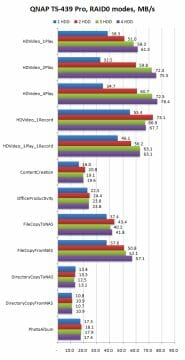
The overall behavior is quite standard: the top read speed is growing up along with the number of disks in the array. It is only in the sequential writing test (HDVideo_1Record) that we see an odd thing: the top performance is achieved on the two-disk array. Perhaps the CPU is not fast enough to process such a large amount of data for more than two HDDs.
The last diagram is about the fault-tolerant configurations: two-disk RAID1, three- and four-disk RAID5, and four-disk RAID6. The first two options can survive a failure of one HDD whereas the RAID6 can survive two HDDs failing at once.
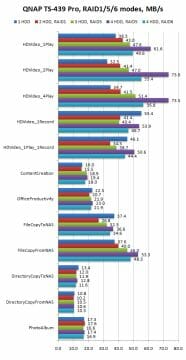
The two-disk mirror is somewhat faster than the single disk in reading: the system is reading from both disks alternately in this case. Writing is expectedly worse since data is doubled, requiring some overhead. The three-disk RAID5 is faster than the RAID1 and is preferable due to the more efficient utilization of the disk space. The four-disk RAID5 performs excellently at reading and nearly hits the 80MBps barrier we have seen in the RAID0 tests. Writing requires checksum computations, so the array is only as fast as the single disk then. On the other hand, 54MBps is a very good speed, too. The RAID6 leaves a nice impression. When using four disks, it is similar to RIAD1 in useful capacity but faster by up to 40% depending on the test trace.
Conclusion
The use of the Atom platform in a NAS is a positive development. Besides compatibility with all x86 software, it delivers high performance. Unfortunately, the low price – which is yet another advantage of the platform – has not yet reached this device class, but it probably will, considering the situation on the netbook market. The QNAP TS-439 Pro showed a very high data transfer speed in our tests – up to 80MBps for high-performance RAID0 as well as fault-tolerant RAID5. Its functionality is quite high, too. The NAS supports all the modern network protocols, integrated media servers, autonomous file downloading, video surveillance with IP cameras, and add-on modules that enhance functionality.
The only downside is the high price of the product. The MSRP of an empty NAS is pretty high: $799. The number is going to repel a lot of customers who do not need a compact system because it is quite possible to assemble a PC with the same performance and use it as a NAS for much less money. The installation and setting up of an OS is not worth such a big difference in price, we guess.
Hopefully, the pricing of such products will get more affordable as other brands release them and more users will consider installing them on their home LAN. So far, the TS-439 Pro can only be interesting as a NAS for professional business applications.