Synology Disk Station DS107+ Review

DS107+ is designed with Windows ADS authentication, USB printer sharing, dynamic website hosting, and data backup. After our tests we were highly pleased with the performance of DS107+ and can recommend it for all users who want to have a high-quality and high-speed NAS with rich extra features at home or in the office. Read more in our review!
There are a few interesting points about the DS107+ device from Synology Inc. we are going to talk about today. Network Attached Storage (NAS) is a rather new class of equipment in the SOHO sector and such devices are not yet as popular among home users as routers, for example.
The Synology brand is not world-famous, yet, but such companies often show an original approach to developing new hardware in order to make it unique and appealing in the customer’s eyes. Finally, the DS107+ is rather expensive, which is yet another incentive for us to check out its functionality and quality.
So let’s take a closer look at this device.
Specification and Accessories
| Parameter | Specification |
|---|---|
| CPU | 500MHz |
| RAM | 64 or 128MB |
| WAN | 1 RJ-45 port (10/100/1000 BaseT) Gigabit Ethernet with auto crossover |
| Other interfaces | 1 SATAII port (internal HDD) 1 eSATA port 3 USB 2.0 ports |
| Maximum internal HDD capacity | 1 TB |
| Supported file systems | EXT3 FAT (external storage devices) NTFS (Read Only, external storage devices) |
| Cooling | 50x50mm fan |
| Power consumption | 41W (max)-8.6W (min) (Seagate ST3750640NS 750GB hard drive) |
| Operational temperature | 10-35ºC |
| Dimensions | 160mm x 218mm x 63mm |
| Power supply | External PSU |
| Additional features | File Station Audio Station Photo Station 2 + video Web Station PHP/MySQL Download Station iTunes Server |
The box contains:

- DS107+
- Quick Installation guide
- Advertising booklets
- CD with software
- Fasteners
- 110-240V power adapter
- Power cord
- Network cable (RJ-45)
Exterior and Interior Design

A good product shows its quality right away like the DS107+ does. Its exterior design concept is nothing new: a white glossy case with rounded-off angles is quite a fashionable thing these days. Synology products and this one in particular show certain individuality, though. And generally speaking, devices designed in this style seldom fail to look impressive. The black front panel of the DS107+ has a sort of a wave on which all of the device’s indicators and buttons are placed. This unusual solution is quite appropriate here: the front panel matches the overall style of the case and is also very ergonomic. The only drawback of the glossy surface of the case is that dirt and dust are going to be perfectly visible on it.
The DS107+ can only be put down upright as is indicated by the rubber feet at the sides. These feet keep the device steady on any surface.
The case is ventilated actively with a 50mm fan located at the back panel.

Cool air is taken in through the vent holes in the bottom panel. Although there are no so many vents in the case, the air temperature inside it (and the temperature of the internal HDD) remains low even when the NAS is utilized heavily.

The DS107+ is almost silent at work save for the noise from the operating HDD. With a quiet HDD inside, it won’t be audible at all. Well, if the internal HDD is noisy, you can only hear it during disk operations as it shuts down after being idle for a while.
The front panel is the way for the DS107+ to communicate with you. It offers the following (from top to bottom):

- Status indicator. It is blinking and shining in orange in case of an error
- LAN indicator
- Disk indicator (reports the activity of the integrated hard disk)
- eSATA indicator (reports the activity of the external HDD attached to the eSATA port)
- USB 2.0 port
- C button with an indicator. If you plug a supported drive into the USB port, the indicator lights up. Then you can press this button to copy all data from the external drive into a special folder on the internal disk.
- eSATA port
- Power button with an indicator.
The indication system is very user-friendly due to several reasons. First, the indicators do not form a solid line as is often the case with other devices. Second, two out of the six indicators are located near the buttons they refer to. Third, the indicators differ in color and size (but all of them are rather large). And fourth, the indicators are bright enough to be visible under daylight, yet not as intensive as to blind your eyes. All of this makes working with the DS107+ a pleasure.
The back panel of the NAS carries the following (from top to bottom):

- 50x50mm fan
- Two more USB 2.0 ports
- Gigabit Ethernet port
- Reset button
- Power connector
Besides that, there are a Kensington security slot and a holder for the power cord there.
You have to dismantle the DS107+ in order to install a hard disk into it. It is easy: you only have to unfasten two screws at the back panel and shift one of the side panels to access the innards of this NAS device. You can see a steel partition here that covers almost the entire PCB. It is on this partition that the fasteners for the internal HDD are to be found. The DS107+ can accommodate almost any 3.5” HDD with a SATA or SATA-II interface and a capacity up to 1TB inclusive. The HDD is secured on the steel partition with four screws and connected to the PCB with two short cables. The screws and cables are included with the NAS.

The quality of the case is very high, by the way. All of its details are fitted together perfectly without gaps or anything.
You’ll need more effort to access the PCB than to install the HDD – the partition and the large number of screws should cool a casual user’s interest in the device’s internals. So we had to unfasten the four screws that secure the PCB with partition to the remaining half of the case and then the four screws that attach the partition to the PCB. After that we could take the PCB of the DS107+ into our hands. We could see then that the fan had three wires, which meant that its speed could be varied as necessary. This explains its quiet operation.

The PCB looks impressively large occupying almost all the free space inside the case. The blue piece of textolite carries a lot of various chips and auxiliary elements. The PCB layout is clever overall, all the components being distributed evenly on the face side of the PCB. The reverse side has some surface-mounted components, a few LED indicators, and connectors. Judging by the uninstalled connectors for a second HDD, this PCB design is also employed for the DS207+ which differs from the DS107+ in supporting two internal HDDs with RAID capability.
There are a lot of components installed in the DS107+. We could find little information about some of them, so we’ll just name the main chips used.

The DS107+ is based on Marvell’s Orion 88F5261 chip. This System-on-a-Chip controller incorporates an ARM9 processor clocked at 500MHz, provides PCI and PCI Express interfaces, contains a Gigabit Ethernet controller, etc.

Our sample of the DS107+ comes with 64 megabytes of system memory (there exists a 128MB version of the device) in two 32MB DDR SDRAM chips (Winbond W9425G6DH).

The firmware is stored in a 4MB Spansion S29AL032D90 flash memory chip.

The Gigabit Ethernet port is based on an 88E1118 controller from Marvell you can meet on mainboards.

The GL850A host-controller is responsible for the three USB ports the DS107+ offers.

The two SATA ports are supported by the SiI1512EC10 controller from Silicon Image. This chip is frequently installed on mainboards, too. It supports two SATA ports with RAID functionality.


The device’s controls and indicators are based on PIC16F627A and LC4032V chips.

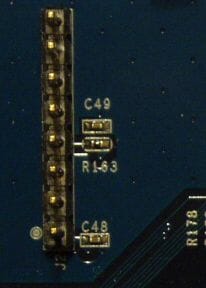
There are consoles for these two chips on the PCB, but the console connector for the PIC chip is not installed. The processor is accompanied with two consoles, one of which is not installed. Judging by the number of contacts, the missing console is UART while the installed one looks like an I2C bus.


Firmware and Web-Interface
Having very advanced hardware capabilities, the DS107+ offers a rich selection of extra services that can rarely be found on such devices. This functionality is supported by firmware, and the firmware image you can download from the manufacturer’s website is about eight times the capacity of the NAS unit’s flash memory chip. It is because most of the firmware is written to the internal HDD rather than into the flash memory. The NAS creates a system partition, over 100MB large, when formatting the HDD for the first time.
By the way, the source code of the firmware is only available at a special request and will cost you $20. Perhaps this is the reason why PC enthusiasts do not create their own versions of firmware. At least we couldn’t find serious projects concerning Synology products on the Web. On the other hand, the official firmware already offers as many functions as most users will ever need. Moreover, you can install two small patches, available on the manufacturer’s website, to make the DS107+ (and other products from Synology, too) accessible via Telnet and SSH. The latest version of firmware for the DS107+ (2.0.3-0518) allows transforming it into an NFS server by means of a few console commands.
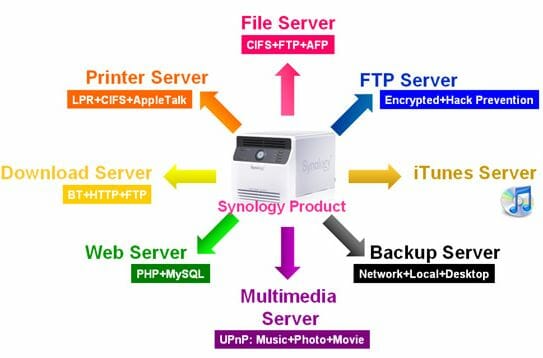
As we noted above, the NAS offers a large number of various services. We’ll describe some of them here. One is not shown in the picture above but is interesting nevertheless. It is Audio Station. This service will be helpful if you connect special speakers or an iPod to the NAS unit’s USB port. The Audio Station feature can be used to play music stored on the DS107+ or broadcast Internet-based radio stations.
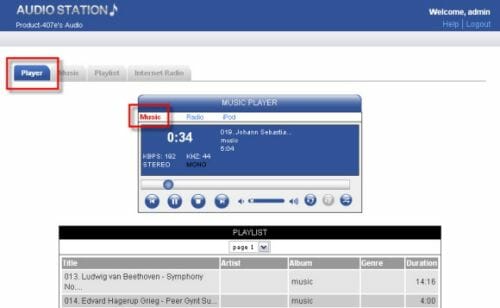

You’ll feel even more comfortable when listening to music if you connect a special USB remote control to the NAS.
Yet another service not shown in the picture is Photo Station II. It is meant for viewing photos and video clips stored on the DS107+ via the Internet. This feature only works when the NAS can be accessed from the external network, of course.
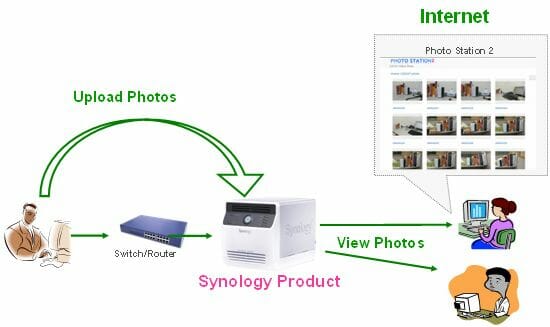
The last feature we’d want to mention is the iTunes server. It allows using the NAS by means of an iTunes client installed on a remote machine.
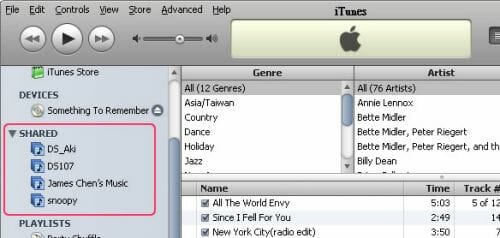
Now we can discuss the web-interface of the DS-107+. It looks simple, yet elegant.
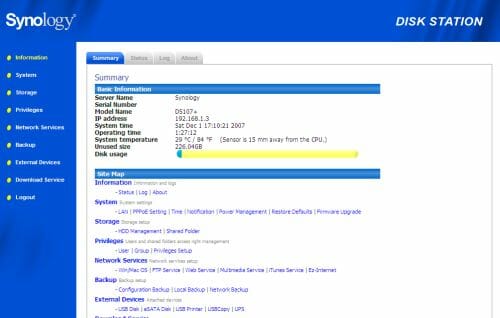
The page you open in your browser consists of three sections. The header provides no valuable information. The left part of the screen contains a menu with groups of settings. The rest of the screen displays the contents of the currently selected group. It is a set of tabs each of which offers individual settings. Each displayed page provides a Help button. On pressing it, you can get information about the settings of the current page. The Help system of the DS107+ is brief, yet informative, so you shouldn’t find it difficult to make out what each setting means.
Upon successful authorization, the first page of the first settings group is shown, offering you a sort of a sitemap.
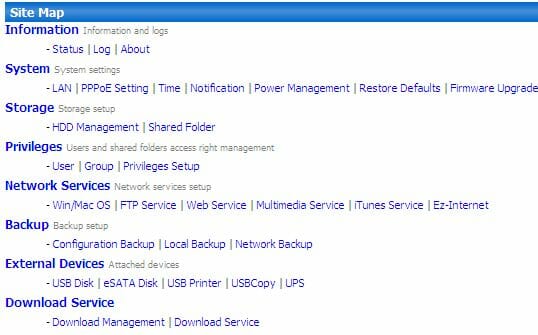
This sitemap helps easily find the necessary setting even if there are any discrepancies between the subgroup context and the group context. We don’t say the DS107+ has too many such discrepancies, yet there are a few of them in the menu. Now we’ll enumerate the main groups of settings for you.
Information Group
So the first group of settings is Information. It contains the start page of the web-interface called Summary. Next goes the Status page that offers rather detailed information about the current parameters of the device. For example, not only the HDD temperature but also the temperature inside the case is shown here (you can even learn at what distance from the processor the temperature sensor is located). The Log page is especially interesting as it provides logs of the device’s operation divided into categories. Each log is very detailed and visual.
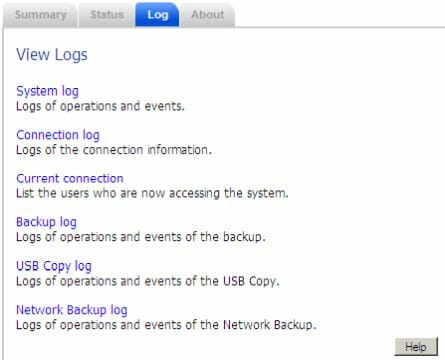
The last page, About, contains information about the trademark, etc.
System Group
The next group is called System and contains settings related to the NAS proper. It begins with the LAN page where you can specify the parameters of the Ethernet port and change the network name of the DS107+.
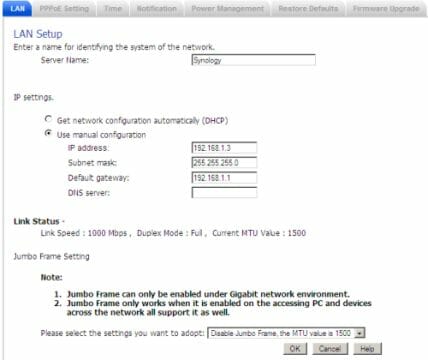
VPN connection parameters are specified on the PPPoE Setting page.
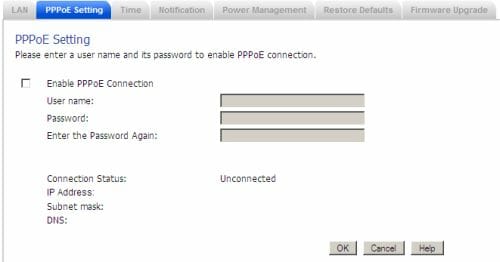
The system date and time of the NAS device are configured on the Time page. Parameters of the NTP protocol are specified here, too.
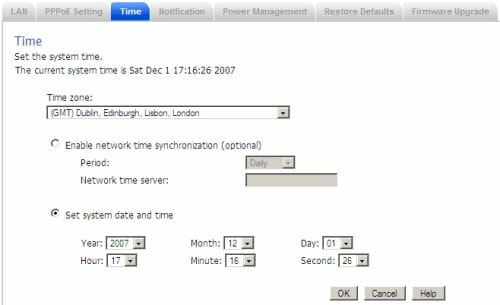
The way to notify the administrator about errors is specified on the Notification page. You enter the parameters of an external SMTP server and the recipient’s email here.
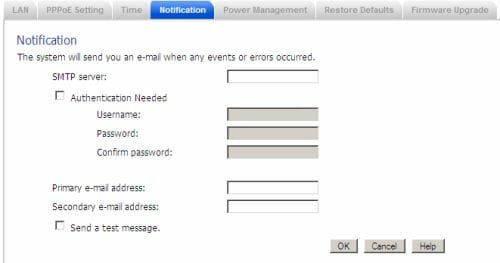
The power-saving mode of the DS107+ is configured on the Power Management page.
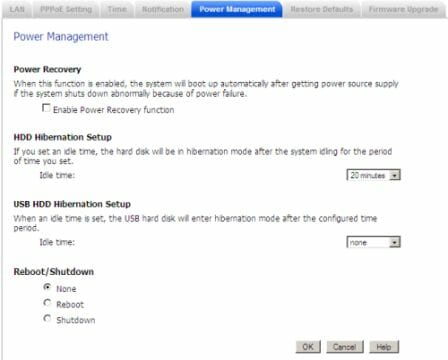
To restore the settings to their defaults and/or format the internal HDD you should go to the Restore Defaults page.
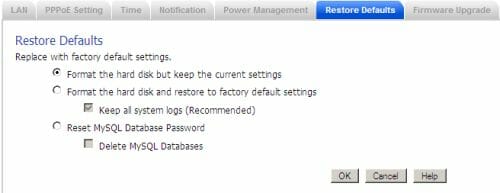
The second group of settings ends with the Firmware Upgrade page. Here you can update the firmware and install patches that would add to the functionality of the already installed firmware.
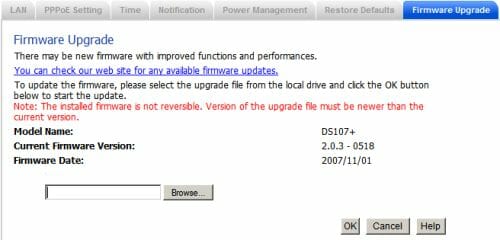
Storage Group
The Storage group contains settings pertaining to the folder structure on the DS107+. The HDD Management page is where you can turn data caching on and off.
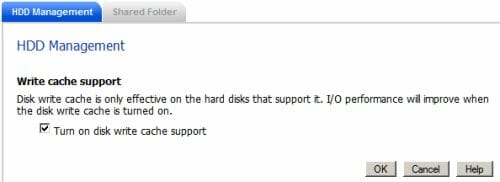
The Shared Folder page allows managing all the folders of the NAS.
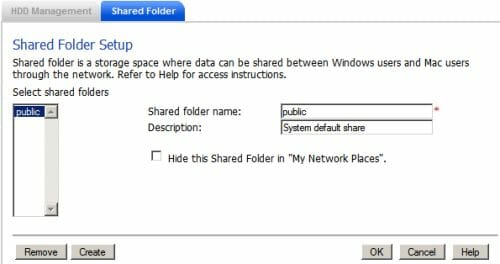
Privileges Group
The Privileges group is about user accounts which are created and edited on the User page.
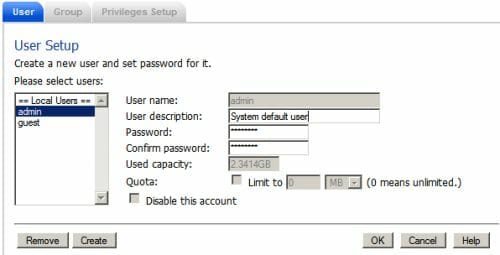
All users are divided into groups you can create on the Group page.
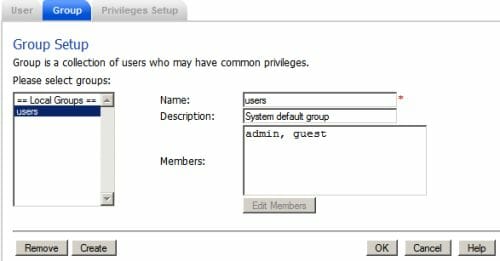
Each group has its particular access rights which are defined on the Privileges Setup page.
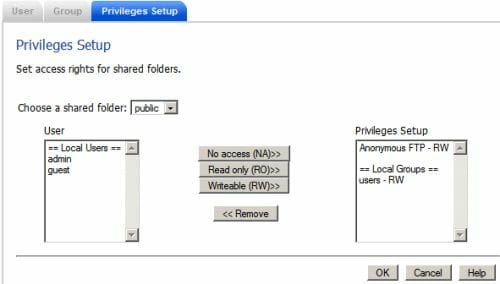
Network Services Group
One of the most interesting menu groups is Network Services. It contains setup options of almost all the services mentioned at the beginning of this section. The Win/Mac OS page allows setting the DS107+ up for Windows’ Network Environment or an Apple Talk network.
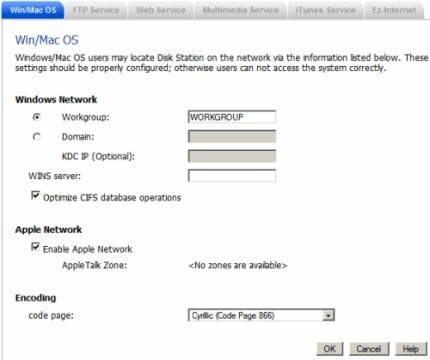
The integrated FTP-server is configured on the FTP Service page.
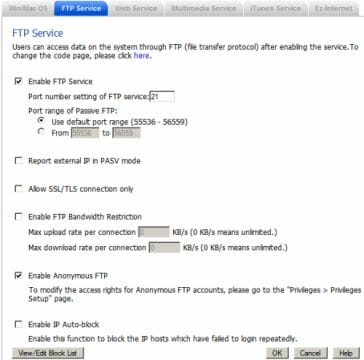
The Web Service page is for specifying the parameters of the integrated Apache server. You can also enable Photo Station II from here.
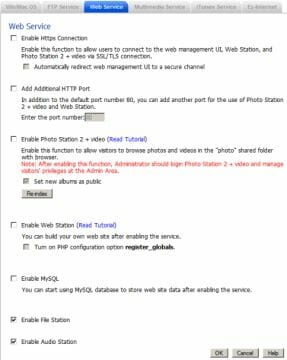
The integrated UPnP server is enabled and configured on the Multimedia Service page.
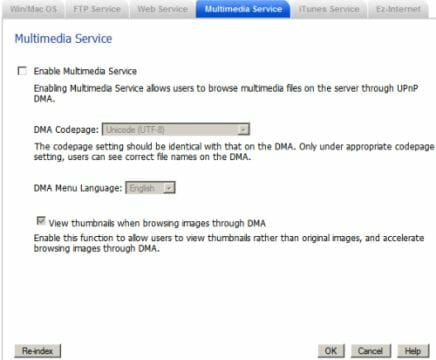
You will find iTunes server settings on the iTunes Service page.
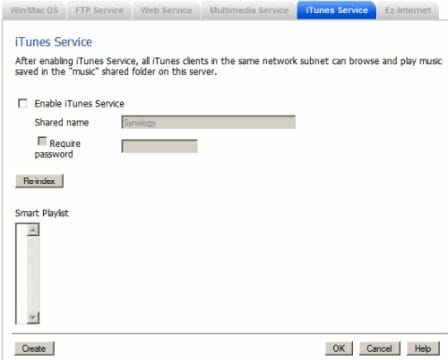
The final page, called Ez-Internet, allows configuring the DDNS service.
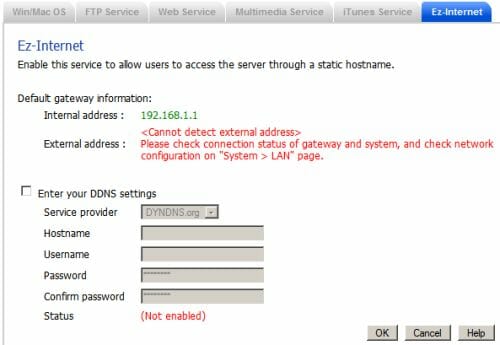
Backup Group
The Backup group is about the backup feature of the integrated HDD. The current settings of the NAS can be saved/restored on the Configuration Backup page.
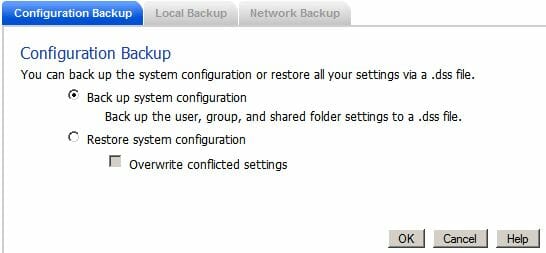
The Local Backup page allows saving data from the internal disk to an external HDD connected to the DS107+.
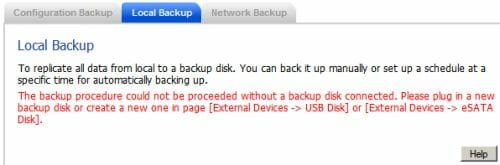
The Network Backup allows saving data backups to another Synology device via network.
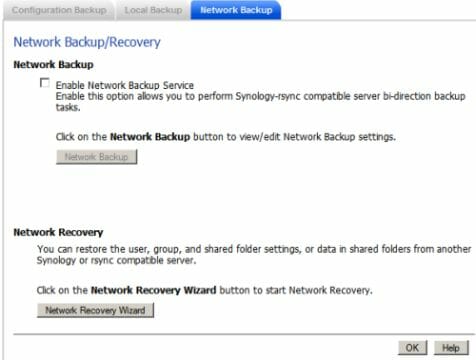
External Devices Group
The pages of the External Devices group provide a list of supported devices that are connected to the DS107+. You can unmount those devices there, too. You can also define which folder the data from the USB drive will be copied to on your pressing the C button on the front panel.
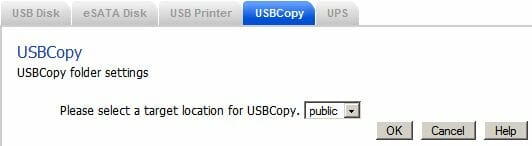
Download Service Group
And last but not least, the Download Service group is about the integrated download manager. The Download Management page is for managing the list of current downloads.
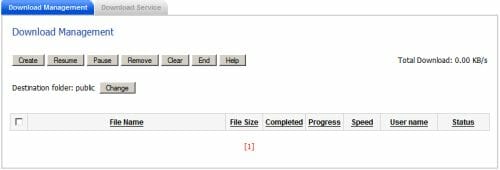
The Download Service page is for setting up the manager’s parameters.
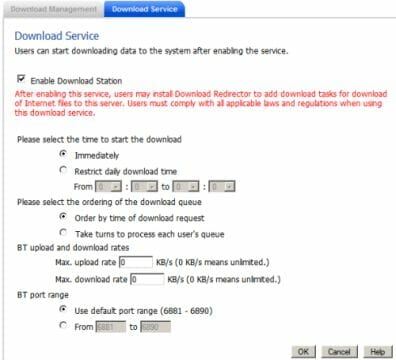
That’s actually all we wanted to tell you about in this section. Without doubt, the DS107+ comes with high-quality firmware. By the way, it also supports a rich selection of non-Latin codepages so there should be no problems with the readability of file names.
Software Bundle
There are three programs in the software bundle included with the DS107+.
Synology Assistant
You begin to work with your newly bought NAS device by launching Synology Assistant.
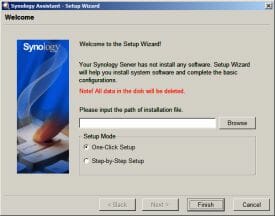

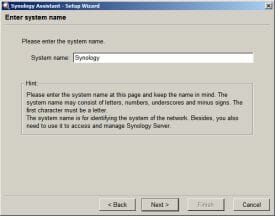
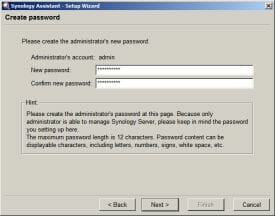
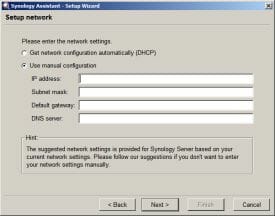
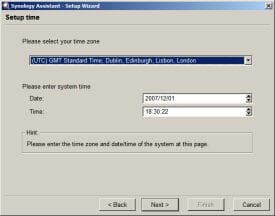
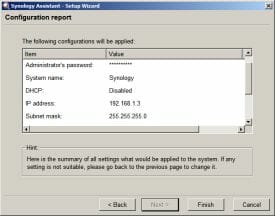
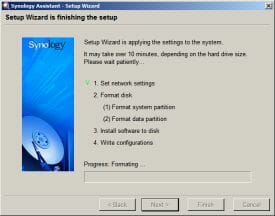
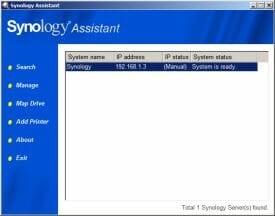
When started for the first time, the program proposes to search for new Synology devices. Then you can choose a device, load firmware into it and run a preliminary setup procedure (see the screenshots). Afterwards Synology Assistant will allow you to perform certain operations with Synology devices in a visual manner: search for new devices, attach network disks, set up a network printer, etc.
Data Replicator II
The second program is called Data Replicator II.
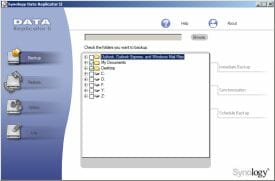
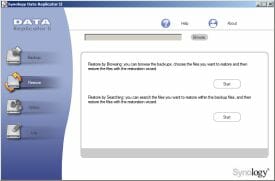
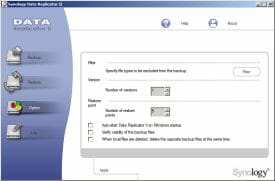
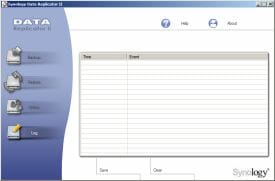
You can use it to make backup copies of data from the remote machine it is installed on to the DS107+’s internal disk. The program interface consists of four screens: a data backup page, a data restore page, a settings page, and a log.
Data Redirector
The last program is a remote client for the download manager integrated into the DS107+. It is called Data Redirector.
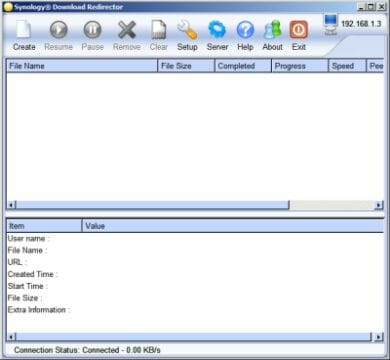
After typing in the server address you can use this program to manage the list of downloads at the server. The client offers all the management options available on the server but provides a visual interface to them.
All the programs from the software bundle feature a user-friendly interface and are really helpful tools indeed. Surely they add more points to the DS107+’s overall score.
Performance
We have already found out that the DS107+ is a high-quality NAS device with rich functionality. It’s time to check it out in practice now. We’ll take a D-Link DSM-G600 we have tested recently as an opponent to the DS107+. Here is a full list of equipment we’ll use for this test session:
- D-Link DSM-G600 NAS
- Category 5e Ethernet cable
- Intel Centrino notebook
- Seagate Barracuda 7200.10 hard disk drive (250GB, SATA-2) in the Synology DS107+
- Seagate Barracuda 7200.10 hard disk drive (400GB, ATA-100) in the D-Link DSM-G600
- Transcend JF130 USB flash drive (2GB)
- IOMeter
- FlashFXP FTP-client
We’ve got a device without a WLAN module today, so we are only going to measure the speed of the NAS’ Gigabit Ethernet port. As in our tests of the DSM-G600, we first measure the speed of the integrated HDD using IOMeter. There are two patterns: 512 bytes to determine for maximum amount of disk operations per second and 64KB to see the maximum data-transfer rate. We exclude random and write operations in both cases to get the highest results possible.
| Device | 512 Byte | 64 KByte | ||||
| Transactions per Second | Total MBps | Average Response Time | Transactions per Second | Total MBps | Average Response Time | |
| D-Link DGS-600G | 3389.87 | 1.66 | 0.29 | 321.857 | 20.1 | 3.1 |
| Synology DS107+ | 3162.46 | 1.54 | 0.31 | 620.423 | 38.78 | 1.6 |
No comments seem to be necessary. Although the DSM-G600 can perform more disk operations per second (by 10%), the disk subsystem of the DS107+ is far superior (by 100% almost) to that of the DSM-G600 in data-transfer speed.
The next test is about the integrated FTP server available in both NAS devices. FTP remains an important data-transfer protocol, unfortunately not implemented perfectly in many devices. We measure the data-transfer speed not only for the integrated HDD but also for an external device, a USB flash card. The speed of writing to the FTP server is measured using a large file only to find the peak write speed. The speed of reading is a much more important parameter for everyday applications, so we’ll test the speed of downloading all basic types of multimedia content. We’ll download files with FlashXFP and mark the average download speed reported by the program in the server connection log. We’ll use the following content types: a 700MB DivX movie (L), a 200MB folder with MP3 files (M), and a 200MB folder with photographs (S).
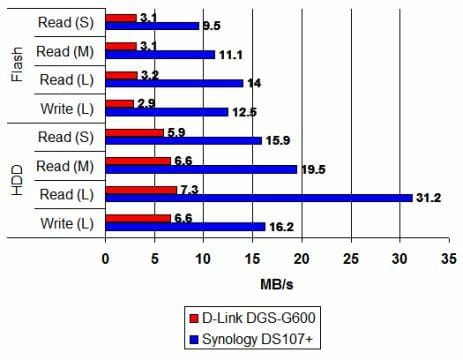
The NAS device from Synology wins this test providing a completely different level of performance. The speed of reading a large file from the integrated FTP-server is especially impressive as it approaches the read speed of the HDD itself.
With its performance in the tests the DS107+ proves that it is really worth every cent of its price.
Conclusion
There are many good and very good network devices available but most of them have this or that flaw. The Synology DS107+ may not be ideal, either, yet its drawbacks are so few in comparison with its advantages that we can easily disregard them. The manufacturer’s attitude towards his product and his customer is noteworthy, too. Few companies allow accessing their devices via Telnet and SSH or dedicate a place at the official forum for enthusiasts to discuss how to modify the device’s firmware. In fact, the only drawback we could find about the DS107+ is that the source code of its firmware is not available for free but this is not actually a defect of the NAS itself. So, we are highly pleased with the DS107+ and recommend it for all users who want to have a high-quality and high-speed NAS with rich extra features at home or in the office. The only thing that may somewhat disappoint you is the price, which is about $280 currently.
Highs:
- Excellent speed parameters
- Cute exterior design
- High quality of manufacture
- Internal SATA disk with a capacity up to 1TB
- eSATA port
- Map of all other pages is shown on the start page of the web-interface
- Various integrated services
- Can be connected to an external network via PPPoE
- Excellent logging opportunities
- Copying data from external HDDs with a press of a single button
- Quiet operation
- Telnet and SSH available in the official firmware
- Handy tools for working with the device remotely
Lows:
- High price
- Source code of the firmware is not free
- VPN protocols other than PPPoE are not supported
- You have to use a special program to load the firmware into the device before beginning to work with it
- Peculiar structure of the web-interface