How to Add Spotify to OBS or Streamlabs OBS
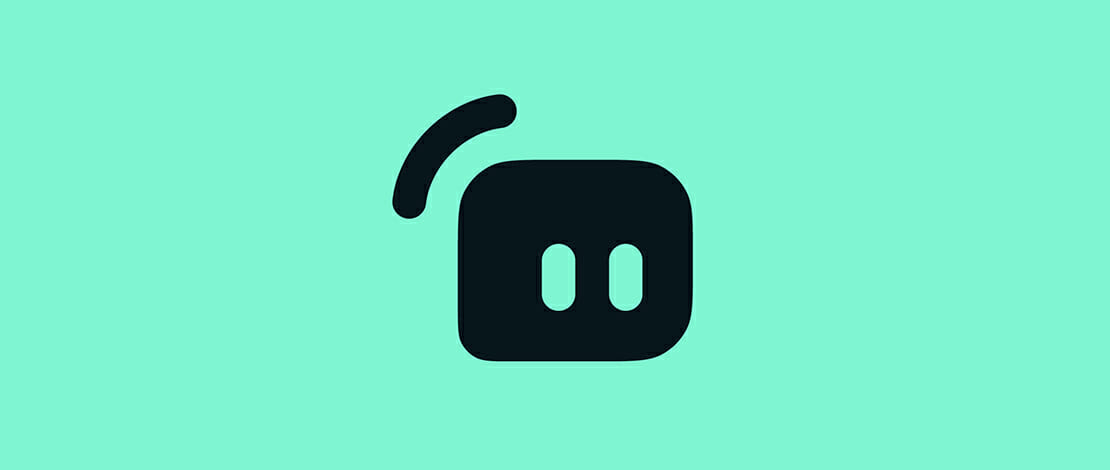
If you are streaming more often than not you are listening to music and playing games. During this time a certain super good song comes up and a lot of people in your chat start asking you what the song is.
Instead of going through the entire process of answering every time this situation occurs you can set up a special interface to show your steam what song you are playing on Spotify.
Although there are many ways to do this through chatbots and overlays, today we will show you a very simple lightweight program that does it all for you both on OBS Studio and on Streamlabs OBS!
How to Add Spotify to Streamlabs OBS or OBS Studio
The first thing you need to do to get this process going is to download Snip, a lightweight program that will help you display your song titles from Spotify onto your stream overlay.
Once you have installed Snip, open up OBS and the folder where you have installed the program. Open up Snip and log into your Spotify account and from there it will create 2 additional files in that specific folder – a Snip text file and a Snip_Artwork file.
All you have to do is drag both of those files onto your OBS canvas and you will have both Album artwork and song name and artist being displayed onto OBS. You can change the look of the text by going to the text source properties and changing the font and color.
You can also go to the text source filters and add a scrolling effect to the text for better looks. If you are lost you can reference this video on how to go through this process.
This is all on how to add Spotify music to Streamlabs OBS!