Samsung SyncMaster 2233RZ Review

We usually mention LCD monitors with 120Hz refresh rate that have just started selling when we come to speak of Nvidia GeForce 3D Vision stereoscopic glasses. However, our experience shows that you may actually benefit from high refresh rate even without the special glasses. Read more in our review!
Introduction
LCD monitors’ refresh rate is discussed at hardware forums from time to time. A few years ago users would express their concern that an LCD monitor might flicker at 60Hz. Today, they are arguing if a higher refresh rate can improve the response time or smoothness of motion.
These discussions have had no practical point until recently because LCD monitors do not flicker. The refresh rate of 75Hz is available on most models but provides no practical benefits and is even emulated in some monitors by the electronics – the matrix works at 60Hz while the redundant frames are just dropped out. The bandwidth of the DVI interface imposes a limitation, too. In the single-link version it allows for a refresh rate of no higher than 75Hz for 1680×1050 monitors and no higher than 60Hz for 1920×1200 monitors.
However, this situation is about to change dramatically due to Nvidia’s active promotion of its GeForce 3D Vision stereoscopic glasses. Each of their lenses is a liquid-crystal shutter that opens up 60 times a second. To support these glasses, the monitor must show twice the number of frames, alternating between pictures for the right and left eyes. In other words, it must have an honest refresh rate of 120Hz.
You may recall 120Hz TV-sets here, but since the TV broadcast format has not changed, such TV-sets create the additional frames by mixing two adjacent frames on an integrated processor. This makes motion look smoother, but such TV-sets are not directly related to the topic of this article which is about LCD monitors with a refresh rate of 120Hz. Of course, Nvidia has made sure to choose a proper moment to promote its stereoscopic glasses. If released one or two years ago, these glasses would not have been compatible with anything because CRT monitors were already far from popular whereas LCD monitors could not deliver the 120Hz refresh rate.
But such monitors have come up by today and I am going to discuss one of them, the Samsung SyncMaster 2233RZ, in this review. Although it is officially positioned as a monitor for supporting Nvidia’s stereovision technologies, nothing prevents you from using it without any glasses at all. Let’s see if the 120Hz refresh rate can provide any benefits for such usage.
Testing Methodology
Use the following link for a description of our testing methodology and the equipment we use, and for a brief explanation of what the specified and tested parameters of LCD monitors mean: X-bit Labs Presents: LCD Monitors Testing Methodology In Depth. If you feel overwhelmed with the numbers and terms this article abounds in, check out an appropriate section of the mentioned article for an explanation.
You can also check out the Monitors section of our site if this review doesn’t cover the model you are interested in.
Specifications
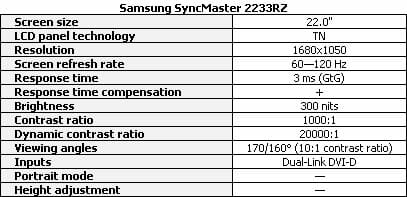
The monitor is based on a 22-inch TN matrix. Its specified response time of 3 milliseconds (GtG) indicates Response Time Compensation. Well, the monitor just wouldn’t be fast enough to switch between frames at 120Hz without RTC.
The brightness, contrast ratio and viewing angles specs are all normal. It is good that the manufacturer specifies both static and dynamic contrast.
Besides the high refresh rate, it is a noteworthy fact that the monitor is equipped with a dual-link DVI only. It does not have an analog input. The dual-link version of the interface is necessary to ensure the high refresh rate. At a resolution of 1680×1050 and a refresh rate of 120Hz the video data stream amounts to over 4.7Gbps whereas the peak bandwidth of the single-link DVI is somewhat lower than 4Gbps.
This should provoke no compatibility issues. Every modern discrete graphics card has dual-link DVI ports. Connecting a SyncMaster 2233RZ to them would not be different from connecting any other monitor. Integrated graphics cores and notebooks mostly have a single-link output, but this only means that refresh rates higher than 75Hz will not be available with them.
A Dual-Link DVI-D cable is included with the monitor. If you have to purchase it separately, take note that you will not be able to get the 120Hz refresh rate from this monitor with a Single-Link cable.
Design and Ergonomics

The monitor has a black glossy plastic case with a minimum of right angles and flat surfaces. Samsung has been using this design with some variations for a long time already and the monitor does look attractive. The pretty exterior makes up for the lack of expediency: glossy plastic is known to get dirty quickly and to be not very tolerant to small scratches. The bottom of the case is adorned with a narrow strip of transparent plastic. It covers the control buttons in the 53 series but is a pure decoration in the 33 series.

The monitor is not very slim, yet looks elegant thanks to the smooth outline. The stand matches the overall design perfectly but only allows to adjust the tilt of the screen – and even that in a rather small range.

The fastening mechanism is yet another drawback of this stand: it is secured in a rubberized hole by the force of friction. To assemble the monitor, you must place the stand on a desk and force the case down on it. To detach the stand, you put the monitor down on some soft surface and pull the stand while holding the case with your other hand. Both procedures are simple but require so much effort that I even had a fear of breaking the stand in the process.

It is good that the stand can be replaced with a VESA-compatible mount using the fasteners at the back panel. It means you can wall-mount your 2233RZ or use a more functional stand for it.

As mentioned above, the monitor is equipped with a dual-link DVI-D input only. You cannot connect it to an analog source of video signal whatever adapters you use. And you will need a KVM switch to share this monitor between two computers.

The control buttons are placed on the right panel of the case. It is easy to find them thanks to their large size and convex shape but you can’t normally see their labels if you are sitting in front of the monitor.

This problem was solved by Samsung in such an obvious way that it is odd that no one had thought about it before. When you press any button, there appear labels on the screen, each label being exactly opposite the corresponding button. So, it is quite easy to use the controls without having to guess or remember their respective positions by heart.
The only thing the designers have forgotten to do is to place the Power button separately or make it a different shape, e.g. concave.

But one of the most exciting ideas in the design of this monitor is its Power indicator. The developers have to make it conspicuous (for some reason, no one makes indicators that would shine only when the monitor is in sleep mode, like in TV-sets), yet not distracting. Well, sometimes the latter requirement is forgotten and the user gets a super-bright LED right in the bottom center of the front panel.
You don’t even see the LED proper with the SyncMaster 2233RZ. It is hidden in the case and highlights a small section of the decorative acryl strip going along the bottom of the front panel. It is best visible in the reflection on the black gloss of the stand.

I think this is one of the most beautiful and handy implementations of a Power indicator I have ever seen.
The indicator begins to blink when the monitor switches into sleep mode, but this is not a problem because of the low intensity of its light.
Onscreen Menu
The 2233RZ has the typical onscreen menu of modern Samsung monitors except that it is always located in the bottom right corner of the screen, next to the button labels. You cannot move the menu.
The setup options are grouped into six sections. The menu remembers your actions and opens the section you were in the last time you closed it.
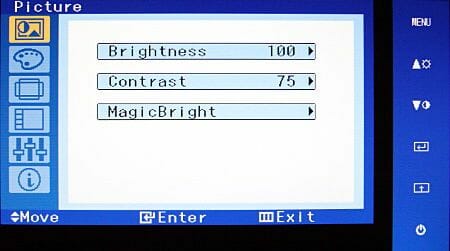
The first section contains brightness and contrast settings and MagicBright modes. These modes are screen brightness presets that can be enabled with a quick button without entering the onscreen menu. This is a handy feature for a home monitor which is used for work, play, movies and what not.
The monitor’s default brightness is too high for normal work. You will have to lower it.
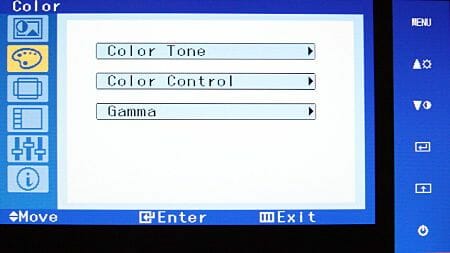
The second section is about color temperature and gamma. The first option allows to choose a color temperature out of a few available values. The second option allows setting it up manually with RGB sliders, and the third option allows to change the value of gamma, increasing the contrast of the image or making it lighter (the option can take one of three values).
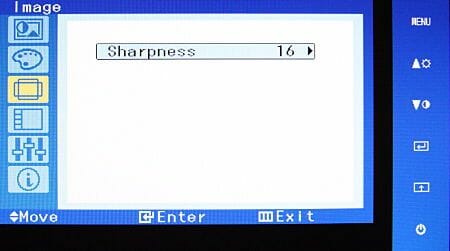
Despite the lack of analog connection, the monitor offers a sharpness setting. You should not touch it unless really necessary. When Sharpness is increased above the default level, there appear annoying contours around letters on the screen. When it is decreased, the image gets fuzzy.
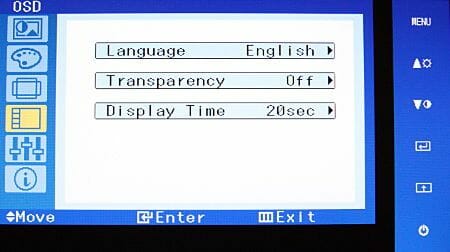
In the next menu section you can choose the menu language, transparency and display time, but the option of adjusting the menu’s position is missing here.
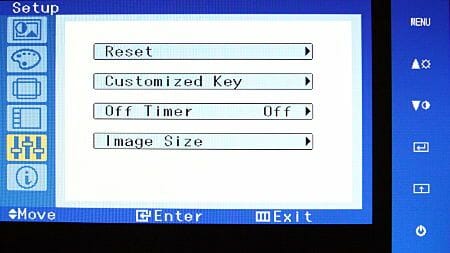
The next section allows you to reset all the settings to their factory defaults, assign a function for the programmable button (it is second from the bottom; its default function is to switch MagicBright modes but you can use it to switch the interpolation mode), enable a timer for turning the monitor off after a specified time, and select an interpolation mode. There are two interpolation variants: stretching the image to full screen with and without restrained proportions.
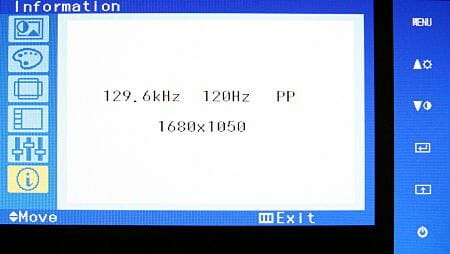
The last menu item shows information about the current operation mode. You can make sure that the refresh rate is 120Hz indeed.
Subjective Impressions
Apart from the refresh rate, my impressions about this monitor can be expressed in one line: it is an ordinary TN-based modern monitor with acceptable colors, good horizontal and passable vertical viewing angles. Its image is not affected by the fact that it is meant for 3D glasses. You can go to any shop and take a look at any other TN-based monitor from Samsung to get a notion of what the SyncMaster 2233RZ looks like when working at 60Hz.

It was easy to switch to 120Hz: the appropriate refresh rate was available in the monitor’s system settings.
And my impressions about the 120Hz mode are highly positive.
First of all, the difference between 120 and 60Hz is perceptible even in the OS interface. The movements of the mouse pointer and application windows get much smoother, especially in Windows XP and Windows Vista Home Basic. The polished-off Aero interface of Windows Vista Home Premium is visually smooth even at 60Hz.
Second, the RTC artifacts are reduced considerably. I could clearly see white trails behind text in a moving window at 60Hz but there were almost none of them at 120Hz. The response time proper remains subjectively the same as at 60Hz, but dynamic visual content looks much better.
Third, 120Hz makes a difference for games if your graphics card is able to render so many frames per second. I wouldn’t say that it is a dramatic breakthrough (although hardcore gamers may talk about a few milliseconds’ advantage over the opponent), but it is much more fun to play at 120Hz than at 60Hz thanks to the smoother motion and the lack of RTC artifacts.
Frankly speaking, I had not expected the difference between the refresh rate of 60Hz and 120Hz to be so conspicuous. It is indeed clear to a naked eye and is always in favor of the higher value. Smoother motion and the lack of RTC artifacts leave a highly positive impression, making you unwilling to return to 60Hz.
Generally speaking, I think this is one of the key features of the future success of the GeForce 3D Vision. With other stereoscopic vision technologies you need to buy a special monitor that does not work well in ordinary 2D mode (at least, I was not impressed with the image quality of the Zalman Trimon or iZ3D) but it is just the opposite with the GeForce 3D Vision. It makes sense to buy the monitor compatible with these glasses even if you don’t care about the glasses proper just because the monitor is better than ordinary ones!
I won’t be surprised if many gamers and even ordinary users will soon buy 120Hz LCD monitors for home even though they won’t even care about purchasing stereoscopic glasses. And it will be odd for the manufacturers to tout such monitors only as accessories to Nvidia’s 3D glasses, omitting to note their advantages in 2D mode.
But now let’s proceed to objective numbers. I will test the monitor according to our standard methodology and check out its speed and image quality in comparison with ordinary 60Hz monitors.
Brightness and Contrast
The monitor has 100% brightness and 75% contrast by default. I achieved a 100nit level of white by choosing 44% brightness and 45% contrast. The monitor regulates its brightness by means of backlight modulation at a frequency of 180Hz.

The monitor is over 300 nits bright at the default settings, which is normal for watching movies but too much for work (you want a screen brightness of 70-120 nits for text-based office applications). The contrast ratio is high, almost reaching 800:1.
When I tried to measure the value of dynamic contrast (this feature is enabled with the MagicBright button), the calibrator reported zero brightness for black, so the table contains the calibrator’s accuracy of 0.02 nits. Therefore, the table entry should be read as no less than 15,760:1.
The monitor offers five brightness/contrast presets that can be quickly selected by pressing the MagicBright button. The presets are not editable.

The resulting screen brightness matches the name of the corresponding mode more or less well, but one thing should be noted regarding the Text and Internet modes. The former is only suitable for text-based applications under good ambient lighting. It is going to be too bright for home. The latter suits better for viewing photos or even watching movies rather than for browsing the Web. Well, you can just set the monitor up manually for office applications and switch into a MagicBright mode when you need an increased brightness, i.e. for movies, games and photos.
The MagicBright modes do not affect color reproduction except that each of them has a specific color temperature value: Warm for the Movie mode, Cool for the Sport mode, and Normal for the others.
Backlight Brightness
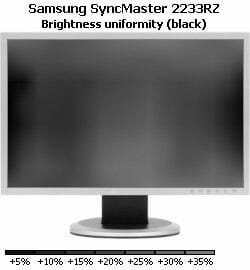
The average uniformity of white brightness is 4.9% with a maximum deflection of 12.6%. For black, the average and maximum are 5.0% and 17.8%. The numbers are good, but the pictures above show you that there is a brighter spot at the bottom of the screen when the monitor displays black.
Color Gamut
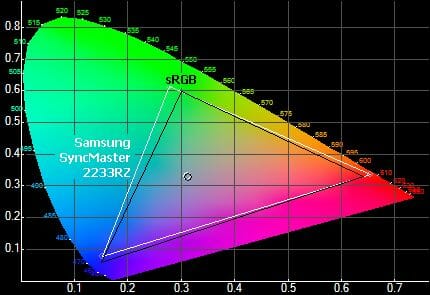
The monitor has a standard, non-extended color gamut. It is smaller than the standard sRGB color space in blues (as a result the monitor is worse at reproducing pink and violet hues whereas its blue is somewhat shifted towards turquoise) but surpasses the latter in greens and reds.
Gamma Setup
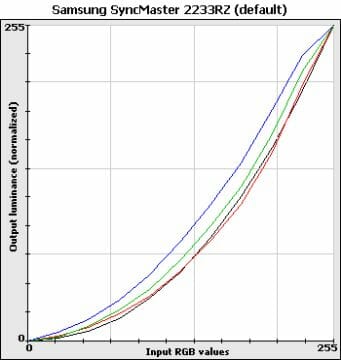
The 2233RZ has a too high level of contrast by default: this is indicated by the characteristic bend of the gamma curves in the top right of the diagram. It means that some of the lightest halftones are displayed as pure white. However, few people will work with the 2233RZ at its factory settings because it is too bright then.
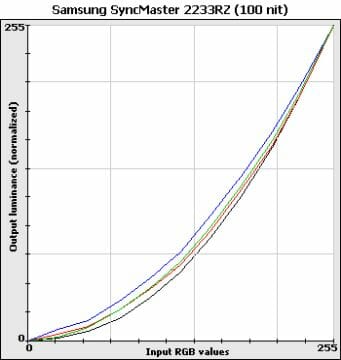
When the Brightness and Contrast settings are reduced in the monitor’s menu, the curves improve in the right part of the diagram but the value of gamma is somewhat lower than necessary. The curves go higher than the theoretical one, resulting in a lower-contrast image than necessary.
Color Temperature
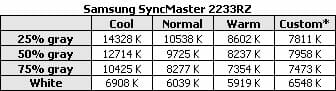
The color temperature setup (the menu offers three preset modes and the option of manual setup) is not very high. Gray is considerably colder than white. As a result, the monitor’s image is overall cold, bluish whereas white has a parasitic yellowish hue.
The outcome of my attempts to set the monitor up manually is shown in the table’s Custom column. I got them at a Contrast of 50% by choosing R=48, G=34, and B=15 in the Color Control menu. The result is better than the factory setup, but still far from ideal.
Unfortunately, this deflection towards cold tones has almost become a norm for mainstream monitors and a real catastrophe for notebooks whose makers don’t seem to care a bit about color accuracy.
Response Time: 60Hz
I measured the SyncMaster 2233RZ’s response time in two modes: at a refresh rate of 60Hz and 100Hz. 60Hz goes first.
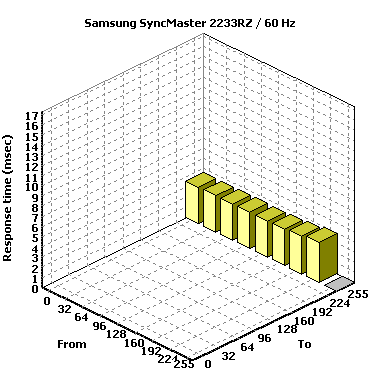
This is a typical result of a TN matrix with response time compensation. The response time average is 3.2 milliseconds (GtG), which agrees with the manufacturer’s specification. The maximum response is as long as 17 milliseconds, but only on one transition from black to a dark gray. This is a normal behavior of a modern gaming monitor.
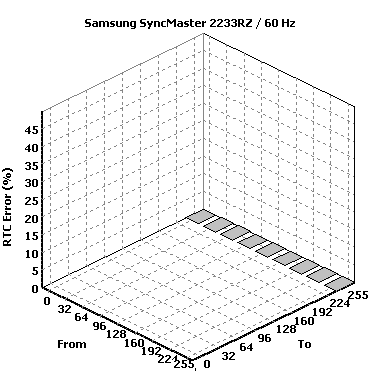
The average level of RTC errors is 9.6%. This is not much but enough to make the resulting visual artifacts conspicuous in some situations as I already noticed in the subjective part of the review.
Besides measuring the RTC error in percent, I want to introduce a new measurement, in milliseconds. I’ll explain the point of such a measurement now.
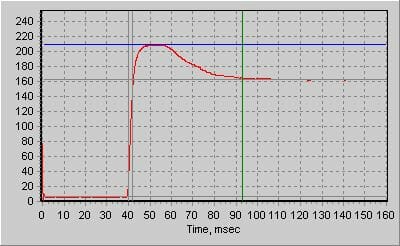
This is a typical diagram of the switching of a monitor pixel from black to gray, recorded with a photo-sensor and oscilloscope. The pixel is black until the 40th millisecond (X-axis) and then it receives the command to change color. The powerful impulse of the RTC circuit changes the pixel’s brightness to necessary level (somewhat higher than 160 units of the Y-axis) in just a couple of milliseconds, but proves to be too strong. As a result, the pixel gets brighter (about 210 units) than necessary. After that, the pixel takes a few tens of milliseconds to get back to the necessary level. During this time the pixel remains brighter than necessary as is indicated by the wide and high hump in the graph. This hump shows up as bright trails known as RTC artifacts.
Thus, when measured in milliseconds, the RTC error is the relaxation time the pixel takes to really deliver the desired brightness. This effect is different from response time proper in its origin and visual appearance, so I won’t sum the two up.
28The picture is quite depressing: the relaxation time average is 15.2 milliseconds which is five times as high as the monitor’s response time average. The maximum relaxation time is as high as 50 milliseconds! This is why RTC artifacts are conspicuous to a naked eye.
Response Time: 120Hz
What about 120Hz then? Subjectively, RTC artifacts disappeared when I changed the refresh rate, but why?
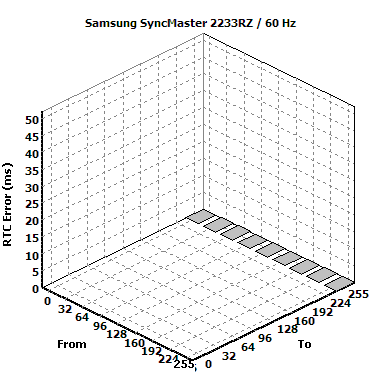
The response time does not change much. The average is 3.3 milliseconds (GtG), which is only 0.1 less than at 60Hz. This difference may be just due to measurement inaccuracies.
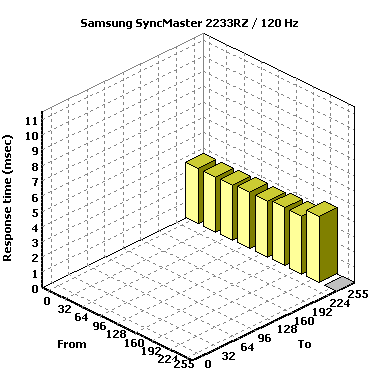
The RTC error in percent is somewhat lower: an average of 7.3% and a maximum of 40%. This is better than at 60Hz but not much different.

The RTC error relaxation time is the answer. The diagram is made to the same scale as for the 60Hz refresh rate so that you could easily see the difference. The average relaxation time was 15.2 milliseconds but now is only 6.6 milliseconds. It means that the RTC errors are not just lower but also vanish from the screen faster!
I want to illustrate this with a series of pictures showing the movement of a black square along a gray background at 60Hz and 120Hz refresh rates. The square is moving from left to right and its movement is captured each 8.3 milliseconds – the picture update period at a refresh rate of 120Hz.
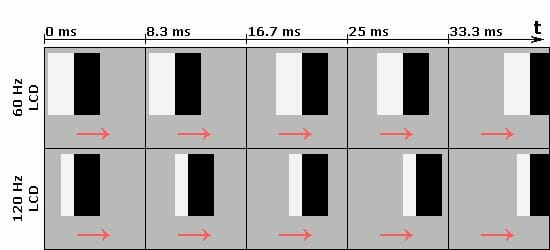
When the square moves to a new position, there is a bright spot in its previous position due to the error of the too aggressively configured RTC mechanism. The next frame forces this spot to disappear (let’s assume, to disappear fully, although this is not always so in practice), but as the square has already moved again, there appears a new bright spot in a new position. Therefore, there is always a white trail (RTC artifact) following the square.
Now take note that the interval between the two positions of the square is twice smaller at 120Hz than at 60Hz. Thus, the square moves by only half the distance, and the bright spot is only half the width!
And as I have found out in my test, the white spot also disappears quicker at 120Hz. As a result, the perceptible intensity of the artifacts is lowered not two but fourfold!
I won’t claim that this effect will be seen on all 120Hz monitors (hopefully, there will be more of them soon), but the SyncMaster 2233RZ shows what benefits the new technology can provide even without any stereo glasses.
Conclusion
I must confess I had not expected the SyncMaster 2233RZ to make such a nice impression on me without stereo glasses.
As opposed to all the other stereo-mode-ready monitors I have dealt with, like the Zalman Trimon and iZ3D, it is not inferior to ordinary LCD monitors in any respect. It offers the same color accuracy, viewing angles, contrast ratio, response time. You will not have to agree to compromises in order to have a true 3D picture in games. You just buy a good home monitor that can also be used together with stereo glasses.
Moreover, the 120Hz refresh rate provides substantial benefits of its own. I had not expected a reduction in response time (it is smaller than the refresh rate even at 120Hz) but the considerable reduction of the intensity of RTC artifacts was a nice surprise. This is a rare thing indeed: a 3ms matrix with no RTC artifacts!
Then, the 120Hz refresh rate ensures smoother motion in games and at ordinary work. Perhaps it is not a critical improvement for office applications, yet an advantage anyway, and I guess that gamers will welcome 120Hz monitors warmly.
Talking about the price factor, the recommended price of the SyncMaster 2233RZ is $399, which is a hundred dollars higher than the price of the ordinary 60Hz SyncMaster 2233BW. I guess $100 is a reasonable overpayment for an excellent gaming monitor with unique characteristics.
The implementation of the 120Hz refresh rate does not require anything special on the developer’s part, so we can hope for a wider range of such products to appear in near future. The price gap from the 60Hz monitors will shrink, too.
P.S.: Of course, stereoscopic glasses are an exciting thing, too. They will be covered in our upcoming review.