Zalman Trimon ZM-M240W 3D Monitor Review

Zalman continues on their own unique path releasing 3D monitors bundled with inexpensive and non-flickering passive glasses. They have indisputable strengths as well as bottlenecks. Read our review to find out more.
In this review I am going to talk about an LCD monitor from a company whose brand is not usually associated with such products. Zalman is mostly known for its top-class cooling systems, some of which have acquired a cult status even. However, the company has indeed been trying to produce monitors and very special ones as they support 3D imaging.
Moreover, Zalman’s 3D monitors come with passive eyeglasses that consist of a simple plastic frame with a couple of polarizers, which is a completely different technology compared to the widespread systems with active-shutter glasses that have a receiver and electronics to alternately block the viewer’s eyes. A Zalman monitor produces 3D images by emitting differently polarized light from different lines of pixels. This light can then be filtered out by the included glasses to build a stereoscopic picture.
Testing Methodology
Click the following link for a description of our testing methodology and equipment as well as for a brief explanation of what the specified and tested parameters of LCD monitors mean: X-bit Labs Presents: LCD Monitors Testing Methodology In Depth. If you feel overwhelmed with the numbers and terms this review abounds in, check out an appropriate section of the Methodology for explanation.
You can also check out the Monitors section of our site if this review doesn’t cover the model you are interested in.
Design and Ergonomics
Zalman’s new monitor can hardly impress you with its exterior design. It is much more ordinary than the extremely original Samsung SA950 or even the 3D Vision-compatible Acer GD245HQ, for example. There is neither innovation nor aggression in its appearance. The ZM-M240W looks just like a regular office monitor which has been slightly “domesticated” by means of the glossy plastic.

Frankly speaking, there is too much gloss here to my taste. Glossy surfaces look splendid in a shop window, but turn out to be most uncomfortable at home. Dust specks and fingerprints are all too visible on them, spoiling the looks of the product, whereas the polished-off screen will show your face right next to the protagonist’s in any dark scene of a game or movie. Funnily enough, this problem is addressed in the troubleshooting section of the user manual (which is a rather brief text no longer than a dozen pages, by the way). It is described as “Reflections are seen on the screen” but the comment says that it cannot be solved. So, it’s not a bug, it’s a feature.
I guess that Zalman should have taken one of two approaches. They should have made either a home-oriented gaming monitor with an eye-catching exterior or a more businesslike model with matte surfaces and a more functional stand. Unfortunately, the ZM-M240W is a clumsy attempt to combine both.

The default stand only allows adjusting the tilt of the screen.

It can be replaced with any VESA-compatible mount.

The monitor is equipped with analog and digital video inputs and has an audio input for its integrated speakers. I was rather surprised to see the speakers since the ZM-M240W is not an office product but an expensive gaming monitor whose owner is sure to have a standalone speaker system.

Despite the massive case (compared to other modern monitors), the Trimon has an external power adapter. Its max output power is 60 watts.

The control buttons are centered below the screen and labeled in light-gray. The labels are legible but not quite self-explanatory. For example, the main purpose of the SCALE button is to choose a menu item but you can hardly guess that from its name. It’s unclear why there are three separate buttons for entering the menu (MENU), exiting it (EXIT) and choosing a menu item (SCALE) if those functions could have been easily implemented with only two buttons.
The control buttons are not easy to press, by the way. As you can see in the photo, they are slim and placed in a groove, so you have to press them with your nail rather than fingertip.
Quick access (without entering the onscreen menu) is provided to the sound volume setting, to switching between the video inputs and to choosing an image interpolation mode (16:9 or 4:3).
The unlabeled button in the middle turns the monitor off. Below it, there is a LED indicator which is not bright and has a light-diffusing cap. So, the indicator does its job without blinding you with a bright beam of light, which is good.

Two pairs of eyeglasses come with the monitor. One pair is full-featured eyeglasses and another is a clip with two lenses you can attach to corrective glasses if you wear ones. Thanks to the passive design (no receivers, no batteries), these eyeglasses are cheap to make, compact and light. Wearing them doesn’t cause any discomfort.
Included with the glasses is a case for storing them and a strip of microfiber for cleaning the lenses.
Setup Menu and Functionality
The onscreen menu of the ZM-M240W doesn’t offer too many options. Some options typical of modern monitors are missing altogether.
The first menu screen is standard enough, containing Brightness and Contrast settings. You can also find the image correction options necessary for analog connection here. I wonder who will ever need them today when all graphics cards and even most mainboards with integrated graphics offer a DVI or an HDMI output.
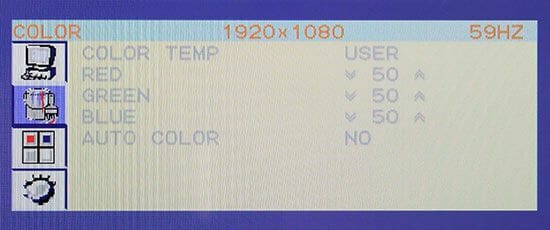
Well, perhaps you want to have more control over the monitor’s color rendering… As you can see, the color-related settings are disabled when the ZM-M240W is connected via DVI.
The third menu screen contains a basic minimum of settings about the menu itself.
The fourth screen is where you can choose the menu language, reset the settings to their factory defaults, choose a video input, and adjust the sound volume.
The setup opportunities are overall frugal and the controls are not handy. There is no way to set up color rendering. There are no preset image modes. We’ve got just a bare minimum of settings here. Granted, most users won’t need anything above this minimum, yet it’s always good to have more firmware features and setup options, especially if they are implemented properly, because they may really come in handy sometimes.
3D Mode
Interlaced polarization is implemented in Zalman monitors to build stereoscopic images. In other words, the polarization of light emitted by the odd- and even-numbered lines of pixels is different and those lines can be filtered out by means of a simple polarizer. If you take two polarizers and turn one around and insert them into the lenses of eyeglasses, you’ll have your right and left eyes seeing only the odd- and even-numbered lines, respectively, or vice versa. Outputting two different frames for the two eyes through the odd- and even-numbered lines of pixels will give you a stereoscopic image with each eye having its own image to see.
As a matter of fact, any LCD monitor emits polarized lights but this polarization doesn’t depend on the line, column or pixel and is the same throughout the entire screen in an ordinary monitor.
Some reviews say that Zalman uses linear light polarization but this is not exactly so. Although the LCD matrix itself does use linearly polarized light, there is a special film on the exterior of the ZM-M240W’s screen which transforms linear polarization into circular one so that the image didn’t depend on the angle of viewing. With linear polarization, any movement of your head would change the position of the eyeglasses’ polarizers relative to the light’s plane of polarization, disrupting the separation of the 3D picture into lines.
Zalman’s approach has a number of very significant advantages:
- Extremely simple and, consequently, very cheap eyeglasses;
- No flickering (as opposed to active glasses which produce an annoying flicker at a frequency of 60 Hz);
- No serious requirements in terms of the monitor’s response time (since the images for the left and right eyes are not mixed up physically, being produced by different lines of pixels, a high response time won’t provoke the image doubling effect in 3D mode);
- Good brightness (Zalman’s glasses absorb less light than the active-shutter systems from Nvidia and Samsung);
- No need for a higher refresh rate (Zalman’s passive monitors do not need to work at a refresh rate of 120 Hz; theoretically, they can produce 3D images without refreshing the screen even).
Unfortunately, this technology has its downsides as well.
The first and most conspicuous one is that the monitor’s matrix has a native resolution of 1920×1080 pixels but shows only odd- or even-numbered lines of pixels to each eye in 3D mode. Thus, the effective resolution of the 3D image is only 1920×540 pixels. I must confess, however, that this wasn’t a big problem with me unless the game was dull and I had nothing else to do but to scrutinize the textures. In most games I simply forgot about the reduced vertical resolution.
Second, although Zalman claims the ZM-M240W to have the widest viewing angles among all monitors with polarizers (I wonder if any other manufacturer, except Zalman, produces them?), the angles are small for practical purposes. While the horizontal ones are as good as you can expect from a TN matrix and it’s quite possible to watch a 3D movie sitting next to your friend, for example, the vertical angles are as small as about 20 degrees in 3D mode. I mean ten degrees up and down from the ideal position. If the angle of viewing is larger, the eyeglasses let the wrong picture pass through, so the left eye gets to see a shadow of the picture intended for the right eye and vice versa. In other words, the 3D image gets totally disrupted.
At my first attempt, choosing a bad angle of viewing, I even thought that the monitor was defective as I could see roughly the same picture with or without the eyeglasses in 3D mode. However, the small viewing angles of the monitor are not as big a problem as they seem. The head of a sitting man stays at about the same level. Changing your posture usually changes your horizontal rather than vertical angle of viewing, and the monitor’s horizontal viewing angles are good enough. So, although you should be aware of the small vertical viewing angles of the ZM-M240W in 3D mode, this problem won’t prevent you from enjoying 3D imaging.
Besides, within this range of 10 degrees up and down from the ideal line of viewing, the monitor’s 3D image is nearly perfect. The developer has managed to achieve ideal separation between the left and right eyes, so you can see a deep and sharp 3D image without doubling, shadowing or any other undesirable artifacts.
Zalman’s previous product, the 22-inch ZM-M220W that I tested a few years ago, had a problem that showed up in 2D mode but was caused by its 3D functionality. The lines of pixels with different polarization were separated with very fine, yet visible black lines. The ZM-M240W has nothing like that or, at least, the lines have become comparable to the inter-pixel grid in width and are thus invisible.
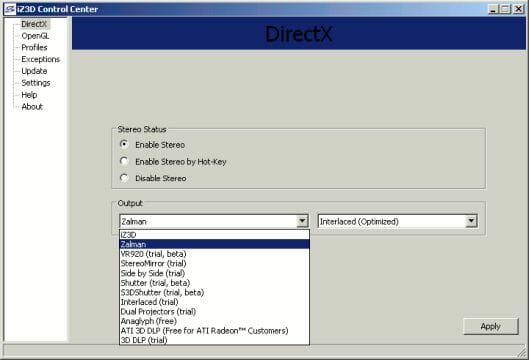
The monitor’s software is provided by iZ3D. You may know this company by our review of the iZ3D monitor which builds 3D images by using a second LCD matrix and passive polarizer glasses.
Although the Trimon has nothing in common with the iZ3D in terms of technology, that’s not a problem. Realizing that they can hardly compete with first-tier brands by selling their own monitor, people from iZ3D switched to developing and supplying software that can build 3D images using various different technologies and equipment, from dual-color anaglyphic glasses to monitor-based systems.
There is one installation-related problem, by the way. The Zalman Trimon driver is not selected by default, so you will see error messages instead of 3D pictures if you click Next without thinking. Whether you use the distribution from the included disc or download it from the Zalman website, you have to manually select the driver to install. After that, you should choose the Output: Zalman option on the first tab of the installed control panel (see its snapshot above).
The iZ3D software supports graphics cards with both AMD and Nvidia GPUs.
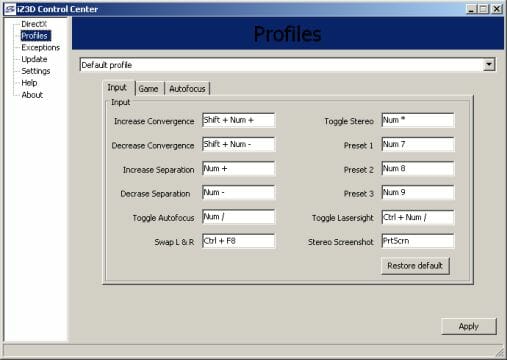
The control panel offers all the settings necessary to manage the 3D mode and the behavior of games. You can find them in the Profiles screen. There are three tabs here. The first one contains general hotkey settings for controlling 3D parameters without leaving the game. You should memorize the hotkeys for convergence, separation and toggling stereo mode as you will need them most often.
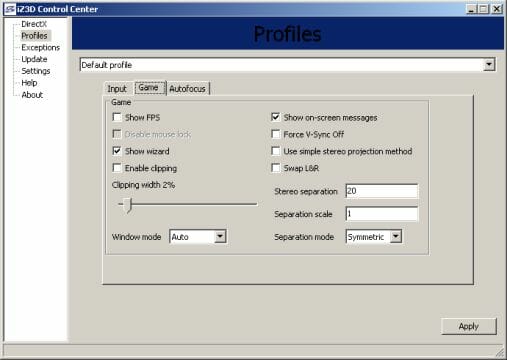
The second tab is where you can find general 3D imaging settings for all games. The most important of them are the Stereo separation option which sets the default depth of the scene and the Show wizard checkbox. The latter option will show you step-by-step setup instructions whenever you launch a 3D game. You may find the wizard useful at first and uncheck the checkbox later.
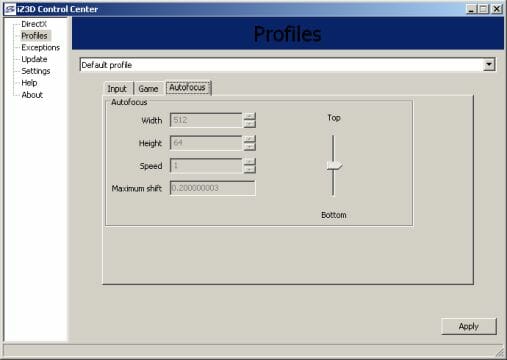
The third tab contains the auto focus setting which is a unique feature of the iZ3D software. It means that 3D parameters are adjusted for the central part of the image (its size is specified in this tab) so that the user could select more 3D depth and get spectacular 3D effects without straining his eyes too much. Enabling this feature affects the performance of the graphics card. Besides, some people don’t like the effect produced by it.
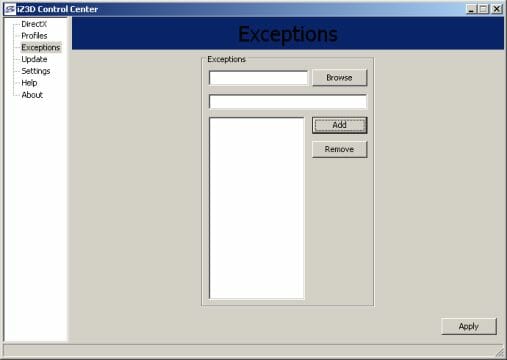
The next menu section contains exceptions. If you want the driver not to react to some game, just add the game in here.
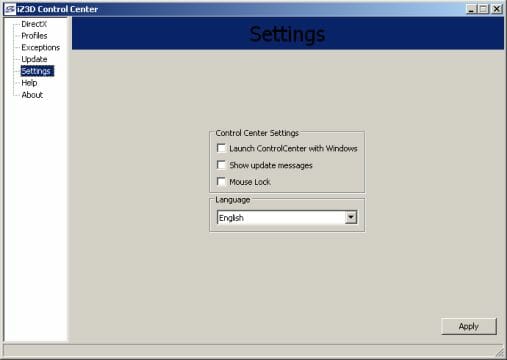
The settings of the control center itself are few. You may also want to look at the Update section. The program can check out for new versions and get updated via the Internet.
I didn’t observe systematic errors while running this software although there were a couple of bugs. Sometimes the graphics card’s performance would plummet too low (more than the expected 50% performance hit) and at one time the Separation setting worked oddly: I could only switch it between zero (no 3D effect) and a very high level (which made my eyes sore instantly) in a game.
Anyway, I was quite pleased with the overall 3D image quality.
The step-by-step setup wizard that pops up when you launch a 3D game (unless you uncheck the corresponding menu option) was helpful, especially in the first days of my using the Zalman monitor. For example, it helps understand if the 3D mode works at all and what buttons to use to control it (unfortunately, if the 3D mode does not work for some reason, the wizard’s diagnostic information boils down to “something must be wrong, so check out everything, perhaps you will fix it with some luck”).
Once the wizard suggested that I set the 3D mode up in Adobe Reader but that was a random bug I couldn’t even repeat.
Thus, the iZ3D software with the Zalman Trimon monitor is just as good as the similar drivers from Nvidia and TriDef (the latter is used for the Samsung SA950 monitor). Although not without certain bugs and imperfections, it is quite satisfactory.
Besides, the software bundle provided with the ZM-M240W includes a 3D player which can convert 3D movies recorded in different formats (e.g. side-by-side format when the left- and right-eye frames are encoded side by side) into Zalman’s interlaced format on the fly. The player does this well enough but is inferior to other modern players, such as Media Player Classic – Home Cinema, in the rest of its capabilities and usability. I also noted that it could only work in full-screen mode on the main monitor whereas the ZM-M240W was connected as a secondary one in my system. Anyway, the player copes with its main responsibility, which is to show 3D movies in 3D.
Now that we’ve done with 3D, let’s move on to the monitor’s 2D features.
Performance
Brightness and Contrast Ratio
The monitor’s Brightness and Contrast are set at 80% and 70%, respectively, by default. I got a 100nit white by selecting 34% Brightness and 50% Contrast.
The contrast ratio isn’t high. It’s about 500:1 by default but much worse at any other settings. The fact is the ZM-M240W is one of the very few monitors that use the matrix rather than the backlight lamps to regulate their brightness. As a result, lowering Brightness below the default level does not reduce the level of black whereas increasing it above the default level transforms black into gray. I’d advise you not to touch the Brightness setting at all in monitors with matrix-based brightness regulation.
The average nonuniformity of brightness on black is 5.5% with a maximum deflection of 23.7%. On white, the average and maximum are 6.7% and 19.6%, respectively. As you can see in the picture above, the monitor has a bright spot in the middle of the screen. There is also a bright area along the bottom of the screen when it outputs a black fill.
Color Rendering
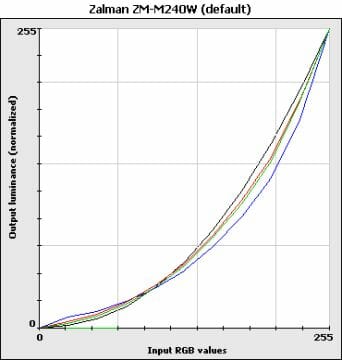
The gamma curves are not ideal, but acceptable at the default settings. There are no critical defects in lights or darks.
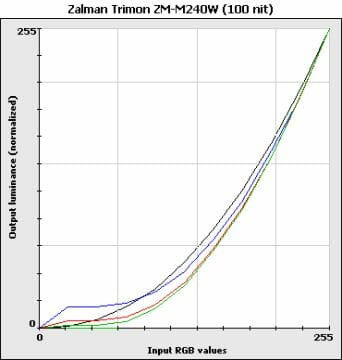
Being regulated through the matrix, the Brightness setting, when reduced, makes the curves sag in the area of dark halftones. It means that darks are displayed as black. That’s the fundamental shortcoming of the matrix-based regulation as opposed to monitors with backlight-based brightness regulation on which dark halftones get darker but still remain distinguishable when you lower Brightness.
I don’t even get the purpose of the matrix-based regulation in this monitor. There are no reasons for that. Even the flickering of the screen at a high frequency wouldn’t spoil the 3D picture. This effect only plagues monitors with active-shutter glasses which automatically switch to their full brightness in 3D mode.
I don’t test monitors using analog interface due to its uselessness for modern computers, but the color temperature settings are disabled on the ZM-M240W when it’s connected via its digital interface. Therefore, we’ve got but one graph here. Fortunately, the monitor is set up well. The average color temperature is just a little lower than the required 6500 K, and the temperature dispersion between the different levels of gray is small.
The monitor’s color gamut is rather a good match for sRGB, surpassing the latter in reds, yellows and greens. It is somewhat smaller than the color gamut of Samsung’s new matrixes with white LED backlight but just excellent for a fluorescent lamp backlight (as a side note, the extended color gamut hype has subsided a little; LCD panel makers now try to cover the sRGB gamut fully rather than to go beyond it, at least in midrange products).
Response Time
Response time is not a crucial parameter for interlaced 3D imaging as opposed to monitors for active-shutter glasses which have to show left- and right-eye images alternately and without any residue from the previous image. Therefore I did not expect anything special from the ZM-M240W in this respect.
The result is rather discouraging, though. The monitor lacks response time compensation. Its response time average is 16.1 milliseconds (GtG) with a maximum of over 22 milliseconds.
This does not affect the quality of 3D imaging, yet people who buy a modern and expensive gaming monitor may prefer faster products from Samsung, ASUS, ViewSonic and other brands which are also capable of showing 3D images, even though with active-shutter glasses. I guess Zalman should have implemented response time compensation and set it up in a not-very-aggressive way to make the monitor twice as fast as it is.
Conclusion
The cheap passive glasses and the lack of the annoying flicker typical of the popular active-shutter systems are the two key benefits of the Zalman Trimon ZM-M240W kit.
On the other hand, I wouldn’t put this product above the competition for a number of reasons, some of which are due to the very technology of interlaced polarized 3D and others are due to the specific monitor.
First of all, the ZM-M240W has very small vertical viewing angles in 3D mode. When you deflect your eyes from the “right” position by ten degrees or more, the 3D picture gets disrupted. At large angles of viewing there is no difference at all whether you are wearing the glasses or not. This downside is not as critical for a desktop monitor as for a TV-set, yet it must be mentioned.
Second, the very principle of building 3D images in this monitor reduces the matrix’s native resolution of 1920×1080 pixels to 1920×540 pixels in 3D mode.
Third, the monitor itself has a very unassuming exterior design with a lot of black gloss, unhandy controls, and scanty setup options. Such properties are typical of cheap office products rather than home-oriented gaming monitors.
Fourth, some of the monitor’s technical parameters are rather poor. For example, it regulates its brightness with the matrix, which has a bad effect on color rendering, and its average response time is over 15 milliseconds. All of this makes the Trimon ZM-M240W less attractive for users who want a modern 3D monitor for games and limits its target audience to people who want to enjoy this particular 3D imaging technology.
I suspect that these downsides are largely the consequence of Zalman’s inability to compete with first-tier brands in a market which is not actually the company’s main playground. The sales volumes are obviously small, so Zalman has to keep the manufacturing cost of this monitor low in order to maintain a competitive price. Unfortunately, this way of doing business is but seldom profitable.
On the other hand, the Trimon ZM-M240W may be interesting even as it is, especially for people who want 3D imaging but cannot put up with the 60Hz flicker of the active-shutter glasses. The Trimon offers a viable alternative which is absolutely free from that downside.