Wirelessly Ideal: Logitech K800 Wireless Illuminated Keyboard Review

Opinions vary as to what an ideal keyboard should be like. Logitech makes another attempt to win the hearts of those who prefer wireless devices.
I guess every computer user has his personal notion as to what an ideal keyboard should be like. Some prefer classic models with full-travel keys, others are all for mechanical-switch keyboards and disdainful of membrane ones. Devoted gamers need their keyboards to process multiple keystrokes correctly while people who habitually work at nights would want a quiet and backlit keyboard. There is no ultimate solution. You have to take into account a lot of individual factors such as your physiology, work style, applications, usage scenarios, etc. when choosing the keyboard that is right for yourself.
Today, I am going to tell you about a device that is designed for processing large amounts of text. Being a hardware reviewer, I definitely fall into the product’s target audience. Until recently I used to type my texts on an inexpensive but very handy Logitech UltraX which I had chosen for two reasons. It has a high-quality mechanics and a classic layout (with an L-shaped Enter and a full-featured editing block including Ins, Del, Home, End, Page Up and Page Down). But as my old keyboard had got worn out, I found I needed a replacement.
My first candidate was the rather expensive but almost ideal Logitech Illuminated Keyboard which took all the best from the UltraX and added excellent backlighting which I had often missed at nights, but I did not like the wired interface as well as Logitech’s typical layout of the editing block with a vertical Delete button. Another model from Logitech, the diNovo Edge, was wireless but had a nonstandard editing block, too. It also lacked normal backlighting and had no numpad on the right (it has a TouchDisc there, which is perfectly useless for me). So, I kept on looking for my ideal.
Perhaps I would have wound up buying the mentioned Illuminated Keyboard if Logitech hadn’t introduced a new and wireless model into that series. The Wireless Illuminated Keyboard K800 is quite an unusual product that certainly deserves a review. Let’s get started then.
Packaging and Accessories
The box with Wireless Illuminated Keyboard K800 is painted Logitech’s traditional mix of black and green.

The design is neat and imposing. Besides a picture of the product, you can see the mention of Logitech’s Unifying technology which allows connecting several Logitech devices via one receiver. Running a little ahead, I must confess I did not find this technology as helpful as it seems. Inside the colorful wrapper there is a main box made from robust black cardboard.
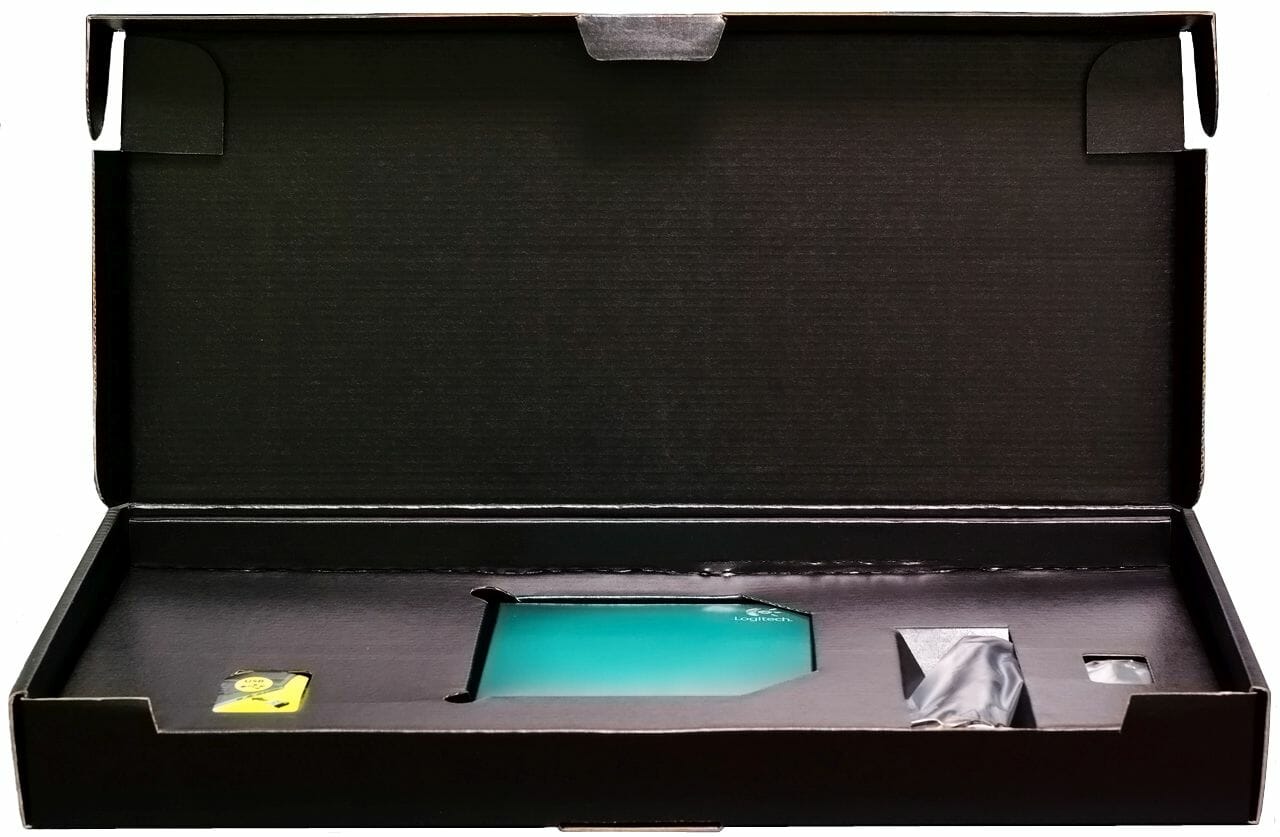
Besides the keyboard, you can find the following accessories here:

- USB – Micro-USB cable
- USB extension cable for the receiver
- Logitech Unifying receiver
- Documentation
Oddly enough, my package did not contain a disc with drivers and Logitech’s exclusive SetPoint software but I didn’t have any problems downloading the latter from the manufacturer’s website. It was necessary because the previously installed SetPoint 4.80 refused to work with the K800. It is only by installing version 6.30 that I could access the advanced features of the new Logitech product.
The new K800 is slim like the previous Illuminated Keyboard but, unlike its cousin, gets thicker towards the back.

It is at the back that the batteries powering the K800’s electronics are situated. By the way, this shape of the case allows putting the keyboard down upright to free your desk when necessary. I found this to be a handy capability.
The K800 is somewhat larger than its wired counterpart, again because of the back part with batteries and electronics. There are also differences in style: the K800 is not as angular as the Illuminated Keyboard and has rounded-off corners. It has inherited the latter’s transparent plastic edging, though:

The wrist wrest with a Logitech logo in the center is made from plastic which is nice to the touch but does not have the soft touch coating. I don’t mind that. As I have found out using a Logitech Revolution MX mouse, rubberized plastic tends to wear off where you touch it the most with your fingers and palm. The resulting bald patches are far from attractive.
Interestingly, there is only one indicator, Caps Lock, available out of the three standard ones (the other two are Scroll Lock and Num Lock). When you press the Caps Lock button, a green LED turns on in its corner. It is unclear why Logitech didn’t equip the other two buttons with such state indicators, especially as this is an illuminated keyboard. The software indication by SetPoint is not so convenient.
Another questionable thing is that the surface of the K800 is glossy. Perhaps that’s an advantage in terms of design, but only as long as the keyboard is being displayed in a shop window. The glossy surface catches every fingerprint easily and is prone to quickly lose its shiny looks. The large spot between the arrow buttons and the editing block is especially susceptible to that.

Getting thicker in its back part, the keyboard has a naturally tilted surface. However, if the angle of the tilt is not enough, you can unfold the keyboard’s feet to increase it by 8 degrees.
At the back you can see the cover of the battery compartment bearing a Logitech logo.

An integrated battery may be a problem, but Logitech chose a different and better solution.

If you open the compartment by unfastening the screw, you can access two rechargeable NiMH AA batteries with a capacity of 2000 mAh. When they have served you their full service life, you can easily replace them with other, perhaps high-capacity, batteries like the Varta Power Accu.

The batteries can be recharged using the Micro-USB connector and an appropriate cable (one such cable is included into the box). The Micro-USB connector is currently replacing Mini-USB in compact digital devices like smartphones, players, etc.
Layout
The On/Off switch can be found in the top right corner of the K800.

Such a switch is very useful for a wireless keyboard with backlight because it helps save battery power when the keyboard is not in use. Next to the switch there is a 3-way charge indicator you can enable by pressing Fn+F7. According to Logitech, one battery charge should be enough to power the keyboard for 10 days, which is very little for ordinary wireless keyboards but quite long for a model that has full-featured backlighting of all the keys. The small round hole is a light sensor which is supposed to help adjust the level of backlight depending on ambient lighting but it didn’t do anything even when I covered it with my finger.
The photo above makes it clear that Logitech has given up its nonstandard layout of the editing block in the K800. As opposed to the wired Illuminated Keyboard, the positions of Insert, Delete, Home, End, Page Up and Page Down are standard and compliant with the 101-key enhanced keyboard specification. The Print Screen, Scroll Lock and Pause/Break buttons haven’t suffered any modifications, either. The top row of buttons above the numpad serves to control the volume. They did not work with the M-Audio Audiophile 2496 sound card installed in my computer, though. The rightmost button conveniently launches Calculator but you can redefine it with SetPoint to do something else.

There is nothing unusual in the central part of the keyboard: the Cyrillic version has an L-shaped Enter, a short Backspace and a wide Fn, like in the wired Illuminated Keyboard. The right Win button and the rarely used Context Menu are missing; the latter’s function is combined with the Print Screen key. The American version of the K800 has a long and low Enter with a backward slash above. Preferring a specific version is a matter of taste: I personally like the L-shaped Enter with the backward slash to the left of it.

The left part of the keyboard copies the layout of the K800’s wired cousin. We can see a tiny square Shift you may need some time to get used to and a short Tab. This shouldn’t be a big problem because, as I know from my vast experience of text editing, the right Shift is used far more frequently, and the latter key is large in the K800. You can’t miss it with your finger. Still, I don’t think it is an optimal solution to shrink the left Shift to the size of an ordinary alphanumeric button and to put a second backward slash next to it. Enlarging the left Shift at the expense of that backward slash would be better. Well, such trifles are actually a matter of personal taste. Some users may find this layout the most optimal one. And even if you don’t, getting used to such minor changes in the shape and position of the keys is a very quick process.

Traditionally for Logitech, the buttons F1 through F12 all have dual functions. The additional function, indicated in orange, is enabled by pressing the button together with Fn. Some of these extra functions are system-wide and cannot be redefined with SetPoint (like Fn+F5/F6 which adjusts the brightness of the backlight). You can normally redefine only the first block of the functional buttons together with F8 and F9.
Overall, the layout of the Logitech Wireless Illuminated Keyboard K800 resembles that of the wired Illuminated Keyboard but the classic layout of the editing block of keys is definitely an advantage of the wireless model.
Mechanics and Backlight
Like any other manufacturer of PC hardware, Logitech couldn’t help making some loud marketing claims. They have come up with a special word for the K800’s mechanics: PerfectStroke. This is supposed to mean a special system which uniformly distributes the pressure of your finger on the key cap to ensure maximum typing comfort at minimum noise. This description refers to the ordinary scissor-switch mechanism, though.

Well, there is no lie in Logitech’s marketing statements. They only want to make the advertised product look as appealing as possible, which is a normal desire for every hardware maker. The “scissors” indeed distribute the pressure uniformly and prevent the key cap from wiggling. Thus, this type of key mechanism ensures a sharper response than what you get with the traditional and cheap dome-switch mechanism. The Logitech K800 is a notebook-style keyboard, meaning that its keys have a short travel distance and a low profile. Many users who process a lot of text documents prefer this type of keyboards. In terms of tactile impressions, the K800’s mechanics resembles the UltraX’s, but the keys move somewhat more softly and have a sharper response. The keys do not wiggle, so the mechanics of the K800 keyboard are high quality.
It is the shape of the keys, which is referred to as Incurve Keys, that is original. Differing strikingly from the classic keys of the wired Illuminated Keyboard, each key cap is smooth and has a hollow in the center. Logitech says this shape makes the keyboard more comfortable to use for the style of typing when you do not raise your fingers above the keyboard but instead slide them along the surface from one key to another. I can’t tell if this is really so because, even though I prefer short-travel keys, my typing technique is classical. The K800’s buttons are really agreeable to the touch, though. As usual, the F and J buttons of the main keyboard and the 5 button of the numpad have small protrusions on their caps for easier orientation when blind-typing.
The key-top markings are implemented like in the wired Illuminated Keyboard: there is a light-dispersion plate with special mask underneath the transparent letter-windows. Such markings cannot wear out as they are actually made on the inside of the keys. When the backlight is turned on, the whole surface below the keys’ scissor mechanisms is illuminated.
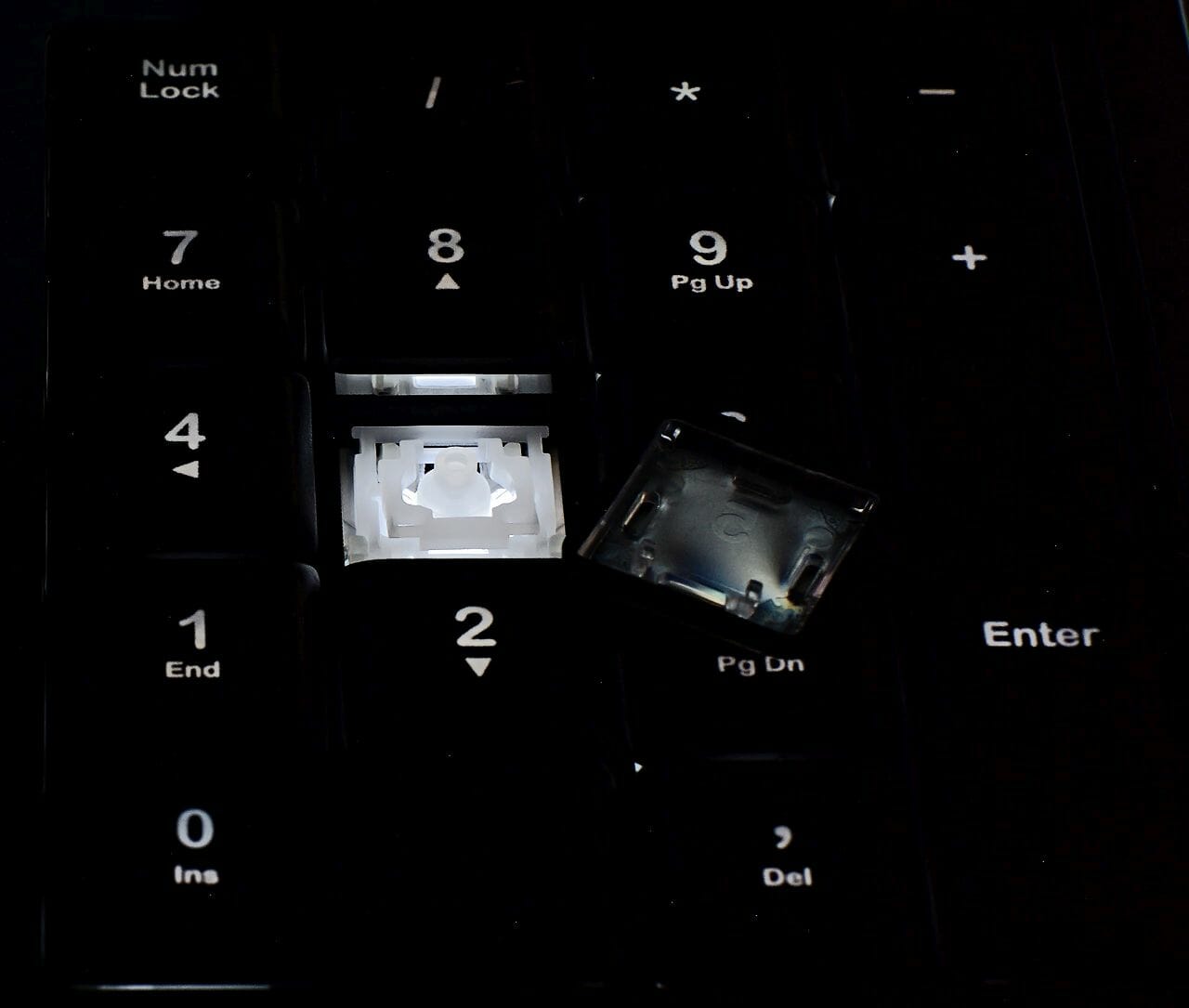
The K800 looks splendid in darkness. The backlight is even more uniform than that of the Illuminated Keyboard which has itself become an etalon in this respect. Every marking is perfectly visible while the spaces between the keys remain dark.
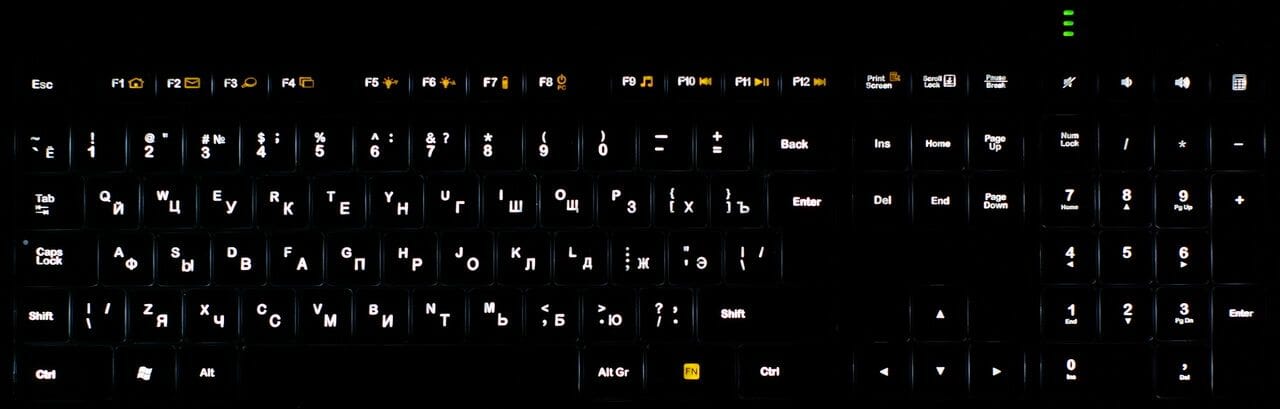
The backlight of the main markings is white. The additional markings are orange. If you use the Cyrillic version of the keyboard, you may find it inconvenient that the Latin and Cyrillic letters are all the same color. This can be easily corrected by painting over the mask with a red marker on the inside of each key. If Logitech implemented different-color backlighting of different alphabets in the regional versions of its K800 at the factory, this flagship product would be even more expensive.
The backlight has four levels of brightness which can be selected by pressing Fn+F5/F6. When turned off, the keyboard forgets the previously selected level of brightness and will always begin again with the third level. The K800 has a capacitive sensor for automatically turning the backlight on when you move your hand towards it. This feature can be enabled in the SetPoint control panel. Another variant is to make the backlight turn on after a first touch of any button. The keyboard is also supposed to have a technology for adjusting the level of backlight brightness depending on ambient lighting, but I could not make it work.
Thus, the Logitech Wireless Illuminated Keyboard K800 seems to have inherited everything best from its wired cousin in terms of mechanics and backlight, complementing them with somewhat improved ergonomics. On the other hand, ergonomics is a subjective thing, so some users may not like the exclusive Incurve Keys, for example.
Installation and Setup
Included with the Logitech Wireless Illuminated Keyboard K800 is a new-generation Advanced 2.4GHz receiver capable of working over a distance up to 10 meters and supporting multiple Logitech devices simultaneously. The devices must support the Unifying technology.

The receiver is tiny and doesn’t stick out of a USB connector much. This is especially handy for notebooks: you can plug it in and forget it’s there. Having connected the device to a USB port, you can see the following.
The keyboard began to work almost immediately, but my hopes of getting rid from the massive receiver of my Logitech MX Revolution mouse did not come true. The mouse did not support the Unifying technology. The keyboard worked normally at a distance of 5 or 6 meters from the computer through a concrete wall, so I guess Logitech’s 10-meter promise is quite true to life.
As I noted at the beginning of this review, I did not find a CD with software included with my K800. I had Logitech SetPoint 4.80 software installed in my system but, even though the keyboard began to work, that version of SetPoint refused to identify it. Downloading SetPoint 6.20 solved the issue:
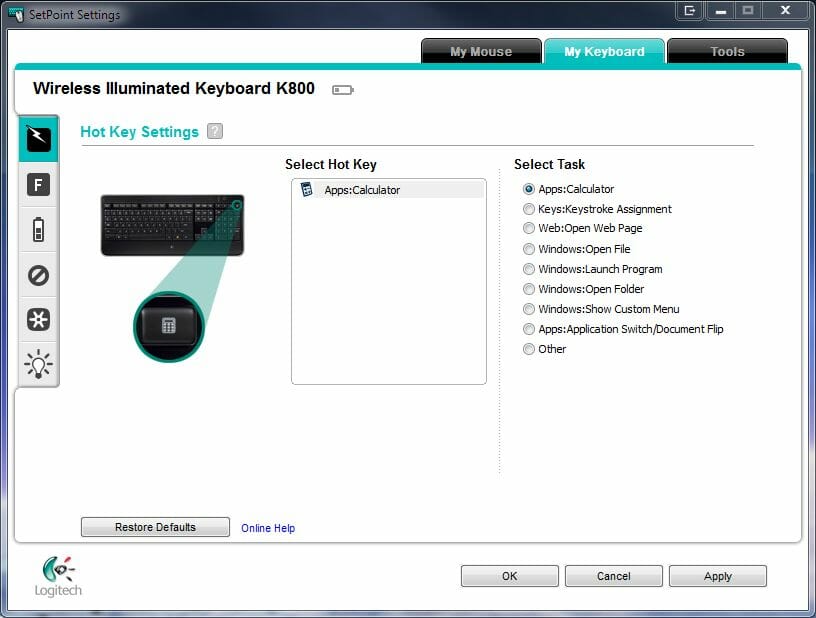
The first program screen is not very informative but you can redefine the calculator launch button to do some other function. The popular uberOptions (http://uberoptions.net/) utility for Logitech users doesn’t yet support the K800.
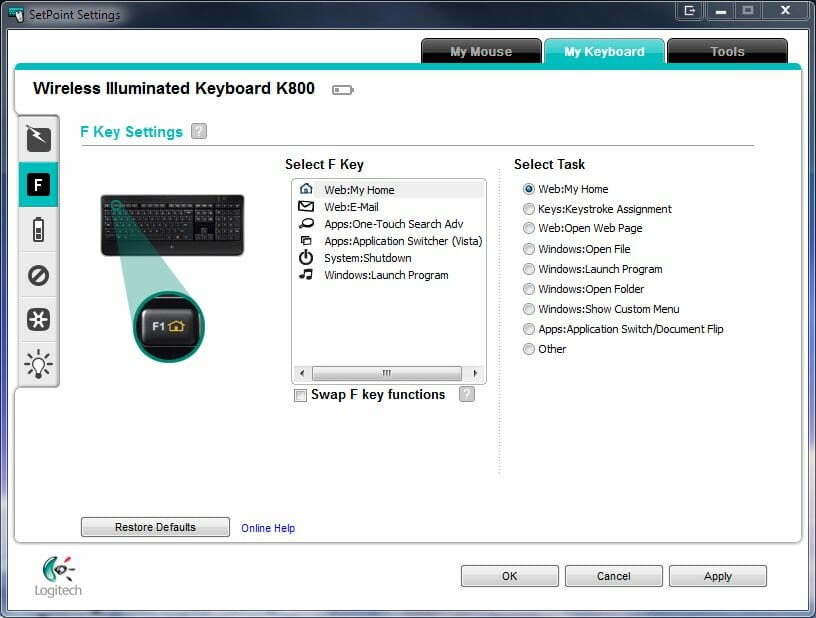
The functional buttons offer somewhat broader redefinition opportunities but, as I mentioned earlier, this only refers to the block of F1 through F4 together with F8 and F9. The multimedia buttons easily supported such an exotic player as Foobar. The “Swap F key functions” option allows using the extra functions of the functional keys without pressing Fn.
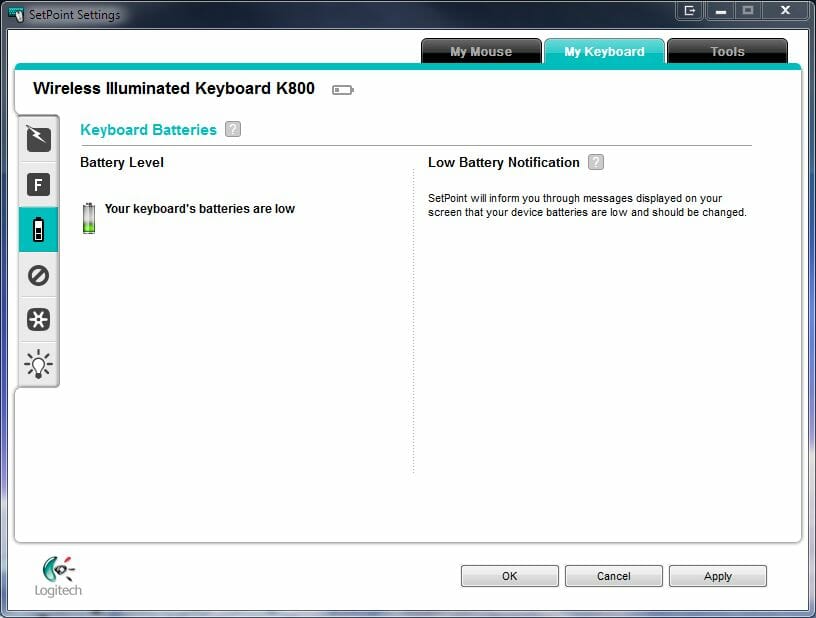
The third screen shows the battery charge level but doesn’t do that too accurately. It may show you full charge while the hardware indicator on the keyboard is at its lowest. As opposed to the MX Revolution mouse, the predicted time for the battery to last is not reported.
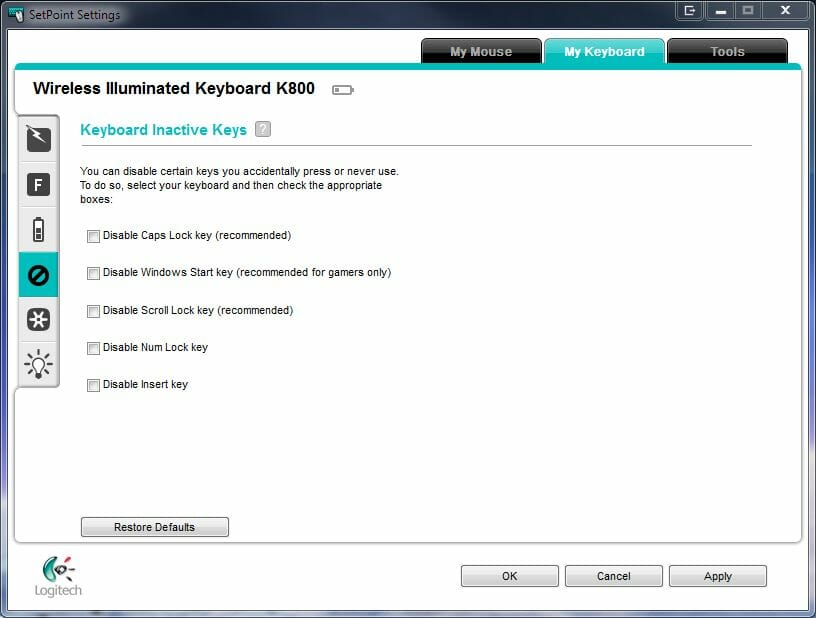
You can use the fourth screen options to disable some infrequently used buttons, like the Win key which can be accidentally pressed in games.
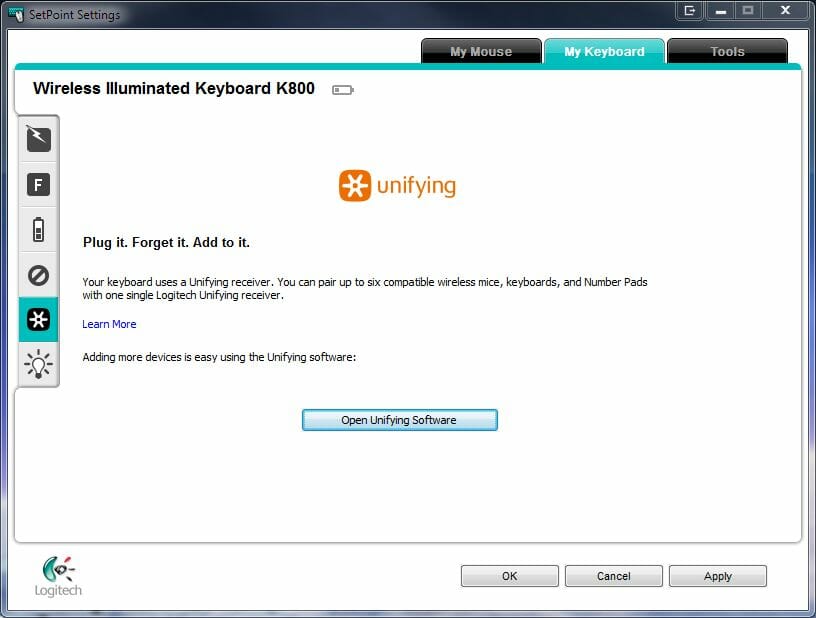
The fifth SetPoint tab contains some Unifying technology settings. Pressing the button opens up additional windows.
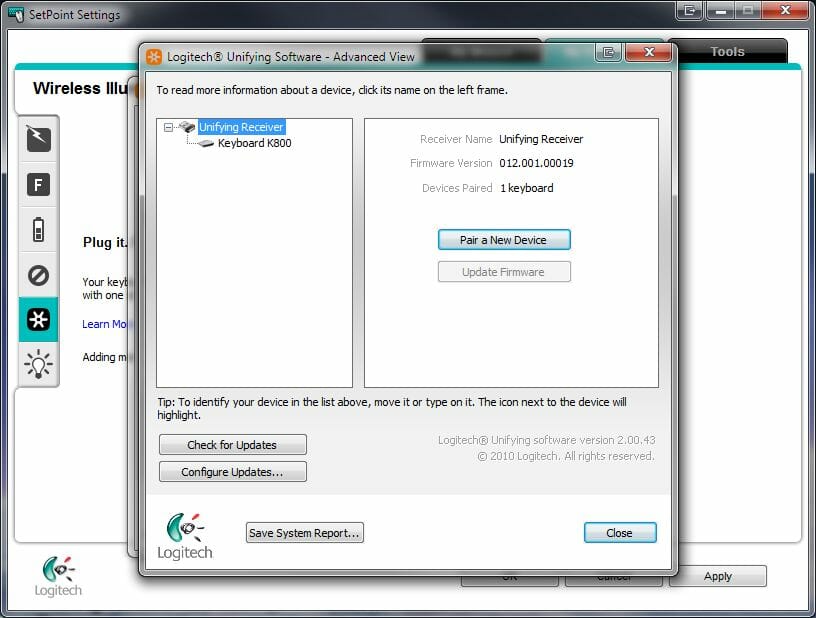
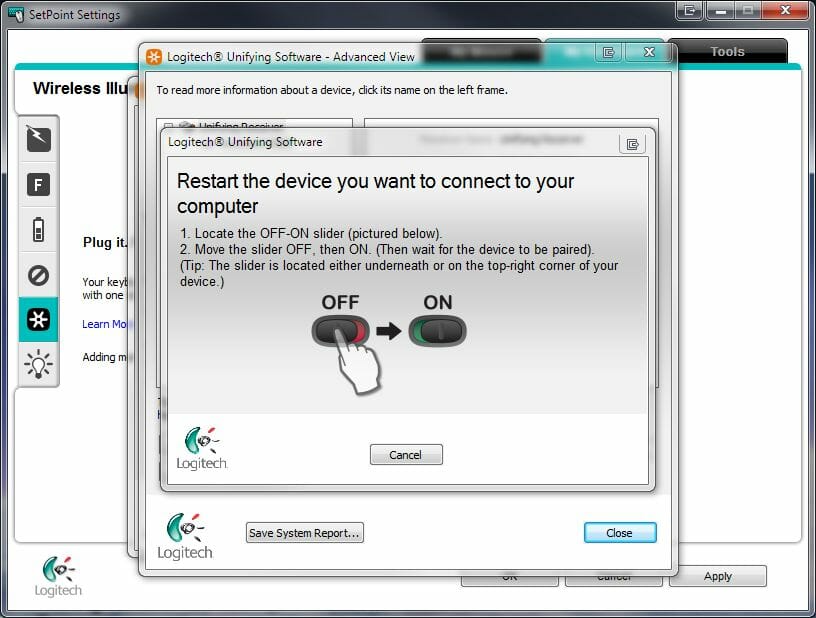
It is exceedingly simple to link a new device to the receiver. You just turn it off and then on. The only problem is that the list of compatible Logitech devices is very short. Particularly, it doesn’t include my MX Revolution mouse which, despite its respectable age, still shows no sign of wear, so there is no reason for me to replace it with an expensive Performance Mouse MX.
The last program tab offers backlight-related settings. The option of visually confirming a change in the level of backlight brightness is rather useless because that level is perfectly visible on the keyboard itself.
I must acknowledge that SetPoint 6.20 looks kind of fresh and modern after the old versions up to 4.80 that I’ve seen. Its design has changed for the better. It performs its functions excellently but the certain sluggishness, typical of the older SetPoint software, has remained in version 6.20, too.
General Impressions
The Logitech Wireless Illuminated Keyboard leaves a highly positive impression overall but, as is often the case, there is a tiny fly in the ointment. It is the short left Shift here. By default, I use Alt+Left Shift to switch my keyboard layout and I often miss the left Shift, hitting the neighboring backward slash instead. Most annoyingly, I do not use that slash at all! If I need it, I press the backward slash button next to the Enter one. This refers to the Cyrillic version, though. The American version of the keyboard has a long left Shift, which is far more convenient.
Other than that, I can’t really find any serious fault with the Wireless Illuminated Keyboard K800. The return of the classic editing block is welcome. The mechanics and ergonomics are all high quality. The keys move softly but have a distinct click. The tactile impressions are most agreeable. Of course, the keyboard is not silent because the scissor-switch mechanism is clicky by its very design. However, the noise level is rather low and you won’t disturb your family’s sleep with this keyboard even if you work at nights.
I didn’t find the Incurve Keys to be particularly handy. Perhaps another style of typing is necessary to appreciate it fully. But the plastic of the keys feels nice to the touch and isn’t slippery. The same goes for the wrist wrest. It is a one-piece thing, which is its only downside. By the way, it is in that wrist wrest that the sensor is located for turning the keyboard on as you move your hands towards it.
The backlight is excellent although not a breakthrough after the wired Illuminated Keyboard. The 4-level brightness adjustment allows to set it up for working comfortably at night. In daytime, the key markings look just light gray. I could not make the ambient light sensor work, but it wasn’t a problem for me. The keyboard might as well be without it altogether because its backlight regulation options are so flexible.
The exclusive software works well, too. The only thing that calls for improvement is the reporting of the battery charge level. I didn’t have enough time to check out the battery life, but I had the keyboard working much for four days at the maximum brightness of the backlight after being fully charged and its charge level dropped to one indicator segment as the consequence.
Another small advantage is the compact size of the device whereas the easily soiled glossy edging of the keys is a downside.
Conclusion
The Wireless Illuminated Keyboard K800 certainly helps to maintain Logitech’s superior position among keyboard makers. Having taken in the best features of the wired Illuminated Keyboard, the device adds to that a wireless interface and a standard layout of the editing block of keys.
There are some small downsides that must be noted. In the Cyrillic version of the K800, the short left Shift may be a problem. The short battery life shouldn’t be considered a drawback, though. Yes, you can expect an ordinary wireless keyboard to work for half a year from one charge, yet 10 days is quite long for a model with backlight. Besides, the batteries can be easily recharged at any moment by connecting the power cable to the Micro-USB connector, which transforms the K800 into a wired device for a while.
Thus, the most serious downside of the Wireless Illuminated Keyboard K800 is actually its price. All that scissor-switch mechanics, superb backlight and splendid ergonomics cost about $100. This is the official price tag from Logitech. And it may be considered quite steep for a keyboard. On the other hand, the K800 is not a mass product and has virtually no competitors.
Being in fact unique, this product will suit every user who often works with text and needs a reliable keyboard with scissor-switch mechanics, wireless interface and high-quality backlight.
Highs:
- High-quality of manufacture
- Classic layout
- High-quality scissor-switch mechanics
- Ergonomically shaped keys
- Best backlight implementation in the industry
- Low noise when typing
- Small dimensions
- Replaceable batteries
- Micro-USB port for recharging
- Beautiful exterior
Lows:
- Short left Shift in the Cyrillic version
- Easily soiled glossy surface
- Short battery life
- Faulty light sensor
- High price