Patriot Valkyrie NAS Review

The Patriot Valkyrie Dual Bay NAS device is positioned as good choice for a central storage server, digital media hub, or FTP server for remote users. Valkyrie is equipped with two 3.5″ drive bays, a 500MHz embedded processor, 128MB of RAM, Gigabit network capabilities, RAID 0, 1 and JBOD support.
It stands to reason for many HDD makers to extend their product range with Network Attached Storage devices as they get the opportunity to offer NASes with preinstalled HDDs at an appealing price as well as stimulate the demand for HDDs.
But today we are going to discuss a NAS device from a company which is mostly known for its RAM and flash memory modules as well as solid state drives. It is unclear for us why this kind of a manufacturer enters the NAS market but they must have their reasons.

The Patriot Valkyrie is the single product in a series of NASes designed for 3.5-inch hard disk drives. The other two are kind of USB-to-NAS adapters and help transform an external drive with USB interface into a NAS. We can’t expect high speeds or broad functionality from them, of course.
Dual-disk NASes are, on the contrary, the most expedient option for home as they combine a compact size, flexible configuration options and upgrade opportunities with, usually, an affordable price.
So, let’s see what Patriot has come up with in the classic NAS segment.
Package and Accessories
The device comes in a standard cardboard box designed in black and white. You can see how it looks and what its specifications are on the packaging. The choice of the product name is rather questionable considering that its main purpose is to reliably store user data, but anyway. It sounds original enough.

The box contains everything necessary save for hard disks. Besides the NAS, there are an external power adapter with cord (12V/4.2A), LAN cable, CD with software and user manual, and an installation guide. We were somewhat surprised to find no pack with screws, but this was shortly explained.

The CD contains the NAS’s firmware and a tool for searching for it on the LAN and launching your web-browser for setting it up.
The full user manual is 80 pages long and rather detailed. It is only in English and we couldn’t find other languages at the manufacturer’s website, either.
Exterior Design
The classic color of black helps design nice-looking computer devices at little cost. This NAS is absolutely black. Its chassis is made from aluminum with plastic panels attached to its front and back. On the back panel there is a power connector, a LAN port, a Reset button, a USB port, and a 5-centimeter fan.

The flip-down cover on the front panel conceals HDD bays, a few indicators, a USB port, a button for copying data from the USB-connected device, and an On/Off switch. The status of the HDDs is indicated by two pairs of LEDs on the left.

The HDD cover is made from glossy plastic. It is translucent although there are no lights behind it.
The NAS is ventilated through the inconspicuous grid in the right part of the front panel. It measures 24x14x10 centimeters and is quite comparable to other dual-disk devices in this respect.
The design is overall stylish and sober, considering that most of the front-panel indicators are single-color ones.
Hardware Configuration
Today’s entry-level NASes are usually equipped with ARM processors, and the Valkyrie is no exception. It is based on a Marvell 88F5182 SoC processor that incorporates an ARM core, a Gigabyte Ethernet controller, a USB 2.0 controller for two ports, and a SATA controller for two ports. Together with flash memory (16 MB in this sample), system memory (128 MB), and an auxiliary LAN controller chip, that chip makes up the entire hardware stuffing of this NAS.
The processor is clocked at 500 MHz and the platform on the whole corresponds to top-end products of some 3 years ago. The main chip even lacks a heatsink, so low its power consumption is.

There are no unoccupied connectors on the PCB. Theoretically, there is an opportunity to implement a console, but you’d have to work with your soldering iron for that. Besides the connector, you’d have to install a few other components.
We couldn’t find any information about the operation of the fan, but it was rather quiet and suitable for both office and home environments.
Getting Started
There were no screws in the box, but we found out that there were detachable plastic inserts fastened with screws in the U-shaped disk frames. It is these screws that you should use for your HDDs. As is clear from this design, the NAS supports 3.5-inch HDDs only.

With the disk installed, you can start the NAS up by pressing the On/Off button for 3 seconds. By default, the device gets its IP address automatically via DHCP, so you should have no problems finding it on your network. If you do have them, you should run the Valkyrie Network Setup Utility that helps change the device’s IP address and system time.
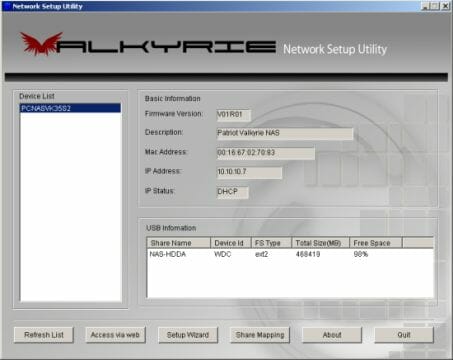
The rest of the NAS’s settings are specified via a web interface. The basic interface is written in English but other languages can be added by installing an appropriate module. The interface works via HTTP and you cannot change the port number.
There are five main items in the menu but only three of them contain setup options. The first item shows the current status of the NAS whereas the last one is a link to the manufacturer’s online forum.
There is no soft shutdown option which would be useful considering the use of ext2 and background services.
Basic Functionality
Being an entry-level product, the Valkyrie lacks flexible disk management options. Therefore it is important to choose the right disk configuration before you begin to use this NAS. Although you can install two HDDs into it, you cannot create two separate disk arrays. The available configurations are: one disk, two disks in JBOD, two disks in RAID0, and two disks in RAID1. Migration without losing data is not supported. If there is a second formatted disk installed, the NAS automatically creates a single network folder for accessing it without providing any options to restrict the access or create shared folders on it.
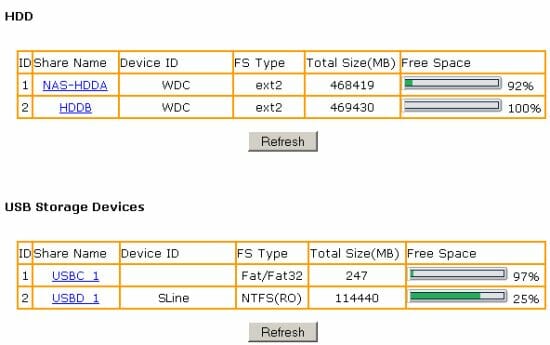
Two system partitions are created on the HDD: a 1GB partition for a swap file and a 512MB partition for configuration files. The rest of the disk capacity is allotted for user data.
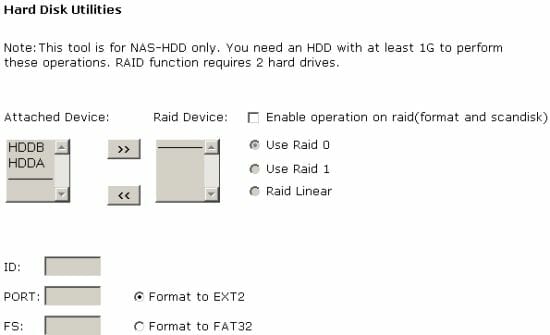
To prepare the disk for the NAS you should format it using the integrated tools (EXT2 or FAT32) and, if necessary, create a RAID volume. Reporting the amount of free disk space and scanning the disk for errors are the only HDD management options. The automatic recovery of RAID1 by replacing the failed HDD does not work correctly. When we tried it, the device disappeared from the network for a long while. When it reappeared, the RAID did not work although we could copy data from the healthy HDD.
The NAS’s LAN port can work on Gigabit Ethernet networks but Jumbo Frames are not supported. The LAN options are limited to specifying the addresses, name, workgroup and description.
The control access management is based on the standard user/password mechanism. The device keeps an internal list of users or connects to a Windows domain. When you format the first disk or create a RAID volume, the shared folders “public” and “admin” are created on it, too. You cannot control the access to these folders. For the rest of user resources you can assign the following access rights: no access, read only for all, read & write for all, individual settings. For simpler management, you can unite users into groups and assign rights to those groups.
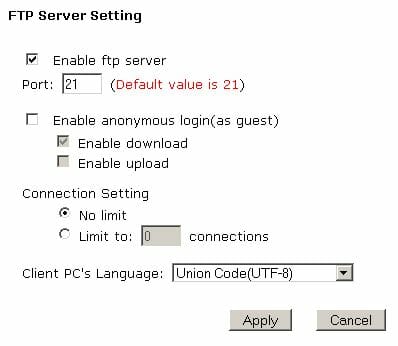
The NAS supports SMB/CIFS and FTP as data access protocols. Of course, these are the most popular ones, but NFS and AFP might come in handy, too. You can specify the port for FTP, enable anonymous access, limit the number of connections, and choose a codepage. This FTP server is not standard as it offers access only to a user’s personal folder. You can set the “with admin rights” checkbox, but that’s not good in terms of access control.
External Devices
The Valkyrie is equipped with two USB 2.0 ports one of which is on the front panel and the other is at the back. You can connect external storage devices and printers to them. Only one (the first) partition is identified on USB flash drives and HDDs. It can be in FAT32, EXT2 or NTFS. NTFS is only supported for reading. All compatible partitions are mounted into shared folders named like USBD_1 and are open for unrestricted access by all users. You can connect external storage devices via a USB hub, too. There is no menu item for safely disconnecting them, but you can format them right from the NAS. If an external drive is connected to the front USB port, pressing the Backup button on the front panel will copy all data from it into a subfolder of the “public” shared folder.
Judging by the documentation, the NAS can only work with one printer which is integrated into the LAN using the standard Windows protocol. The NAS supports the printing feature only with all-in-ones.
System Settings
The main screen of the web interface contains some information about the NAS such as its firmware version, network name, MAC and IP addresses. Besides, there is an events log which is not very detailed and cannot be sent to an email address. The integrated system clock can be synchronized via the Internet using NTP. There are no hardware monitoring options (for example, you cannot check out the temperature and speed of the fan).
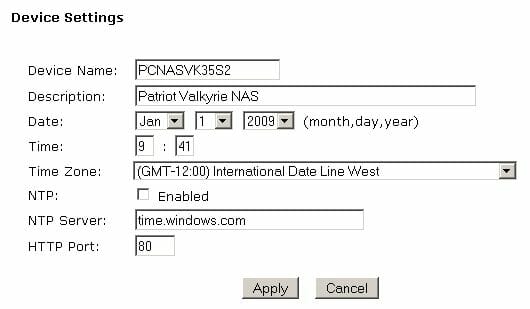
Like most other NASes, the Valkyrie allows to update its firmware, although there was only one, original, version available at the time of our writing this. You can save, restore or reset the NAS settings, but the information about users, folders and rights will be missing in the backup.
As we’ve said above, the device cannot be shut down via LAN. But you can restart it manually or by a schedule.
There is a special page for changing the admin password while the rest of user passwords are specified in a common menu item.
Additional Features
To be accessed from the Internet while using a dynamic IP, the NAS has an integrated DDNS client. A few DDNS services can be used, including the popular www.dyndns.org.
Home users may be interested in the iTunes and UPnP AV services which have similar settings: you choose a folder for indexing files (you can choose subfolders, too) and specify the indexing period. These services are based on the popular Firefly and Mediatomb software.
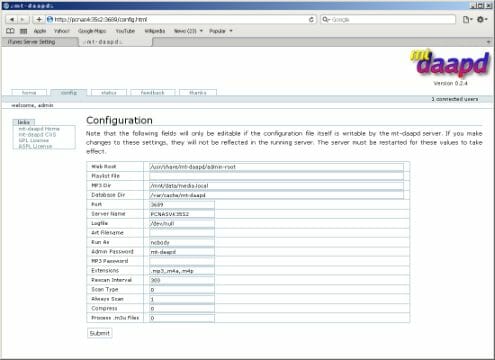
The former even has a browser-based setup interface on port 3689 (log in using “admin/mt-daapt”). It can index files in MP3, M4A and M4P formats.
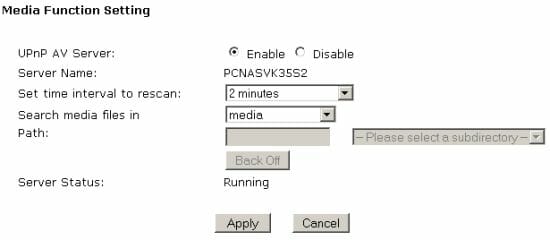
The media server supports the following file types: jpeg, gif, png, mp3, wma, aac, m4a, ogg, ac3, fla, dts, wav, avi, mp4, wmv, m2ts, mpeg, mts, ts, m4v, divx, mkv. Unfortunately, although the files themselves were visible in players (we checked this out with both software and hardware players), we could only play MP3/WMA and AVI/WMV. Besides links to photos, music and videos, there is also one more link for quick navigation. This is handy because images and video clips do not have any sort options. The server tries to read tags from audio files and organize virtual directories out of them, but it does not cope and throws everything into a single mess. So we have to admit that the media player implementation is far from good.
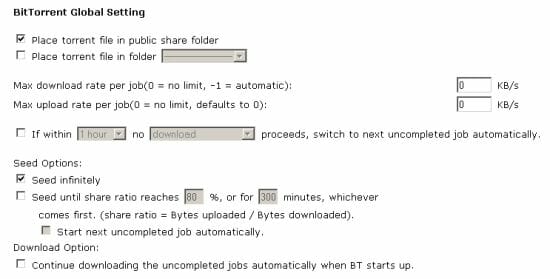
The NAS supports peer-to-peer networks, both torrents and eMule, using BitTornado and mlnet. There are a lot of torrent-related options such as choosing a folder to save filed to, upload and download speed limits (for individual download tasks), and automatic switching to the next task if the current one is not active. You can apply time- or rating-based rules for seeding. You cannot select the ports, unfortunately. They seem to be selected at random, and the client tries to open them on the router via UPnP but not always successfully.
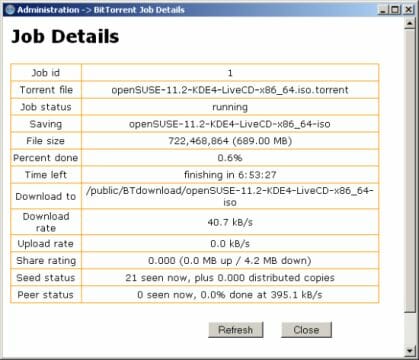
The total number of download tasks is not limited, but there can be no more than five active ones. Your management options are limited to starting, stopping, deleting download tasks and viewing their status (including the speeds and the number of peers).
As it is impossible to power off safely, each task is paused after a restart. You can launch them again. Incomplete ones are rehashed before being downloaded or seeded again.
MLdonkey has similar parameters: download folder, speed limits, port selection. The list of servers is loaded from a user-defined URL. Tasks can be added after search with the client’s own means, which is not very handy.
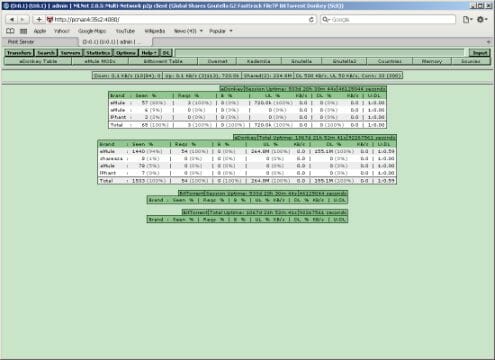
You can use the client’s exclusive interface but you may need to change one of hidden system parameters for that (if your local network uses an address space other than 192.168.0.*). In this case you can access the interface via http://ip-address-of-NAS:4080 and use Admin/Root for logging in (the default NAS parameters). In the same way you can use telnet access and third-party tools for managing MLdonkey. We had to do that in our tests because the client stopped to respond on the standard page built into the NAS’s main web interface after our starting up and downloading three small tasks. When the tasks were removed via an alternative interface, everything began to work again. This problem did not occur in our subsequent tests.
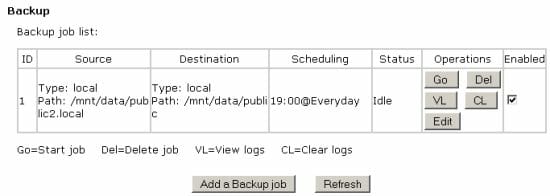
The last interesting option is automatic file backups. You can create a few tasks for copying files and folders stored on the NAS between its own shared folders or external HDDs. The recipient can be any shared folder accessible via LAN (using the SMB/CIFS protocol). You can have multiple copies of the original folder by specifying the number in the task parameters. The schedule allows you to choose the days of week and the time to launch the task at.
Functionality Extensions
There are no default tools to enhance the basic functionality of this NAS. However, you can use the installation mechanism for the localization module to access the NAS’s command line, also with the administrator rights.
Thus, you can install, for example, optware and any programs from it. But you’ll have to do something about the autorun options.
Performance
We benchmarked the NAS with Intel NASPT 1.7.0 using a couple of Western Digital Caviar Black WD5001AAL disks. We keep the same test conditions so that you could compare the results with those of our earlier NAS reviews. However, we could not enable Jumbo Frames for the Valkyrie since it does not support them. We also did not benchmark this NAS with FAT32 because its performance was catastrophically low in that case.
The NAS supporting two disks, we can fit all the results into a single diagram.
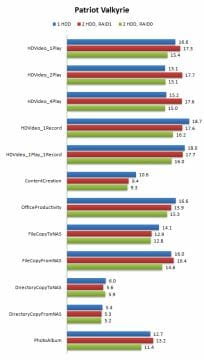
The speed of about 20 MBps is low by today’s standards but characteristic for NASes with the same processor. So, the Valkyrie delivers the performance you can expect from its hardware components.
It is unusual that there is no performance growth when we have two disks in a striped array. This is surely a firmware flaw that should be corrected by the manufacturer with firmware updates, especially as RAID0 is one of only two dual-disk configurations supported by this NAS. This performance is high enough for watching HD video directly from the NAS, sometimes even in two players at once. However, the lack of NFS support and the imperfect media server make you use the SMB protocol which is often not implemented well on the player’s side.
The speed is above the capabilities of 100 Mbps networks but not as high as we’ve seen with entry-level models from other brands.
Conclusion
The dual-disk Patriot Valkyrie is an entry-level NAS that has a robust metallic case and an outdated hardware platform whose performance is no higher than 15-20 MBps. It supports but the basic protocols, SMB/CIFS and FTP, and the latter is implemented in an inconvenient way as concerns data access control.
The extra functionality is typical of today’s devices and includes a media server, an iTunes server, and peer-to-peer downloads via BitTorrent and eMule. These services work normally, even though their implementation is far from perfect.

Most importantly for a product of its class, the Patriot Valkyrie costs about $150 in online shops (and even $99 at Newegg after a rebate) which is a real bargain. Single or dual-disk NASes from the leading brands cost two or three times as much as that and it’s up to you to decide if their higher performance and various software enhancements are worth the difference in price.
One thing is certain, though. The Valkyrie is really worth the money you are asked for it. You just have to think over what you really need: to simply store files on your network or to have a multifunctional device and use each of its features (storing files, publishing them on the Web, downloading files autonomously, streaming multimedia content, etc). In the latter case, you should consider other models. But if you want a cheap NAS with basic functionality, the Patriot Valkyrie is going to be a good choice.