How to Make a Custom Cursor in Windows
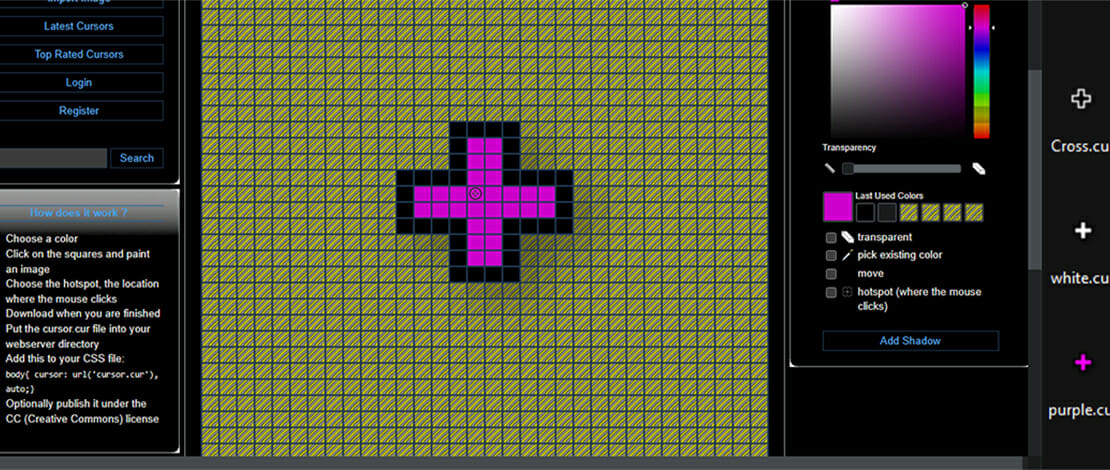
If you weren’t born in the 90s you will most likely not even know that at some point in time having a custom cursor for your Windows was a big craze. In games, you can set custom FOV values, resolutions, and even custom crosshairs which will help you with your aim.
A custom Windows cursor is mostly aesthetic and has limited use for gaming, however, there are instances where having a cursor with better visibility than a plain arrow might give you an advantage (looting in Apex Legends).
How to Use Custom Cursors
Changing your Windows cursor to something custom is a pretty simple task:
- Win+R and type main.cpl which will open the mouse properties tab
- Head to the Pointers tab
- In the Customize window select cursors while performing different actions and click on the Browse button
- Swap the cursor to your custom one for each desired action shown in the Customize menu
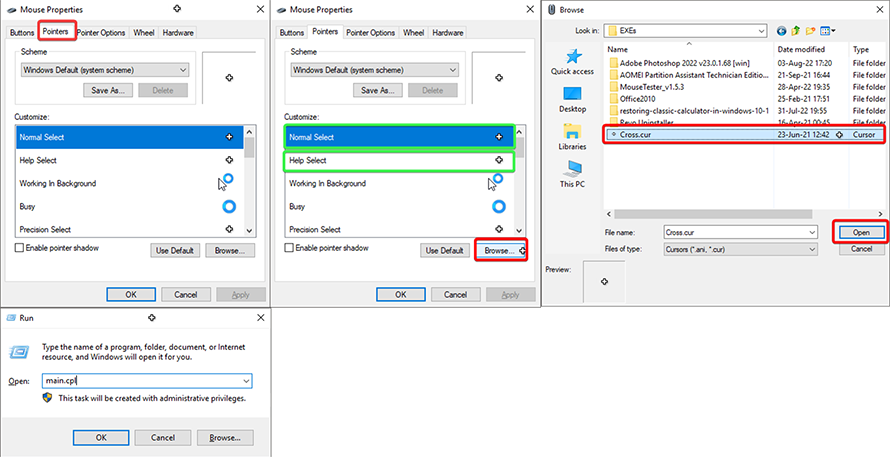
With this instead of a boring arrow, you can have something tailored to your preferences which can also help during gaming.
Where to Get Custom Cursors
Finding custom cursors is extremely easy since they are one single Google search away. For example, I found the cursor I am currently using on this site. If you do not trust downloading files from random sites you can also make your cursor using this site.
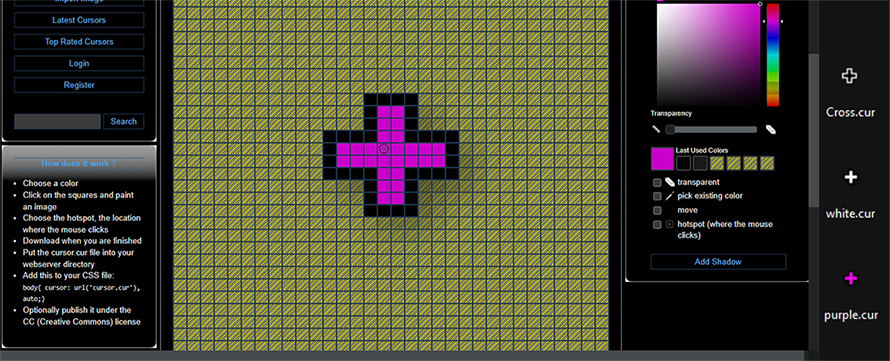
Finding something you like will take a very short amount of time so try experimenting with different cursors in different games and see which ones can give you a visibility advantage.