Discord Text Formatting
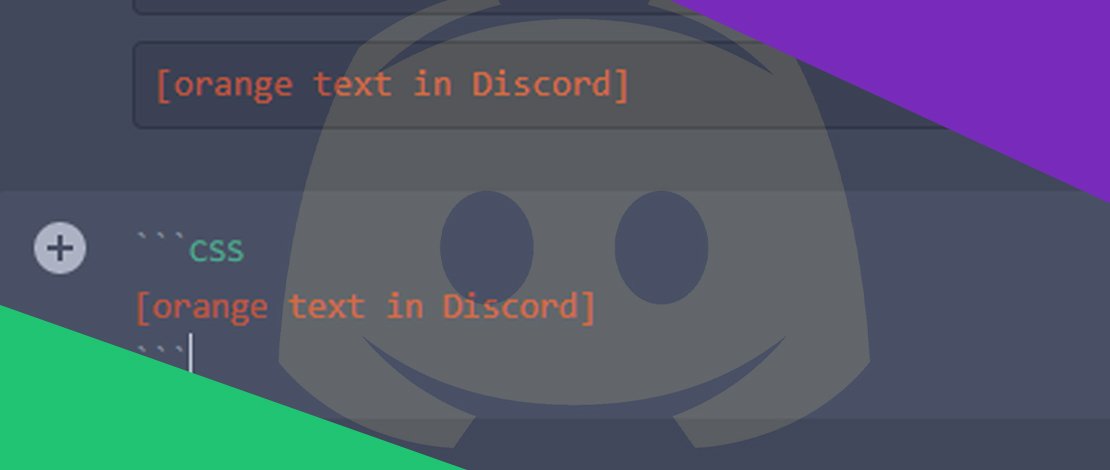
Most people who are new to Discord or who haven’t used the platform at all believe that it’s just a simple tool where you hook up your mic and talk to your friends. Little do they know that Discord offers plenty more features that many have a hard time figuring out without a little bit of guidance. The list of cool features includes screen sharing on Discord, playing music, playing around with different text styles to attract more attention, and much more.
In this guide, we will be focusing on Discord text formatting, a feature that is easy to understand but intimidating to figure out by yourself. This is why we will show you all the basics you will need to add different formats and styles to everything you write in Discord.
What Is Discord Text Formatting?
Text formatting in Discord allows you to change the plain text that everyone uses to type in chat and add a bit of finesse to it. You can learn how to bold text in Discord, underline it, make it italic, add colors, and a few more unique effects as well.
To make Discord text formatting possible, the platform utilizes a well-known engine called Markdown and a library called Highlight.js. So, let’s learn all about it.
How to Format Text in Discord – Basic Formatting
The main effects you can apply to any text in Discord’s chat includes underlining, italicizing, bolding, creating a strikethrough effect, combinations of these, code block effects, and adding color to your text.
To be able to add any of these effects to the text, you’re going to need to use certain characters before and after the block of text you want to format.
Here is how to do each:
How To Underline In Discord
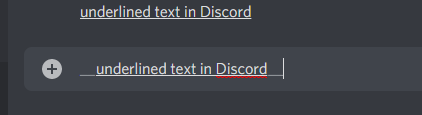
The first, and maybe the one that makes the most sense, is underlining the text in Discord. The keyboard characters we use for this feature are two underscores (__), making it extremely easy to remember.
All you have to do is enter the chat, type in two underscores (__), then type the text you want to change, and finish it with another two underscores (__). It should look something like this:
Example: __underlined text in Discord__ = underlined text in Discord
How to Italicize in Discord
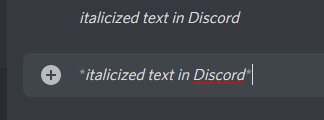
The process of making the text in Discord italic is quite similar to underlining it. All that’s changed here is the character you use before and after the text in chat.
Previously, we used underscores to create the underlined effect. Well, when it comes to making it italic, you have to use an asterisk (*) before and after the selected block of text you want to format.
Example: *italic text in Discord* = italic text in Discord
How to Bold Text in Discord
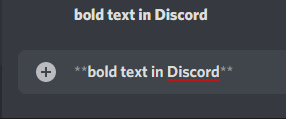
Many users have trouble with italicizing and bolding text in Discord. This is because the characters we use for each are quite similar.
To bold the text in the Discord chat, you have to use two asterisks (**), instead of one like the case with italicizing it. It’s not that hard to remember but you may get frustrated at the beginning when you mix up the two from time to time. Keep in mind that you must use two asterisks (**) before and after each block of text you want to format in Discord.
Example: **bold text in Discord** = bold text in Discord
How to Make Bold-Italicized Text in Discord
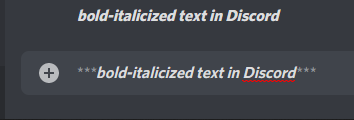
You can also do a combination of bold and italic text in Discord. This adds yet another option to play around with text formatting and create even more unique results.
To create a combination of italic and bold, you have to also combine the types of characters each uses to enable the effect in chat. Italic uses one asterisk (*), and bold uses two asterisks (**). So, to make a bold-italicized text in Discord, you have to use three asterisks (***) in front and after each block of text you want to format.
You can do this feature with all of the text formats, simply combine the characters each of them uses before and after the selected block of text.
Example: ***bold-italicized text in Discord*** = bold-italicized text in Discord
How to Make Strikethrough Text in Discord
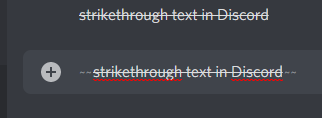
Strikethrough text is among the most noticeable text formatting edits you can use in Discord chat. The basic concepts are the same, you use characters to change the text that sits between them.
To create strikethrough text in Discord, you have to use the tilde (~) keyboard character in front and behind the text you want to format.
Example: ~strikethrough text in Discord~ = strikethrough text in Discord
How to Format Text in Discord – Advanced Formatting
You’ve now seen the basic types of formatting that all users can create in a few seconds and immediately spice up their messages in the Discord chat. However, there are a couple of even cooler, and more unique effects you can perform. This includes implementing code block effects and writing in color.
How to Create Code Blocks in Discord
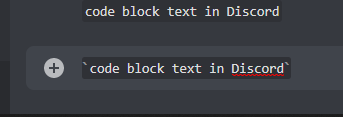
If you’re asking yourself “what is a code block in Discord?”, the simple answer is a type of text formatting that changes the background of the lines of text you select. This makes your messages or phrases stand out even more in a crowded Discord chat.
As you can see, code blocks are among the most noticeable effects from the ones we’ve already seen in this guide. To add the code block effect on any text you wish, you have to use keyboard characters once again.
Simply select the word, phrase, or text you want to format and add the tick (`) character in front and after it. If you can’t find the tick (`) character, it’s located just under the ‘Esc’ button on your keyboard.
This method only affects a single line of text in the Discord chat. Read below to learn how to make multiple lines of text into code blocks.
How to Create Multiple Lines of Code Blocks in Discord
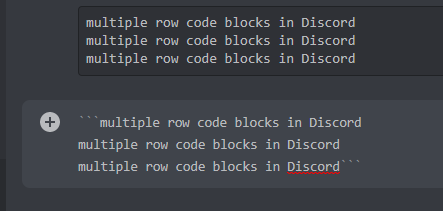
Sadly, making every following line of text into a code block requires a different approach than it does with a single line of text. However, the changes are minimal, as all you have to do differently is to add three ticks (“`) instead of only one like before.
Type three ticks (“`) at the beginning of your text. Then, click “Enter” to add as many new rows or lines as you want. Finally, close the formatting with three ticks (“`) again.
How to Color Text in Discord
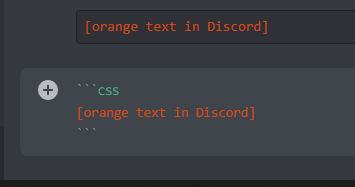
Lastly, we will talk about the most asked questions when it comes to formatting text in discord “how to change text color in Discord?” This will be a bit more advanced than the previous Discord commands, as you need to pay more attention to details in each of them.
You will need to use the commands for code blocks (“`) in each text section you want to affect. Here is a list of all the colors you can implement in your text in the Discord chat.
How to Color Text in Discord – BLUE
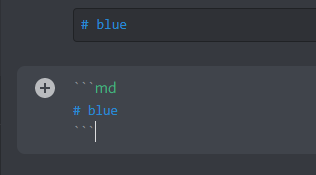
How to Color Text in Discord – YELLOW
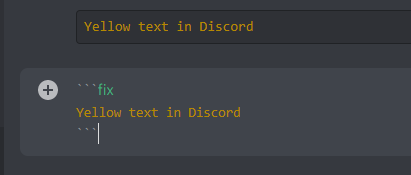
How to Color Text in Discord – CYAN
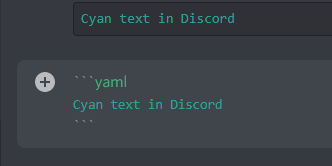
How to Color Text in Discord – RED
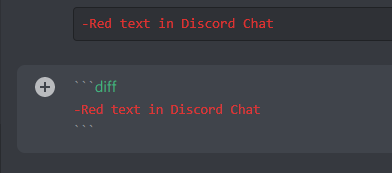
These are all syntax highlight hacks that you can use to manipulate the Highlight.js library in Discord. You will have some limitations with these like using brackets or quotation marks, and similar. Also, you can use many of them in both CSS, diff, and other syntax highlighting languages. If you find that any of these features aren’t working for some reason, you can always try to update Discord and hopefully resolve the problem.
Thank you helped me!
This helped! I’ve been trying to figure this out for months!