Ways to Extend Battery Life on a Wireless Mouse

Most of the new top-grade mice that are recommended widely are wireless. This is the direction the market is going, and it makes sense since the wireless technology used for gaming mice has gotten very good.
Overall wireless mice are a great experience but there is the caveat of having to keep in mind that your device needs to be charged. This is important because a low battery can lead to freezes and stuttering during gameplay on a wireless mouse.

For some charging their wireless mouse is a hassle so to make their life easier here are some tips on how to extend the battery life on your mouse.
Disable the RGB
The most basic advice that does not impact the performance of your mouse but does increase your battery life significantly is disabling the RGB effects. Having pretty lights on your mouse might look cool but your battery will be drained a lot faster as well.
A lot of the top-grade wireless mice (GPX, HSK Plus, etc) do not come with RGB for this reason altogether – battery life and practicality over looks. This is a small sacrifice from you that will allow you to use your wireless mouse for a lot longer.
Use the Standby Mode
Another great way to extend your battery life is to enable the standby mode for your mouse (some mice have it enabled by default at a sensor level) so that when you stop using it, the sensor stops polling data.
The only minor inconvenience of using this setting is that once you do want to use your mouse again, it might take a second or two (depending on the implementation) to wake up the sensor once again. On the top-grade wireless mice, this mode is very well implemented so no need to worry about extra wait times.
Lower Polling Rate
Another major way in which you can extend the battery life of your mouse is to lower the polling rate of your device. Usually, you can drop it from 1000 to 500 even for gaming, but for work, you can go as low as 125 Hz.
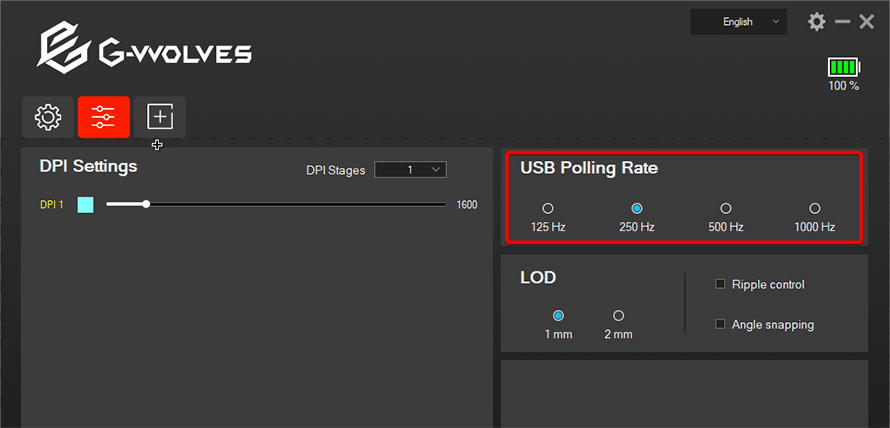
Since your mouse now has to do less work polling data and sending it to your PC you can expect a pretty big jump in battery life from your mouse. The issue here is that during gaming you would still want to go to the highest polling rate option since you want your sensor data to be as stable, accurate, and fast as possible.
In short, adjusting your polling rate according to your usage will allow you to preserve a lot more of the battery power during simple work tasks or even idle time.
Turn the Device Off
Finally one of the most important pieces to keeping your mouse away from the charging cable is to turn it off when not in use. The standby mode is indeed efficient but nothing can beat having the device turned off completely.

If you want to take a break for 15 minutes, or if you do not know when you will be returning to your PC, you might as well turn off your wireless mouse to conserve as much battery as possible. This is a piece of very basic advice but there are many people out there that do not abide by this simple rule and have to charge their devices a lot more than necessary.

You also have to keep in mind that batteries deteriorate over time because of the charge/discharge process so reducing the cycles of recharges will also extend the overall battery life span on your mouse.