Finding the Best Twitch Ingest Server for Your Stream
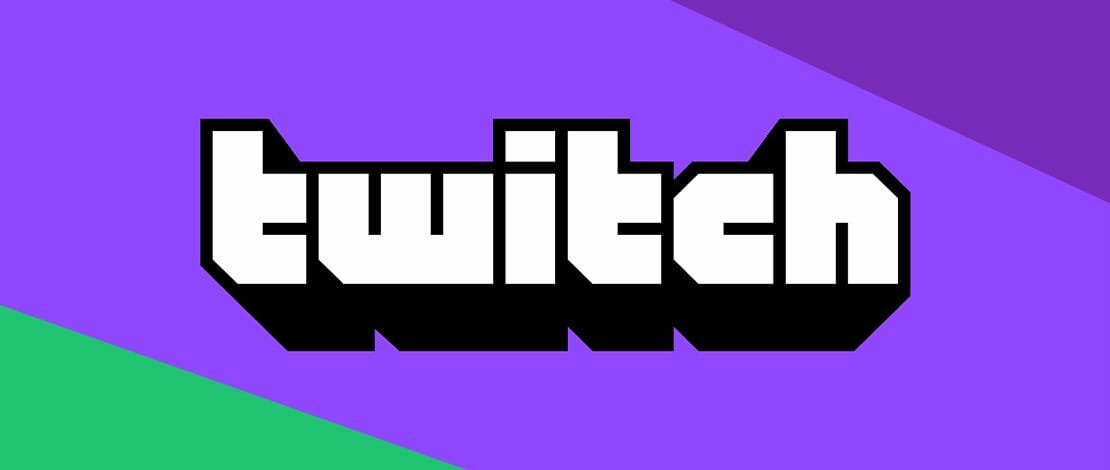
Streaming on Twitch requires quite a bit of research in finding the best settings for your particular setup. Proper settings will prevent issues like dropped frames while streaming and also keep your interaction with your chat as real-time as possible.
Not having to troubleshoot your streaming settings every time something goes awry is a great relief for many streamers since it allows you to focus on the actual content you output instead of getting sidetracked.
Sometimes though, even after making sure your settings are working properly your stream still seems to be dropping bitrate and sometimes even goes offline. This is a situation that does not depend on you anymore and is related to the stability of the particular Twitch ingest server you are connected to.
The stability of your connection to the Twitch ingest server depends on your internet but also on how many people are using that particular server at that time and how much bitrate is everyone using individually.
The auto-select feature in OBS/Streamlabs usually connects you to the geographically closest server but sometimes this might not be the best server for you at all.
Twitch Ingest Servers – Routing
When you connect to your Twitch ingest server things are not as simple as a straight path from you to the server. This is where your ISP and their routing play a major role in which server will effectively be the best for you since sometimes your routing to a specific server is overly complicated and leads to unnecessary latency.
With Twitch it is easy to see which servers you have the best routing for by simply accessing this site. This is an official Twitch tool that can show you the server with the optimal network paths for you. You should take note of the top 5 servers on that list and remember them as the 5 best potential ingest servers you should be using.
Testing the Twitch Ingest Servers
Now after using the official Twitch recommended ingest endpoints site you know which servers you have the best routing to. This is half the information you need to effectively choose the best server for your stream.
The next step is to download the Twitch Bandwidth Test app which will help us even more in isolating the most stable Twitch ingest server for yourself. After you download the tool, paste your streaming key into the tool, select your region from the Quick select menu, and press start.
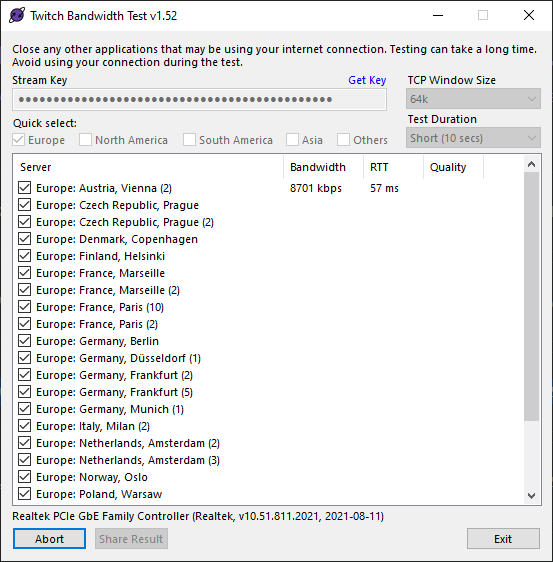
The tool will then manually ping each Twitch ingest server you have selected and will tell you your ping and network quality at that particular time to that server. Now you need to combine the information from the Twitch site regarding the optimal network paths with the information you gained from the bandwidth test tool.
Look at the results of the tool and look at your top 5 servers from the recommended ingest endpoints list. Cross-reference between the two sources and find the server that has the best network routing, ping, and healthiest status for you at that point in time.
The reason we mention that you should do it for that point in time is because the situation with these Twitch ingest servers is quite volatile depending on how many users connect to them. Our advice is that before each stream you should open the Twitch recommended ingest endpoints list and the bandwidth tool and cross-reference them to find the best server for you at that time.
This way you will never have issues with your bandwidth dropping to 0 or with random networking hitches during your stream that are unrelated to your individual connection.