What to Do if Your GPU Fans Are Not Spinning?

In this day and age PCs are machines that can operate solidly for many years without any hiccups. At the same time, there are always situations in which you need to do a little bit of troubleshooting to get your PC in working condition.
Today we will discuss one such situation when you need to tinker around with your PC because your GPU fans are not spinning.
Restart
You would be amazed how many tech-related issues can be solved by a simple restart, so before you try anything else from this list, restart your machine and see if your fans are behaving normally again.
If the restart did not solve the issue, continue to the next tips!
Driver Reinstall
Another extremely easy way of fixing this issue is by reinstalling your GPU driver that might be malfunctioning. To complete this process in the best way possible use DDU and a clean new driver installation!
After the process is completed, restart the machine just in case!
Idle Mode
The next step is to confirm that your GPU is not simply idling because there is no load for it to process. All modern GPUs downclock when the PC is executing non graphically intense tasks to save some energy and cut down on fan noise.
You must make sure you did not manually underclock the GPU which would force it in an idle state, and check that the power plan for the GPU in the driver-level control panel is set to run the GPU without idling.
In the case of an Nvidia GPU, selecting Prefer maximum performance in the 3D settings of the card will keep the clock running at base speeds, therefore, keeping the fans spinning at all times at low RPMs.
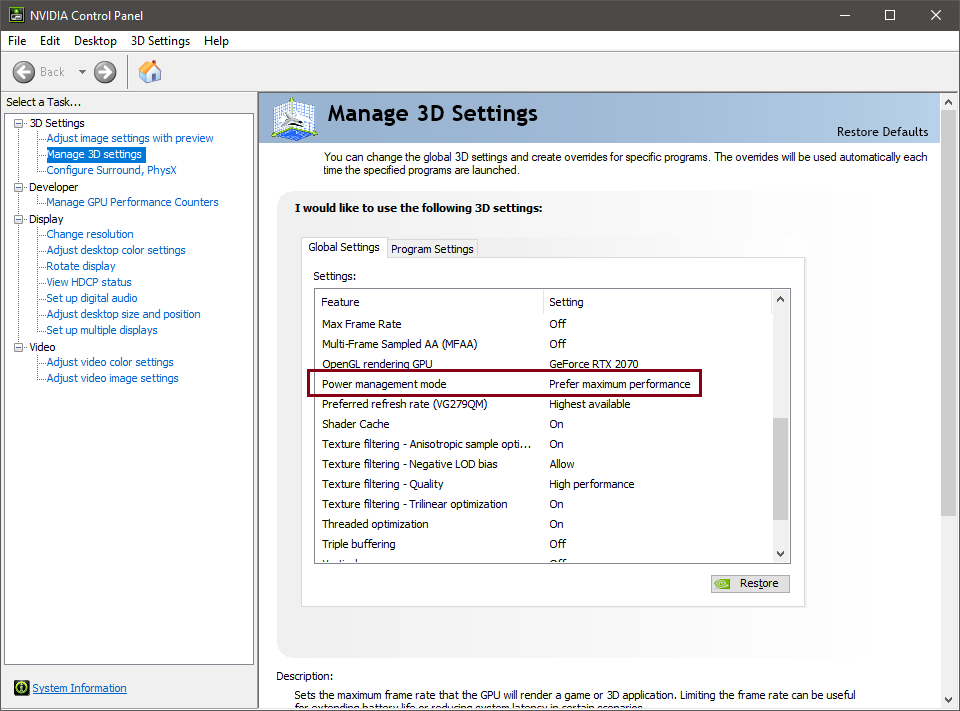
Custom Fan Curve
Another very simple way of testing if your fans are idling or if there is actually a hardware problem is by installing MSI Afterburner and maxing out the fan curves on your GPU. This should effectively turn your GPU fans into jet engines and it should sound like Apollo 18 is finally ready to take off for the moon.
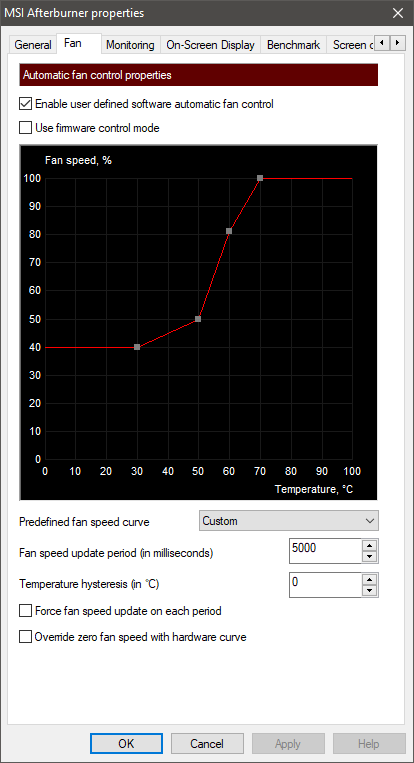
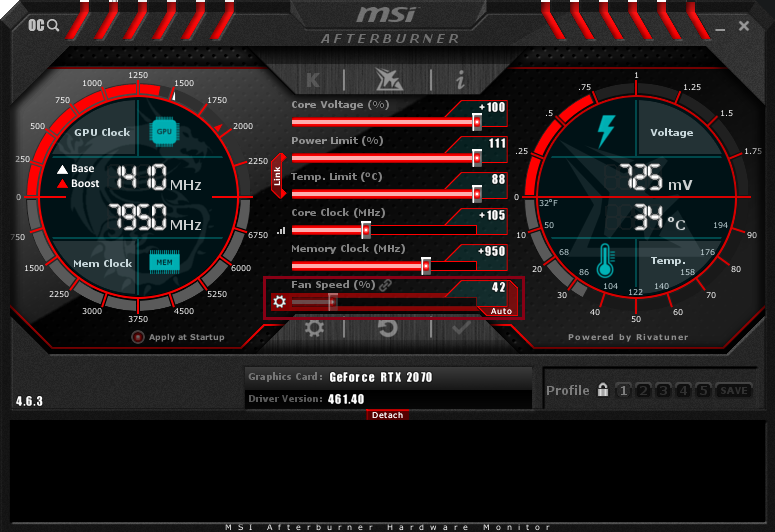
In the case that instead of a space shuttle taking off, you are hearing dead silence then the problem you are experiencing is not a software/fan curve problem but a hardware issue.
Power Cable and PCIe Slot
If the software tips did not help with your issue then there are a couple of hardware-level adjustments you need to make.
First of all, make sure that the power connectors you are using for the GPU are plugged in properly. Moreover, if your GPU requires an 8+6 or 8+8 pin for its power DO NOT USE a daisy chain cable! Instead, use two separate power cables to populate each of the connectors.
This is a much safer practice and will ensure that the power cables you are using are operating in-spec. Similarly, make sure that the power cables are properly plugged in on the PSU side!
Second of all, make sure you have seated the GPU properly in its PCIe slot on the motherboard. Confirm that when installing the GPU you have heard a “click” noise similar to when installing RAM sticks.
Cleaning Time!
If you still cannot answer the question of “why are my GPU fans not spinning?” then it is time to remove the GPU from the PC and give it a thorough cleaning. You can do this externally, with a brush or with a cloth, or for a better result, you can take off the GPU shroud and clean the fans fully.
If after your cleaning process the fans still fail to spin, then it is time to invest in a new set of GPU fans or in a new GPU cooler altogether.
If this is too much of a hassle for you, then unfortunately, the only other option for you is to buy a completely new GPU since your current GPU fans are faulty and will greatly degrade the performance of the card.