How to Change the Offline Screen on Twitch?
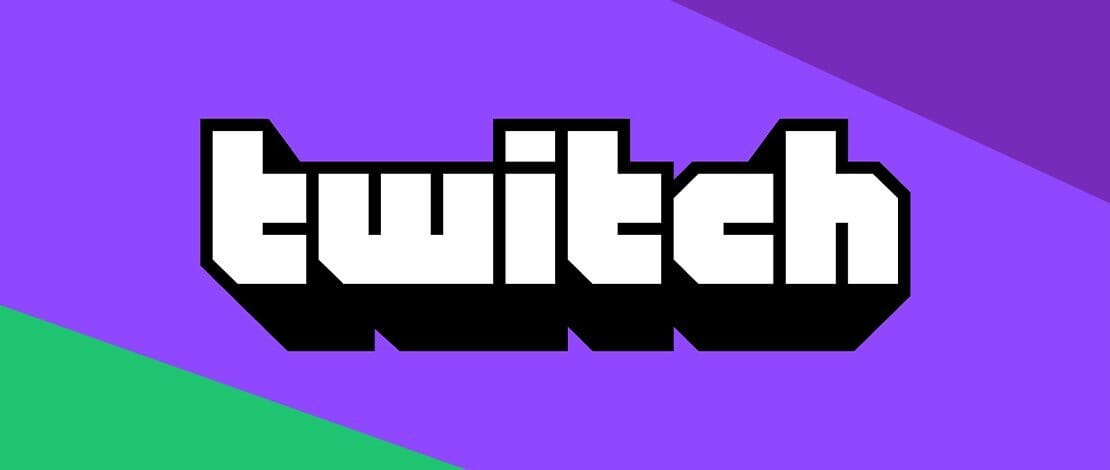
When you stream on Twitch, it is important to look appealing during your live broadcast, but you also need to make sure your channel looks presentable when you are offline.
This is necessary because it increases the channel’s overall professional look, therefore increasing the chances of people following or subscribing to you!
An option that can help you with this issue is the offline video player banner or the so called offline screen. How do you change the offline screen on Twitch though?
How to Change the Twitch Offline Screen?
This process is simple and requires you to go to your Creator Dashboard by clicking on your avatar in the top right corner and selecting it from the menu that pops up.
In the creator dashboard select Settings in the menu, select Channel, and finally click on the Brand tab.
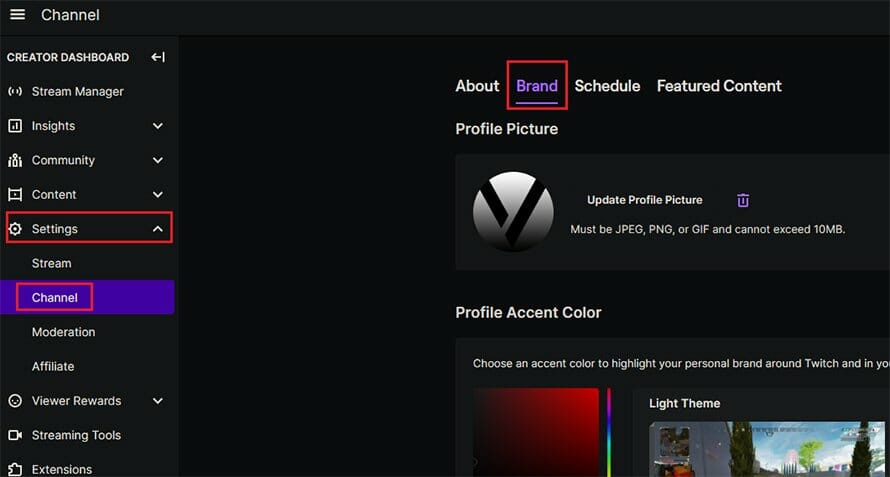
From there you simply need to scroll down until you find the Video Player Banner options. By clicking on the update button you can select the image that will be displayed on your stream while you are offline.
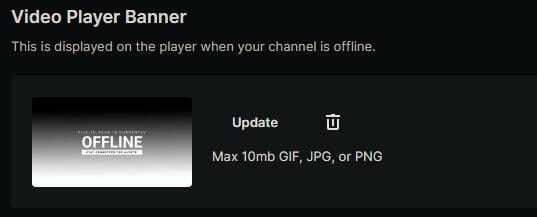
You can find offline screens that are premade or you can create your own offline screen by using online tools that let you customize the picture. As indicated in the options tab, your file can be a maximum of 10 Mb and should be in a standard format (JPG, PNG, GIF).
That is all that you need to know about how to change your offline banner/video player on Twitch!