How to Install DLC on Steam
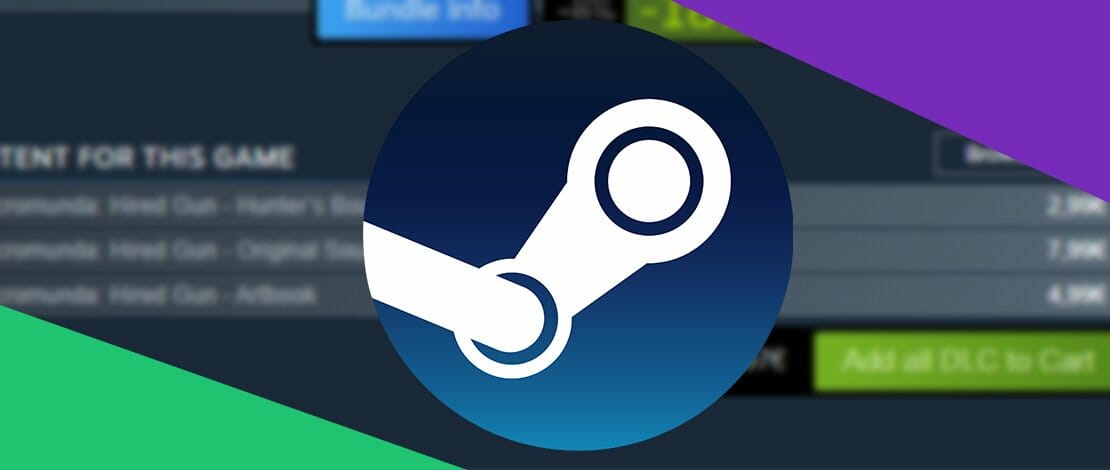
DLC stands for Downloadable Content and is a feature that allows Steam users who purchase games from the platform to gain access to extra in-game features such as more levels, skins, items, expansions, and more. Even though it’s not a necessity for all games, some actually require this feature in order to allow you to progress in the game.
How Do I Install DLC on Steam?
The steps are simple and shouldn’t take too much time to complete. Simply follow what we do here exactly and you’ll be set and ready to continue with your game.
- Step 1: Launch Steam
- Step 2: Go to “LIBRARY” from the navigation menu at the top left corner
- Step 3: Locate the game you wish to download a DLC for and click on it
- Step 4: Under the giant green PLAY button, click on “Store Page”
- Step 5: Scroll down and you will see either one DLC or a list of various DLCs for your game. Click download or purchase the one you wish by clicking on the green button under it
- Step 6: After completing the purchase and download, a “Thank You” page will appear where you will find and click on “Install content”. Then, follow the simple installation wizard and you’re done
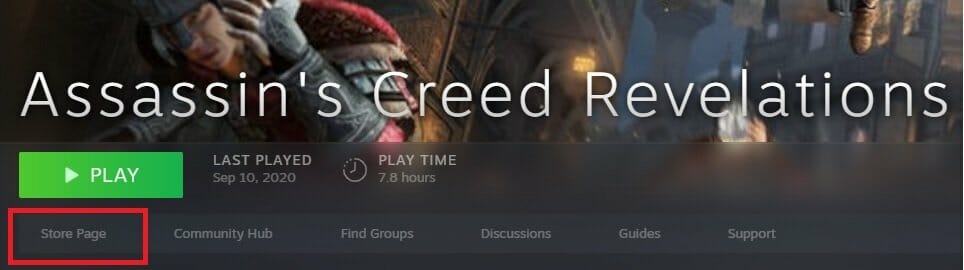
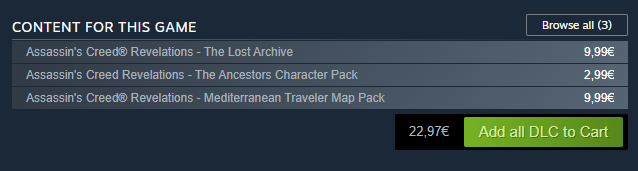
How to Instal DLC on Steam With Product Key
Some DLCs may require you to enter a product key for security and authenticity reasons. If this occurs, then there is a simple process that will allow you to get the job done instantly after downloading the DLC first and redeeming a Steam product code.
All you have to do is:
- Step 1: Launch Steam
- Step 2: Click on “ADD A GAME” in the bottom left corner of the screen next to the “+” icon
- Step 3: Click on “Next” and enter the product key to finish the installation
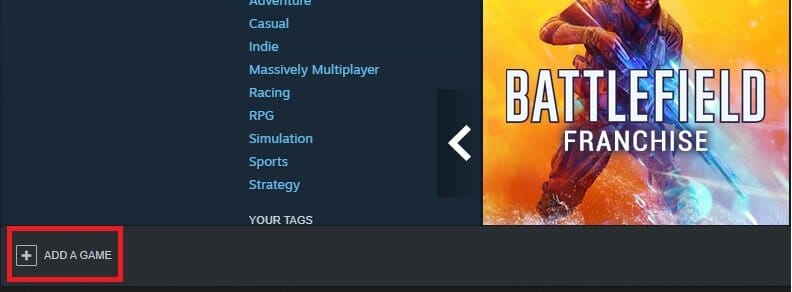
What to Do if Steam DLC Won’t Install?
If you experience any issues with downloading or installing the DLCs for your games, fear not as these issues can often be solved quickly and without hassle. Here are a few potential fixes to problems regarding Steam DLC.
- Restart Steam – Initially, you’d want to check the downloads tab on Steam and see if the DLC has finished downloading. If that’s all good but you can’t get the files to work for your game, try exiting Steam completely and logging in again. Usually, this solves countless connection issues with lots of Steam games.
- Validate Steam Game Files – This approach also fixes a lot of issues with Steam games and connectivity. If the DLC fails to connect with your game, try the following steps. Go to Library > Right Click on the Game > Properties. Click on Local Files and click on “VERIFY INTEGRITY OF GAME FILES” Close the window and try to see if it works now.
- Simply Wait – Often enough these issues only require a few extremely boring minutes of waiting. This is because Steam servers sometimes can’t handle being overcrowded and just stop working for many people. In such a case all you can do is wait knowing that the problem will go away on its own with time. In the end, if all else fails and there is a problem on their end, you can always refund the Steam game or just the DLC and move on.