How to Rebind Keys on Your Keyboard
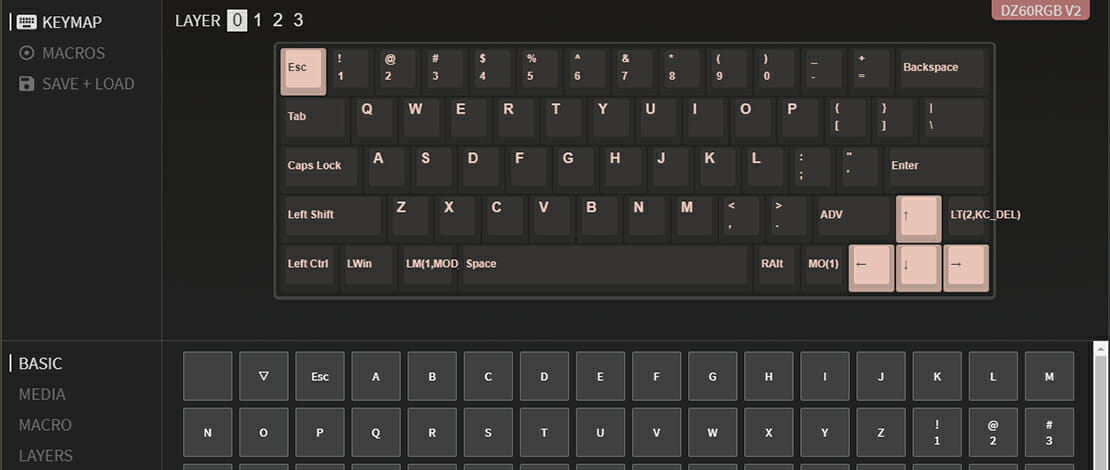
Be it because of your keyboard size or specific preferences there are situations in which you might want to re-bind certain keys on your keyboard to better fit your needs.
This is not necessarily a very common issue that gamers have since most just adapt to the native layout of their keyboards, but in case you are as stubborn as me then here are a couple of options you have to once and for all get rid of this annoyance.
VIA or QMK Configurator
If you have built a custom keyboard for yourself then it is more than likely that the PCB that you have used is either VIA or QMK compatible. These are keyboard layout configurators that can help you figure out what the additional keys and layers on your keyboard do and also offer the capability to re-bind and change individual keys to whatever you want.
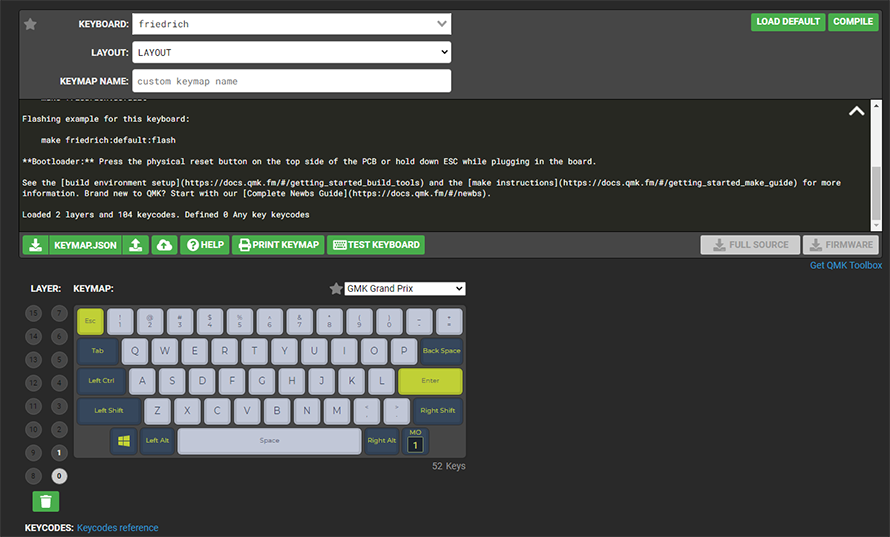
Most post-build guides for custom keyboards always mention the need to configure your keyboard through VIA or QMK so I would recommend you to not skip this important step.
Keyboard Software
If you are using a big brand keyboard (Razer, Logitech, etc) then you can also use the official software provided by them which often has the ability to create macros and rebind keys on your keyboard.
This software is often required anyway if you want to configure the RGB effects or other peripherals from the same brand, therefore, it makes sense to use them to change a keybind or two.
The downside of using said software is that it is often clunky or bloated and it might suck up PC resources that you would otherwise want to direct elsewhere. I would suggest after you have made your changes to wipe them off your PC.
SharpKeys
Lastly, if you do not have a custom keyboard and the brand of keyboard you have does not have software that can rebind your keys there is always the option to use software like SharpKeys which does exactly that.
This process is simple with SharpKeys changing the registry files to read a certain keystroke as a different value. Since this is a registry value being changed you can delete SharpKeys after you have modified your layout but in this case, the exe is so small that you could just keep it in some folder.
Why Bother With This Process?
A simple situation that I had to deal with is the fact that on 60% keyboards (that I use) the layout makes it so the Esc key is actually the Tilde key (~) which in turn made it impossible for me to quickly bring up the Task Manager with the Ctrl+Shift+Esc combination of keys.
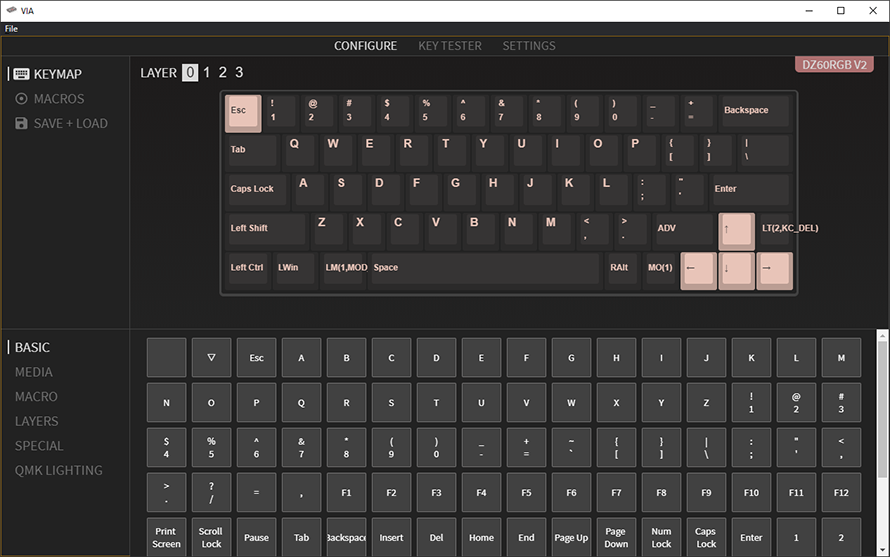
Of course, I could also use the Ctrl+Alt+Del but then I would have to go through choosing the Task Manager from the options on the screen. I instead opted to change the keybind in VIA (my keyboard supports it) making my access to the Task Manager as prompt as it should be.