How to Select the Best Drivers for Your PC
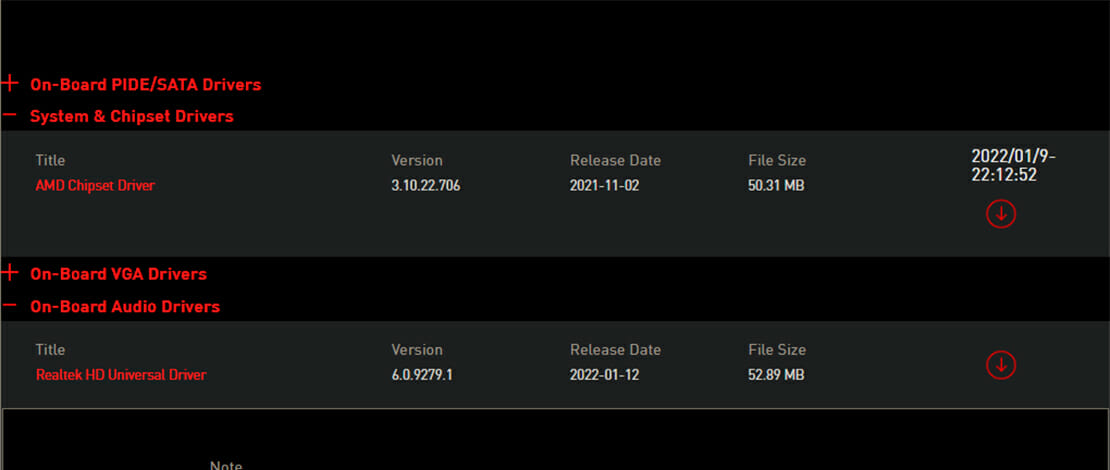
After you are done with your new Windows install comes a moment of great responsibility where you need to install the proper drivers for your machine to run smoothly. Dealing with drivers is quite annoying and a lot of people are tempted to use software that automates the process but in my opinion, the safest option is to do it manually.
Installing your drivers one by one and restarting after each install will resolve 99% of the potential issues that might occur later on, so taking the time to do things right from the start is a worthwhile investment. This way you will not have to deal with freezes and lag and your gaming experience will be smooth sailing.
Core Drivers You Need
With time Windows 10 has become pretty good at installing the necessary drivers for your components from the initial boot so in reality once your Windows is set up you need only a handful of core drivers that your device will not function properly without.
These drivers are GPU drivers, chipset drivers, and audio drivers. Most other drivers come pre-installed and even some placeholder drivers may be installed instead of the core ones we listed above (ex: instead of the actual sound driver you will have the Microsoft default one).
Where Can You Find These Drivers?
The only place you should be downloading drivers from is your motherboard manufacturer (in the case of notebooks you need to look for your specific notebook model on the manufacturer site) official site.
These sites cover all the necessary drivers and will give you trusted downloads that you can use without worries.
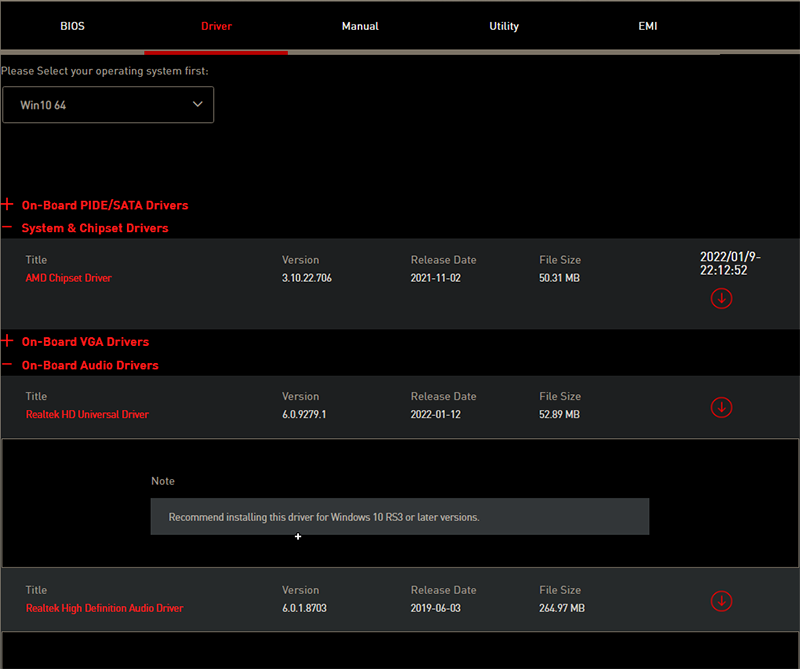
As mentioned before there are usually not many drivers you need to deal with anyways since Windows does a decent job at having most components running without your help. Install each core driver separately and restart your machine between each install and you should be ready for gaming and productivity.
Additional Drivers
If you have additional devices like an AMP/DAC or a WiFi card installed into your machine you will need to go to the manufacturer’s site and download an extra package of drivers to ensure the device works as intended.
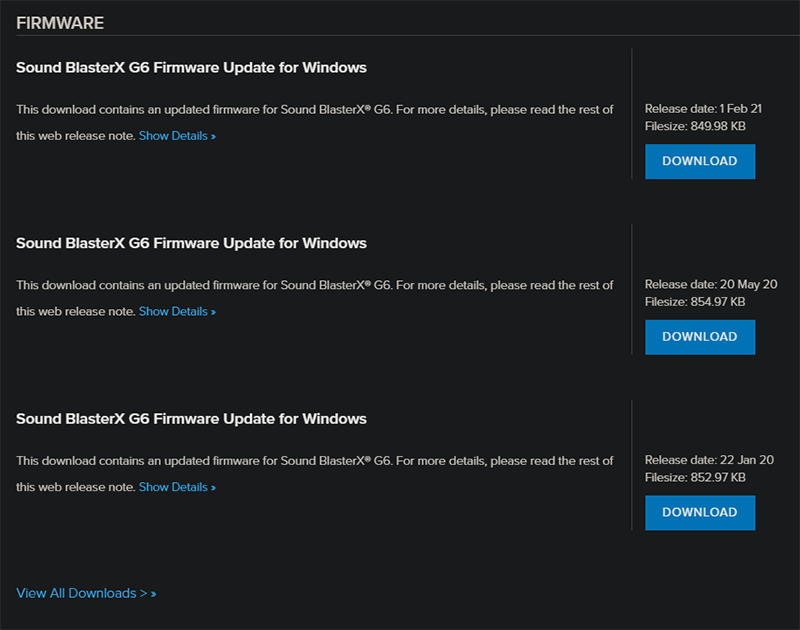
Each device will have a driver or a set of drivers/firmware you will need to install so make sure you have all the necessary components correctly selected. Download these driver packages only from official sites and do not trust third-party distributors of such driver packages.
Optimizing Individual Drivers
Once you have completed the tasks above you can say that your job is done and you can start your happy gaming time. If you, however, are like me and like to optimize everything so you can squeeze out as much FPS as possible out of your machine then there are a couple of extra steps you can take related to driver installation.
Two drivers you need to be especially careful with are the chipset driver and the GPU driver. These drivers affect the behavior of your main two components directly therefore should be hand-picked.
In the case of the chipset driver, I would recommend you download it from the official AMD/Intel site since those are usually newer.
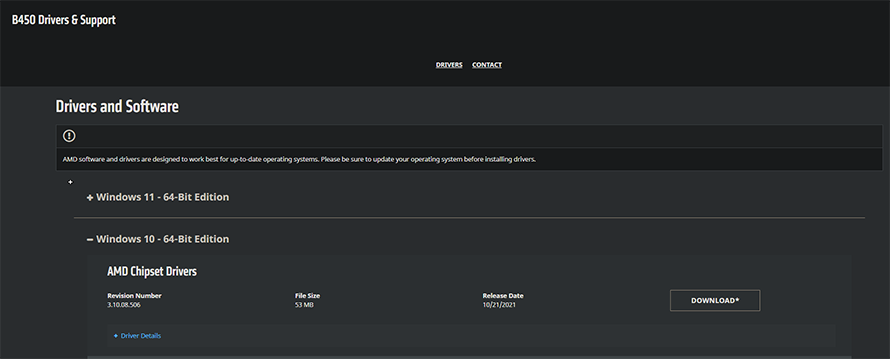
The motherboard manufacturer site usually only uses drivers they have tested internally and before they validate a new driver it might take years while the packages are available already on the AMD/Intel site.
A newer chipset driver does not always equate with better performance so you should try at least the last 3 iterations of available drivers and record your FPS in games and in benchmarks to see how each of them affects your values.
The same principle applies to GPU drivers. The newest drivers for your graphics cards usually add cool new features and support for new games but they might also not offer the best performance in terms of raw FPS. This is a well-known fact in the PC tweaker community where the recommendation is to stay away from new GPU drivers.
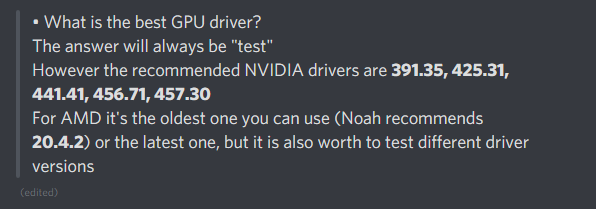
The most effective way to get these GPU drivers for your machine is to use software like NVCleanstall or an AMD alternative that will allow you to select from the full list of compatible drivers and also help you strip away unnecessary features that will only hinder your performance.
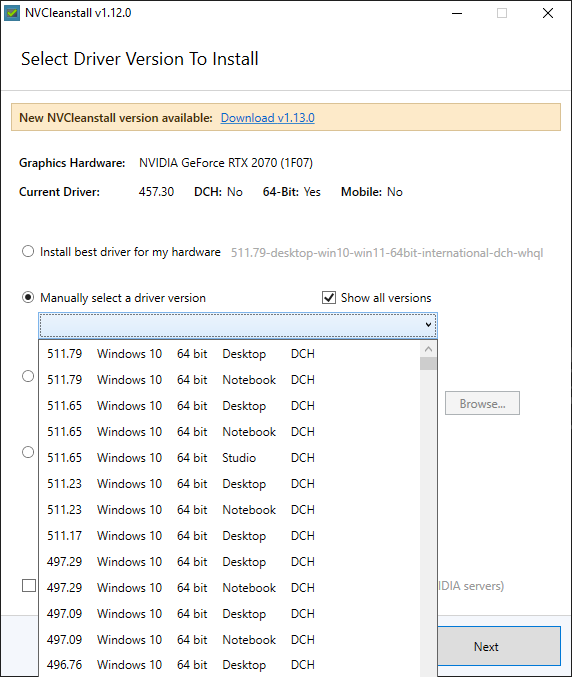
Try different drivers from the recommended list or if you are lazy just go with the newest ones but never forget to test and note your FPS variance between your main games to determine which driver is best for you.
Conclusion
What you need to do to get your drivers installed properly is the following:
- Install only core drivers from the official manufacturer site.
- Install additional drivers for extra devices only from the manufacturer’s site and only if strictly necessary.
- If you want more optimized performance, test different chipset and GPU drivers and see how your FPS in your main game changes.