How to Setup Streamlabs Chatbot
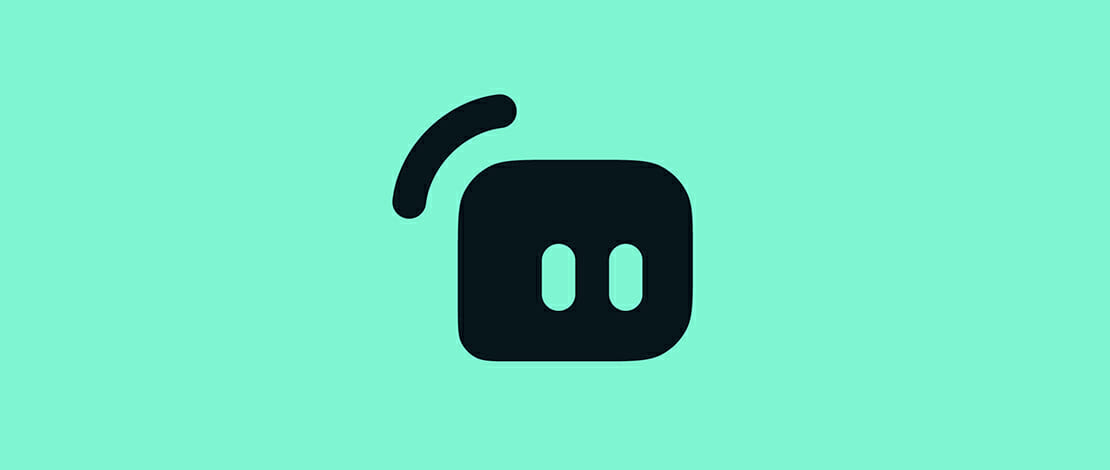
Streaming on Twitch can be a very fun experience, but there will also be moments when streaming might become a little bit frustrating. This is mostly because you will meet all sorts of people, and obviously not all of them will be nice to you.
There will be people coming into your chat saying weird things, spamming links, or even stream sniping you just to piss you off. You will also need to figure out how to entertain your audience during queue times, or during loading times.
A great fix for all of these issues is to have a chatbot that will do auto-moderation, have special fun commands like gambling, and just overall take a load off your back as a streamer.
If you are already using the Streamlabs platform, then you might as well use their chatbot called CloudBot and have all of these things covered in one go.
How to Setup Streamlabs Chatbot?
To go through with the Streamlabs chatbot setup, you need to log into Streamlabs first, go to your Dashboard, and from there select the CloudBot tab from the Stream Essentials panel.
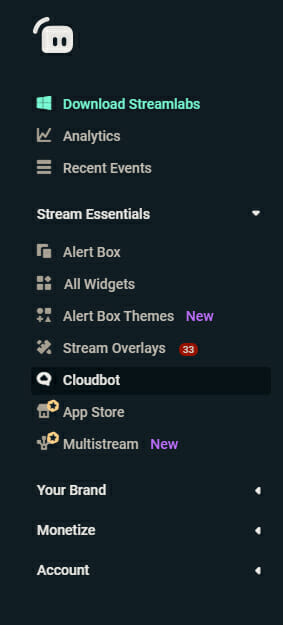
From this new tab, you can activate CloudBot on your Twitch page and can also configure exactly which options you want on during your live streams.
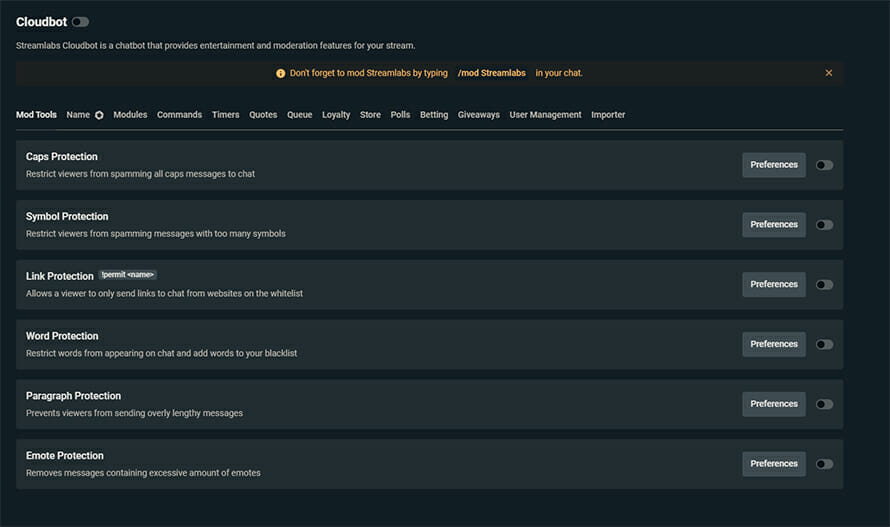
You can configure timed messages, quotes, set up your loyalty points, have some betting games and even manage giveaways from one place.
To make sure everything goes smoothly, as indicated on the page itself, do not forget to mod the CloudBot in your chat because otherwise, it will not have the privileges to execute all of the necessary actions.
That is all on how to set up the Streamlabs chatbot!