How to Stream on Twitch – The Ultimate Guide
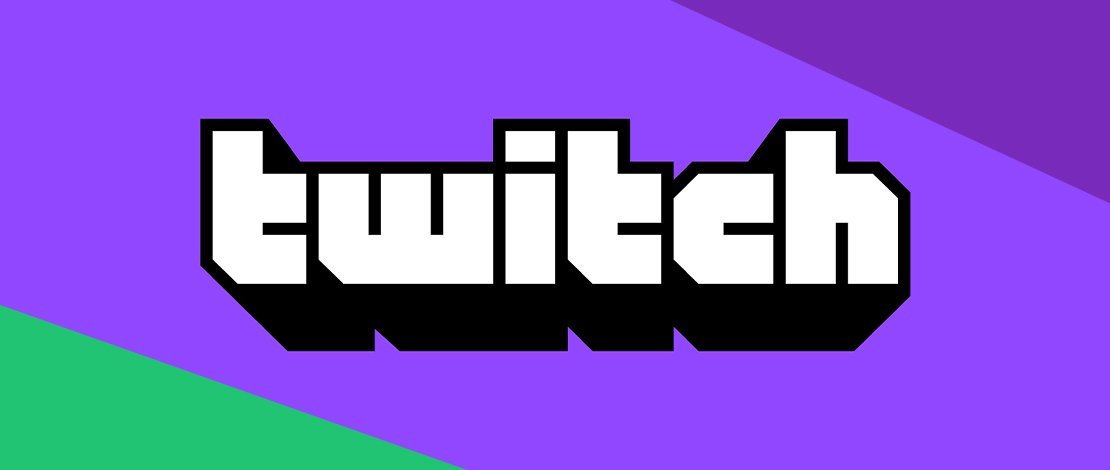
If you have no clue how to stream on Twitch but are interested in trying it out for yourself then today’s article will be quite useful to you.
We will cover all of the basic steps you need and give you some good general tips on how to start streaming on Twitch!
Twitch Account
The most basic thing you need to do when preparing for your journey is to obviously have a Twitch account. To do that you just need to go through the basic sign-up procedures where you create a unique username and password.
The Twitch account you create will be your face so to speak so use some unique name and not just a random combination of letters or numbers. The catchier the name, the higher the chance people will return to your streams.
The account will later help you tie up your streaming software with your actual Twitch channel so without it, you cannot proceed further!
Hardware for Streaming
Once you have your account set up, you need to start thinking about the foundation of your stream – PC hardware.
You see, without a proper PC that can run both your game and the stream in the background (or 2 PCs for advanced users) you will never be able to stream. Even if you have the funniest jokes or the best content, if the viewers only see pixelated mush they will quickly lose interest.
A good gaming/streaming PC is a MUST!
Besides the PC, you also need to have a good microphone and webcam. The reasons are the same as with a streaming/gaming PC. Nobody wants to listen to streamers that sound like Tyler1 screaming.
Conversely, it was proven by overall viewer retention that streams with webcams do a lot better when it comes to keeping their viewers happy and entertained. It mostly helps because when viewers can see your face and reactions you created a stronger, more personal bond.
If you are camera shy or do not like using a microphone much in games, then these habits will be a major setback for you. It might be awkward at the start, but once you get into it, you will develop a natural habit of talking in front of the webcam.
Besides a good PC, microphone, and webcam you also need a stable internet connection. Without a good internet connection, your stream will cut off or look choppy making it a frustrating experience for the viewers.
Until you have all 4 elements ready we would advise you to put your plans of streaming on hold.
Software for Streaming
Once you are 100% confident you have a decent streaming/gaming PC, a good microphone, a good webcam, and stable internet you can finally choose the software you will be using for streaming.
The most popular options you have on the market are Streamlabs OBS and OBS studio. Both are free and will give you all the tools necessary to start your streaming career.
Streamlabs OBS is tailored for an easier interaction since it sets up a lot of the things automatically, while OBS studio offers you a lot more flexibility since it has all of the advanced features and expandability.
Overall we would recommend SLOBS if you are new to the PC world and are extremely confused about everything, otherwise, OBS studio is a better choice. It is a lighter program to run, has faster updates, and benefits from a lot of plugins made by the community.
If you are not afraid of clicking things then definitely go for Studio OBS, but if you want an easier time SLOBS will do just fine. With this, you almost know everything about how to stream on Twitch!
Basic OBS Settings
Now that you have your PC ready and your OBS installed, what are some basic settings you should know about when setting your software up?
Well, usually on the first boot OBS will ask you if you want to let it pre-configure some things for you, but since we want to make sure that everything is working properly, we will set things up manually.
Navigate to File then Settings in your OBS window and let us go through the main things you need to have configured properly.
The first important tab is the Stream tab where you should connect your Twitch account with OBS. This should be used over just inserting your stream key since it offers you more options like having docks in your OBS window.
Log into your account, then make sure your Service is set to Twitch, and select the closest Twitch server available to you.
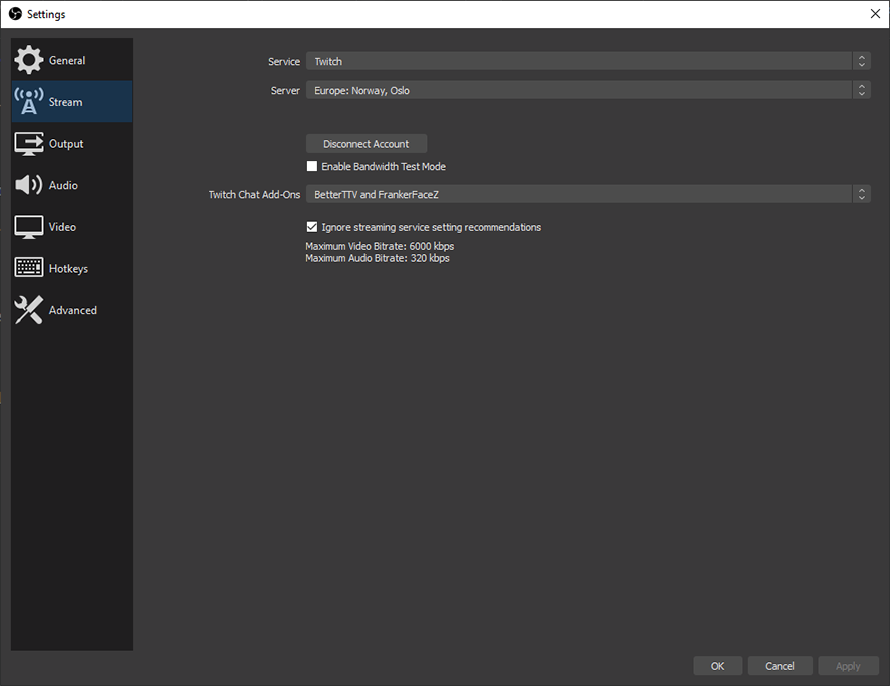
If you have super good internet you can also tick the Ignore streaming service settings recommendations which will allow you to set a higher bitrate than what Twitch recommends.
The next important tab is the Output tab. This is where the main encoder settings are placed and where a bit more work needs to be done.
If you have an Nvidia GPU, set your Encoder to Nvenc and simply copy the same settings as shown below. The only exception is that you should set your bitrate according to your own internet speeds.
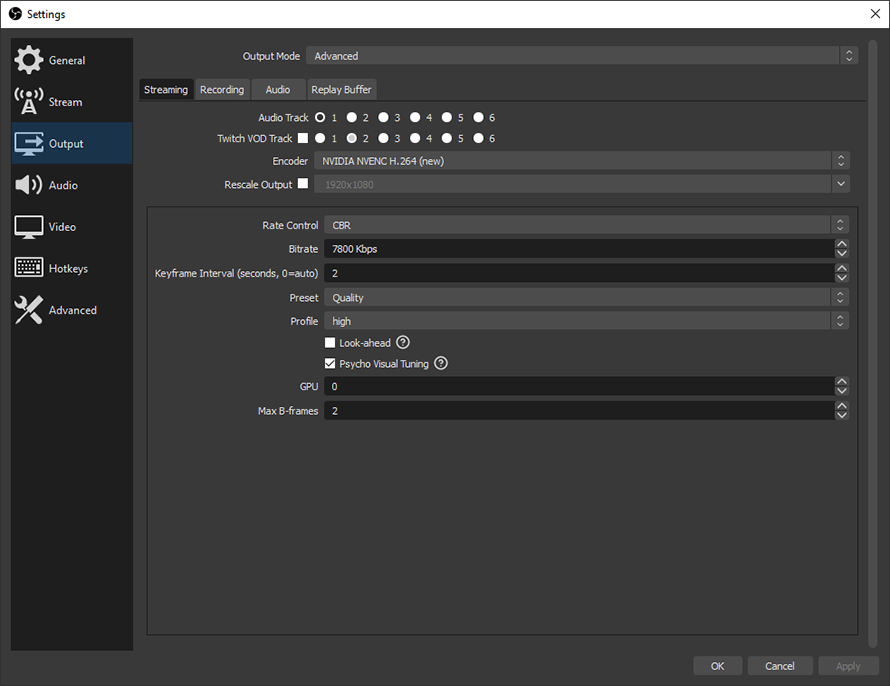
If you do not have a Nvenc capable GPU then you should use x264 CPU encoding and follow the overall guidelines offered by Twitch on this page.
To figure out a good bitrate for yourself you should go to Speedtest.net and look at how much upload speed you have. If you have more than 6Mbps then you can use the 6000 bitrate or higher recommended by Twitch.

If your internet is slower you need to adjust your bitrate accordingly.
In the Audio tab just make sure to select your default Desktop Audio device and your Microphone in the appropriate tabs. This will make sure OBS is picking up your desktop sound and also your mic.
The next important tab is the Video tab in OBS. If you want to know how to stream on Twitch you need to understand what kind of resolution and FPS will make your content look good.
If you are playing fast-paced FPS games or any games where there is a lot of movement we recommend streaming at 900P (1600×900) since it will minimize pixelation. If you on the other hand are playing slow paced RTS games you can stream at full 1080P 6000 or more bitrate.
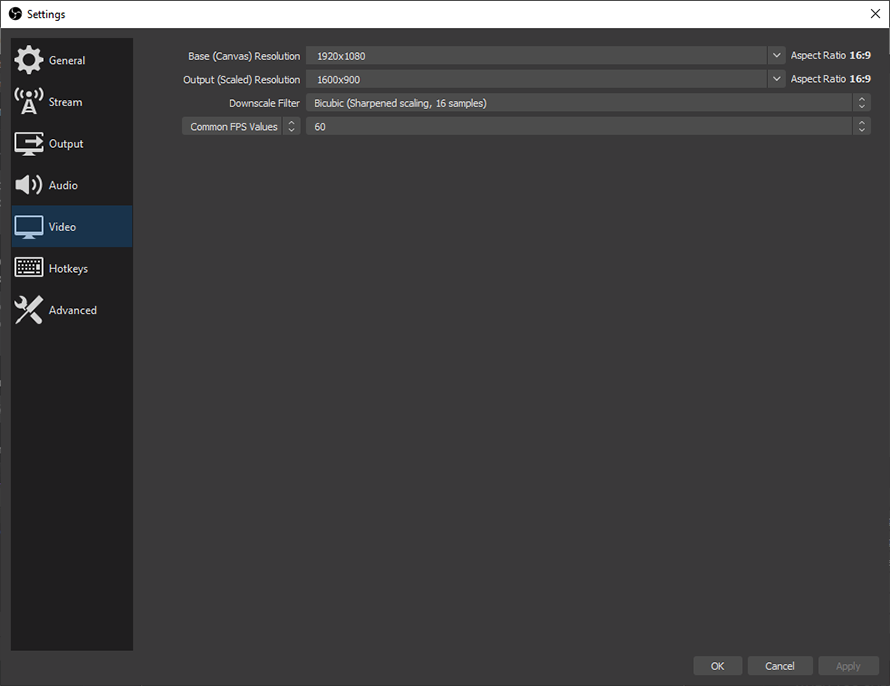
The base canvas should be set to your desktop resolution and just left at that. The output resolution is the resolution of the image that will be broadcast to Twitch. The downscale filter of choice varies but we have found that the Bicubic 16 samples filter has never done a poor job.
The FPS at which you stream will also depend on your PC hardware, but assuming you have a half-decent PC then setting it to 60 FPS should be no problem.
If you have a decent rig and decent internet then all of the settings we have talked about will enable you to start streaming on Twitch with good quality and smooth video.
The Hotkeys tab is just preference, so you can set your own hotkeys the way you want. In the Advanced tab, the only setting I would recommend changing is ticking Enable network optimizations under Network.
This will allow your Bitrate to be used more efficiently leading to a less pixelated image.
That is basically it when it comes to setting up your base OBS settings. The same settings apply to SLOBS but might be found in different places.
With this out of the way, you are one step closer to fully understanding how to stream on Twitch.
Content Plan
The last important step before diving into the world of streaming is having a content plan for yourself. What kind of games are you going to play, are you going to be a tryhard that gathers people by just being super good at the game, or will you suck at games but compensate with humor and grow that way.
A lot of mental planning goes into streaming and you should always expect things ahead of time. You should mentally prepare for stream snipers and griefers, prepare for collaborations, and even squad streaming if possible.
Basically, you should be always on top of your mental game and understand what kind of content you are producing and what your target audience is.
You also need to be consistent and have a stable streaming schedule, so your content plan will not fall apart because you were lazy and decided not to stream one day.
Treat streaming seriously because otherwise, you will feel like you have invested a lot of time and effort into nothing.
Conclusions
The world of streaming is quite complex and learning how to start streaming on Twitch is not simply limited to pressing the Start Streaming button in OBS.
Have a proper account set up, have proper hardware that can ensure quality streaming, apply the necessary settings that will make sure your stream looks good, and have a mental plan of everything that you need to do to become successful on Twitch.
It might seem simple, but you better start working on all of these things already since there are guys out there on Twitch doing this for years, and catching up to them won’t be easy!
GLHF!