Live Polling Rate Testing Tool
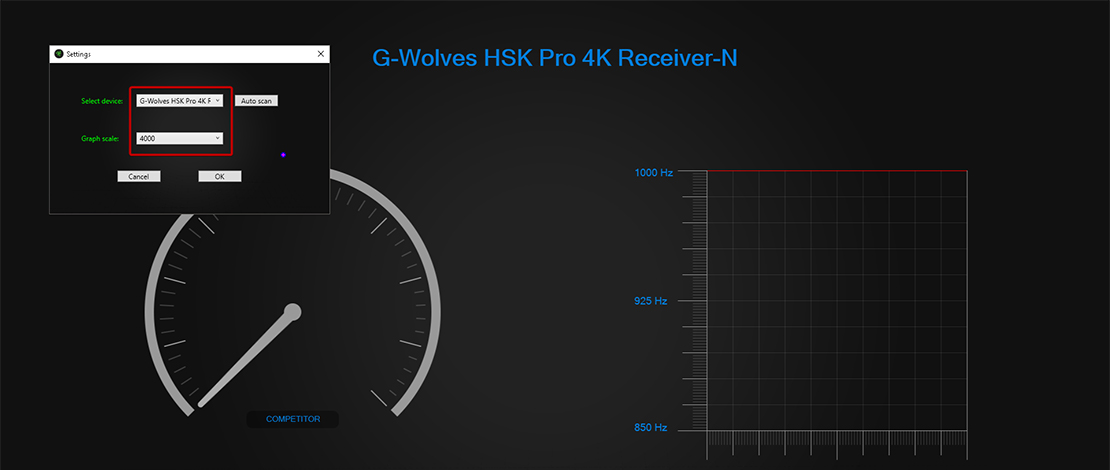
While using something like the MouseTester utility is great for testing your polling rate stability, it is limited if you are trying to see a live reading of what your polling rate is while moving your mouse around.
While you can use websites to get a live polling rate reading, those should not be used as testing tools since web implementations are limited in how much data they can receive and process. A better tool that can be used for this specific testing is the Razer Polling Rate Tester App which was introduced along with the Viper 8000 Hz mouse (you can find this download button on all Razer mice that poll above 1000 Hz).
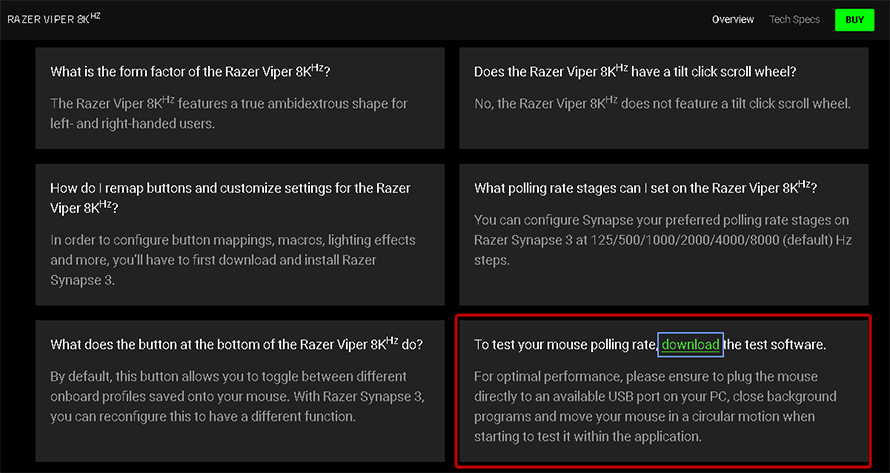
Razer Polling Rate Tester App
To use this tool properly you need to make sure your mouse is plugged in directly into your motherboard (no USB hubs or extenders are used) and all background programs are closed (as per the basic instructions from Razer). You can then open the utility and press M to select the device you will be testing and the Hz scale you will be using – in my case, I’m using the HSK Pro 4K at 4000 Hz.
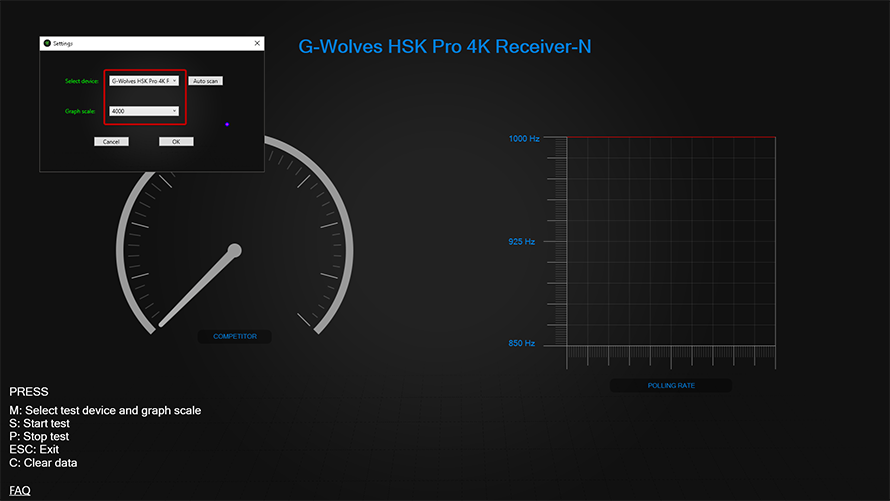
To start collecting data press S and move your mouse in smooth, uninterrupted, circular motions to view your live Hz reading. This tool is useful because you can test things such as whether your DPI is fast enough to saturate your high polling rate (4000-8000 Hz) during less intense aiming scenarios.
You can also test if your mouse is achieving advertised polling rates, or if you are tuning your PC, you can test whether those changes made any difference in terms of polling rate stability for your mouse.
Razer Polling Rate Tester App vs MouseTester
While convenient, the Razer polling rate testing tool seems to be less accurate than the MouseTester app when it comes to showing how consistent your polling rate is (denoted by the deviations in the dots in the MouseTester graphs).
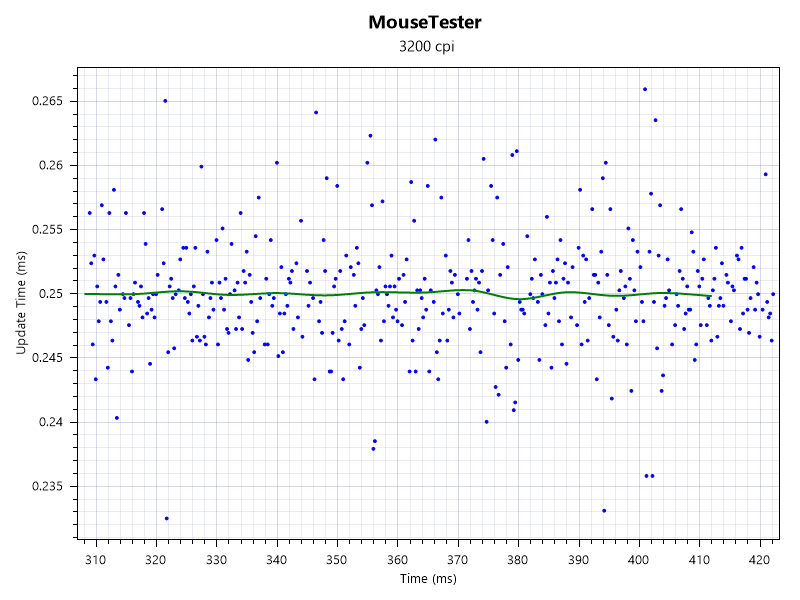
To have a better idea of what your mouse polling rate looks like you should combine both tools and use them both to verify your findings – it is always recommended to use multiple tools and testing methods to ensure that your results are consistent across the board.
You can use the MouseTester app to test how tight your polling rate is (denoting a best-case scenario), and you can use the Razer app to test if you achieve your max polling rate while in-game since you can monitor it live.