Best Monitor Settings for Gaming
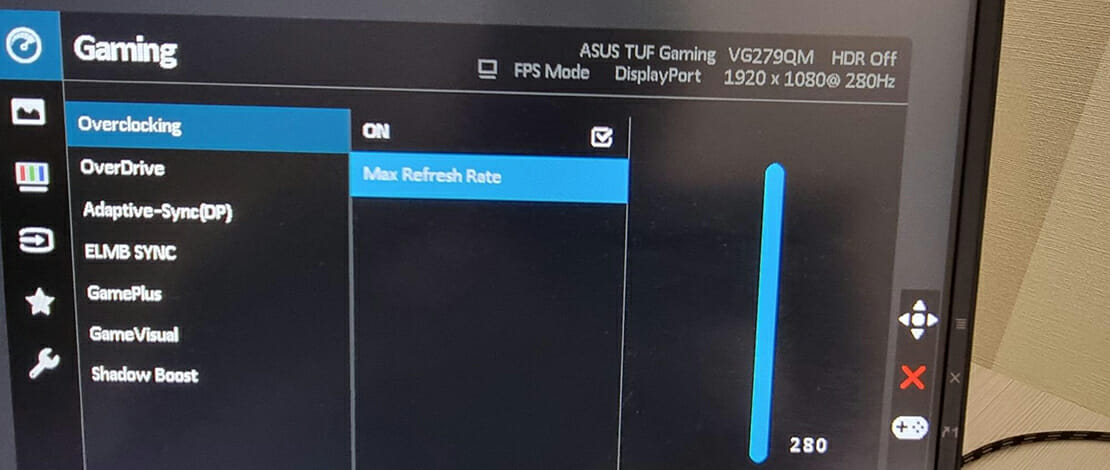
A good monitor for gaming is like a solid foundation for your house – it is absolutely necessary. At the same time, even if your monitor is the best of the best, unless you tune it properly for gaming there is a high chance that your monitor won’t help you much in winning more.
These days monitors come with a lot of cool features and settings that vastly improve your experience with them so you might as well take full advantage of your investment and make it worth your every penny.
Base RGB Settings
The very first thing you should do when you unpack your new monitor or optimize a monitor you already have is to make sure that the base RGB values are tuned correctly. To do this properly you can use a database like the one provided by tftcentral.co.uk where you can find RGB values or whole profiles which you can import.
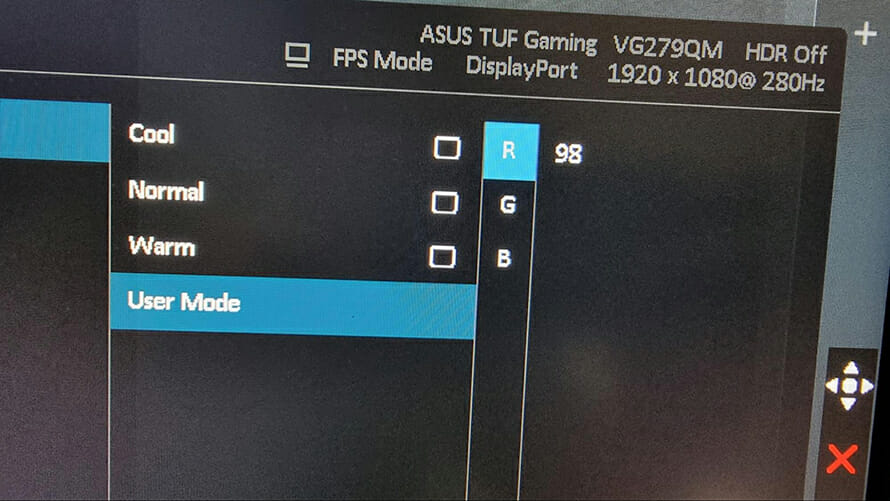
This step is the very first one because the RGB values are the very foundation of how colors will look on your monitor so you might as well fix them from the very start.
Overdrive
An extremely important setting for gaming monitors is what OverDrive level you should use to achieve the fastest response time while also not destroying your visual clarity with ghosting and other artifacts.
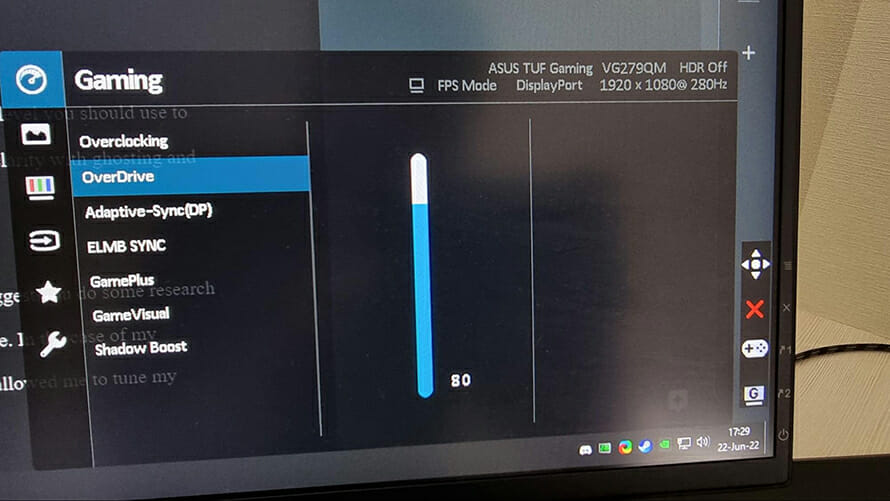
This setting is highly dependent on each monitor model so I would suggest you do some research on Blur Buster forums or Reddit forums to find what values people use. In the case of my monitor (Asus VG279QM), I have found this informative thread that allowed me to tune my OverDrive setting perfectly.
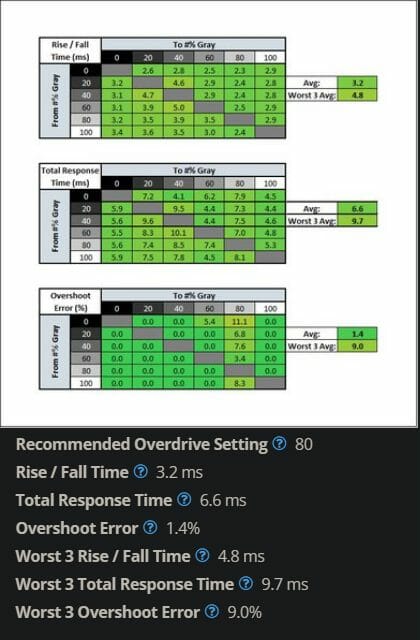
Overclocking
Another thing you should be aware of is whether your monitor supports overclocking from the factory. Some monitors (like my Asus) support a jump from 240Hz to 280Hz straight from the OD menu allowing me to increase my refresh rate with no drawbacks.
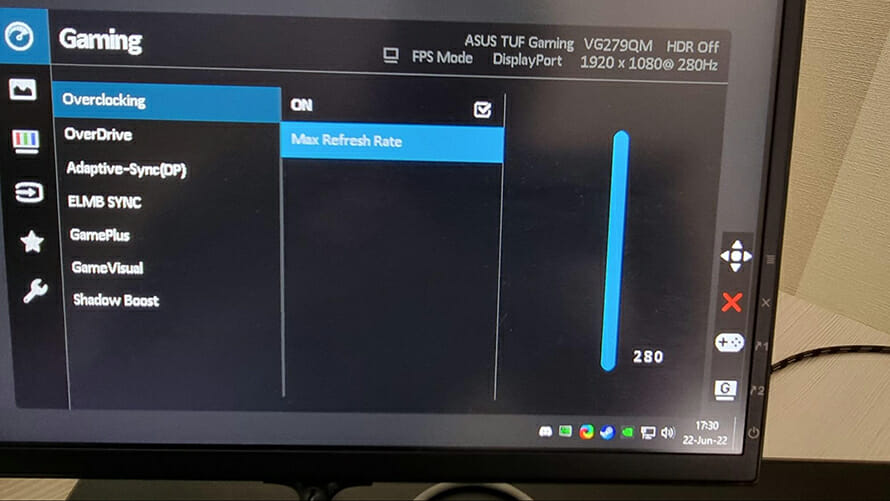
You should always check if your monitor can do the same since you are getting free performance at no cost with a single toggle. Be careful while overclocking monitors that do not support it natively since you might end up with some instability and random monitor restarts.
Adaptive-Sync
While not all gamers use Adaptive-Sync, having G-Sync or FreeSync on your monitor is still a great feature if you want smoother gameplay at the cost of some latency. Most modern monitors have a very low latency penalty for using syncing technologies so if you are not super competitive or if you just hate tearing this option is a must.
Make sure you also follow this guide from Blur Busters to set up your G-Sync/FreeSync properly so you do not get extra input lag penalties from the wrong settings in your Windows.
Saturation
Our eyes are made so they pick up bright and vibrant colors easier while straining less. While gaming your eyes are constantly looking for targets so you can make their job a little bit easier by increasing your monitor saturation levels so the colors pop easier.
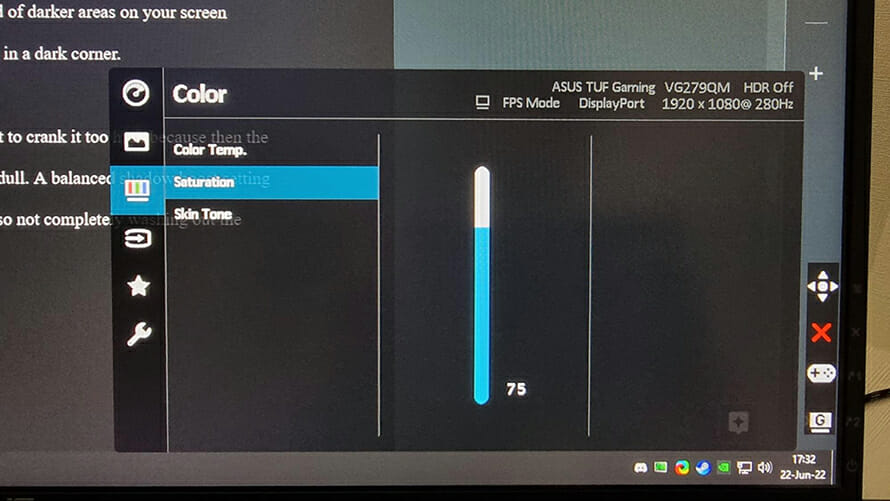
This is a very common tip when it comes to FPS shooters where seeing your enemy one second faster can determine the outcome of the fight and where a game can last for up to an hour. I have found that having brighter colors in games makes it easier for my eyes to stay relaxed and allows me to stay staring into my monitor for longer.
At the same time, you need to make sure you do not crank that saturation level too high because then your colors will bleed into each other making it hard to make out what color is where. Test your saturation level in your main game and make sure you can see clearly under all situations.
Shadow Tuning
A very useful feature that most gaming monitors have is shadow tuning technologies which come under different names. All this setting does is get rid of darker areas on your screen allowing you to see your enemies even if they are hiding in a dark corner.
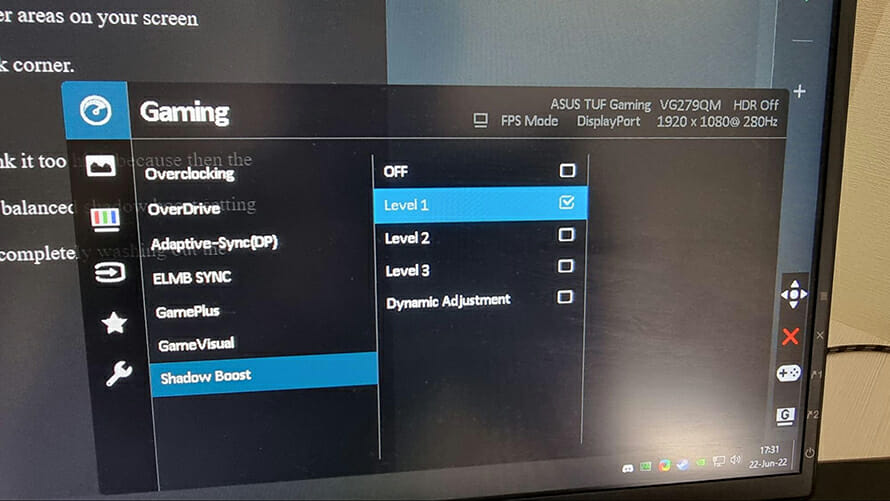
While this setting is very useful, once again be careful not to crank it too high because then the image your monitor will output will feel washed out and dull. A balanced shadow boost setting will allow you to see your enemies in dark areas while also not completely washing out the colors.
Brightness
Brightness is a very subjective setting since people have different preferences and tolerances to bright images. In most cases, you should adjust this setting throughout the day so you can see your screen clearly even in direct sunlight.
During the evening you should lower your brightness setting so you do not get flash banged in your games. Tuning this setting properly will be a tiny indirect buff to your aim since you will be able to see what is happening on your screen at all times.
Nvidia Panel
If you have extra time and want to fine-tune your visual settings even more then you can do so from your Nvidia/Radeon panel. From here you will be able to play with digital vibrance settings, gamma settings, and will be able to tweak the way your monitor looks even more.
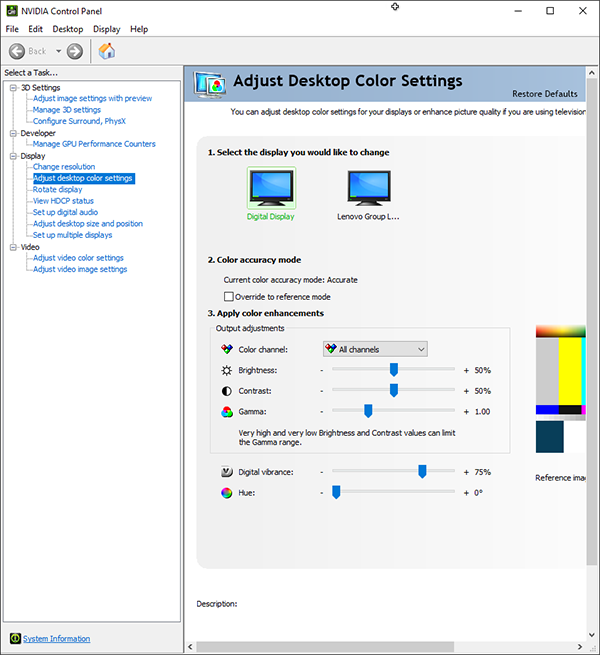
Generally, I would suggest you leave the Nvidia panel stock and play more with your monitor menu, but if you know what you’re doing or how you want your image to look then go ahead and fiddle with the settings to your heart’s content.