OBS Virtual Camera – A Consistent Webcam Look
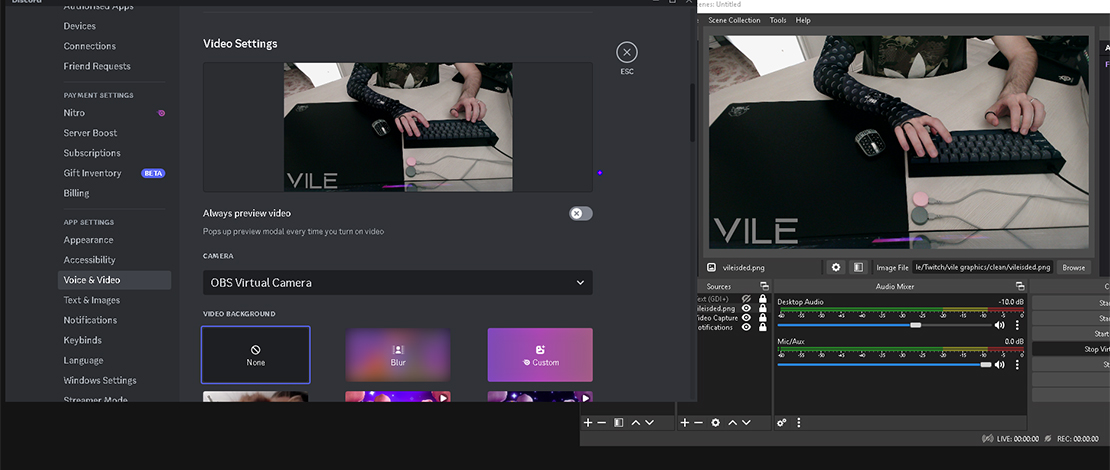
Tuning your webcam for the perfect look with color settings and overlays is quite fun until you realize most of these settings do not get picked up if you use different software. Moreover, a lot of the apps we use to communicate do not even support any sort of tuning for your webcam.
Since I hate when my work goes to waste and I have to redo a lot of it, I realized there is a simple solution to achieve a consistent webcam look across any platform.
OBS Virtual Camera
The Virtual Camera feature is part of OBS and it allows you to use your OBS scene as a webcam feed with any application. The reason this feature is extremely useful is because, in an application where you cannot share your screen, you can use your webcam feed and the Virtual Camera option to capture your display and broadcast it to other people!
This is however not the end of the story because this gives you an amazing opportunity to customize your webcam feed to your tastes. The thought process here is simple – create a video capture source and edit the look using the OBS built-in tools or with advanced OBS plugins. Add specific overlay elements like frames and text to make your webcam feed stand out.
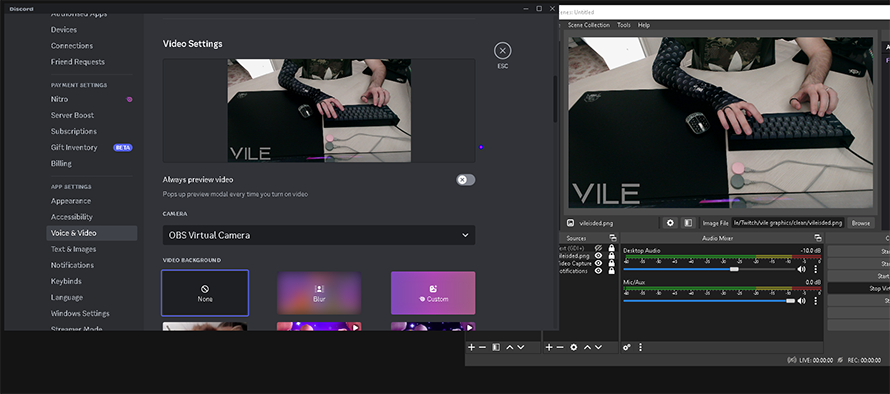
Once you are done you can use this video capture scene to broadcast it as a webcam feed instead of your default boring video output to any app you like!
OBS Virtual Camera – Setup
- Install OBS and have your webcam plugged into your PC
- Open OBS and create a video capture source – make sure your video feed shows up in OBS
- Customize your video feed from the webcam to your liking
- Press the Start Virtual Camera button to make your current OBS scene visible to any app as a webcam
- Open the app you want to use your webcam in and instead of your regular webcam select the OBS Virtual Camera source
- Make sure your OBS scene is set to your video capture (preferably in fullscreen)
- Do this for any app you want to use your webcam with since OBS retains the customizations you have made to the scenes
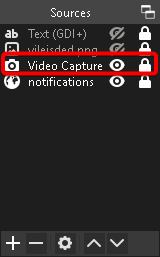
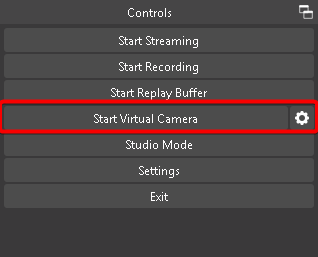
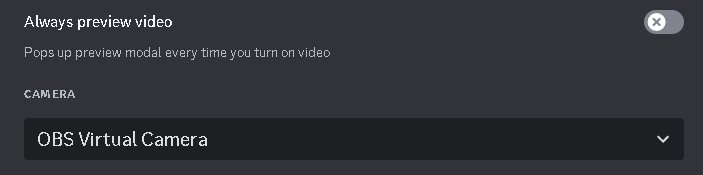
TL;DR
How to have a consistent webcam look/overlay for all of your communication apps:
Use OBS Virtual Camera and customize your video capture scene in OBS to your liking. In the app you want to use your webcam, select the OBS Virtual Camera source to use your customized webcam feed instead of the default one.