Thecus N4100PRO NAS Server Review

In our new article we are going to introduce to you a new 4-bay NAS from Thecus. With powerful new RAID options, a built-in LCD, and improved data throughput, the N4100PRO promises increased usability, functionality, and performance.
When it comes to Network Attached Storage hardware, the name of Thecus stands next to such brands as QNAP and Synology. This company has a five years’ experience and specializes in storage systems, offering a broad range of products from simple home-oriented single-disk models to professional rack-mounted solutions for as many as eight HDDs.
The N4100PRO is targeted at the SMB/SME market and is the first 4-disk NAS from Thecus to be based on an x86 platform. Its predecessors have been based on chips with ARM architecture. The exterior design has changed, too. The HDD bays (with hot swap feature) are now hidden behind a door. There is a dot matrix display and a few additional buttons at the bottom of the device. Thecus’s new N5500 and N7700, for five and seven HDDs respectively, are designed in a similar way.

Thecus’s NASes differ but little in terms of functionality because they share the same Linux-based firmware. The basic capabilities for accessing files via standard protocols are complemented with such functions as a media server, FTP server, print-server, etc. The performance of a NAS is usually determined by the performance of its central processor and the amount of system memory. And judging by its specs, the N4100PRO can prove to be a very fast model.
Package and Accessories
The cardboard box measures 32x31x25cm. You can carry it by the handle, but the device is rather heavy, so you should be careful not to tear the handle off. Besides the NAS, the box contains a power cord, Ethernet cable, HDD fasteners, a few keys for the HDD bays, a couple of documentation sheets, and CDs with user manuals and software. This is a standard and sufficient kit.

There is no technical info on the box. You can only learn the name of the manufacturer and product model, view a few photos and read some general phrases in a few languages. I wouldn’t say that Thecus is no good at marketing, though. Few users come to a shop and choose high-tech and rather expensive products of this kind there. The shopping decision is usually made beforehand.

The quick start guide is available in a few languages. It should help a beginner. A full user manual is available in English only (a 75-page PDF file).
As for software, the first disc contains a simple backup tool (for Windows and Mac OS), a few additional modules to enhance the device’s functionality, and programs for looking for and setting up the NAS. The disc seems to be uniform as it contains files for several models of Thecus products. All of this is accessed through a standard auto-running shell.
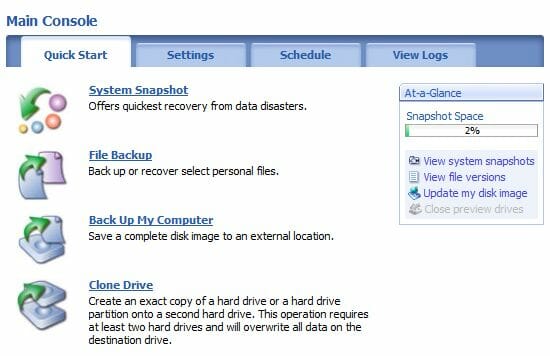
The second CD contains a more functional backup tool FarStone DriveClone Pro 5.0. It can back up individual files, disks or the entire system. This tool supports scheduled operation, file system snapshots, cloning of disks and partitions, and system restoration to different hardware. It is a functional and handy program that can run under Microsoft Windows Vista, including 64-bit versions thereof.
Exterior Design
As with accessories, it is impossible to come across anything new in the exterior design of NASes. Like its opponents, this one has a mini-PC-like case measuring 24x20x16.5 centimeters. The black matte aluminum enclosure is complemented with a black glossy plastic front panel that has a meshed door for accessing the HDDs. To the left of it, there is a vertical strip of indicators (Power, Status, LAN and WAN activity, Error) together with a USB port and a Power button. At the bottom of the front panel there is a 2-line display and four buttons. The activity and status indicator of each HDD is located on the corresponding HDD frame and can only be seen after you open the door.

The above-mentioned display is always highlighted in blue, which may be uncomfortable. Despite its size and as many as four buttons, there is little it can do. Its main purpose it to report system information such as the NAS’s network name, network addresses of the LAN and WAN ports, RAID status, fan speed, system temperature, current time and uptime duration. Then, it can also be used to copy information from the USB drive plugged into the front port into a new subfolder that is created in the USBcopy public folder. For some reason, this feature does not work until you assign correct access rights to this public folder. Besides that, the display is used to confirm a shutdown of the NAS. Although an interesting feature, this display might be more functional.

A 92mm fan for cooling the HDDs is located at the back panel. It is unclear why the developer chose a fan of such a modest size. The fan grid is obviously larger. At the bottom of the back panel there is a connector of the integrated power adapter that has a dedicated 40mm cooler. Well, you won’t care about the size of the fans if they are effective and quiet. Also on the back panel there are two LAN ports and two USB 2.0 ports.
The cooling system of this NAS is rather simple. The air goes in through the grid in the front door and is then exhausted by the two above-mentioned fans (ADDA AD0912MX-A76GL and ADDA AD0412MB-G70 models). I have no doubts about cooling efficiency but the rather loud noise may make the NAS inappropriate for home applications although this will also depend on the employed HDDs and the place the NAS is installed in.

Hardware Configuration
Thecus is one of the few, if not the only, manufacturer that uses AMD’s Geode LX platform in its products. It is a 500MHz x86-compatible processor with an encryption unit, an integrated graphics core, integrated PCI and memory controllers and a very modest power draw (TDP 3.6W). The processor is cooled by a small aluminum heatsink. It works together with an AMD Geode CS5536AD controller which incorporates such important system components as an IDE/PATA controller and a 4-port USB 2.0 controller. The employed peripheral bus – 32-bit 66MHz PCI – looks somewhat outdated, but is unlikely to limit the performance of the SATA disk controller (SiI3114CTU) or of the network controllers (Intel 82541PI). The system memory is represented by a 256MB SO-DIMM module of DDR400 SDRAM. It looks like you can replace it with a larger module but I did not have one to check this out. The operating system is written to a 128MB DoC module connected via IDE44.
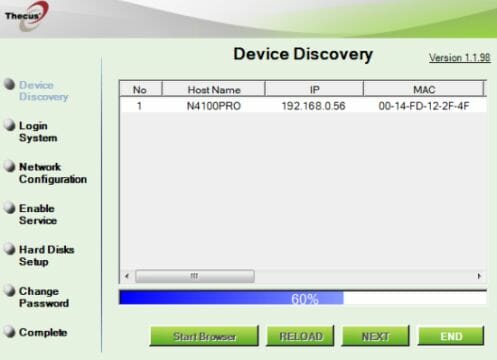
Most of the electronics are assembled on a single PCB. Besides it, there is a backplane for HDDs, a card with the dot matrix display, and a card with the buttons. Two of the buttons are connected with flat cables that are not laid out neatly, so if you take the main PCB out, you may find it difficult to put the NAS back together. Most users won’t take the NAS apart unless for cleaning or replacing the fan, though.
The power adapter’s wattage of 200W is high enough for any modern HDDs. According to my brief test, the NAS’s peak power consumption is 84W when starting/booting up, 52W when accessing the HDDs, 38W when idle, and less than 5W when idle with the HDDs turned off. These numbers are similar to those of other NAS platforms and are far lower than the power consumption of a desktop PC with four HDDs.
The NAS was tested with firmware version 2.01.07.
Prep Work
Every modern NAS is started up in the same manner. You attach your HDDs to the installation frames, insert them into the NAS, connect power and network cables, and press the Power button. The only subtlety with the N4100PRO is in choosing the right port for the first connection. It is, however, logical to choose the port marked as 1.

The NAS takes about 2 minutes to boot up. To set it up further, you can use the Setup Wizard or the web-interface (accessible at the IP address you can read on the NAS’s display). At this step you can also format your HDDs using the front-panel buttons.
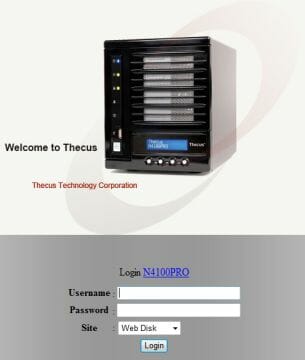
Unfortunately, the Setup Wizard can only work when installed on a hard disk. It also requires .NET Framework, which may be inconvenient. It can be used to search for the NAS on the network, create disk volumes and set up network parameters.
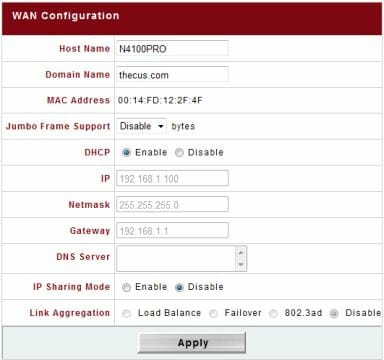
When accessed via a browser as a user (not the administrator), you can access file manager and photo album features. I will discuss them shortly. The NAS can be administrated from one computer at a time. The interface is available in multiple languages.
By default, the interface works on port 80, but this parameter can be adjusted in the settings. SSL is supported using a self-signed certificate (the SSL port can be changed if necessary). While many other makers have transitioned to pretty-looking Ajax-based interfaces, Thecus still prefers a conservative and austere design of interface pages. Of course, this has no effect on the performance and functionality of the NAS, but does not agree with the modern standards of user convenience.
Basic Functionality
The NAS is connected to a LAN via two Gigabit Ethernet ports with support for up to 16,000-byte Jumbo Frames. Each port permits both manual and automatic IP address setup. The ports can be used in pair in load balancing or fault tolerant modes, which must be supported on the side of the switch. The second (LAN) port can also be used for an independent connection. In the latter case, the NAS can work as a simple NAT router, particularly working as a DHCP server for a LAN segment.
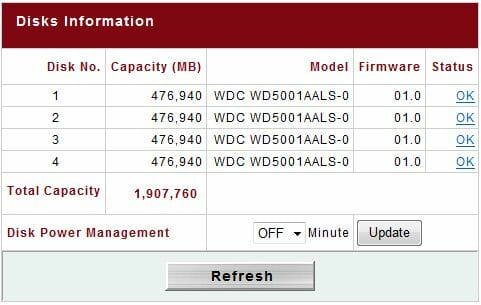
The NAS can accommodate up four HDDs. The integrated tools allow you to see their model names, firmware versions, and a few SMART parameters, including temperature. The HDDs can be turned off when idle. The idle period before turning off can be set at 30 to 300 minutes.
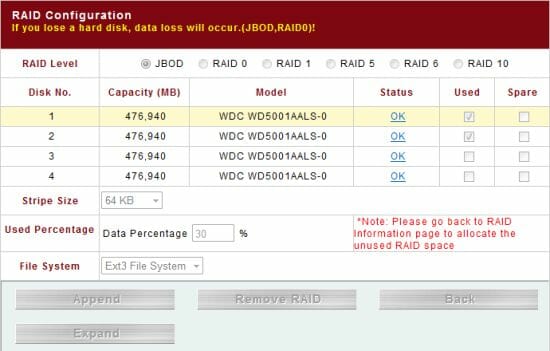
There are about 30 models from the leading brands on the compatibility list you can download from the manufacturer’s website. The list includes 1.5TB and 2TB HDDs, so you can have up to 8TB (if you don’t need fault tolerance) or 6TB (in RAID5 mode) of storage.
Choosing RAID parameters is an important step in setting any NAS up. The N4100PRO supports JBOD, RAID 0, 1, 5, 6 and 10. For fault-tolerant arrays you can assign a replacement disk that will be used automatically in case of a failure. When creating disk volumes, you can choose the size of a stripe (from 4KB to 4MB, except for RAID1), which is a rare option in NASes. Migration without data loss is supported as a means to increase the array’s capacity or type. Particularly, you can add disks to RAID0 and RAID5 arrays and convert RAID0 or RAID1 into RAID5. You can also sequentially replace HDDs with higher-capacity ones in RAID1 and RAID5 arrays. The NAS supports only one RAID array simultaneously, which is a limitation. For a 4-disk NAS, the option of building multiple arrays would be appealing.
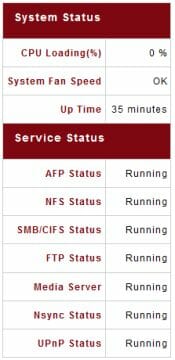
I emulated a HDD failure by powering it off. The NAS reacted with its indicators and sound alarm, appropriate entries in log files, and an email notification. The sound alarm is quite irritating, so you may want to turn it off in the settings. When the failed HDD is replaced, the array is restored automatically. When done, the NAS sends an email notification that the array is okay.
The HDDs seem to be partitioned in a standard way: 2GB for the swap file and the rest for data. To remind you, the main part of the OS is stored in a 128MB flash module. However, my first attempt to access the disk (one HDD as a JBOD) under Linux failed. On further investigation, I found out that the NAS had a rather complex way of storing data. I first had to use the mdadm utility to “recover” the data partition. Then I found an LVM volume on it with two EXT3 partitions: one with user data proper and another (about 1GB large) with additional system files. The system partition is used to store logs, some settings and auxiliary files of the autonomous boot-up system. Any additional modules installed by the user are stored on the data partition. If it is deleted (for example, to change the type of the RAID array), those modules are deleted as well. If you have any concerns about the health of your file system, you can start the NAS in a special mode and run an error check procedure via the web-interface. When the file system is being scanned for errors, you will see the operation progress and the NAS will be inaccessible.
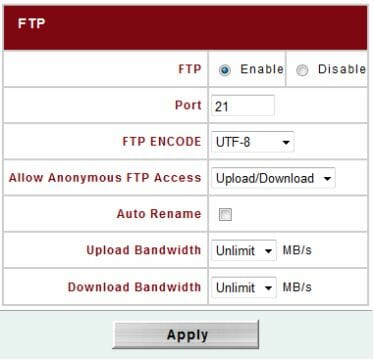
The N4100PRO supports all modern file access protocols: SMB/CIFS, AFP, FTP, NFS. For NFS, you specify client IPs and access type (read-only or read/write). The first three protocols traditionally use usernames and passwords for access control. Besides the integrated user database, you can use the one available in the Windows domain. User groups can be created for easier management. Access rights are typical: no access, read-only, full access. To facilitate the entry of many user records, importing from a text file is supported. The single administrator’s password is specified on an individual page.
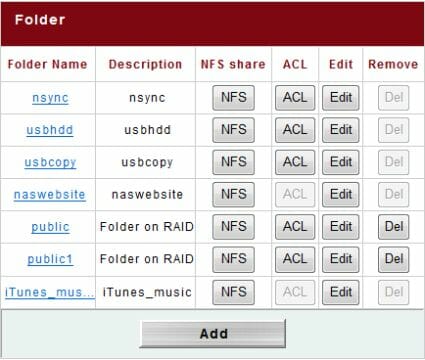
Each protocol can be enabled apart from others. They don’t have special settings except for FTP. With FTP, you can choose the port to use for FTP, anonymous user capabilities (no access, read-only, reading and writing), download and upload speed limits, codepage. You may want to choose UTF-8 which supports Cyrillic and hieroglyphic filenames in any OS, including Mac OS X. The NAS is compatible with the Mac’s integrated backup tool Time Machine, although it takes some setup to run it for the first time.
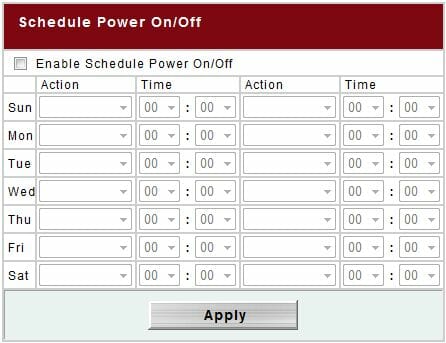
Besides default public folders, the user can create his own folders and assign access rights to them. A folder can be made freely accessible to anyone or hidden. Traditionally for Thecus products, ISO images can be mounted into the NAS’s file system. This may be handy as the client can access them via the network without installing special software.
As additional options, you can disable guest access on a Windows network and the network recycle bin for deleted files.
The NAS can be found on the LAN using UPnP and Bonjour protocols.
To sum up, the N4100PRO has optimal basic functionality. It supports all modern protocols and their parameters and can be used with any platform or OS. FTP encryption is missing but it is already implemented in beta firmware.
External Devices
The NAS’s three USB ports (one on the face panel and two on the back panel) can be used to connect storage devices, printers and UPSes. Only one printer is supported (in unidirectional mode). The UPS support service is far more interesting. The compatibility list shows quite a lot of models (not only from APC), but you have to choose your model manually. The NAS can track two parameters: current power mode and battery charge level. Any changes of status are written into the logs and sent as email notifications. You can specify a bottom battery level at which the NAS will shut down automatically. However, this feature is somewhat less valuable because you cannot make the NAS start up automatically when its power supply is restored. On the other hand, you can use scheduled power management for that purpose.
USB drives are mounted in the public folder USBhdd in subfolders named after their device names. This allows to work with multiple partitions on one HDD and connect devices via USB hubs. Writing is possible for FAT32 and EXT2/3 whereas NTFS can only be mounted in read-only mode. The max data-transfer rate you can achieve when accessing an attached USB drive via the LAN is 25MBps (when reading from FAT32). The speed is lower with NTFS and EXT3 – 10 to 15MBps. These results are rather average in comparison with other NASes.
The user manual mentions support for Wi-Fi USB-controllers but does not give detailed information about using them.
System Settings
The web-interface’s system settings include the options of firmware update and saving/restoring/resetting the NAS’s configuration. The integrated timer can be set up, too. Besides working as an NTP client (when setting the internal timer up), the NAS can work as an NTP server for synchronizing multiple devices on the LAN.
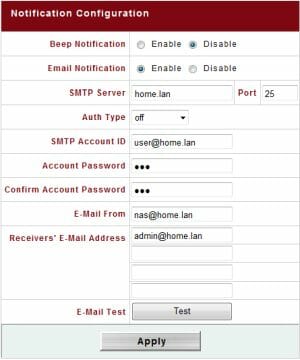
The NAS offers rather wide power management options. The user can schedule two tasks for each day of the week. The Wake-on-LAN feature is supported. The web-interface allows to shut down or reset the NAS if necessary.
The logging feature is not very good. You can only view 10 entries at a time and filter them by type (notifications, warnings, errors). Exporting into a text file is not supported.
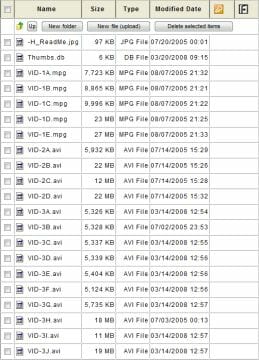
Up to four recipients can be specified for email notifications. Authentication is supported in the SMTP server settings. Email notifications are detailed and frequent.
There are a few pages with information about the NAS. They show the CPU load, fan speed, uptime duration, statuses of all services, product name and firmware version.
Additional Features
A browser-based file manager is available for remote access to files stored on the NAS. It is called Web Disk and offers just the basic functionality comparable to FTP access. You can download and upload files (up to 1GB), create directories, remove files and directories, and change your user password. Thus, Web Disk is only handy because you don’t have to run a FTP client. Besides, it supports SSL encryption.
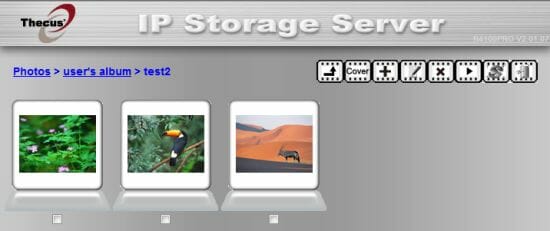
There is one more method of web-based access called Photo Server. It allows to create photo albums, load photos into them and view the photos by browsing or as a slideshow. I guess this feature has little practical value because you cannot assign access rights (for example, to prohibit others to view your albums) whereas the photos are only accessible through the web-interface (they are unavailable via network folders). You cannot leave comments to photos other than a photo name and author’s text.
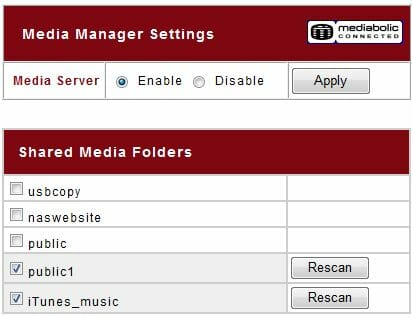
By the way, the administrator has no access to these two features. When entering them, he is automatically transferred to the pages with settings.
The iTunes server allows to establish a network media library for devices and programs from Apple. It only works with a single folder called iTunes_music and indexes mp3/m4a/m4p/wav/aiff files. The server is based on the popular Firefly software. Its own web-interface is not very functional while its configuration file is created in a temp directory and there is no sense in editing it. So, if the default parameters do not suit you, you will have to install an alternative program.
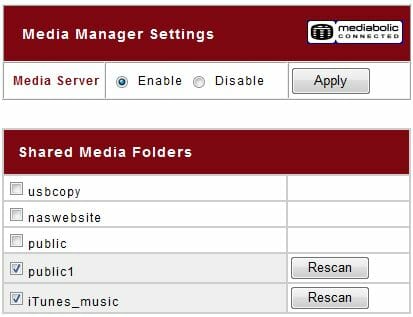
The DLNA compatible media server is based on Mediabolic’s software. It is handy that you can choose any folders to index media files in. Images in JPG, BMP and PNG formats are supported. Files are organized only by the original folders (called “albums”). By the way, photographs from the above-mentioned Photo Server are not indexed. For audio, WMA and MP3 formats are supported. You can sort the files by genre, artist, album or folder. Indexing also covers video files in formats AVI, MPEG and WMV, which may disappoint people who prefer high-resolution formats like TS, M2TS and MKV.
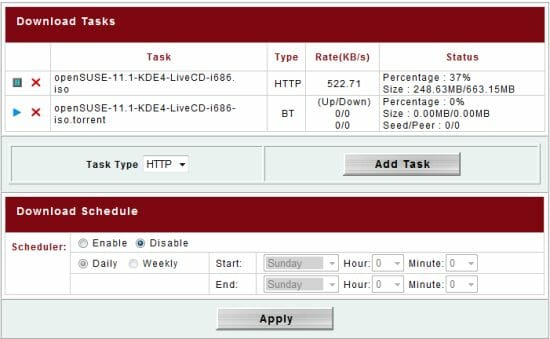
The integrated download system is somewhat disappointing, too. It supports FTP, HTTP and BitTorrent. The first two protocols are provided by the wget program. For FTP you can specify a username and password to access the remote server with, mode (active or passive), limit the download speed, and choose a local folder to save the file in. Only the last two options are available for HTTP.
BitTorrent downloads are performed by rtorrent. A copy of this program runs for each individual download. The user can specify the following settings for each downloaded file: uplink and downlink speed limits, minimum and maximum number of peers (up to 50), and a folder to save the file into. You cannot choose the port, so the program seems to use the default ones (6890-6999). If you’ve got console access to the system, you can correct some drawbacks (for example, change the ports), but that’s not convenient. When a download is complete, it is not seeded, and you cannot change the parameters of downloads while they are being downloaded. You can only pause, start or remove them. Oddly for such an advanced NAS, there can be only five simultaneous downloads, and the option of scheduled downloading can’t make up for that limitation. Thus, the download manager is not a strong feature of this NAS when it comes to BitTorrent downloads.
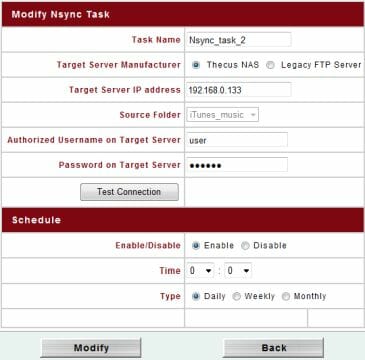
The last feature I’d like to note here is the integrated backup tool called Nsync. You can create multiple tasks and specify original folders and a schedule. The target server can be a second NAS from Thecus (in this case traffic is encrypted using VPN) or an ordinary FTP server (port 21 only, without encryption). FTP is used as the data transfer protocol in either case, though. To start the copying process you have to read the manual: some procedures must be done first to set the target server up. You can restore data from the NAS’s web-interface.
Functionality Enhancements
Thecus suggests that you enhance the device’s functionality by adding new modules to it. A module is an archive in special format and is installed via the web-interface. Modules can be enabled/disabled or removed. Their setup pages may be integrated right into the NAS’s web-interface. For the N4100PRO the manufacturer offers three modules of its own development: Bi-directional USB copy, IP CAM, Web Server. The first module allows to copy shared folders between the NAS and USB drives attached to it.
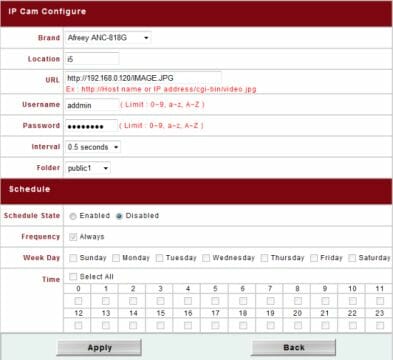
The second module is a simple autonomous system for capturing images from IP cameras and saving them into a public folder (in JPG format). Each hour the individual frames are automatically converted into an MPEG video. The single advantage of this module is that it is free and supports up to 20 cameras. The available settings are scanty: image URL, username and password to access the camera, capture interval (from 0.5 to 60 seconds), folder to save the captured images into, and schedule. This module is of course inferior to full-featured video surveillance systems implemented in other makers’ products.
The third module, as the name suggests, is used to transform the NAS into an Apache 2.0.54 based Web-server with php 5.1.2. The module description says that it supports MySQL and SQLite databases but I found no traces of them. Perhaps you are meant to install them separately.
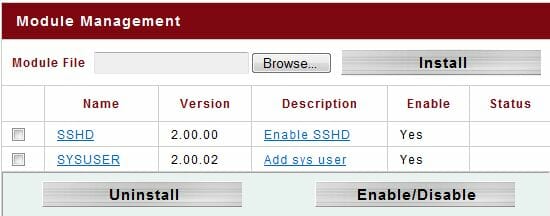
You can find third-party modules on the Web (for example, at the Thecus Wiki website). Particularly, there is a module for accessing the NAS via ssh as administrator. Considering the standard x86 architecture, large amount of system memory and high-performance processor, the capabilities of the device become virtually limitless, especially as instructions on developing your own modules for this NAS are freely available. Of course, you need some Linux experience for that.
Performance
To test the performance of the N4100PRO I installed 500GB hard disk drives into it (Western Digital Caviar Black WD5001AALS, 7200rpm, 32MB buffer, SATA II). I used Intel NASPT 1.7.0, a popular NAS testing tool.
The client was a PC with an Intel Core 2 Duo 1.8GHz processor, 4GB of system memory, a Gigabit Ethernet controller on PCIe 1x bus, and 32-bit Microsoft Windows Vista. The NAS was connected to the LAN via a Gigabit Ethernet router. Jumbo Frames technology was enabled on every device that took part in the testing. I built a RAID array and created a shared folder on it and used that folder for the tests. The stripe size was set at 64KB (the default value). The NAS’s other parameters were left at their defaults.
The first diagram shows the performance of RAID0 arrays made out of different numbers of disks. This array type is not fault-tolerant. If one disk fails, data on the whole array is lost.
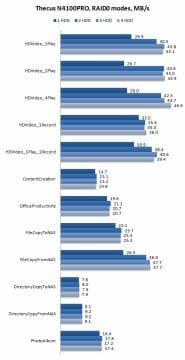
The maximum speed when reading large files is about 45MBps. The write speed is lower at 35MBps. If patterns with small files are used, the data-transfer rate goes down to 10-15MBps. The results are good overall but lower than the results of our NASes tested in our labs. The N4100PRO is inferior to the Atom platform in terms of top speed but wins in other patterns.
The second group of tests shows the performance of fault-tolerant arrays. The CPU load is increased and the speeds are lower. This effect can only be eliminated by means of hardware RAID controllers which are not yet used in inexpensive NASes.
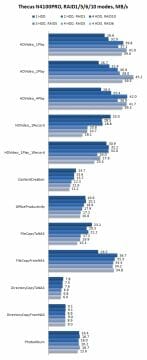
The N4100PRO behaves predictably in these tests. We can see that the RAID1 has a higher read speed than the single HDD, probably achieved by reading from two HDDs simultaneously, and a somewhat lower speed at writing. The RAID10 behaves in the same way. Its performance is higher by 30% when reading and lowers to 30MBps at writing. If you are satisfied with the usage of the HDDs’ capacity in this array type, it will make the highest-performance fault-tolerant array at writing. The RAID5 is good at reading, especially when built out of four HDDs. The 4-disk RAID5 is even limited by the platform’s performance, reaching 45MBps. Its write speed is lower at only 20MBps. The RAID6 array, which can work even when two HDDs fail, has rather low performance, too. So, the N4100PRO is the slowest of the NASes I have tested when it comes to fault-tolerant arrays. For comparison, the maximum read and write speed I achieved with other models was over 70MBps with a RAID0 array and over 70 and 50MBps, respectively, with a 4-disk RAID5. So, the N4100PRO is only half as fast as the leaders.
Its performance is high enough for home use, but companies with a large number of users and/or large amounts of data should better look at other models. Don’t forget that the real speed may be even lower due to the use of background services (media servers, file downloads, simultaneous access by several clients) irrespective of the NAS model.
Conclusion
The new NAS from Thecus is based on a rather fast x86 platform that delivers good performance in tests of reading and writing data over LAN. It cannot match the best NASes (which are two times as expensive), but is a good device anyway.

Unfortunately, I cannot say the same about its software aspect. The N4100PRO is inferior in functionality to other makers’ products. Particularly, the browser-based file access and the autonomous download station require polishing off. The necessary improvements can be made by Thecus in newer firmware or by users themselves, especially as the NAS has an x86 processor, but one of the basic advantages of NASes – wide and useful functionality out of the box – is not fully available with the N4100PRO. Perhaps this shortcoming will be made up for by its pricing. 4-disk NASes are rather expensive and there is an opportunity to cut the price.
What I liked in this model is that it supports RAID migration and can increase the capacity of the RAID array without losing data. It is good that this lossless migration feature is now supported by inexpensive devices. The NAS has two LAN ports and a replaceable memory module. I can recommend the N4100PRO to users who need a basic NAS with a large storage capacity and modest performance for reasonable money.