What Is V-SYNC and How to Turn it On or Off?

VSync is a graphics technology that can either improve your gaming experience or destroy it completely. It’s a type of technology designed to sync the current refresh rate of your gaming monitor with the frame rate that is being rendered by the GPU. Don’t worry if this doesn’t make sense, as all will be clear by the time you’re done reading this guide. So, if you’ve ever wanted a clear answer to the question “what is V Sync?”, then this is the perfect place to be.
We will cover the basic concept behind V-Sync meaning and how it affects your graphics settings and your gaming experience. We will also let you know whether it’s best to have Vsync on or off. In addition, I’ll put in a little extra work and show you how to enable and disable VSync in a few simple steps.
Ready? Let’s go.
What Is V Sync?
First thing’s first, we can’t go any further until we’ve explained what exactly VSync is. I’m sure that you’ve seen this feature in almost every game you’ve ever played. V-Sync is a feature that games incorporate in order to fix a rendering issue known as screen-tearing.
VSync helps get rid of screen-tearing by matching the exact refresh rate of your monitor to the frame rate of the GPU. By doing so, the image you’re seeing on your screen is smooth and always in sync. However, what happens when we experience screen tearing?
Screen tearing is a graphics issue that displays two separate frames that don’t go together. These frames aren’t in sync and show two completely different and out-of-order pieces of visual information. As a result, your gaming experience is completely ruined and your screen only displays an annoying mess of images.
How does VSync fit into all of this? Keep reading to find out.
What Does V Sync Do?
It’s important to know that having Vsync always turned on is not a good idea. This feature is only helpful if your monitor is experiencing screen tearing and similar graphics issues. If not, then VSync will only make your graphics worse, it can slow down FPS, and not have a great impact on your gaming experience overall. It can be both helpful but it can also be a nuisance if not used under the right circumstances.
As a result, VSync is mostly useful for synchronizing the refresh and frame rates of your PC in order to fix or prevent screen tearing. If your screen isn’t experiencing screen tearing then there will be no need to use the VSync feature. Keep in mind, even the best graphics cards out there can cause screen tearing if they do not match the monitor’s refresh rate from time to time.
How to Turn On VSync?
In order to turn on the VSync feature, you’re going to need to access your Graphics Settings on your PC. Most users are divided between using Nvidia and AMD graphics cards. Both of these brands feature different software for adjusting the graphics settings. As a result, I will show you how to turn on VSync on both the Nvidia control panel as well as on the AMD Radeon software.
Enable VSync on Nvidia
Follow these instructions to enable VSync from the Nvidia control panel on your PC:
- Right-click on your desktop and click on “NVIDIA Control Panel”
- Click on “Manage 3D Settings” from the navigation panel on the left
- Go to the Global Settings tab and scroll down to find the Vertical Sync feature from the list
- Click on the drop-down menu button on the right and select “On”
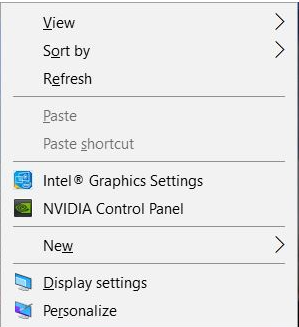
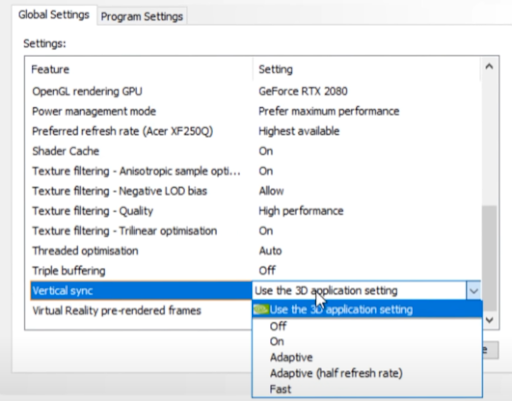
Enable VSync on AMD Software
Enabling VSync on the AMD Radeon software is slightly different than with the Nvidia control panel. However, it’s still a simple process and all you need are the following instructions:
- Right-click on your desktop and select AMD Radeon Software
- Go to Radeon Settings and click on the Games tab
- Select the game you want to enable VSync for and click on it
- From there, find the feature titled “Wait for vertical synchronization” and set it to “Always on”
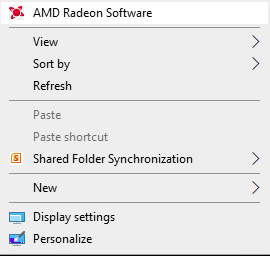

How to Turn Off VSync?
Turning off the VSync feature on both the Nvidia settings and the AMD software requires almost the same process as turning it on. In order to disable VSync, you simply have to trace back your steps from above and select “Off” instead of “On”. That’s all there is to it and it only takes a couple of seconds once you learn all the steps.
Pros and Cons of VSync
If you’re wondering whether it’s better to have VSync on or off, you should know that it’s not always the same in each case. It depends on various factors and the current state of your GPU and monitor. It also depends on what game you’re playing and whether it’s supported by your PC.
In addition, some applications and games specify whether it’s best to have VSync enabled or disabled. If you want to increase the FPS and force VSync to match the refresh and frame rates, then you can learn how to overclock your monitor to receive these results. It’s fast, simple, and useful for getting better resolution and higher FPS.
In any case, here are a few VSync pros and cons that you should consider.
Pros
- Effectively gets rid of screen tearing
- Helps you run old games with emulators smoothly
- Reduces too much strain on the GPU
- Prevents the GPU from working too hard when it is unnecessary
Cons
- In some cases, VSync can delay mouse and keyboard responsiveness
- There is a possibility to drop FPS
Conclusion
To sum it up, VSync can go either way when it comes to fixing certain graphics issues. If you use it correctly, it will stabilize your frame rate, smoother the picture, and make your gaming experience better. If used unnecessarily, VSync can annoy you, slow down FPS, and make more problems than fix, especially when you use high-end 240Hz monitors. So keep in mind to use it only when absolutely necessary and when certain apps specify.