What Motherboard Do I Have? How to Find Out Fast

If you are thinking of maybe upgrading your RAM, upgrading your CPU, downloading some drivers, or trying to update your BIOS, to succeed in any of those tasks you will need to know what motherboard is installed in your PC.
An easy way to do that would be to just look at the box from your motherboard or look at the motherboard itself that is inside of your PC case.
If you perhaps lost the box from the motherboard, or are too afraid of opening up your PC to look inside, today we will teach you how to quickly figure out what motherboard you are using without moving away from your screen!
What Motherboard Do I Have? – CMD
The easiest way of answering the question “what kind of motherboard do I have?” is by using CMD, also known as a command prompt.
- Press the Win key +R to open the Run tab and type in CMD
- After opening up CMD simply paste in the following command and press enter: wmic baseboard get product,Manufacturer
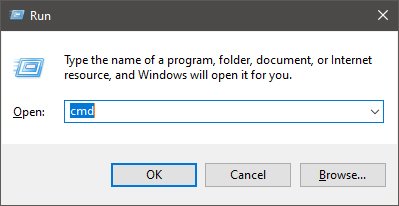
The name of the motherboard and the exact model will then be displayed in the CMD window. Unfortunately though, you cannot copy and paste it from the CMD window, so you should write it down somewhere else.
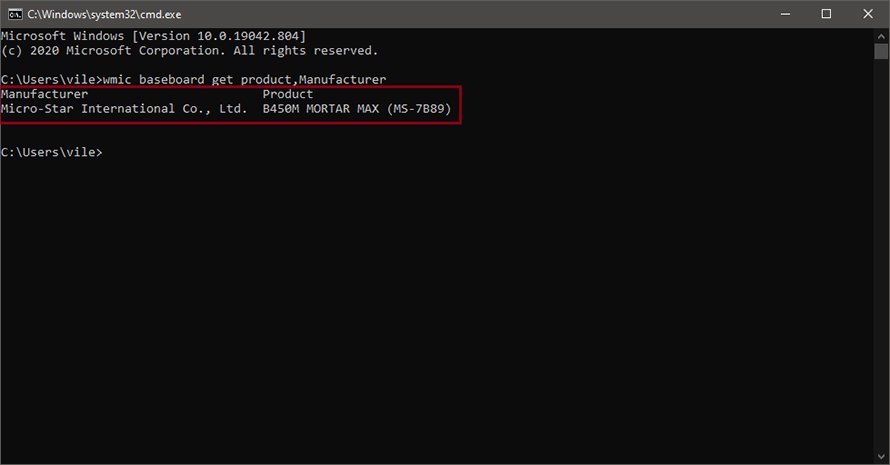
Make sure to paste in or type in the command exactly as shown for it to work!
What Type of Motherboard Do I Have? – System Information
Another quick way of finding out if your motherboard is good for gaming and can support overclocking, or if the chipset on your motherboard is compatible with newer CPU models is by using the System Information prompt on your PC!
- In your Windows search type in System Information and click on the first option
- In the new prompt look for information about your motherboard
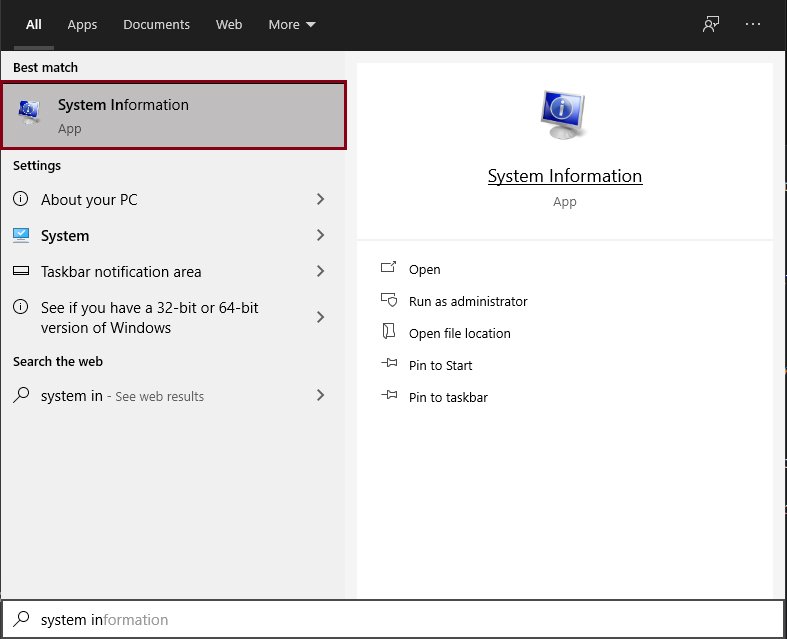
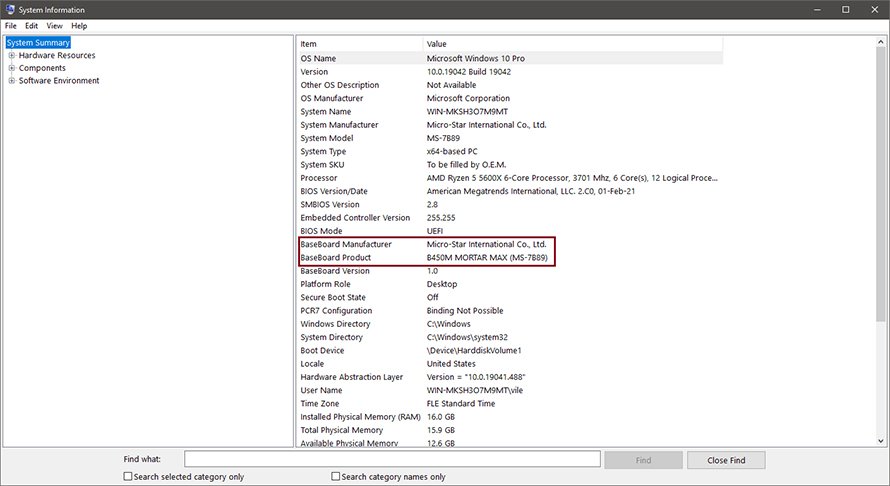
Aside from finding out what motherboard you have, in this window you can see your Windows version, the CPU you are using, and other smaller details you might be interested in.
How Do I Check What Motherboard I Have? – Third-Party Software
If you are planning on a special build, like in a mini-ITX case, you need to make sure that your motherboard is mini-ITX compatible and will fit well with your plans. You might be asking yourself then – how do I know what motherboard I have to check for compatibility issues?
Another easy way of answering that question is by installing third-party software like HWiNFO or CPU-Z. Both applications will be able to give you the full name of your motherboard model, with many more details available for other components in your PC!
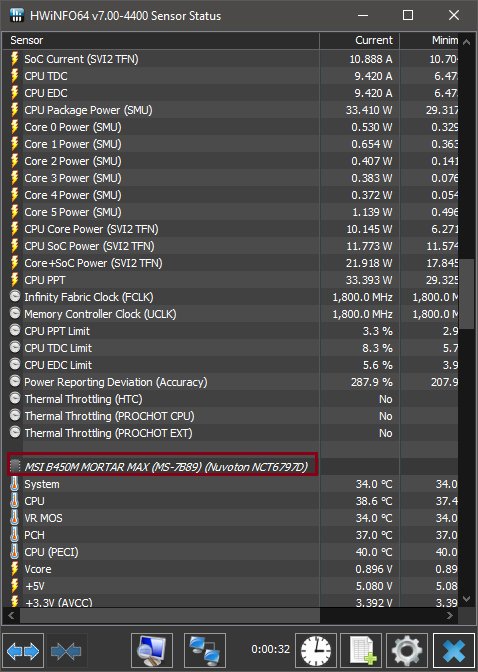
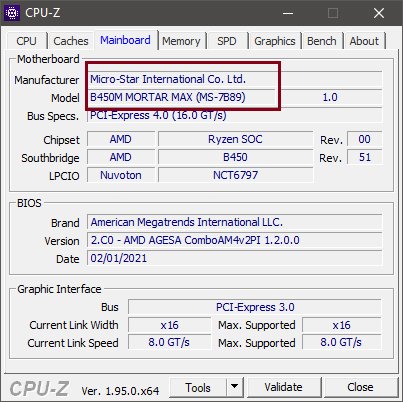
With these 3 methods, you should be able to answer the question of “how do I find out what motherboard I have?” in a matter of seconds.
There is no difference in which method you use since the results are pretty much the same. The difference is whether you are comfortable using terminals such as CMD, or would rather install a third-party app since CMD might look a little bit daunting to new users.