Why is My CPU Usage so High and How to Lower It?

If you encounter unusually high CPU usage and want to find out what’s causing it and how to lower it, you’ve come to the right place. Today, we’re talking about how to discover what’s causing extremely high CPU usage, and how to reduce CPU usage. Let’s begin with the former.
Why Is My CPU Usage So High?
Even if you own a high-end gaming CPU, you may experience stutters and freezes when playing games caused by extremely high CPU usage. Not only that, if you have a process that’s eating all of your CPU cores, you might encounter random freezes even when browsing the web or just watching a movie.
Extremely high CPU usage is not common and, in most cases, there’s a reason behind it. Usually, your PC has been infected with a virus, malware, mining bot, or something similar. Other times, high CPU usage might be tied to inadequate and/or dated drivers. Sometimes, a fresh app update might trigger unusually high CPU usage. Reasons are numerous, but luckily, there are ways to find the perpetrator and eliminate it.
How To Find Out What’s Causing High CPU Usage And How To Decrease CPU Usage
This guide is for users rocking Windows 10. First of all, once you notice freezes and stutters, check if you didn’t leave a program running in the background on accident. Maybe you’ve left Prime95 to stress test your CPU last night and forgot to turn it off, or maybe you have a rendering tool running in the background. So, first thing you should do is to check your Taskbar notification area.
If there are no apps running in the background, open the Task Manager. If you cannot reach the desktop (where you can launch it by right-clicking on the Taskbar and then select Task Manager), press Ctrl+Shift+Esc and the app will launch. Once you open it, click on the “More Details” button unless you already have the option turned on.
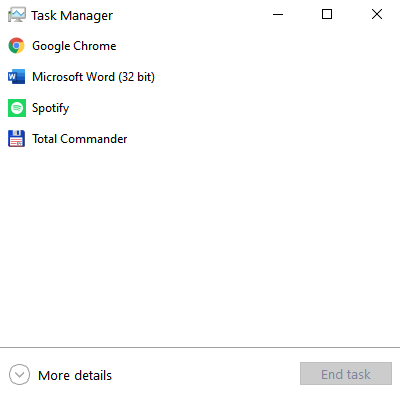
Next, click on the CPU tab and Task Manager will put processes that use the CPU the most on the top. Then, look for a process that’s causing the unusually high CPU usage and if you cannot recognize it (for instance, if it’s not a known app such as Discord or Skype, etc.) Google it and see what other users have to say about it.
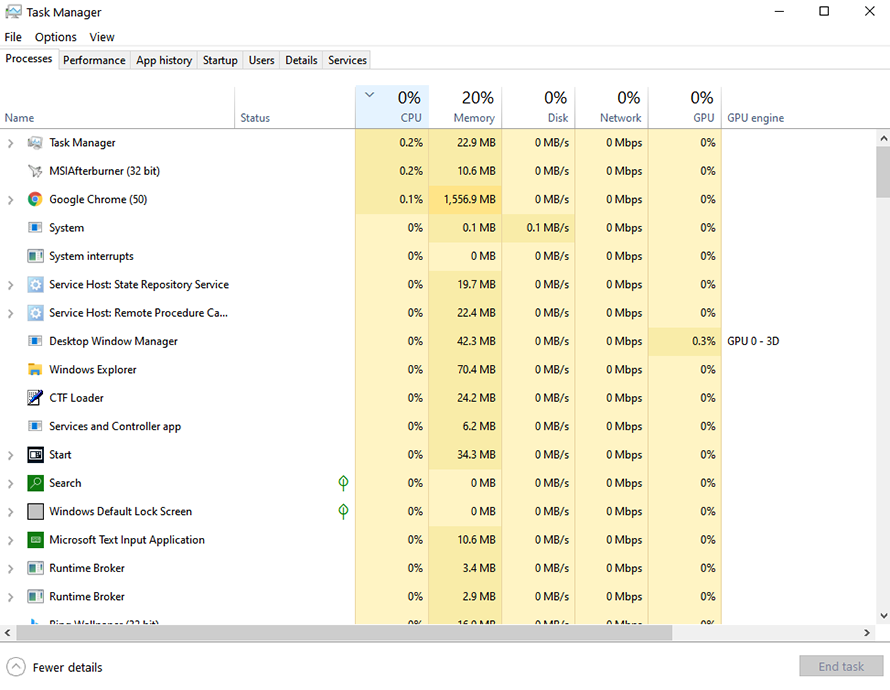
If the majority of sources claim the said process is a known virus, malware, or some other disingenuous piece of software, or if you cannot find a definitive explanation of the process, perform a virus scan with Windows Defender. Do this also if you didn’t find any process eating up your CPU in Task Manager.
To perform the scan open Settings->Update & Security->Windows Security and then open the Windows Security suite. Then, open the “Virus and Threat Protection” tab, and click on “Full Scan.” If the app doesn’t find threats, use the offline scan (the option below the custom scan) option. If nothing above helped, consider running the scan in Windows Safe Mode.
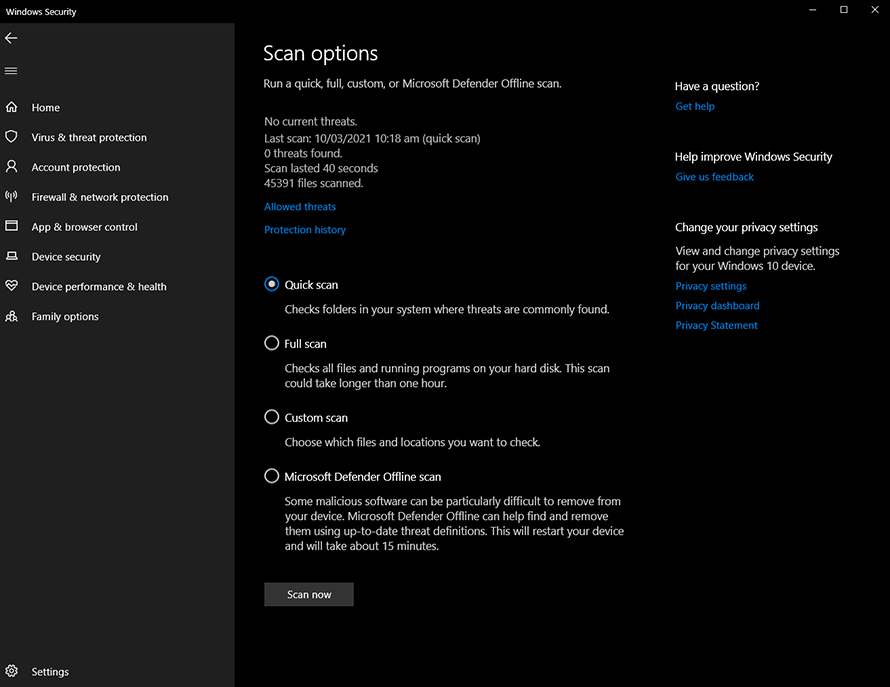
And yes, Windows Defender Security Center is almost everything you need for regular virus protection. Third-party antivirus software is, in many cases, extremely aggressive in the way that you cannot stop them from running in the background and that they run scans whenever they feel like it. Free versions of said apps can use lots of resources and can slow your PC more than malware since they come with tons of ads.
There are excellent Antivirus software suites out there, which come with extra features and advanced options but, for most users, Windows 10 Security Center is everything they need. If you want to combine Windows Defender with a third-party app, download Malwarebytes and combine the two. Just remember to uninstall Malwarebytes after you perform the scan, unless you plan on getting the premium version of the app.
Now, if Googling the process shows that the said process is a legitimate one, you have a couple of options. First, reboot your PC. Maybe the said app or process just bugged out and now they temporarily eat your CPU resources.
If that doesn’t do the trick, uninstall the said app if you don’t use it. If you do use it, search the web for potential bugs in the app; maybe a recent update caused it to misbehave. There’s also the chance that the most recent Windows update caused the slowdown, so you might check if tech sites and forums mention this.
If you get high CPU usage when playing a game or running a demanding program, maybe your CPU’s just too slow to handle it. The number of cores, IPC, CPU Cache, CPU frequency, lithography process, all play a role in the overall CPU performance. Also, running a rendering app could cause the whole PC to become unresponsive. Next, playing games with a bunch of background apps could result in slower performance.
The easiest way to check whether that’s the case is closing down all background apps before running a game. Next, streamers could experience massive slowdowns if they use CPU encoding with quality settings turned too high. Also, select the Ultimate Performance power plan in Windows 10 if you haven’t already done that. Just go to Control Panel->Hardware and Sound->Power Options, and then select the “Ultimate Performance” power plan.
A great way to check whether the game’s too demanding for your CPU or not is to run a custom OSD when playing a game. For this, you’ll need MSI Afterburner, HWiNFO, and RTSS (included with MSI Afterburner download). Just set the OSD to show your CPU usage and then turn OSD on while in the main menu of the said game. If something is eating your CPU performance, you should see it as high CPU usage when in the main menu of the game. Overclocking your CPU might help in case the game’s simply too demanding for your CPU.
If nothing helps, if you’ve run multiple antivirus programs, deleted unnecessary apps, and don’t have driver issues, maybe the right thing to do is reinstall Windows. If you encounter high CPU usage after performing a fresh Windows install, chances are the issue is hardware, and not software, in nature.