How to Fix if Windows Won’t Shut Down
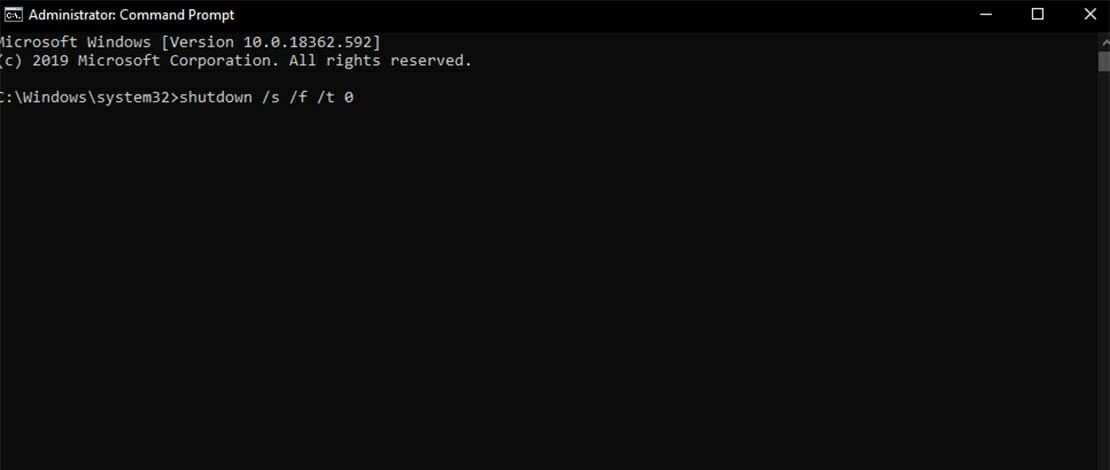
Operating systems tend to misbehave when we do not want them to. Windows is one of those operating systems that has a plethora of bugs and quirks, many of which impede us in our daily tasks.
A familiar bug that people encounter at least once during their usage of Windows is a shutdown bug. The computer fails to shut down and you are stuck at the blue loading screen, sometimes with a prompt to shut down without waiting, sometimes without a prompt.
There could be many reasons why Windows won’t shut down, but we are also interested in solutions.
Why Wont My Computer Shutdown
Microsoft Windows is a system that is known to break every now and then, particularly due to corrupt registry files, installing a wrong driver or even updating the system. Any of these could technically cause a shutdown error, but there are more common culprits.
Let us take a look at the most common causes of a failed shutdown.
Fast Startup
Fast startup is a novel feature, and it is known as a Hybrid Shutdown. When you use fast startup, the computer does not actually turn off, not entirely. When using fast startup, Windows saves a kernel memory image so that it can be loaded when you turn your computer on the next time.
If fast startup is not on, the loading time is slower, because Windows has to create the kernel image once more, or rather, it would have to do so every time.
This process is far from bulletproof and you can be stuck with the blue screen and the loading circles.
The Solution:
- Open Power Options (a Control Panel item)
- Click on “Choose what the power button does”
- Uncheck “Turn on fast startup (recommended)
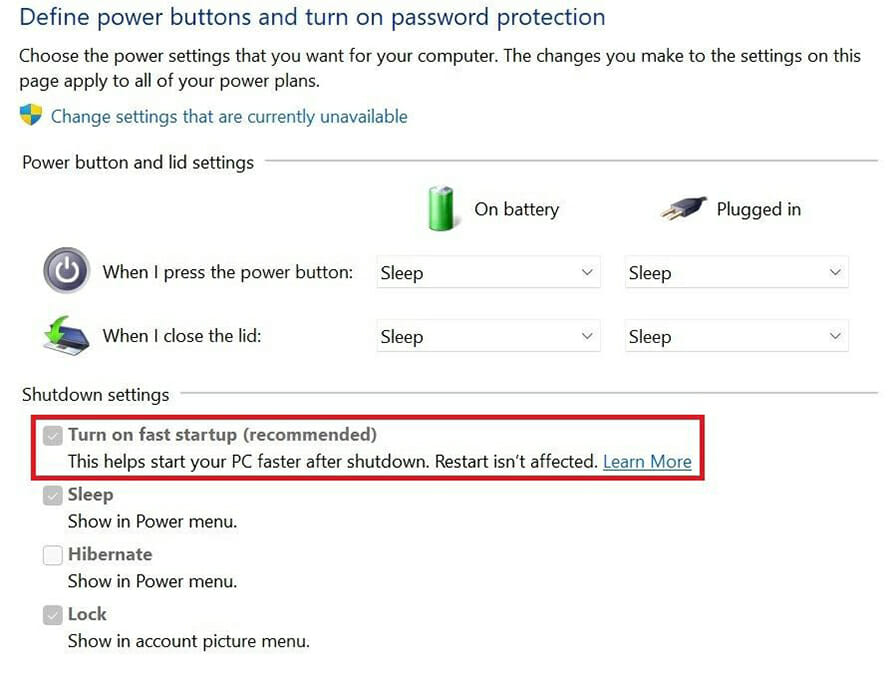
Fast startup is the first suspect in failed shutdowns.
Corrupted or Missing System Files
This one should speak for itself. Corrupted files can occur for many reasons, like an unstable overclock or a bad update, malware, viruses or even a bad drive. Corrupted files can easily be replaced, if there is internet access available.
The partition table could be corrupted, but one could also have a bad drive. There could be a single system file that is corrupted, or a partition might get mishandled and get disabled. If the partition has anything to do with the system files, a shutdown might be impossible.
The Solution:
Running Windows Update is a good option here, as it will also check for system files that need replacing. Additionally, one can always install Windows 10 using an ISO. A fresh install solves all problems.
Running Command Prompt as an administrator, and then typic sfc /scannow will run a system check and fix any corrupted files.
A Bad System Update
Windows updates are notorious for going bad. They might download video games and install them without your permission, but things are worse when a driver update goes wrong. Bad updates are problematic, which is why delaying updates is a safer way of running Windows.
The Solution:
Manually finding the culprit should be possible, if the culprit is a driver. Running another Windows Update could solve the issue. Installing the right driver manually is also recommended.
Misbehaving Programs from Startup
The startup tab in the Task Manager is a great place to start if one wants to find any programs which take up loading time. Additionally, these same programs could be responsible for the system failing to shut down.
The Solution:
Opening Task Manager and disabling all suspicious programs in the Startup tab should solve this issue.
These are the common problems which plague modern Windows systems, namely 10 and 11.
How to Force Shutdown Windows 10 – Shutting Down a Misbehaving System
When a system fails to shutdown, it can end up draining the battery of a laptop or simply running for no reason, for example, when one is outside. There are several ways to make Windows 10 shut down completely, whether by using a keyboard, a shortcut, the start menu or the standard way after the causes of the problems are resolved.
How to Shutdown Windows 10 With Keyboard
A graphical user interface seems like a great option for shutting down an operating system. However, when the standard GUI method of shutting down Windows 10 fails, the alternative is to use our keyboards and write a simple command line in Command Prompt.
- Firstly, we need to run Command Prompt as an Administrator.
- Then, we need to type or paste the following command “shutdown /s /f /t 0” without the quotation marks
- This will initiate a shutdown immediately
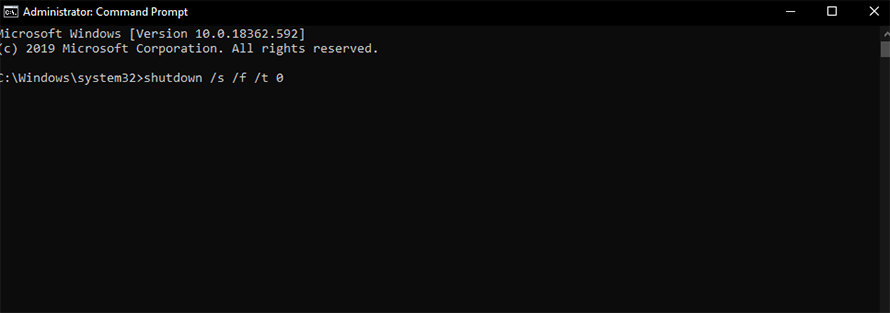
This is a simple way to shut a PC down completely.
How to Shutdown Windows 10 Without Start Menu
Windows 10 can also be shut down without using the start menu. It is worth noting that there is a simple method of initiating a full shutdown by using the start menu.
- This is done by opening the start menu and highlighting the Shut Down button
- Then, one needs to press the button and the Shift button simultaneously for a full shutdown
Alternatively, Windows 10 can be shutdown by using the command written above, though through a .bat file. Firstly, the file needs to be created, as well as the function.
- Open Notepad
- Copy the command “shutdown /s /f /t 0”
- Save the file as a .bat file
This command can be broken down into parts, for better understanding.
Other Things to Attempt When Having Shutdown Issues With Windows 10
Here are a couple more solutions to have in mind when having Windows 10 shutdown problems.
Restoring BIOS Settings to Default
Restoring BIOS settings to default can solve some issues, particularly with Boot the boot order.
A New Windows Installation
If the system is having frequent issues with anything, from not shutting down to overall glitches, a new installation is recommended. If the PC is for a specific purpose, like gaming, consider custom gaming ISOs or other, depending on the machine’s use case.
Disable Automatic Restarts
A problem can occur if the computer won’t shut down, as it will go into a restart. Disabling automatic restart can solve this:
- Open the Start Menu, and type sysdm.cpl in the search or Run application
- Go into the Advanced tab and click Settings in the Startup and Recovery segment
- Uncheck “Automatically restart”
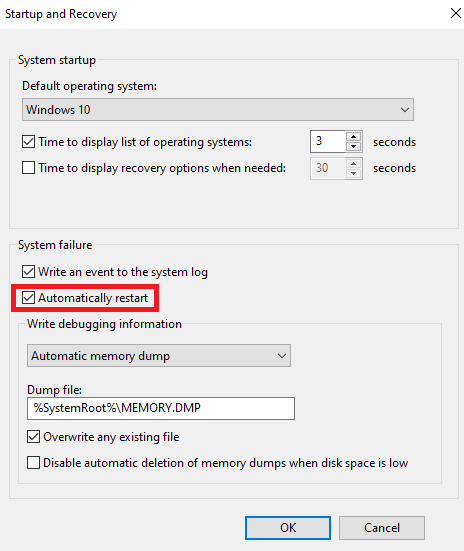
Automatic restarts can be annoying if the computer cannot shut down.
Drive Failure – Drive Cloning
Drive failure is one of the common causes of shutdown errors, as well as corrupted files. Cloning a drive with your Windows installation is an easy way to transfer files to a new drive, like an SSD, and prevent your system from having any more hiccups.
Conclusion and Summary
When Windows fails to shut down, there will inevitably be an error behind the halt. It could be as simple as Fast Startup not working as intended, corrupted files or a physical drive failure. Trying out software solutions is recommended as a first option.
While bad hardware might be an issue, it is easier to check with software solutions, rather than spending money.