Reducing Audio Latency on Your PC
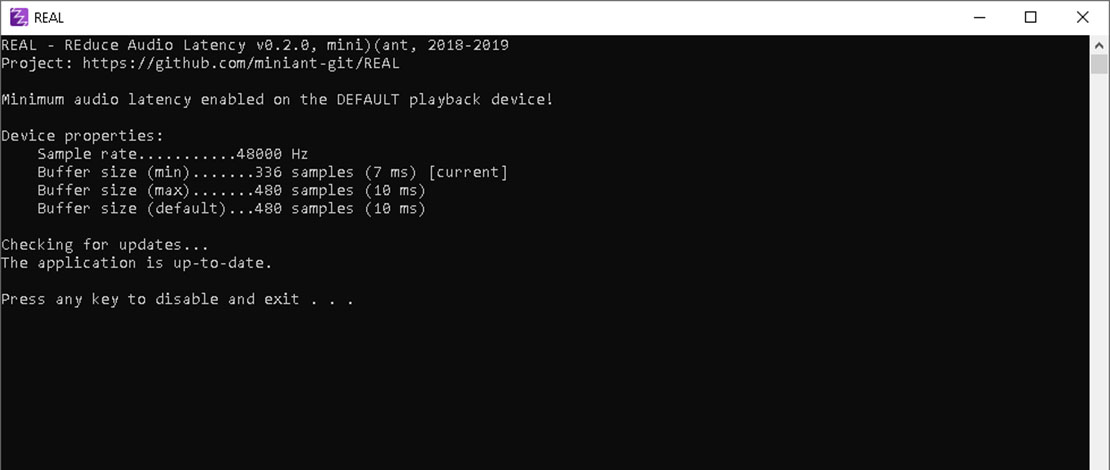
One simple way of reducing audio latency on your machine is by reducing the audio buffer that is used by default on your Windows installation. This is a well-known trick and one way of achieving this is by using Real – a simple utility that requests the usage of smaller buffers from Windows.
Why Would Gamers Care About Audio Latency?
Audio latency is an important factor for people playing rhythm games but is not limited to only this category of gamers. Humans process audio faster than visual information therefore in games with important audio queues like hit sounds in shooters having faster audio can result in better performance.
If you like aim training or just play of FPS shooters, having a lower buffer can improve your ability to stay on target since you can react faster to the lack of hit sounds, meaning you can quickly adjust your aim back on the target.
Just the simple fact that your audio is closer to real-time is by itself an improvement meaning that there is no reason for you not to try using Real.
Setting up Real
The utility only works well with the default sound driver provided by Microsoft meaning that if you have installed a different audio driver you will need to get rid of it. The simplest way to know if you have a different audio driver is by clicking on the volume icon and noting what it says – it should say High Definition Audio Device for the standard Microsoft driver.
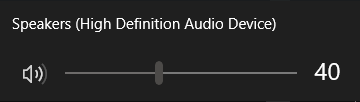
If you do have a different driver installed (Realtek for example) you need to uninstall it from your Control Panel or you need to flash the default driver through your Device Manager. Make sure to restart your PC after the process so you are using the correct audio driver.
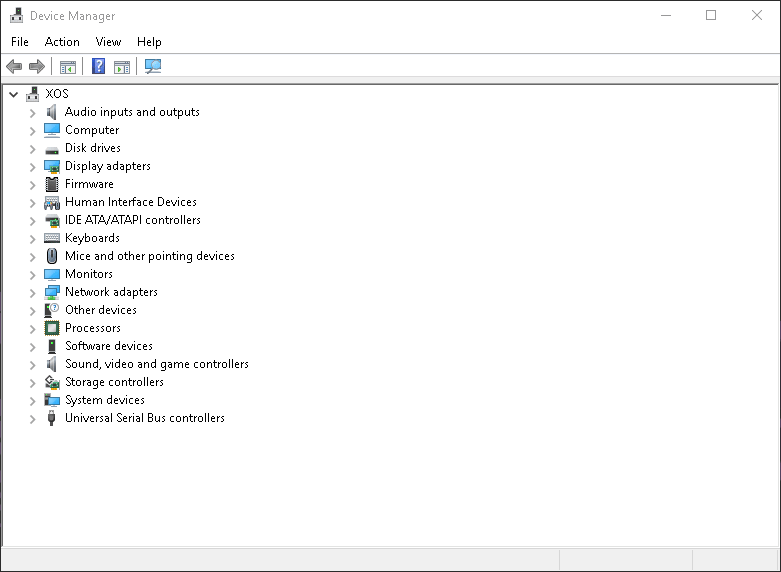
Once you have confirmed you are on the default Windows Audio Driver go ahead and download Real from the GitHub page. All you have to do next is to open the app and let it run in the background.
If you have done the previous audio driver steps correctly you will see that your audio buffer went from the default 10ms to 2.5ms (the value differs depending on the sample rate Hz – might be 2.6ms, 2.9ms, etc).
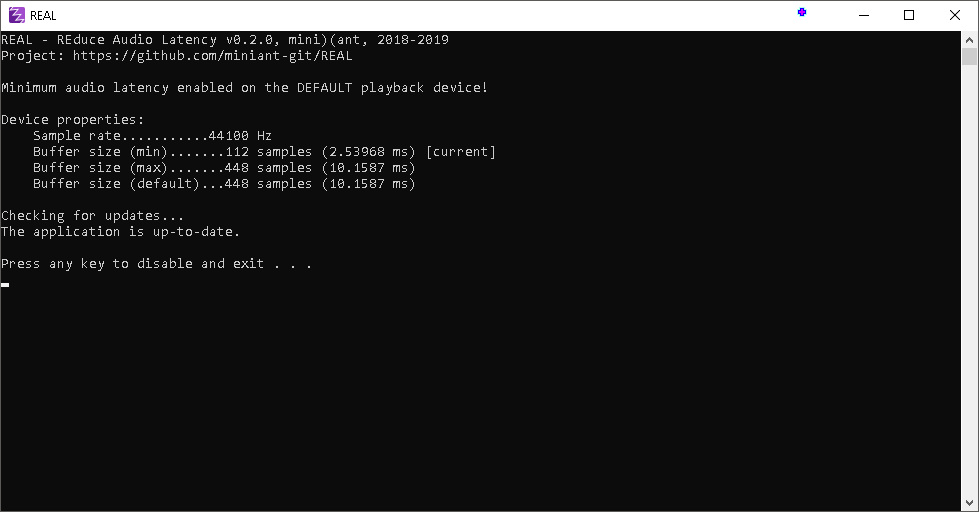
If you are still seeing 10ms in Real then you need to retrace your steps and make sure you are using the correct audio driver.
Using an AMP/DAC
Real can also work if you use an AMP/DAC combo instead of plugging your headphones straight into the motherboard. The reduction in latency however is smaller and it might not always work as well.
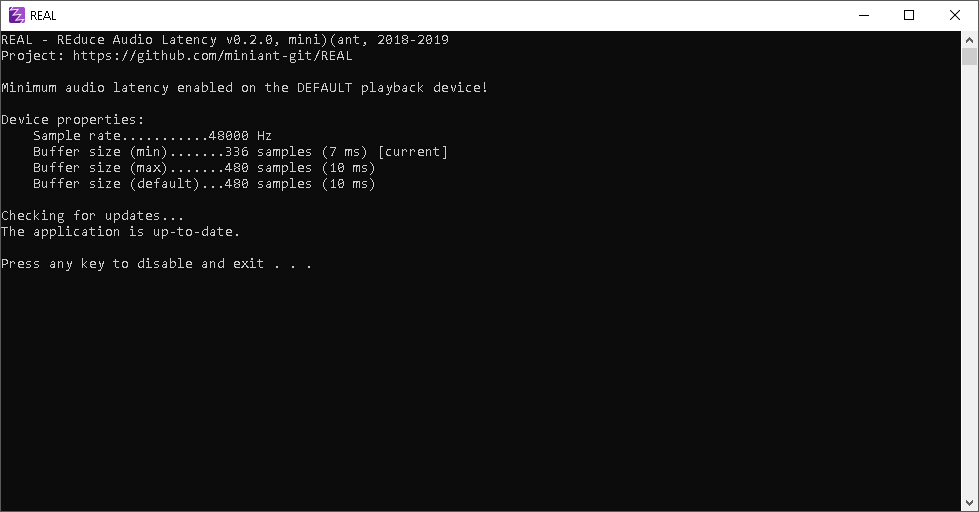
I tested this scenario with my AMP/DAC and I managed to reduce my latency from 10ms to 7ms on my Creative Sound BlasterX G6.
The process here is the same as with the default audio driver – uninstall any driver you might have installed for the AMP/DAC. Some AMP/DAC combos have no drivers so you could be good to go without doing anything else at all.
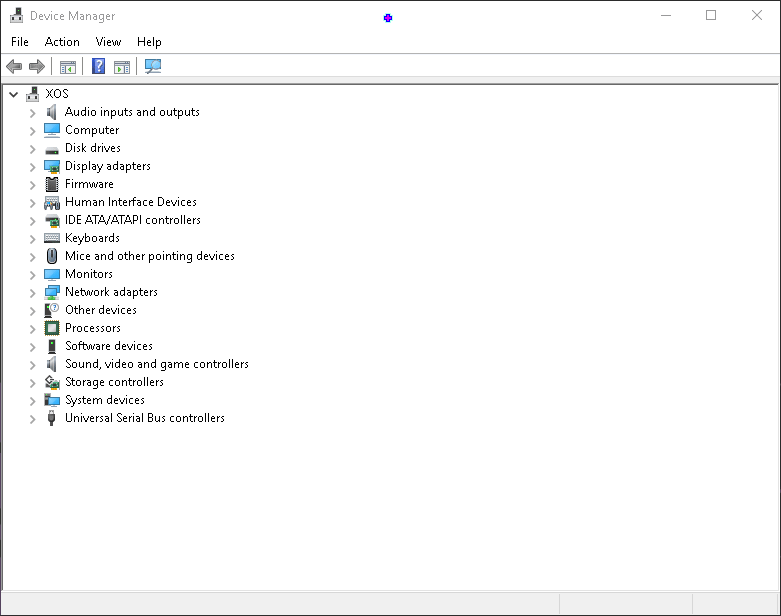
In my case, I got rid of the Creative audio drivers and confirmed this by looking at my Device Manager information. Some USB 2.0 audio devices however might not work with Real, making it impossible to call for smaller buffer sizes. The safest way to reduce your buffer size is to use the motherboard 3.5mm audio plug and the default Windows audio drivers, which work flawlessly with the utility.
TL;DR
You can use the Real utility to call for smaller buffer sizes reducing audio latency on your machine. This process works the best with default Microsoft drivers so you need to uninstall any other audio drivers you have on your PC.