The Best Timer Resolution Utility
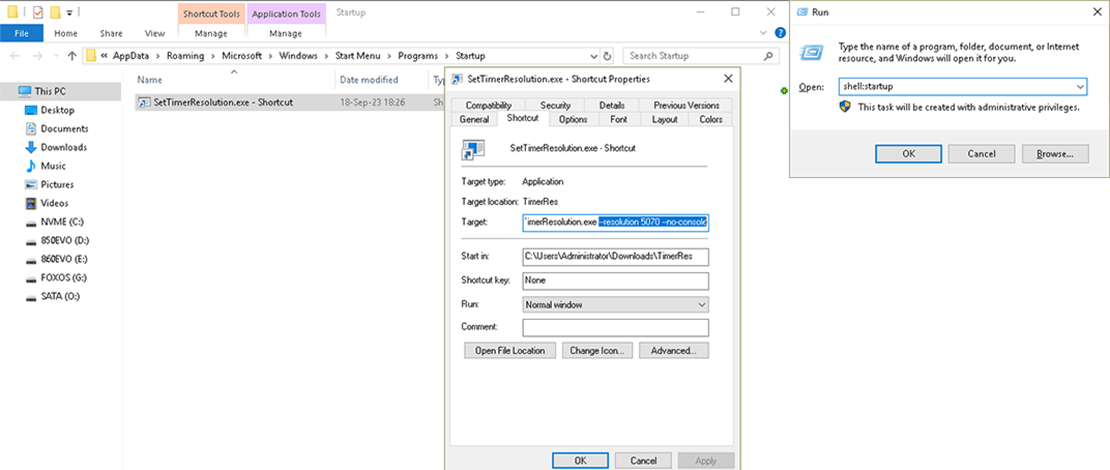
Optimizing your system by understanding what kind of timer you are using or how to further improve your performance might be confusing the moment you dive into this topic, but with time you will be able to test different combinations of clocks and ticks and figure out what works the best for you.
With that done you are now in need of a timer resolution utility that will allow you to force a higher precision value system-wide. While there are plenty of such utilities, if you are into min-maxing every possible aspect of your Windows install, you will most likely look for the most out-of-the-way, least resource-intensive utility.
The Solution
It might not be a surprise to you to see Amit mentioned in these articles since a lot of the information and tools that I use are from him and his GitHub page.
Along with the MeasureSleep utility that Amit offers so you can check on what your sleep delays look like, you can also download the SetTimerResolution utility from the same page. This .exe does exactly what the name implies – it allows you to set a higher precision system-wide timer resolution.
How Do You Use the Utility?
This timer resolution utility does not have any GUI so the way you set it up is a bit different.
- Right-click the SetTimerResolution exe and create a shortcut
- Win+R and type in shell:startup to open the correct folder
- Move the shortcut you created into the folder
- Right-click the shortcut and in the Shortcut tab – Target field add the following lines
--resolution 5070 --no-console(change 5070 to any desired timer resolution value)
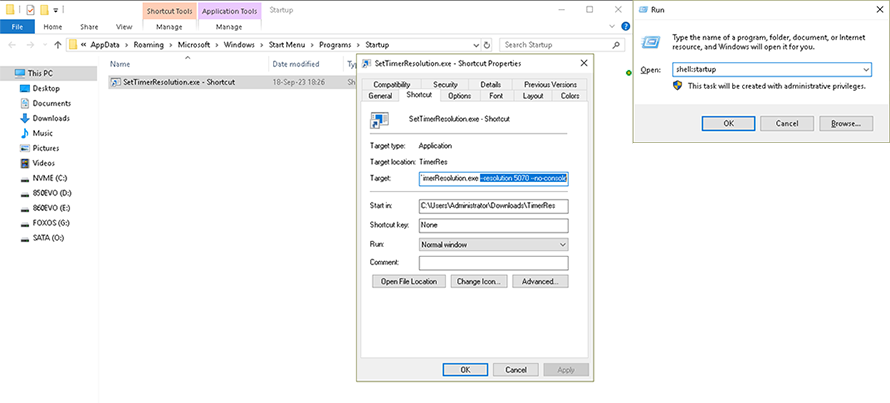
This way on your next boot the SetTimer Resolution utility will be automatically launched with the correct timer resolution value.

Alternatively, you could also drop a .bat file into the startup folder with the pathway to the actual utility so it gets launched on boot.
What Are the Advantages?
Compared to other utilities using Amit’s .exe makes the most sense if you want the lowest resource usage. There are no extra windows, or taskbar icons while running, you just boot your PC and you know you are using the correct timer resolution.
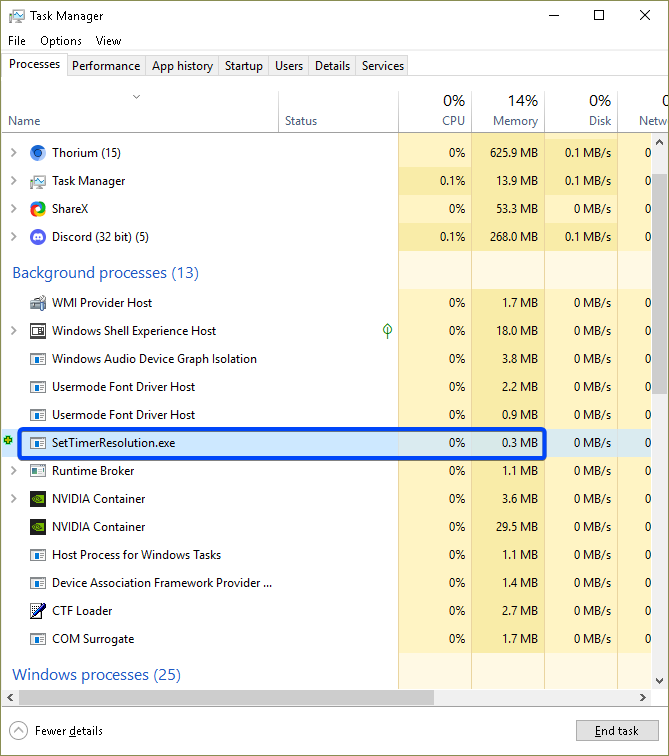
In short, this is an elegant and simple solution that does not waste your CPU cycles and needs a one-time setup.
To make it work you need to follow the instructions on the GitHub page or in the article. Create a shortcut or bat file and place it in the startup folder for the exe to set your timer res.
Hmm, weird because I got it on my XOS 1803 install running, Win 11 FoxOS on 2 machines and also works fine. You just put it in the startup folder so the exe gets booted with the Windows boot. Not sure what could be stopping it from running. Did you check in task manager to confirm it is not there on boot?
Hey, are you using discord for PM messages?
Hey, yeah I use Discord mainly. I respond depending if I have time or not, but sometimes the DMs get burried by other messages so I might forget about them.