ASRock Z77 Extreme11 Review: LGA 1155 Mainboard for Users with Many Drives

This mainboard has unprecedentedly rich functionality, including unique support for a large number of SATA drives. Besides, it has a number of other advantages and very few drawbacks with one of them standing out among the rest.
We have been diligently reviewing numerous LGA1155 mainboards based on the Intel Z77 Express chipset, which ended up in about 20 reviews that covered mainboards from six different makers. We’ve tested entry-level, mainstream and flagship products, both regular and unique. We’ve discussed products designed specifically for gamers or overclockers. We know Z77-based mainboards that can only work with one graphics card, a few models that are better used with a multi-GPU subsystem, and versatile products that run equally well whether you’ve got one or more graphics cards installed. We know mainboards with integrated wireless interfaces and expansion cards, with numerous USB 3.0 ports and Thunderbolt. We seem to have learned everything about them, so any new model is likely to present just a certain combination of features we already know about, yet ASRock has managed to surprise us with its unique Z77 Extreme11 which doesn’t look like anything we’ve tested so far.
As we noted in our previous reviews, Intel’s chipsets have remained the same for the last few years in terms of functionality. It is only in series 7 that they have acquired USB 3.0 support but they still only provide two SATA 6 Gbit/s and four SATA 3 Gbit/s ports, just like the older series 6 chipsets. The original plans to increase the number of high-speed interfaces in the Intel X79 Express haven’t come true, so it doesn’t have new capabilities to offer. The additional SATA ports are in fact implemented in the chip but remain blocked. We know only one mainboard, the ECS X79R-AX model from Elitegroup, which implements four additional SATA 6 Gbit/s ports via the chipset but the manufacturer doesn’t guarantee compatibility and stability. Intel’s careful approach is understandable if we recall that the company had reliability issues after it had introduced the high-speed interfaces in its series 6 chipsets. Intel had to quickly solve the problem by issuing revised chipsets, which involved time and financial losses. But even though we understand Intel, we cannot like the company’s current stance because it is we, end-users, who pay for Intel’s caution. Mainboard makers have to install additional controllers on their products and make their product designs more complicated as the consequence, which leads to an increase in the price of the resulting mainboard. Compared to this, AMD’s modern chipsets offer as many as six or even eight SATA 6 Gbit/s, eliminating the need for extra SATA controllers.
That said, we have to admit that Intel chipsets are sufficient for a regular computer configuration which includes one or two HDDs (SSDs) and an optical drive. Things only get more complicated when you’ve got a lot of drives and need to combine them into a RAID array. To ensure both higher performance and improved data security you must have three or even more drives for your RAID because with two drives you can only increase performance at the expense of reliability or ensure fault-tolerance at the expense of doubling the cost of a single drive. If data security is the top priority, you may use a dedicated multi-disk NAS but it can hardly be a good choice when you also need high speed. Ordinary onboard SATA controllers the manufacturers install on their mainboards can’t solve the problem as they only add two SATA 6 Gbit/s ports, making you look for expansion cards with at least four ports. The ASUS P8Z77-V Premium is an exception as it features Marvell’s 4-port 88SE9230 controller. And it was the only model with enhanced SATA capabilities we knew of before the release of the ASRock Z77 Extreme11.
So, what makes ASRock mainboard truly special and unique? Basically it carries an 8 (!) port SAS2/SATA3 (6 Gbit/s) controller – LSI SAS2308. That’s already an unprecedented feature by itself, but simply installing the chip on the mainboard isn’t enough. To ensure high bandwidth, the controller uses PCI Express 3.0 whereas the Intel Z77 Express only offers PCI Express 2.0 lanes, and even the number of these lanes is limited. PCI Express 3.0 is only supported by the CPU for discrete graphics card and it has no extra or unneeded PCIe 3.0 lanes, either. Thus, integrating the LSI controller called for some clever engineering solutions to ensure that new advanced feature will not pose any restrictions on any other functions. In this review we are going to tell you how ASRock’s creative approach helped them come up with an overall very successful product. Of course, we’ll cover the rest of the product’s features, too.
Packaging and Accessories
The product box is designed in ASRock’s traditional style. It has a carry handle and the front flap covers a large window through which you can take a look at the mainboard.

A picture of the Z77 Extreme11, its key features and specifications are printed on the flap and on the back of the box.

Although the box is designed in a standard way, its size is larger than usual. First of all, the mainboard itself is of the E-ATX size. Its length of 305 millimeters complies with the ATX form-factor but its width has been increased to 267 millimeters. The mainboard is protected by a soft foam frame which makes the packaging larger, too. There are two smaller boxes inside the main one: for the Z77 Extreme11 itself and for its numerous accessories:
- Eight Serial ATA cables with metal connector locks, half with L-shaped locks and another half – with straight ones;
- Two power adapters for SATA devices;
- A hard bridge for 2-Way Nvidia SLI graphics configurations;
- A hard bridge for 3-Way Nvidia SLI graphics configurations;
- ASRock Wi-SB Box module with two antennas, two USB 3.0 ports, two slots for 2.5” drives and a set of retention screws;
- I/O Shield for the back panel;
- A brochure about the functionality of mainboard BIOS and accompanying software;
- User manual in multiple languages;
- DVD disk with software and drivers.

PCB Design and Functionality
As we wrote in the Introduction, the key feature of the ASRock Z77 Extreme11 is its eight additional SATA 6 Gbit/s ports. The mainboard’s advantages are not limited to them, though. Going beyond the functionality scope of the Intel Z77 Express chipset, it carries a number of extra controllers to implement more features.

A CPU installed into the mainboard’s LGA1155 socket is powered via an advanced 8+4-phase Digi Power system which employs gold solid-state capacitors and dual-stack MOSFETs. The PCB features copper interconnects with increased thickness which is referred to as 2OZ Copper PCB technology. The four memory slots can take in up to 32 gigabytes of DDR3 SDRAM. Memory frequency can be set as high as 3000 MHz in the BIOS. The hot components of the voltage regulator are covered with an additional heatsink which is connected with a heat pipe to the main heatsink. The latter is mounted on a PLX PEX 8747 chip which provides more PCI Express 3.0 lanes. Thank to it, the LSI SAS2308 controller has enough bandwidth for all of its eight SAS2/SATA3 ports. Together with the six SATA ports provided by the chipset (two SATA 6 Gbit/s and four SATA 3 Gbit/s), the mainboard allows to connect up to 14 drives!

The PLX PEX 8747 offers more PCIe 3.0 lanes than is necessary for the LSI SAS2308, so the remaining lanes are employed for the mainboard’s multi-GPU support. A single graphics card will work in the full-speed PCIe 3.0/2.0 x16 mode. Two or three graphics cards will run at x8 speed. The mainboard supports Nvidia SLI and AMD CrossFireX. In the latter case you can even use a fourth slot in PCIe 2.0 x4 mode. Besides that, there are three PCI Express 2.0 x1 slots for expansion cards whereas the mini-PCI Express slot is already occupied by an Atheros AR5B22 card which offers two wireless interfaces: dual-band Wi-Fi 802.11a/b/g/n and Bluetooth 4.0. There are a lot of connectors on the mainboard’s back panel.

- Universal PS/2 connector for keyboard or mouse;
- Eight USB 3.0 ports (blue connectors), four of which are implemented via EtronTech EJ188H controller, four more ports are supported by the Intel Z77 Express chipset, and a second Etron Tech EJ188H controller delivers two on-board pin connectors for four additional USB 3.0 ports;
- “Clear CMOS” button;
- HDMI video out;
- Two local network ports (network adapters are built on Gigabit Intel 82583V and Intel 82579V network controllers);
- Two USB 2.0 ports, another six are laid out as three onboard pin-connectors;
- IEEE1394 (FireWire) port implemented with VIA VT6315N controller, a second port like that is available as an onboard pin-connector;
- eSATA 6 Gbit/s is combined with one of the internal SATA 6 Gbit/s ports provided by the Intel Z77 Express chipset;
- Optical S/PDIF and five analogue audio-jacks provided by eight-channel Realtek ALC898 codec.
The Intel Z77 Express offers but a limited number of free PCI Express 2.0 lanes, so there is an additional PLX PEX 8608 bridge, which supports eight PCI Express 2.0 lanes, helping to connect the mainboard’s numerous controllers and slots. Besides, we can make out seven fan connectors, one of which is used for the chipset fan. There are two CPU fan connectors, one of which is 4-pin and another is 3-pin, so the CPU fan can be regulated irrespective of its connector type. Besides the Clear CMOS button we’ve seen on the back panel, there are Power and Reset buttons, a POST indicator, and one vertical USB 2.0 header (Type A). The memory modules have handy latches on one side but the latches of the graphics slots are small and not easy to use.
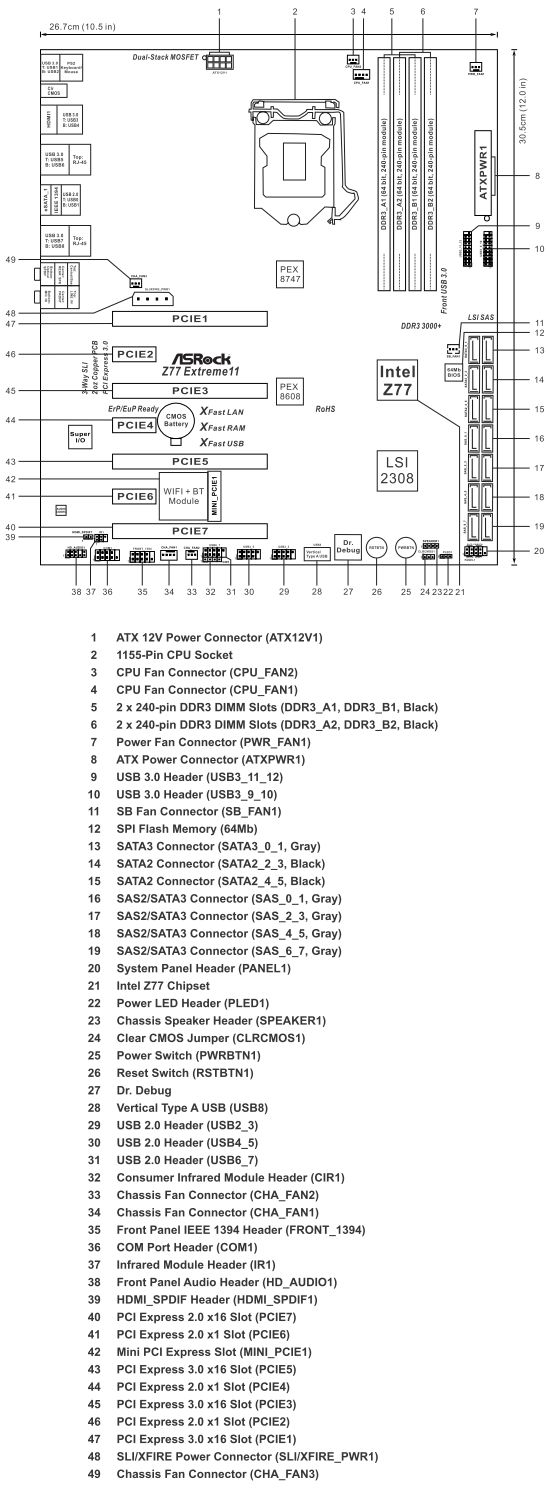
All technical specifications have been summed up in the table below for your convenience:
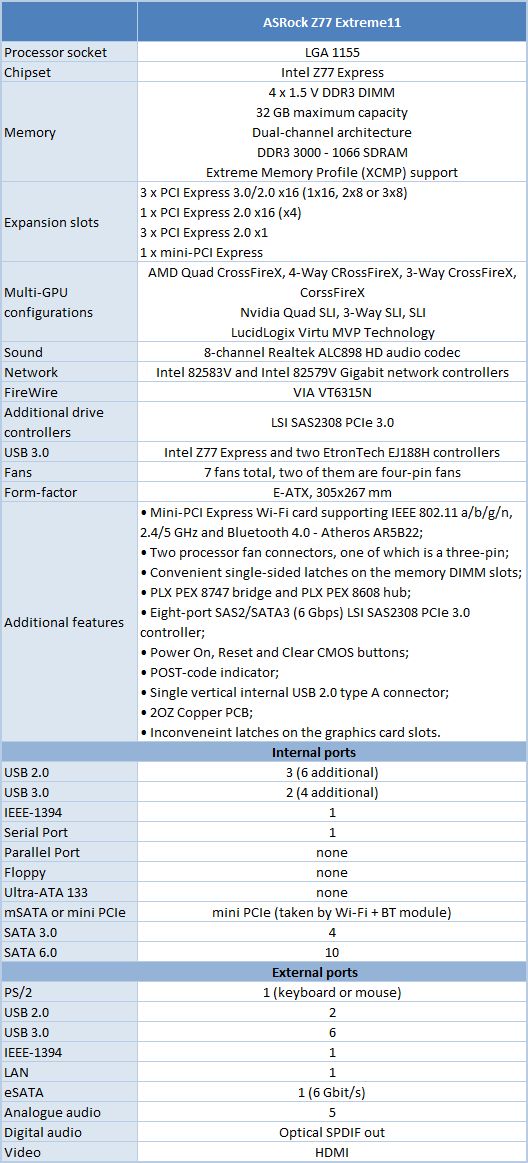
BIOS Functionality
We are already well familiar with the ASRock’s new UEFI BIOS from our previous reviews, where we pointed out that their interface seemed very convenient to work with, and the functionality was more than sufficient for system overclocking and fine-tuning. The first section we see upon accessing the BIOS is called “Main”, which reports the basic information about our system. Now we can select the BIOS section to be accessed upon entering the mainboard BIOS. It is a very useful option that allows to save quite a bit of time during system configuring.
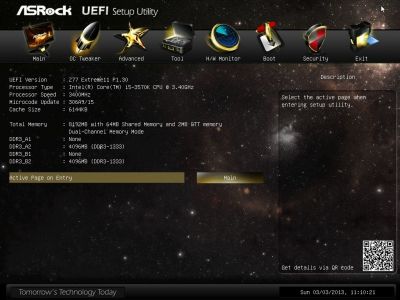
Most of the overclocking and fine-tuning options are gathered in “OC Tweaker” section. This gigantic page is separated into several sub-sections with horizontal lines. The top part offers you options for automatic overclocking of the CPU and the graphics core integrated into it, the next group of options relates to processor configuring, the one after – to memory sub-system configuring, and the last group rounds up all parameters dealing with voltage adjustment. The voltages may be set above and below the nominal value. They may be set at specific values, or adjusted by adding an offset to the default setting. Here you can also see all current voltage readings right next to the corresponding parameters, which is very convenient. The digital voltage regulator circuitry allows selecting the Vdroop value for the CPU and the graphics core integrated into it.
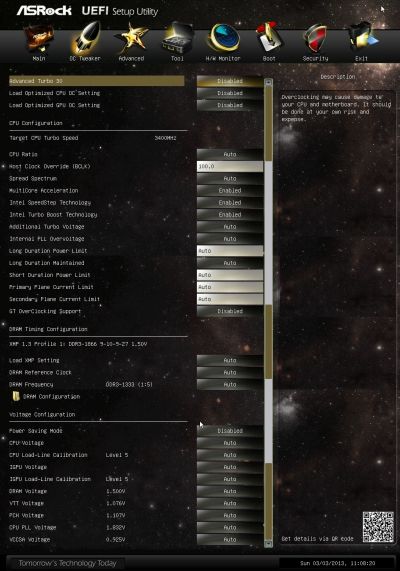
As usual, some parameters have been relocated into individual sections to unload the main page a little bit. In particular, all the settings for memory timings configuring have been singled out onto a separate page.

We are already very well familiar with the functionality of the sub-sections in the “Advanced” section: their names speak for themselves. They allow configuring peripheral devices and additional controllers. Here you can also enable and set up chipset’s unique technologies, like “Intel Rapid Start” and “Intel Smart Connect”.
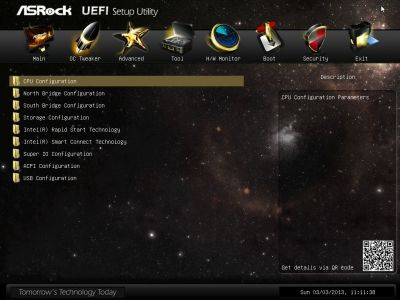
The “CPU Configuration” sub-section contains basic information about the processor and offers to configure some processor technologies.

The new “Tool” section contains many features of ASRock mainboards that we are already familiar with. “System Browser” sub-section is designed as a pretty precise schematic layout of the board itself. By rolling the mouse pointer over any of the mainboard components on this layout you can get information about it. ASRock OMG (Online Management Guard) function allows denying Internet access at preset times and days of the week in the BIOS. “Easy RAID Installer” automatically copies RAID drivers from the enclosed DVD disk onto a USB flash drive. We are also quite familiar with a very convenient BIOS updating tool called “Instant Flash”. This utility will analyze the contents of the plugged in USB drive and provide you a list of compatible updates. All you need to do at this point is select the correct BIOS version. We also noticed a few changes in another even more convenient BIOS updating utility called “Internet Flash”: now we can select the server for downloading the BIOS at the most convenient geographical location.
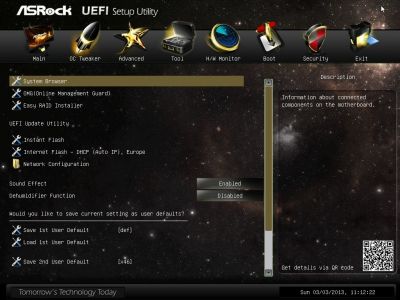
Every time you enter the BIOS, you hear unique sound effects from the speakers connected to the mainboard. Moreover, the sound effects accompany navigation across the BIOS sections; a different sound indicates switching between BIOS parameters or selection of a certain parameter. If you are tired of continuous sounds, then you can use “Sound Effect” option to turn them off. “Dehumidifier Function” technology will prevent boot-up failures caused by excessive humidity inside the system case. The humidity can be easily lowered from 70% to 40% in a very simple way: by powering on the system from time to time. This function allows setting the frequency of system power-ups, the length of the on-time and the rotation speed of the CPU cooler fan. The last thing worth mentioning about the functionality of the “Tool” section is the board’s ability to save three user profiles and give each of them a detailed descriptive name.
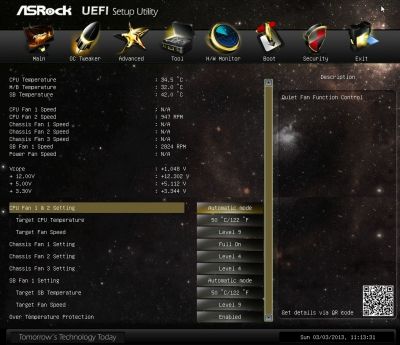
“H/W Monitor” section allows monitoring temperatures, voltages and fan rotation speeds. Here everything is very simple: four-pin fan connectors allow adjusting the rotation speed of the four-pin fans, while three-pin fan connectors allow lowering the rotation speed of the three-pin fans. Only the fan plugged into the “Power FAN” connector cannot be adjusted in any manner, but only monitored.
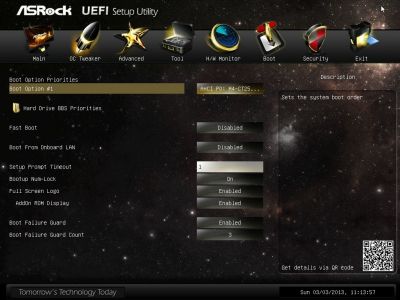
The “Boot” section allows choosing the startup system parameters.
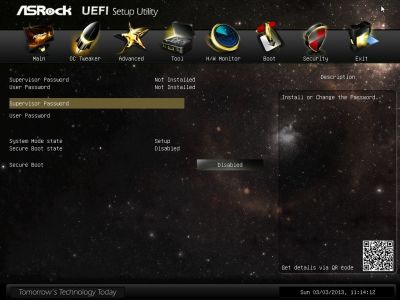
“Security” section will offer to create administrator and user passwords. “Secure Boot” parameter indicates that this mainboard is Microsoft Windows 8 ready.
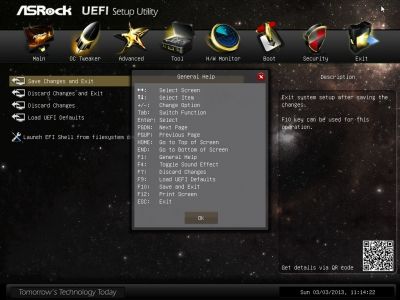
The last section called “Exit” allows you to apply all changes, cancel them or reset all settings to defaults. At any time and in any section you can use F1 key to display the help topics and the list of available hot keys.
Testbed Configuration
We performed all our tests on a testbed built with the following components:
- Mainboard: ASRock Z77 Extreme11 (LGA 1155, Intel Z77 Express, BIOS version P1.30);
- Intel Core i5-3570K CPU (3.6-3.8 GHz, 4 cores, Ivy Bridge rev.E1, 22nm, 77 W, 1.05 V, LGA 1155);
- 2 x 4 GB DDR3 SDRAM Corsair Vengeance CMZ16GX3M4X1866C9R (1866 MHz, 9-10-9-27 timings, 1.5 V voltage);
- Gigabyte GV-T797OC-3GD (AMD Radeon HD 7970, Tahiti, 28 nm, 1000/5500 MHz, 384-bit GDDR5 3072 MB);
- Crucial m4 SSD (CT256M4SSD2, 256 GB, SATA 6 Gbps);
- Noctua NH-D14 CPU cooler;
- ARCTIC MX-2 thermal interface;
- Enhance EPS-1280GA PSU;
- Open testbed built using Antec Skeleton system case.
We used Microsoft Windows 8 Enterprise 64 bit (Microsoft Windows, Version 6.2, Build 9200) operating system, Intel Chipset Software Installation Utility version 9.3.0.1026, AMD Catalyst graphics card driver version 13.1.
You may notice that we’ve returned to using a Crucial m4 SSD in our testbed. It is in fact the same SSD as we had used until it ceased to be identified. The Crucial website offers rather odd recommendations on how to revive such dead SSDs. You need to connect power, wait for 20 minutes, turn it off for 30 seconds, and repeat the same a couple of times. The SSD may wake up then, and you must update its firmware immediately. It seems that the manufacturer doesn’t know the exact reason for that behavior of its SSDs, but the recommendations do help some users. So, we decided to try them, too, but we didn’t even have to. After lying idle for a few weeks, the SSD awoke as soon as we connected it, just as suddenly as it had gone dead despite having the latest firmware version (040H).
We had to replace the Crucial m4 (256 GB, SATA 6 Gbit/s) with a Kingston SSD Now V+ Series (128 GB, SATA 3 Gbit/s) for our review of the ASRock FM2A85X Extreme6 mainboard, noting that this change only provoked a performance hit in Adobe Photoshop CS6. It doesn’t mean that the two SSDs are identical in performance, though. For example, we do not install the OS and benchmarks every time we test a new mainboard. We just deploy a system disk image with a set-up OS and applications, so we only have to add drivers peculiar to the specific mainboard. And deploying the image to the Kingston SSD takes 25-27 minutes whereas the same process takes only 5-7 minutes with the Crucial.
Operational and Overclocking Specifics
We had no problems assembling our testbed configuration around the ASRock Z77 Extreme11. When launched, the mainboard shows a startup picture with hotkey prompts.
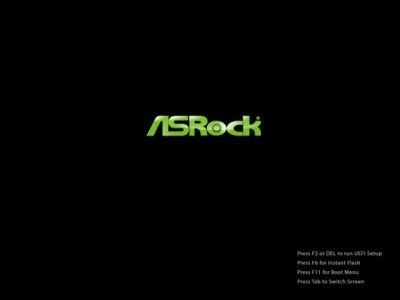
You can access the mainboard’s BIOS by pressing F2 or Del. The F6 key will launch the integrated Instant Flash utility to update firmware. F11 will show you a menu to choose the boot device. Pressing the Tab key will remove the startup picture so that you could see basic system information such as CPU clock rate and memory amount and descriptions of hotkeys.
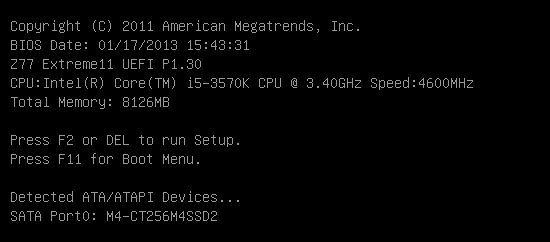
Many modern mainboards start up so fast that you just don’t have enough time to press a button and enter the BIOS. That’s why some manufacturers have begun to provide a special button to automatically reboot to the BIOS. The ASRock Z77 Extreme11 offers the handy Restart to UEFI utility that serves the same purpose – we discussed it in our review of the ASRock FM2A85X Extreme6. You can also use the Setup Prompt Timeout option in the BIOS to specify a delay before the mainboard proceeds to boot the OS.
The first sample of the ASRock Z77 Extreme11 came to us with BIOS version 1.10 but dies during an attempt to reflash a newer BIOS version into it. As usual, we used the simple and handy Internet Flash tool which found the newer BIOS version 1.20, downloaded it and began the update procedure. The mainboard enabled failsafe mode and successfully passed the first step of the process. Then it restarted and seemed to have passed the second step successfully, probably having updated Intel Management Engine (Intel ME). After that, the mainboard couldn’t start up. It would turn on but refused to initialize.
We quickly got another sample of the mainboard but it refused to start up at all, showing the same exact symptoms. The second sample wasn’t new. It had gone through somebody else’s hands, so we can’t tell what had happened before its failure. However, the fact that two samples of the same mainboard just did not work posed a certain concern. We sent our non-operational ASRock Extreme11 sample back to Taiwan and, hopefully, ASRock engineers were able to find out what was causing this problem. The third sample we tested had BIOS version 1.20 already installed and we updated it to version 1.30 successfully, using the Internet Flash tool.
So we had no problems with the mainboard’s operation as part of the testbed, but there are a couple of nuances we want to tell you about. In the nominal mode the CPU is slightly overclocked because its frequency multiplier is increased to the maximum value (as permitted by the Intel Turbo Boost technology) under any load. As a result, our Intel Core i5-3570K worked at a clock rate of 3.8 rather than 3.6 GHz at full load, although 3.8 GHz is supposed to be used for single-threaded loads only. It is easy to make the CPU work at its nominal speed. All you have to do is disable the MultiCore Acceleration option in the BIOS. The other thing was noted during our power consumption measurements which showed that the idle system consumed 77 watts when overclocked with volt-modding but needed 81 watts at its nominal settings. It means that the default settings do not make full use of the mainboard’s power-saving technologies. You can easily correct this by changing the value of each power-saving option from Auto to Enabled in the mainboard BIOS.
The mainboard BIOS offers automatic overclocking features. You can also use predefined profiles with increased CPU or integrated GPU clock rate. However, it is only through manual overclocking that you can achieve the best results. Every ASRock mainboard based on the Intel Z77 chipset could make our CPU stable at a clock rate of 4.6 GHz, which is the maximum for our CPU. Mainboards from other brands couldn’t achieve the same whereas ASRock products, from the simplest ASRock Z77 Extreme3 to the sophisticated ASRock Z77 Extreme11, coped with that without hesitation. We also increased the memory frequency to 1866 MHz and adjusted memory timings a little.

By the way, as we were looking for optimal parameters, we sometimes chose inappropriate values and could for the first time see the blue screen of death of Microsoft’s Windows 8 OS. It is still blue and incomprehensible but has become somewhat more humane thanks to the sad smiley.
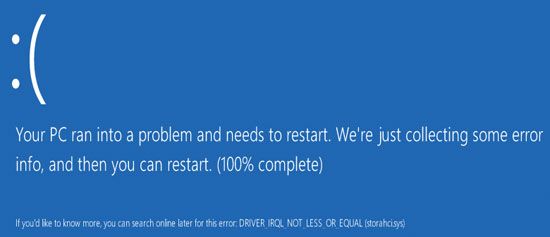
We would like to remind you that we always overclock mainboards in such a way that they could be used permanently in this mode. We don’t disable any features or controllers. We keep Intel power-saving technologies up and running so they lower the CPU frequency multiplier and voltage, disable unused CPU modules and switch the CPU into power-saving modes under low operational loads.

Performance Comparison
In the Introduction we brought up the number of Z77-based mainboards we had tested but we can’t use the data from our earlier reviews for comparison purposes due to the changes in our testbed configuration. That’s why we run all the benchmarks again, using an ASUS P8Z77-V Premium as an opponent to the ASRock Z77 Extreme11. It is equipped with a PLX PEX 8747 bridge, so its performance and power consumption should be comparable to those of the ASRock board. However, these two are unique products, that is why we also included MSI Z77 MPOWER mainboard, which will represent the regular kind in this test session.
As usual, we are going to compare the mainboards speeds in two different modes: in nominal mode and during CPU and memory overclocking. The first mode is interesting because it shows how well the mainboards work with their default settings. It is a known fact that most users do not fine-tune their systems, they simply choose the optimal BIOS settings and do nothing else. That is why we run a round of tests almost without interfering in any way with the default mainboard settings. Although this time we did make a few changes. For example, we enforced the nominal CPU mode for all three mainboards, and made sure that MSI had all power-saving technologies up and running. The results in the diagrams were sorted out in descending order.
Nominal Mode
We used Cinebench 11.5. All tests were run five times and the average result of the five runs was taken for the performance charts.
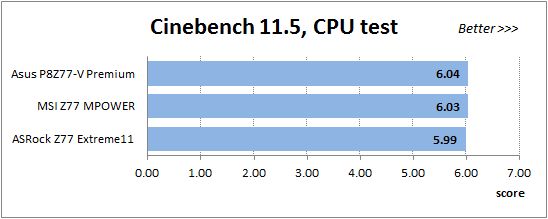
We have been using Fritz Chess Benchmark utility for a long time already and it proved very illustrative. It generated repeated results, the performance in it is scales perfectly depending on the number of involved computational threads.

x264 FHD Benchmark v1.0.1 (64 bit) allows us to compare the system performance against the results in the database. The average results of the five test runs are displayed on the following diagram:
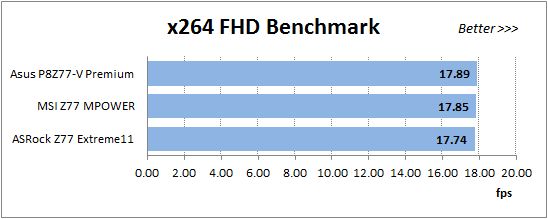
We measured the performance in Adobe Photoshop CS6 using our own benchmark made from Retouch Artists Photoshop Speed Test that has been creatively modified. It includes typical editing of four 24-megapixel images from a digital photo camera.
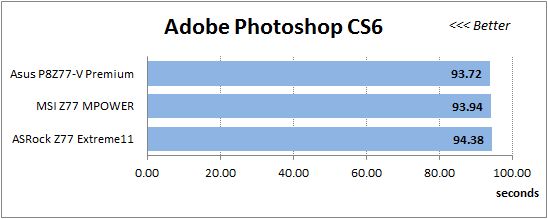
In the archiving test a 1 GB file is compressed using LZMA2 algorithms, while other compression settings remain at defaults.
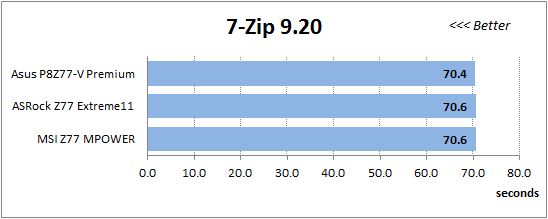
Like in the data compression test, the faster 16 million of Pi digits are calculated, the better. This is the only benchmark where the number of processor cores doesn’t really matter, because it creates single-threaded load.
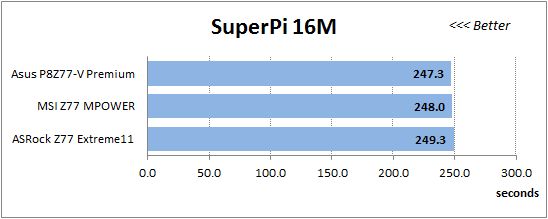
The next diagram shows only CPU tests from the 3DMark11 suite – Physics Score. This score is obtained in a special physics test that emulates the behavior of a complex gaming system working with numerous objects:
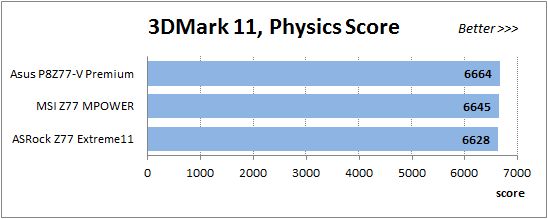
The benchmark integrated into the Hitman Absolution game turned out very convenient. It can be launched directly from the game, from the game launcher utility and even from the command prompt. In order to get the minimal acceptable results, we had to use the lowest image settings and use one of the lower resolutions.
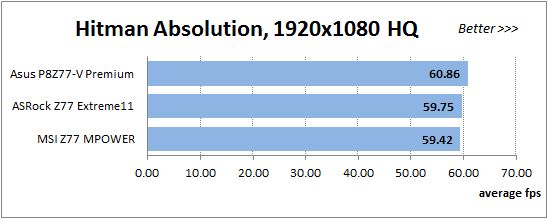
Batman: Arkham City game also reacts eagerly to any changes in the CPU clock frequency, but it uses DirectX 11. We ran game’s integrated benchmark five times with high image quality settings and then take the average of the five runs for the diagrams.
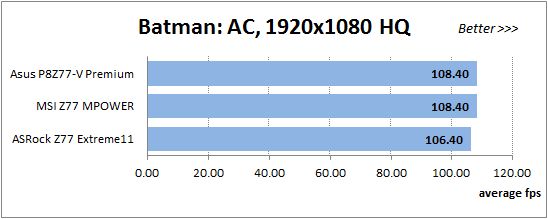
We have pointed out multiple times in our reviews that related mainboards working in identical testing conditions demonstrate about the same performance. Overall, the same is true this time, too. Although we have to point out that ASRock Z77 Extreme11 does fall slightly behind in Fritz Chess Benchmark and games, and though this lag is insignificant, it is yet somewhat higher than we had anticipated.
Overclocked Mode
During overclocking ASRock made our CPU stable at a clock rate of 4.6 GHz whereas its opponents stopped at 4.5 GHz. Adding this fact to the mainboard’s advantages, we benchmarked it at 4.5 GHz, just as the others. It is obvious that the ASRock would be faster at 4.6 GHz, so we were curious to see them perform under the same conditions.
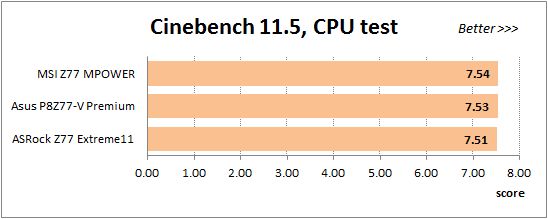
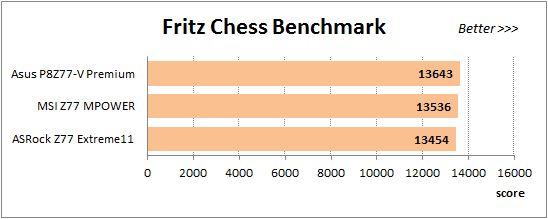
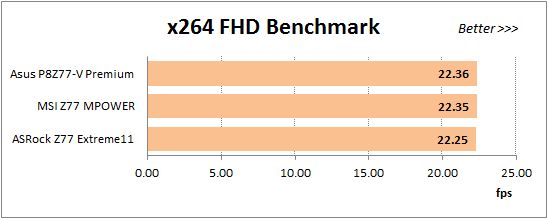
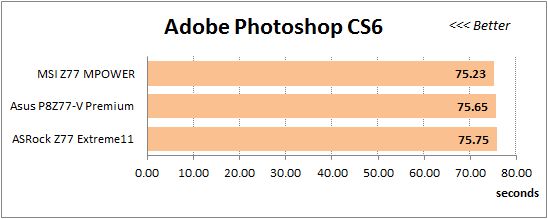
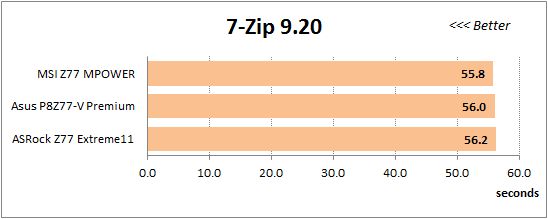
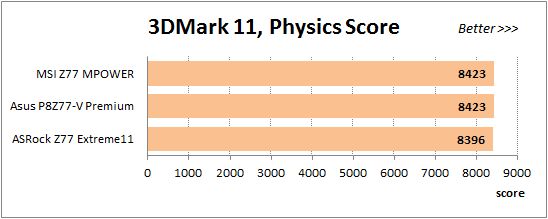
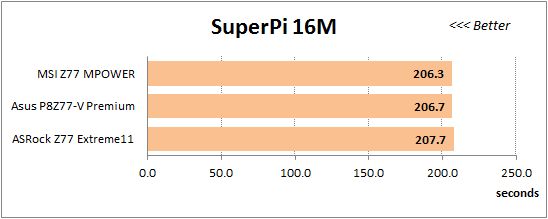
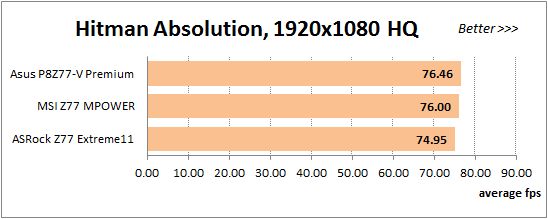
Well, the overall picture is no different when the mainboards are overclocked. They are similar in performance, the ASRock falling behind in the same applications: games and Fritz Chess Benchmark.
Power Consumption
During our recent tests of Socket FM2 mainboards we found out that we couldn’t measure their power consumption correctly at default settings. The LinX utility we use puts a very high load on the CPU – much higher than real-life applications do. Meanwhile, AMD’s Socket FM2 processors can be called over-overclocked as the manufacturer specifies unrealistic default settings for them. Such CPUs can’t work at their default settings when the load is high, so they drop their clock rate, which leads to reduced power consumption and performance. Intel CPUs have no such problems but the question is whether we need to use extremely high loads to measure power consumption. The LinX utility is okay as a means to check out an overclocked CPU for stability or to test a CPU cooler, but real-life applications, like those we use to benchmark performance, seem to be a better choice for power consumption measurements. We can have several test modes: idle, single-threaded and multi-threaded load, and gaming. Although we do not overclock our graphics card, it is a rather advanced model whose power draw contributes a lot to the overall power consumption. It turns out, however, that it’s not easy to obtain repeatable results. Everyday applications have a fluctuating CPU load. Moreover, power consumption increases along with temperature. It’s even worse with games because the power draw depends not only on the particular game but also on graphics quality settings and even on what goes on in the game at the given moment.
Our solution is simple. We do not carry out special tests. We measure the power draw of our configuration right when it’s going through our performance benchmarks. It doesn’t matter that the numbers fluctuate and grow up along with temperature. We just note the top values, disregarding peak, uncharacteristic surges. After all, we don’t sit down to our computers for just a few seconds. Many people even spend hours playing games, so our results will be as close as possible to the real-life level of power consumption.
As a result, our new updated methodology looks as follows. We performed our power consumption measurements using the same Extech Power Analyzer 380803. This device is connected before the PSU and measures the power draw of the entire system (without the monitor), including the power loss that occurs in the PSU itself. In the idle mode we start the system up and wait until it stops accessing the hard disk. The power consumption in case of single-threaded CPU load is measured while running the Pi-digits performance test, and in case of multi-threaded load – while running the Fritz Chess Benchmark test. We also used Hitman Absolution game to create complex load. The results on the diagrams are sorted out in ascending order.
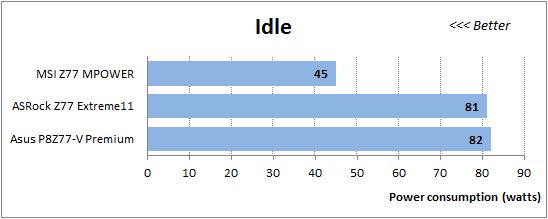
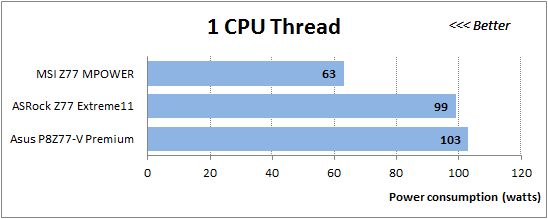
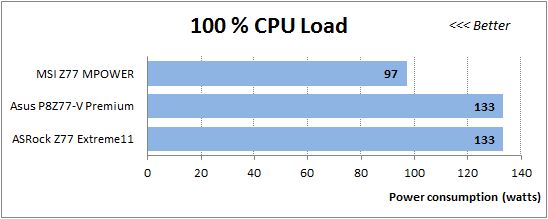
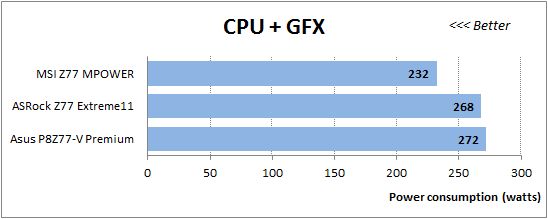
As we have expected, the mainboards from ASRock and ASUS are close in their power consumption since both are equipped with a PLX PEX 8747 chip. They differ much from the ordinary MSI mainboard without that bridge chip. The MSI is 30 watts more economical in every test mode, which is about one third of the total consumption at zero and low loads.
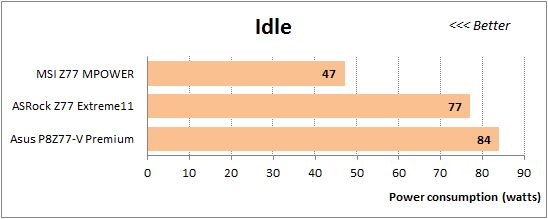
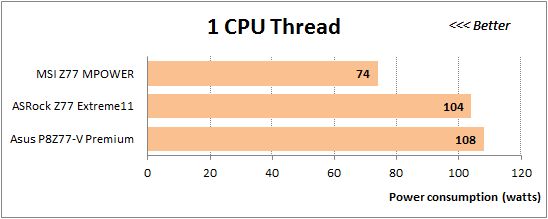
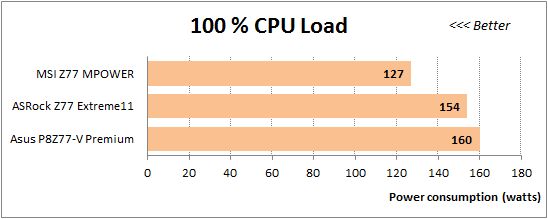
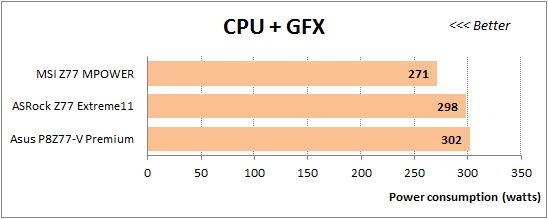
The picture doesn’t change at overclocking. The ASRock is slightly more economical than the ASUS, but both need much more power than ordinary mainboards such as the MSI model.
Conclusion
The ASRock Z77 Extreme11 mainboard has turned out to be an amazing and exceptionally feature-rich product. There are not so many mainboards with two USB 3.0 controllers that add eight more ports to the four existing ones. And there are not so many mainboards with two network controllers, both from Intel, which support teaming. The preinstalled mini-PCIe card offers Bluetooth 4.0 Class II and dual-band Wi-Fi at speeds up to 300 Mbps. The three graphics slots allow building multi-GPU configurations up to Nvidia Quad-SLI and AMD Quad CrossFireX (you can even use a fourth graphics slot for CrossFireX). The mainboard also offers three PCI Express 2.0 x1 slots, supports FireWire and has a COM port. On top of all that, it features a digital power system with high-quality components, a large number of fan connectors, Power, Reset and Clear CMOS buttons, a POST indicator, a vertical USB 2.0 header (Type A), and thick copper interconnects in the PCB.
The extensive functionality already makes this model special, but we’ve seen each of these features in other products, too. So it is the SAS2/SATA3 (6 Gbit/s) LSI SAS2308 PCIe 3.0 controller that makes it truly unique. The controller adds as many as eight SATA 6 Gbit/s ports to the chipset’s two SATA 6 Gbit/s and four SATA 3 Gbit/s ports. The ASRock Z77 Extreme11 is currently the only ready-made solution for users who need a large array of high-speed drives. On the other hand, its high power consumption serves as a warning that it is not a product for all. It wouldn’t be wise to purchase it unless you really plan to use a lot of drives.
The long list of advantages also includes user-friendly BIOS and excellent overclocking capabilities, high-quality packaging and rich accessories, a cleverly designed back panel, and the multifunctional ASRock Wi-SB Box which is installed into a 5.25-inch bay.
That said, we are proud to award ASRock Z77 Extreme11 mainboard our Ultimate Innovation title:

As we all know, there is always room for improvement with any product out there. ASRock Z77 Extreme11 is no exception. We believe it would be highly beneficial if ASRock replaced the small and unhandy latches on the graphics card slots which are now used on almost all of ASRock products. We also weren’t too thrilled that the power-saving technologies did not work well in the nominal mode, though this could be easily fixed by manually enabling them in the mainboard BIOS. But these are the little things. The more serious concern was the failure with the BIOS update system which we experienced during our test session, which makes us question the safety and reliability of the BIOS updating procedures on ASRock mainboard using the built-in tools. Hopefully, this problem will be corrected quickly and won’t become a long-term issue.