ASRock Z87 Extreme4 LGA 1150 Mainboard Review

This board is built on the new Intel Z87 chipset. It is a mainstream model: not two simple to suffer from lack of public interest to it, yet not too complex to scare potential users away by excessive onboard technologies and high price.
When you learn more and more mainboards, you get some subjective impression about products series from different brands. This impression changes with each new chipset generations as mainboard series may get better or worse. And, in our opinion, there are brands which don’t really get what they deserve. For example, Intel, being the major CPU and chipset developer, doesn’t enjoy a good reputation as a mainboard maker. In the past, the company’s products were poor indeed with dubious design solutions and limited functionality, but today’s Intel mainboards are as good as any other. So there is no reason to base our opinion on what we had in the past. The current generation of mainboards based on Intel’s 8 series chipsets, has given birth to new mainboard series from all brands, and we’ll try to review them from scratch, without looking back at our earlier experience.
Well, while we don’t want to dwell upon past problems, we won’t hesitate to give out our sincere praise. The trio of the major Taiwanese manufacturers, represented by ASUS, Gigabyte and Micro-Star, had felt at their ease until it was broken by an ambitious competitor. Last year, ASRock burst into the market with a whole bunch of mainboards based on Intel’s 7 series chipsets. The company rolled out a lot of models to anyone’s taste and requirements, from simple to extremely sophisticated ones. What surprised us the most, all of those models were good without any exceptions. Yes, there were certain downsides, but we could easily put up with them to enjoy the numerous advantages and unique features. That’s why we are so eager to test the ASRock Z87 Extreme4 mainboard which is based on Intel’s Z87 chipset. It is a midrange model. It is not as primitive as to repel you with a lack of certain indispensable capabilities, yet it is also not as complex as to be unwieldy and too expensive. In this review we will compare it with the ASUS Z87-K and Gigabyte GA-Z87X-D3H we tested earlier.
Packaging and Accessories
The product box sports a badge of A-Style, which is a set of features and technologies implemented in ASRock mainboards based on Intel’s 8 series chipsets. This set varies depending on the particular model, so for the Z87 Extreme4 it includes Home Cloud (remote access to the PC), Purity Sound (a set of hardware and software solutions that enhance audio quality), and HDMI-In (to connect other video sources to your computer’s monitor). The mainboard has a large number of other capabilities which are detailed on the back of the product box. You can also find a small picture of the mainboard and a brief list of its basic specs there.

The box is noticeably larger than usual, which is due to the especially careful way of packing. Besides a conventional antistatic pack, the mainboard is additionally protected with an edging of some soft porous material. Besides the mainboard, the box contains the following accessories:
- Four Serial ATA cables with metal connector locks, half with L-shaped locks and another half – with straight ones. All cables are designed for SATA 6 Gbps devices;
- I/O Shield for the back panel;
- A hard bridge for Nvidia SLI graphics configurations;
- User manual;
- A brochure about the functionality of mainboard BIOS and accompanying software;
- DVD disk with software and drivers.

Design and Functionality
Like modern Gigabyte mainboards, the ASRock Z87 Extreme4 looks kind of gloomy with its predominantly black-and-gray color scheme. Its appearance is only enlivened by the gold-colored solid state capacitors (which are counted among the product’s advantages) and by the same-color captions on the cooling heatsinks. Well, the exterior design, although an important factor too, is still secondary unlike the mainboard’s technical capabilities among which we can find some very exciting ones.

The digital 12-phase voltage regulator Digi Power ensures support for all modern LGA1150 processors. Its hot components are covered with a couple of additional heatsinks. Like the chipset heatsink, both are securely fastened with screws. The memory specs seem to be standard from a formal standpoint: four DDR3 slots that can take in up to 32 GB of memory working at clock rates of 1066 to 2933 MHz. That’s the same as you get from other makers’ mainboards. However, you can find it in the BIOS that the memory range is actually 800 to 4000 MHz. Even though the top limit is not achievable with ordinary memory modules and under normal conditions, ASRock can already claim that its mainboards have been used to set a few memory overclocking records. The memory slots are designed using the Distortion Free technology, which is supposed to favorably affect memory performance.
The Z87 Extreme4 makes full use of the chipset’s capabilities in sharing CPU-integrated PCIe lanes and adds to it in terms of SATA and USB 3.0 ports. A single graphics card will work in full-speed PCIe 3.0 x16 mode. Two cards will both work in PCIe x8 mode. You can even build a graphics configuration with three cards, and the speed formula will be x8/x4/x4 then. ASRock has finally abandoned its inconvenient graphics slot fasteners which had to be manually locked and unlocked, but the latches that replace them are small and not very convenient to release, either, even though they lock automatically. Besides the mentioned expansion slots, the mainboard offers two PCIe 2.0 x1 and one PCI slot.

Besides the six SATA 6 Gbit/s ports based on the chipset, two more are added by means of an ASMedia ASM1061 controller. One of them is combined with the back-panel eSATA 6 Gbit/s connector. The eight SATA connectors are all the same gray color, which is not very correct since they are not exactly equivalent to each other. The blue color of the single vertical USB 3.0 connector near the memory slots catches the eye. You can often see such ports on modern mainboards and it’s easy to explain why. The Intel Z87 chipset has six USB 3.0 ports, four of which we will find on the back panel. The fifth port is transformed into two onboard headers via an ASMedia ASM1074 splitter, so you can connect up to four USB 3.0 connectors to them. And the last of the chipset’s USB 3.0 ports is implemented as an onboard vertical connector. Of course, it is not handy for occasional access, but you can plug a USB flash drive into it on a permanent basis, for example.

The mainboard back panel has the following ports and connectors:
- Universal PS/2 connector for the keyboard;
- Two USB 2.0 ports, another six are laid out as three onboard pin-connectors;
- D-Sub, DVI-D, HDMI-Out and HDMI-In;
- eSATA 6 Gbit/s is combined with one of the internal SATA 6 Gbit/s ports provided by ASMedia ASM1061 controller;
- Four USB 3.0 ports (blue connectors) implemented in the Intel Z87 chipset, which has a total of six ports available, that is why one of the remaining chipset ports is turned into two internal pin-connectors with a four-port ASMedia ASM1074 splitter. These two internal pin-connectors allow four more USB 3.0 ports. The last chipset port is laid out as a vertical internal pin-connector on the mainboard PCB;
- One local network port (network adapter is built on Gigabit Intel WGI217VB network controller);
- Optical S/PDIF and five analogue audio-jacks provided by eight-channel Realtek ALC1150 codec.
The mainboard’s back panel is all occupied by connectors. Interestingly, there are not one but two HDMI ports there. The HDMI-Out connector is conventional enough. Like the other video outputs, it can be used to connect a CPU-integrated graphics core to an external monitor. The HDMI-In connector is part of ASRock’s A-Style technologies set. You can use it to connect an additional video source, e.g. a game console, camera, media-player, etc., to the monitor via HDMI. You can switch between your video sources with a key combination you set up in the A-Tuning utility, and the HDMI input will work even when the computer is shut down. This feature may come in handy for monitors with a small number of input connectors, saving you the trouble of switching the cables from your video sources manually.
The set of hardware and software solutions under the name of Purity Sound is devised to let audiophiles and gamers enjoy better-quality audio. The integrated 8-channel codec Realtek ALC1150 is covered with a casing to protect it from electromagnetic interference. The audio subsystem includes a differential amplifier TI NE5532. Yet another such amplifier serves the audio interfaces for the front panel of a computer case, which are usually used for headphones and headsets. The audio subsystem area of the mainboard is isolated from the other components to minimize noise.

The result is higher playback quality of low frequencies, reduced level of distortions, and purer sound overall. The mainboard allows using headphones with an impedance of up to 600 Ohms. We saw something like that on ASUS’s special ROG series mainboard called Maximus V Formula, but now such advanced audio capabilities are implemented on quite a regular midrange product.
One more A-Style feature of the Z87 Extreme4 is called Home Cloud. It allows you to access the PC remotely, also from mobile gadgets. First you turn on the Intel Smart Connect technology and Wake on LAN option in the BIOS and then use one of two access methods. The first method is provided by Intel. You have to register at MeshCentral.com and install a Mesh Agent driver. The second method also requires that you register and install a couple of utilities (Splashtop 2 and Splashtop 2 Streamer). As a result, you will be able to turn your PC on and off remotely and access its local files. The downside is that this feature is only compatible with Microsoft Windows 8 if the mainboard has an Intel network controller, like the Z87 Extreme4 does. Some of ASRock mainboards based on Intel’s 8 series chipsets employ Qualcomm Atheros network controllers. In this case, the Home Cloud feature with remote access will work via the Sunlogin utility and will be compatible with Windows 8 and Windows 7, but you have to pay for your access to the Sunlogin service.
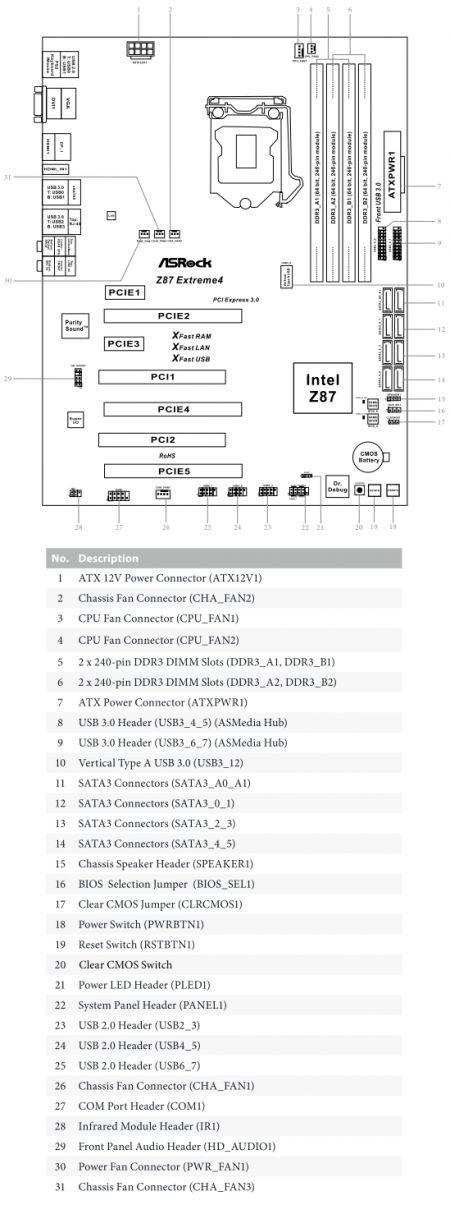
The ASRock Z87 Extreme4 layout shows some more of the mainboard’s special features such as the highlighted Power and Reset buttons. It has a Clear CMOS button, too. There are two CPU fan connectors on the mainboard. One of them is 4-pin and another is 3-pin, so the CPU cooler’s fan can be regulated irrespective of its connection type. There are two BIOS chips and the active chip is selected with a jumper, which is not as handy as a 2-position switch. A switch can be turned on and off even without seeing it while the small jumper is much harder to deal with in a cramped computer case.
We’ve summed up the basic specs of the ASRock Z87 Extreme4 mainboard in the following table. Clicking on it will open a comparative table with specs of all previously tested mainboards, namely ASUS Z87-K and Gigabyte GA-Z87X-D3H.
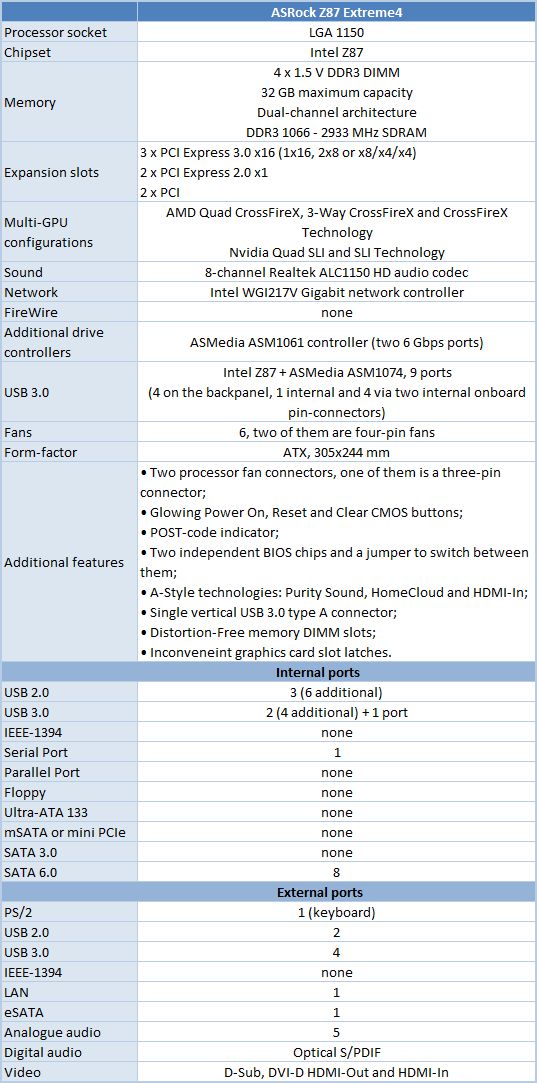
BIOS Functionality
We are quite familiar with the UEFI BIOS of ASRock mainboards. Its interface is user-friendly and it offers enough settings for fine-tuning and overclocking. So it is no wonder that it hasn’t changed in the new model. There are just a few new options added. By default, the UEFI BIOS interface opens on the Main section which reports some basic system information, but you can use the Active Page on Entry option to specify any other start section to save your time.
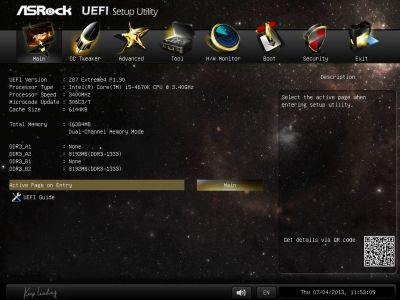
New features can be found right on the start screen. Every time you enter the BIOS interface, you hear a characteristic sound. There are audio notifications for moving between BIOS sections or parameters and for choosing one of multiple parameter values, too. ASRock mainboards let you turn the sound off in the past, but now you can do that in an easier way via the intuitive icon in the bottom of the screen. You don’t have to look for the necessary option somewhere deep in the BIOS structure. Next to it, there is an icon for changing the interface language. The UEFI Guide option, when selected, shows a cute helper that will tell you about basic BIOS capabilities, focusing on the unique features of the Tools section.
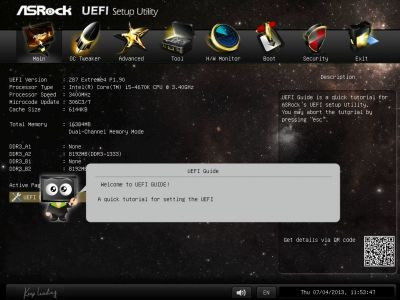
You can watch what the helper has to say in the 6-minute video we’ve recorded.
When you select any BIOS option, information about it is displayed in the Description field on the right. Moreover, you can press F1 at any time to view a list of available keyboard shortcuts.

The majority of fine-tuning and overclocking options are collected in the OC Tweaker section. The huge page is structured into several subsections with horizontal lines. The top subsection contains automatic overclocking options. Next go groups of CPU- and memory-related options. The bottom subsection is about voltages. You can increase and decrease voltages, set them at some fixed values or just add a value to the default level.
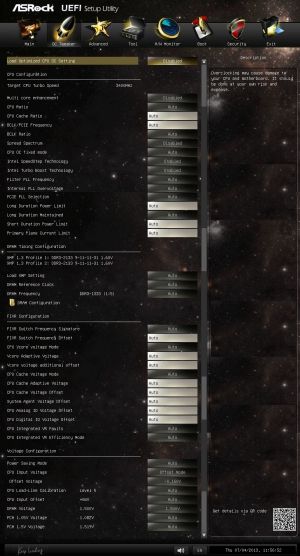
Some options can be found in separate subsections so as not to clutter the main one. For example, memory timings are set up on a separate page.
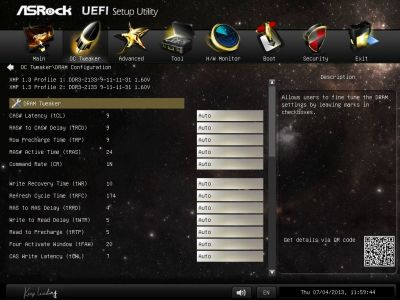
The options we can find in the Advanced section are all familiar to us and have intuitive names. They refer to peripheral devices and additional controllers. It is here that you enable and set up chipset-specific technologies such as Intel Rapid Start and Intel Smart Connect.
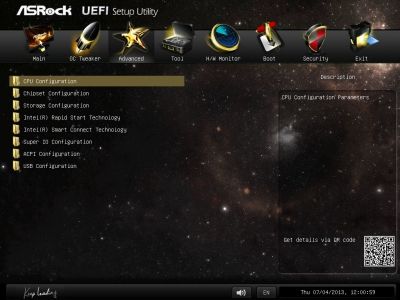
In the CPU Configuration section you can learn some basic facts about the CPU and manage CPU-related technologies.
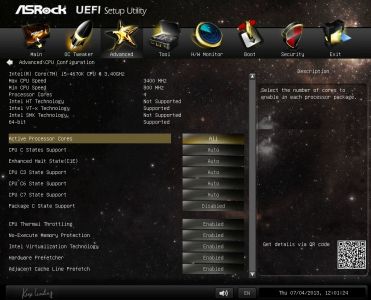
The Tools section provides some features we are already familiar with from our earlier reviews of ASRock mainboards. A rather accurate picture of the mainboard can be found in the System Browser subsection. You can select any element and read information about it. The Online Management Guard option allows you to block internet access on the BIOS level at certain hours and on certain days of the week. The handy BIOS update system called Instant Flash is familiar to us as well. It can automatically analyze a connected USB drive to show you a list of compatible updates. You only have to choose the required BIOS version then. The Internet Flash option is even easier to use – you can specify the server you want to download BIOS updates from. Dehumidifier Function helps avoid problems with too much humidity inside your computer case. Lowering the humidity level from 70 to 40% is simple: the computer just has to be turned on from time to time. You just specify how often and for how much time the computer turns on and how fast the CPU fan should be. Also in the Tools section, you can save three full profiles with BIOS settings and give each profile an easy-to-remember name.
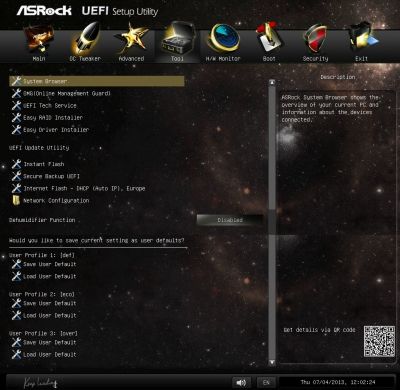
These well-known features of the Tools section are now complemented with new ones. Easy RAID Installer helps you copy RAID drivers from the bundled DVD to a USB drive. However, quite a lot of modern PCs lack any optical drives since users expect to find everything necessary from the internet. In this case, you can use Easy Driver Installer to install the network driver and the Live Setup utility on your USB drive. The utility will then help you download and install all the other drivers. The Secure Backup UEFI tool can be used to copy your BIOS with all its settings to the second BIOS chip. And, finally, if something doesn’t work or you face any problems, the UEFI Tech Service option lets you submit your tech support request right from the BIOS interface. ASRock only needs to build in an email client (to read the response) to make this solution complete!
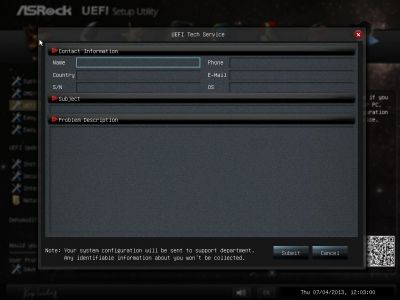
In the H/W Monitor section you can check out temperatures, voltages and fan speeds. It’s all simple here. The 4-pin connectors can regulate 4-pin fans whereas the 3-pin connectors do the same for 3-pin fans. For most fans you can choose any of the preset regulation modes: Silent, Standard, Performance and Full Speed. Or you can choose Customize to manually set up the regulation parameters. The speed of the second system fan can only be fixed at certain levels whereas the speed of the fan you connect to the Power FAN connector can be monitored but not regulated.

In the Customize mode, you can flexibly set up a fan’s behavior depending on temperature by specifying four combinations of CPU temperature and fan speed. You can also specify a critical temperature threshold for the fan to switch to its maximum speed.
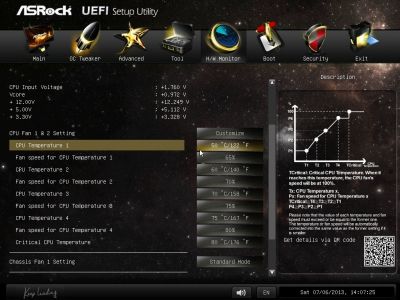
In the Boot section you choose what parameters to apply when the computer starts up. For the computer to boot up faster, enable the Fast Boot option.
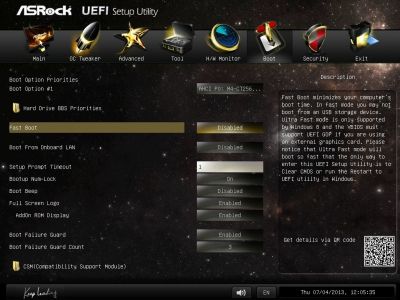
Admin and user passwords can be set up in the Security section. The Secure Boot option is indicative of support for Microsoft Windows 8.
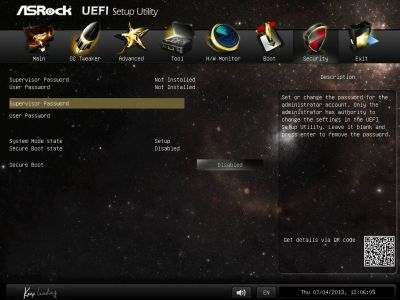
The last section, Exit, is where you can apply your changes, discard them or load BIOS defaults.
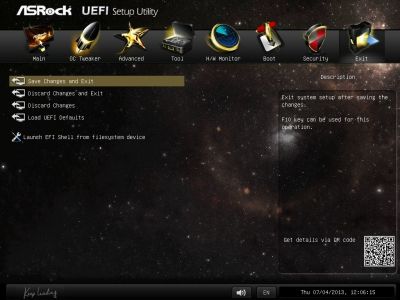
As a minor downside, we can note that the offered buttons are too similar. Of course, it is no problem when you use a mouse as you can’t miss the captions, but it may be more difficult when you have to select a button with your keyboard.
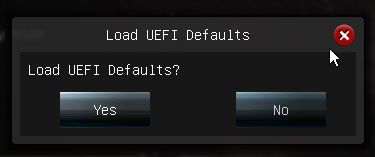
The overall look and feel of ASRock’s UEFI BIOS hasn’t changed much compared with previous products. We can just note a few new capabilities. It is now much easier to turn off audio notifications and choose the interface language. There is a helper telling you about the basics of using the BIOS. There are new Tools and flexible fan speed management options. All of these innovations are great but we did also uncover a few important aspects that need to be taken into account when working with this mainboard. We’ll talk about them below.
Testbed Configuration
We performed all our tests on a testbed built with the following components:
- ASRock Z87 Extreme4 mainboard (LGA1150, Intel Z87 Express, BIOS version P1.90, P2.30);
- Intel Core i5-4670K CPU (3.6-3.8 GHz, 4 cores, Haswell, 22nm, 84 W, LGA 1150);
- 2 x 8 GB DDR3 SDRAM G.Skill TridentX F3-2133C9Q-32GTX (2133 MHz, 9-11-11-31-2N timings, 1.6 V voltage);
- Gigabyte GV-T797OC-3GD (AMD Radeon HD 7970, Tahiti, 28 nm, 1000/5500 MHz, 384-bit GDDR5 3072 MB);
- Crucial m4 SSD (CT256M4SSD2, 256 GB, SATA 6 Gbps);
- Scythe Mugen 3 Revision B (SCMG-3100) CPU cooler;
- ARCTIC MX-2 thermal interface;
- Enhance EPS-1280GA 800 W PSU;
- Open testbed built using Antec Skeleton system case.
We used Microsoft Windows 8 Enterprise 64 bit (Microsoft Windows, Version 6.2, Build 9200) operating system, Intel Chipset Device Software driver package version 9.4.0.1017, AMD Catalyst 13.4 graphics card driver.
Operational Specifics
As usual, we didn’t have any problems assembling our test system on ASRock Z87 Extreme4 mainboard. While starting up, the ASRock Z87 Extreme4 outputs a simple image that lists all of the active hotkeys.
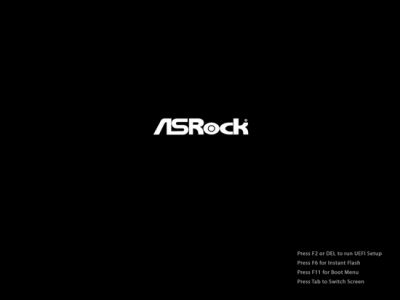
You can enter the BIOS by pressing F2 or Del. The F6 key will launch the built-in Instant Flash utility to update firmware. F11 will open a menu for choosing an out-of-order boot device. The Tab key removes the startup picture altogether. In this case, the hotkey prompts will still be shown. Besides them, you will see the CPU clock rate (and this information is accurate, unlike with many mainboards from other makers) but the memory frequency is not shown, only its total amount.
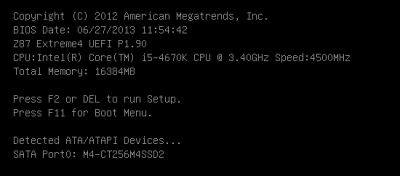
You won’t have much time to peruse all the information, however, because ASRock mainboards start up and reboot very fast, even though the Fast Boot option is turned off by default in their BIOS. If set at Fast Mode, the startup time is reduced greatly but the mainboard cannot boot up from USB drives. In the Ultra Fast mode, which is supported by Microsoft Windows 8, the computer is almost instantly ready to work but you can only enter the BIOS by resetting it (with the button or Clear CMOS jumper) or by using the Windows-based Restart to UEFI utility.
After the OS had booted up, the mainboard turned out to ensure standard CPU and memory frequencies but the CPU voltage was about 0.1 volts lower than expected. This must have been due to the Power Saving Mode option which was set at Auto by default. Against our expectations, the mainboard wasn’t economical, however. The computer consumed 44 watts when idle, which was comparable to the power consumption of the earlier-tested ASUS and Gigabyte mainboards that didn’t decrease their CPU voltage in this way. And exactly like with the ASUS and Gigabyte, manually changing all of the power-saving parameters in the CPU Configuration page of the mainboard’s BIOS from Auto to Enabled helped lower the power draw, yet the ASRock was still not as energy-efficient as the previously tested products: 41 W vs. 38 W. For a more accurate comparison of power consumption, we turned off Power Saving Mode but had to face some unwanted effects on the other BIOS parameters. The fan operation mode changed from Silent to Standard. All of the power-saving options switched back to Auto and the memory voltage increased from the standard 1.5 to 1.6 volts.
We must admit that ASRock has improved fan management on their mainboards dramatically. In fact, on previous ASRock mainboards fans rotation speed could not be adjusted at all with the default settings in place. And even when enabled, the automatic adjustment didn’t lower the speed much, so you had to manually adjust the parameters. The system also took a while to respond to changes in CPU utilization and temperature, so the speed of the fans didn’t go up or down immediately when the CPU utilization and temperature increased or dropped. Now all of these problems have been resolved. The fan speed adjustment system is enabled by default and reacts quickly to any changes in CPU temperature. Moreover, you can now manually set up the correlation between fan speed and CPU temperature right in the BIOS using the Customize mode.
Switching the Intel power-saving technologies back to Auto isn’t good, though. As we saw during this test session, not all of them really work in that case.
As for the increase in memory voltage while the memory is working in its nominal mode, we couldn’t find a reasonable explanation to that phenomenon as of yet.
CPU Overclocking Details
If you want to boost performance, you can use the bundled A-Tuning utility. Its start screen lets you choose Performance Mode in which the computer is supposed to be overclocked in some way. We couldn’t check it out, though. After installing a number of utilities downloadable from the ASRock website, the computer began to malfunction as its system disk was always loaded by 100%. We could only get rid of this issue by removing all installed applications, yet it took a Windows reinstall to get the test configuration back to normal. So, the utility is not yet polished off as you can even see in its start screen that tells you that the computer works in Sandared Mode. It must be a misspelled word “Standard” rather than a reference to a Swedish location called Sandared :).
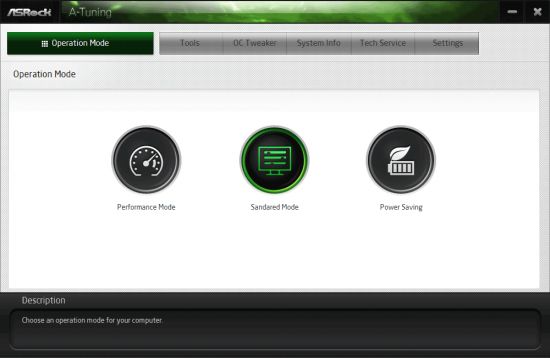
So first let’s see which automatic overclocking options are available in the mainboard’s BIOS. If you enable the new CPU OC Fixed Mode, the Intel SpeedStep Technology and Intel Turbo Boost Technology options will disappear. The frequency multiplier of our Intel Core i5-4670K is always increased to the maximum (x37-x38) in this case even when there is no load. When all of the CPU cores are in use, the clock rate is still 3.6 GHz, so the practical worth of CPU OC Fixed Mode is unclear. As opposed to it, the Multi Core Enhancement option always sets the CPU frequency multiplier to the maximum value which is normally reserved by the Intel Turbo Boost technology for single-threaded loads only. For our CPU, it means that the clock rate is 3.8 GHz at any load instead of varying dynamically in a range of 3.6 to 3.8 GHz.
Then, you can use Load Optimized CPU OC Setting to automatically overclock your CPU to a predefined level in a range of 4.0 to 4.8 GHz stepping 200 MHz. If you choose Turbo 4.0GHz or Turbo 4.2GHz, the input CPU voltage will be increased to 1.9 volts. Besides that, the option of compensating for the CPU voltage drop is set to its maximum while the voltage on the CPU cores is increased by 0.020 and 0.050 volts, respectively, in adaptive mode. If you choose Turbo 4.4GHz or Turbo 4.6GHz, the voltage is fixed at 1.230 or 1.3 volts, respectively. We didn’t try Turbo 4.8GHz because our CPU is just not capable of such achievements. Thus, you can safely use Load Optimized CPU OC Setting to overclock your CPU just a little, to 4.0 or 4.2 GHz, but such overclocking is hardly optimal because you can get much better results by adjusting the frequency and voltage manually.
First we wanted to check out if the ASRock Z87 Extreme4 could be overclocked without any volt-modding, so that Intel’s power-saving technologies were all up and running. In our tests of the Gigabyte GA-Z87X-D3H we found such overclocking possible, and our result of 4.3 GHz was even very good for a Haswell processor. It is indeed possible with the Z87 Extreme4 as well, but not in an easy way. First, you increase the CPU frequency multiplier to x43. The power-saving options change to Auto at that, so you have to manually set them back at Enabled. Then you lower the CPU voltage from 1.9 back to the standard 1.8 volts. The CPU voltage drop counteraction gets enabled as well, but it is not necessary, so you turn it off. The memory voltage is lowered from 1.6 back to the standard 1.5 volts. Then you must explicitly specify the default voltage on the CPU cores. If you don’t do that, the voltage will be automatically increased to very high levels, making any overclocking impossible. The problem is that the standard voltage varies between CPU samples, so the exact value has to be found by trial and error. Overall, it’s very different from the Gigabyte mainboard where you only have to increase the CPU frequency multiplier and set the CPU voltage at Normal. You don’t have to do any guessing and reset any options to their original values after they get changed by the mainboard, as with the Z87 Extreme4.
So again, even though the Z87 Extreme4 can be overclocked in an energy-efficient way, it is quite challenging, just because its BIOS parameters are tied to each other in a pretty complex and often very sophisticated manner. We used to criticize MSI mainboards for that. When configuring them, you often had to be very cautious about double-checking and triple-checking every parameter after changing just one of them. It is very tiring, but we have to do this to avoid any inaccuracies in our tests. If an important parameter is changed by the mainboard automatically, it may influence its performance greatly. So now we have the same concern with ASRock mainboards. Instead of a smooth and easy overclocking experience, you have to constantly stay alert and continuously recheck everything.
Besides the abovementioned changes the ASRock Z87 Extreme4 automatically makes in its BIOS when you overclock the CPU, there is another one: the fan regulation mode is changed to Full Speed. Of course, an overclocked CPU needs good cooling, but the noise level gets too high without any real reason. The cooler can easily cope with the overclocked CPU at low loads even while working at reduced speed. And when the CPU load increases, the automatic speed adjustment system will speed the fan up. As we’ve mentioned above, the previously existing issues with ASRock’s fan management have been corrected on the new mainboard. So, we can switch the fan back to the standard speed mode and everything works nice until we enter the BIOS again, in which case the speed adjustment system turns off and the fan again starts to work at its full speed.
As opposed to the other options changed by the mainboard automatically, this option is only remembered by the mainboard until your access the BIOS interface. And we have to access it many times while looking for optimal overclocking settings. And every time we do that, we have to switch CPU Fan 1 & 2 Setting from Full Speed to Standard Mode in the H/W Monitor section. If we forget to do so, the fan will scream at its maximum speed after the next system reboot. Fortunately, we found out that the mainboard ceased to change the fan regulation mode in this way if we chose Customize instead of a predefined mode.
Once we have gone through all the numerous steps, we could appreciate the fact that the ASRock Z87 Extreme4, like the earlier-tested models from ASUS and Gigabyte, overclocked our CPU to 4.5 GHz with the voltage fixed at 1.150 volts and XMP parameters for the memory modules.

Energy efficient overclocking is only possible if you don’t increase voltage. It will ensure higher performance and, despite the increased power consumption, you can expect long-term savings due to the reduced amount of energy spent for each computation. Energy efficient overclocking is going to be environment-friendly as we showed in our article called CPU Overclocking vs. Power Consumption. However, when we test mainboards, we want to check them out under different conditions and loads, so we choose what overclocking method ensures the highest results. Higher clock rates and voltages mean harsher test conditions and it is under such conditions that we can better see any flaws or problems in mainboard design, if any exist.
When the CPU voltage is fixed at a certain level, some power-saving technologies stop working, so the voltage isn’t reduced at low loads. We have to put up with that for the time of our tests, especially as it doesn’t affect the computer’s idle power draw much.

Performance Comparison
We usually benchmark mainboards in two test modes: at the default settings and with the CPU and memory overclocked. The first mode is interesting because it shows how well the mainboards work with their default settings. It is a known fact that most users do not fine-tune their systems, they simply choose the optimal BIOS settings and do nothing else. That is why we run a round of tests almost without interfering in any way with the default mainboard settings. Only for Asus Z87-K mainboard we manually input nominal multipliers for all processor cores in the mainboard BIOS in an attempt to prevent the frequency from dropping, while for ASRock Z87 Extreme4 we manually disabled Power Saving Mode. For comparison purposes we also included the results of the previously tested Gigabyte GA-Z87-D3H mainboard. The results are sorted in the descending performance order.
Nominal Mode
We used Cinebench 11.5. All tests were run five times and the average result of the five runs was taken for the performance charts.
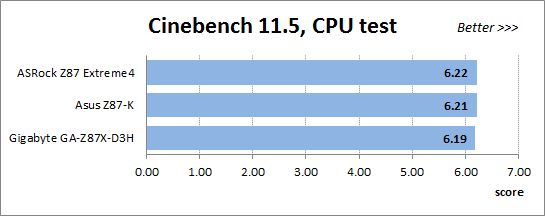
We have been using Fritz Chess Benchmark utility for a long time already and it proved very illustrative. It generated repeated results, the performance in it is scales perfectly depending on the number of involved computational threads.
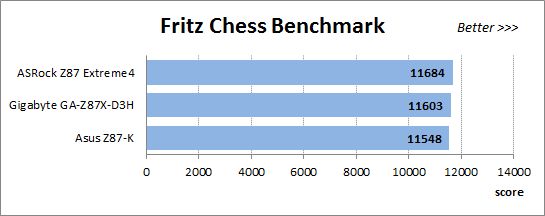
x264 FHD Benchmark v1.0.1 (64 bit) allows us to compare the system performance during video transcoding against the results in the database. So far this is the only utility in our testing suite that supports AVX2 instructions implemented in Haswell processors. The average results of the five test runs are displayed on the following diagram:
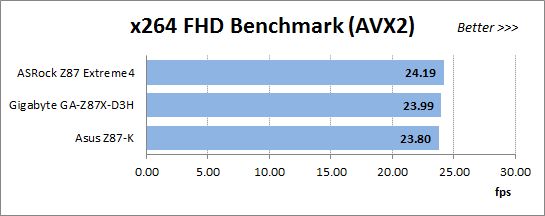
We measured the performance in Adobe Photoshop CS6 using our own benchmark made from Retouch Artists Photoshop Speed Test that has been creatively modified. It includes typical editing of four 24-megapixel images from a digital photo camera.
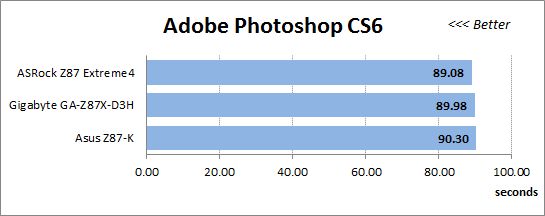
In the archiving test a 1 GB file is compressed using WinRAR archiving tool with maximum compression level.
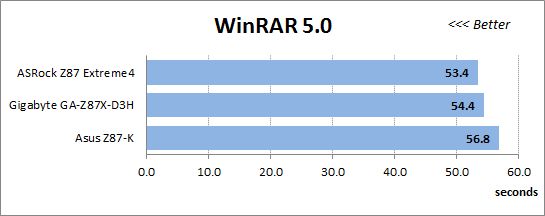
The recently released PCMark 8 suite allows us to assess the overall system performance, the efficiency of its storage sub-system, measure the battery life of a mobile device. We use the “Home” test package that includes typical home use applications: web browsing, creating and editing documents, simple games, photo editing, video chatting.
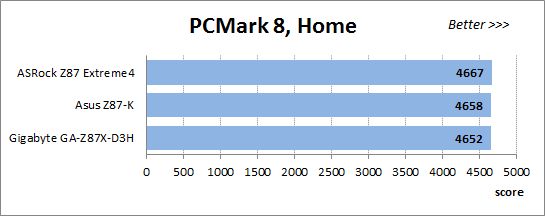
The next diagram shows only CPU tests from the 3DMark Fire Strike. This score is obtained in a special physics test that emulates the behavior of a complex gaming system working with numerous objects:
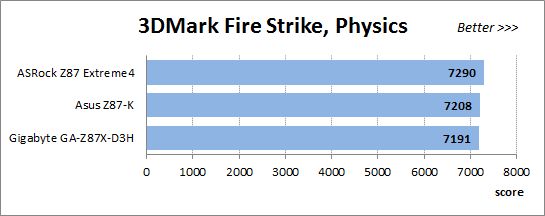
The benchmark integrated into the Hitman Absolution game turned out very convenient. It can be launched directly from the game, from the game launcher utility and even from the command prompt. We use maximum quality settings from the “Ultra” profile and a pretty high screen resolution.
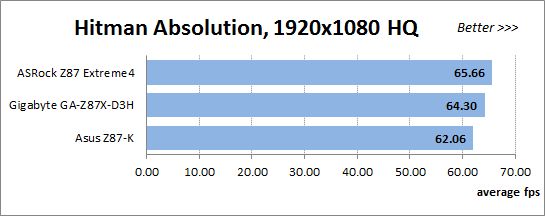
Batman: Arkham City game also reacts eagerly to any changes in the CPU clock frequency, and it uses DirectX 11. We ran game’s integrated benchmark five times with “Very High” image quality settings and then take the average of the five runs for the diagrams.
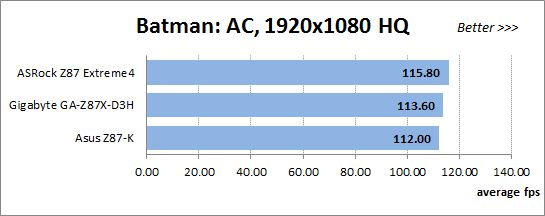
Similar mainboards are prone to deliver the same performance under identical test conditions, but this time around the difference is quite large. The ASRock Z87 Extreme4 doesn’t seem to use any overclocking at its default settings, yet it takes a leading position in every benchmark. In some tests its advantage is quite substantial.
Overclocked Mode
Now let’s compare our configurations with the CPU and memory overclocked. Every mainboard had the same overclocking results: 4.5 GHz for the CPU and 2133 MHz for the memory modules (with timings of 9-11-11-31-2N).
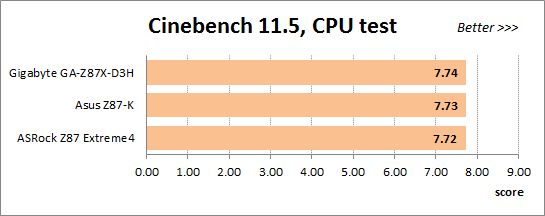
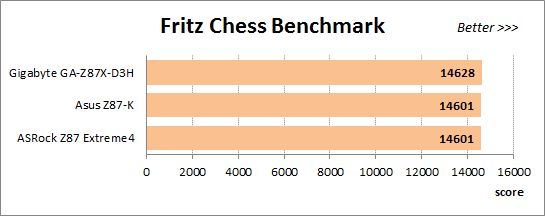
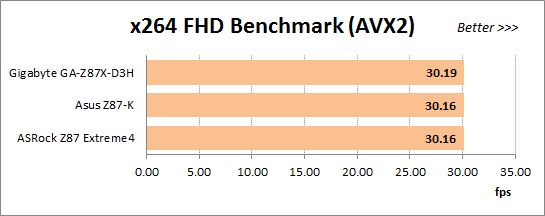
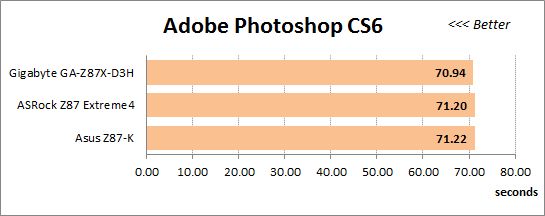
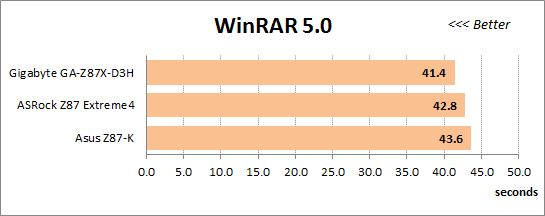
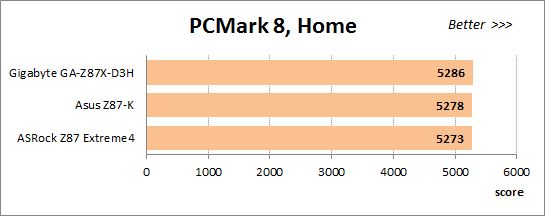
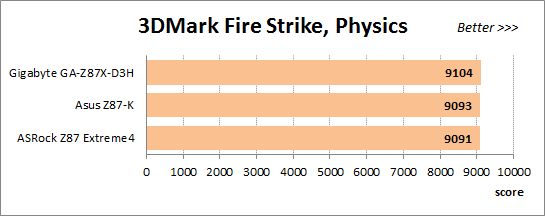
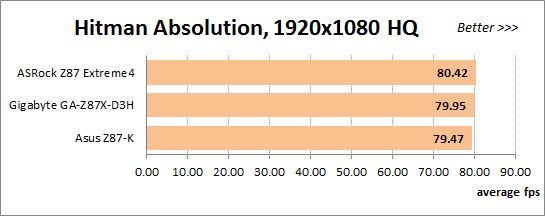
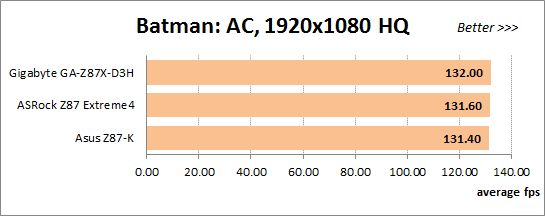
Here’s an example of how the standings may change between default and overclocked modes. The ASRock Z87 Extreme4 isn’t the absolute leader anymore. The mainboards are much closer to each other in every benchmark, except for WinRAR. So even though ASRock is often in the third position, it is not far behind the ASUS Z87-K. The Gigabyte GA-Z77-D3H wins most of the tests here.
Power Consumption
We performed our power consumption measurements in nominal and overclocked modes using Extech Power Analyzer 380803. This device is connected before the PSU and measures the power draw of the entire system (without the monitor), including the power loss that occurs in the PSU itself. In the idle mode we start the system up and wait until it stops accessing the hard disk. The results on the diagrams are sorted out in ascending order.
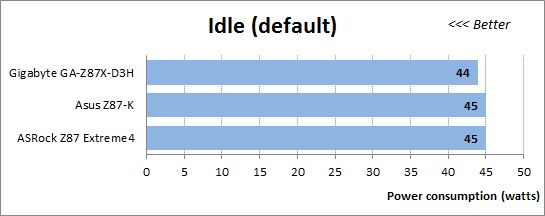
The mainboards hardly differ in this test, but we should note that, for all their downsides, the Haswell series should be given credit for requiring less power in idle mode in comparison with their LGA1155 counterparts. Unfortunately, we can’t see that when the mainboards work at their default settings, so we have an additional test mode called Eco. It means the same default settings but we manually switch all options referring to Intel’s power-saving technologies from Auto to Enabled in the mainboards’ BIOSes. This helped improve the results, lowering the power consumption of the ASUS and Gigabyte systems to below 40 watts. The ASRock isn’t that energy-efficient, though.
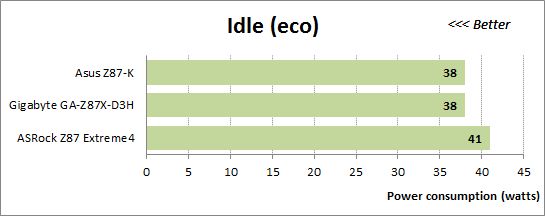
We would like to remind you that we install an AMD Radeon HD 7970 graphics card into our test configurations. If we instead used the CPU-integrated graphics core, the overall power draw would be lower than 30 watts. Haswell CPUs are indeed very economical when idle, so it is a shame that the mainboards do not ensure this advantage by default. You have to correct some BIOS options for that.
The high load on the Haswell CPU is created by the LinX utility with support for AVX instructions. It is heavier on the CPU than ordinary applications, yet it is just an application nonetheless. It is quite possible that there are some other programs that can be just as heavy. That’s why we stick to using LinX for the purpose of checking the computer out for stability and when measuring its power consumption.
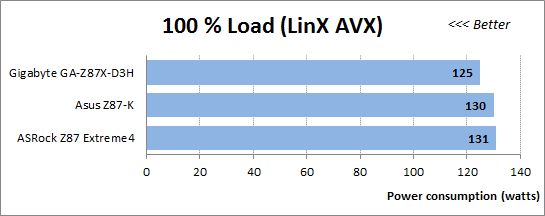
The numbers are high, but they are close to the highest power consumption possible at all. To measure the power draw of our configurations in typical applications, we used the Fritz benchmark. It doesn’t really matter which exactly application you use for that purpose. Any ordinary program that can run on all four CPU cores will produce the same or comparable results. So it turns out that we shouldn’t worry about the high power draw under the AVX-using LinX. The typical power consumption is actually lower than 100 watts. We are only a little surprised to find the Gigabyte GA-Z87X-D3H somewhat more economical than the smaller and simpler ASUS Z87-K.
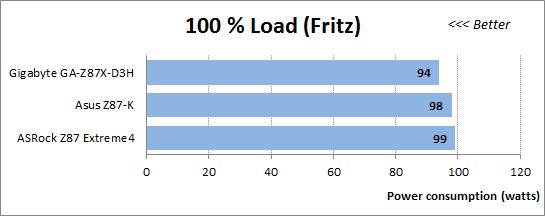
By the way, you have to count in the graphics card’s power draw to calculate the overall system consumption. We use CPU loads in our power consumption tests, but if we load the AMD Radeon HD 7970, the total power draw of the system will be close to 250 watts at default settings and even higher at overclocking.
The mainboards don’t differ much in idle mode even when overclocked, yet the ASRock is less energy-efficient than the ASUS or Gigabyte.
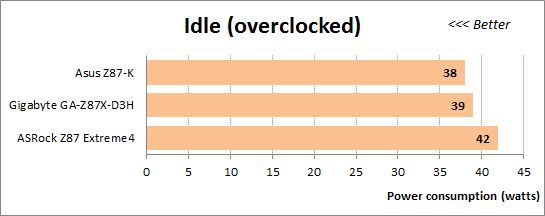
We don’t have a special Eco mode here because we always use as many power-saving technologies as possible while overclocking. The results are paradoxical even. The overclocked systems (working at increased CPU voltage) need as much power as in the Eco mode and less than at the default settings. It just proves once again how important it is to enable all power-saving technologies if you want your computer to be energy efficient.
The overclocked systems need much more power at high loads compared to themselves at the default settings. The high frequencies and increased voltages show up then.
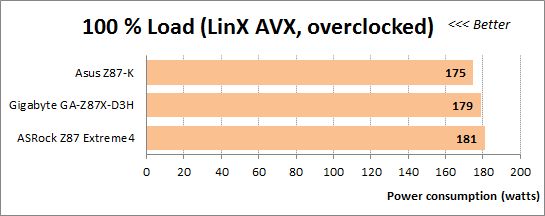
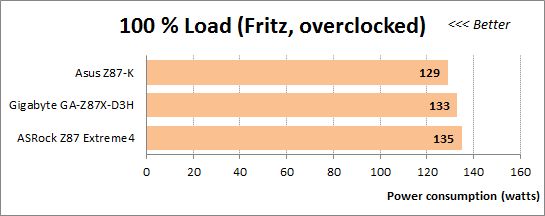
The ASRock Z87 Extreme4 is the least energy-efficient of the three mainboards at default and overclocked settings. The difference between our today’s main character is pretty insignificant at high loads, but quite noticeable in idle mode.
Conclusion
The ASRock Z87 Extreme4 doesn’t seem to differ much from our favorite ASRock mainboards based on the Intel Z77 Express chipset. Its packaging is designed in a different way but still has additional soft edging around the mainboard to protect it during transportation. It comes with similar accessories and features a user-friendly PCB design with top-quality components. Fully using all of the Intel Z87’s capabilities, it complements them with additional SATA and USB 3.0 ports. Thanks to the exclusive A-Style technologies set, it supports remote access (Home Cloud), enhances audio quality (Purity Sound) and allows to connect additional video sources to the monitor (HDMI-In). Like its predecessors, it has two connectors for CPU fans, 4-pin and 3-pin ones, so any CPU fan can be regulated irrespective of its connection type. The mainboard is equipped with two independent BIOS chips, but the active chip is selected with a not very convenient jumper rather than with a switch. The design of graphics slots latches has been modified, but they are still not very handy. The memory modules feature Distortion Free technology. So, all the innovations are actually highly positive, even though some are not implemented perfectly.
The updated UEFI BIOS of ASRock mainboards seems to be as good as before. It is user-friendly and provides enough options for system fine-tuning and overclocking. It is now easier to turn off audio notifications and choose the interface language. There is a helper telling you about the basic of using the BIOS. There are new Tools and flexible fan speed management. All of these innovations are great as well, though we did identify some concerns when we got down to actually testing the mainboard. BIOS parameters turned out to tied together in very sophisticated manner.
We didn’t have very high expectations of ASRock Z87 Extreme4, after all, it is a mainstream product. We just wanted it to be problem-free in nominal mode and be easy to work with during overclocking. Yes, it did prove up to our expectations in nominal mode delivering really high performance.
The exclusive power-saving technology that lowers CPU voltage is turned on by default, so the mainboard doesn’t let the CPU work as it is supposed to. Despite this, the Z87 Extreme4 turned out to be the least energy-efficient of the three mainboards we compared today.
Changing one BIOS options may change a few others automatically, which may lead to unpredictable results. It makes it harder to overclock and even to manually configure the system. So, we’d definitely recommend ASRock for building an LGA 1155 platform, but when it comes to LGA 1150, then this is not yet the case.
P.S.: Right after this review was written, the new BIOS version (P2.30) became available for the Z87 Extreme4 on the ASRock websites. All earlier versions, including version P1.90 we used for our testing, are not available anymore. This fact called for an additional test.
The description of the new version mentions two changes: increased stability and better overclockability. The Power Saving Mode parameter is now off by default. And when you overclock your CPU, the CPU fan regulation mode remains Standard instead of switching to Full Speed. That’s good, but the effect of turning off the exclusive power-saving technology remains the same: the memory voltage is increased to 1.6 volts. As for CPU overclocking, even though the CPU Fan 1 & 2 Setting remains at Standard Mode, the speed of the CPU fan is increased to its maximum and you have to change the value of that option for normal regulation. So, the mentioned changes do not really correct the errors but conceal them to some extent. We have to wait for more updates which we will check out with another ASRock mainboard. So stay tuned!