Asus P8Z77-M and Gigabyte GA-Z77M-D3H Review: Two LGA 1155 MicroATX Mainboards Comparison

The technical specifications of both these mainboard models based on Intel Z77 Express are almost identical, the prices are also very similar, so they seem like great candidates for side by side comparison. However, they turned out quite different from one another even when running in their nominal mode, not to mention the overclocked mode.
The majority of enthusiasts who build their computers themselves have a rather disparaging attitude towards microATX mainboards. Full-size ATX products are not only more functional as a rule but also offer more freedom. Designed in a user-friendly way, they let you easily change your PC configuration by adding or removing components whenever necessary. As opposed to that, building a microATX system involves a lot of problems. A large CPU cooler may get in the way of your discrete graphics card or tall memory modules. The graphics card itself may block your memory slot latches or SATA ports. You may run out of free expansion slots, so you have to compromise and limit yourself in some respects. All of this is largely due to the smaller dimensions of microATX mainboards, yet this reduction in size isn’t so dramatic in comparison with ATX products. The computer remains rather bulky, as contrasted with mini-ITX solutions which are even smaller but make up for their downsides by the attractive opportunity to have a full-featured computer in a tiny case.
Well, you’ll face all of the mentioned problems only when you want to enhance your configuration by means of graphics and other expansion cards. But you don’t have to use them, actually, since today’s CPUs and chipsets provide a rich selection of basic features. A discrete graphics card is an indispensable component of a gaming PC but not all PC users are into heavy 3D games. Some people need a high-performance PC for computing and data processing rather than for gaming and limit their entertainment to casual games instead of the latest 3D shooters and simulators. Having low system requirements, casual games have become widespread on smartphones and tablet PCs, so they can easily run on a CPU-integrated graphics core.
So again, if you want a high-performance computer but don’t really need a discrete graphics card and other types of expansion cards, you can hardly notice any downsides about microATX solutions. Building a PC will then boil down to installing your CPU, CPU cooler and memory. All other functionality can be obtained from the mainboard. And you can enjoy the benefits of the lower price compared to a full-size ATX product with the same functions.
Taking this view on microATX mainboards, we decided to check out our theoretical reasoning in practice. Will it really be so easy and problem-free to assemble a microATX computer without a discrete graphics card? Will compact mainboards be as handy in terms of tweaking and overclocking as their full-size counterparts? Today, we are going to answer these questions by testing two regular microATX mainboards based on the Intel Z77 Express chipset from the two most popular manufacturers: ASUS P8Z77-M and Gigabyte GA-Z77M-D3H. They are junior models in their series, both manufacturers also offering more advanced microATX solutions, but they are comparable in terms of specifications and prices, so they are very easy to compare.
Packaging and Accessories
The packaging of the ASUS P8Z77-M and Gigabyte GA-Z77M-D3H is typical of these brands and thus easily recognizable. We can see the name of the product and logos of its technologies on the front of the box. On the back, there is a picture of the mainboard, a list of basic specifications, and brief descriptions of certain features and capabilities.


The box with the ASUS mainboard is slimmer than usual thanks to the special way of contents packing. The sheet of cardboard that separates the mainboard and its accessories is long and bends above the mainboard, forming a kind of envelope. The latter contains SATA cables whereas the other accessories and documentation are at the bottom of the box. As a result, the box is very thin, which probably has some positive environmental impact.
The accessories are not numerous but include everything you need to use the mainboards. Here’s what you get with the ASUS P8Z77-M:

- Two Serial ATA cables with metal connector locks, one of which is specifically designed for SATA 6 Gbps devices (with white inserts in the connectors);
- “Asus Q-Connector” kit including adapters for easy connection of the system case front panel buttons and indicators and a USB 2.0 port;
- A flexible bridge for two-way Nvidia SLI graphics configurations;
- I/O Shield for the back panel;
- User manual;
- A brief assembly guide with instructions in several languages;
- A brochure on “Exclusive Boot Features” including the guide on “Fast Boot”, “Asus Boot Setting”, “Direct BIOS Access” and “Windows 8 BIOS Boot Settings”;
- DVD disk with software and drivers;
- “Powered by Asus” sticker for the system case.
The accessories to the Gigabyte GA-Z77M-D3H are even fewer in number. They don’t even include the traditional sticker with Gigabyte logo.

- Two SATA cables with metal connector locks, one with two L-shaped locks and another one with one straight and another L-shaped lock. Both cables are specifically designed for 6 Gbps devices;
- I/O Shield for the back panel;
- User manual;
- Brief installation guide in different languages;
- DVD disk with software and drivers.
PCB Design and Functionality
We’ve picked up the ASUS P8Z77-M and Gigabyte GA-Z77M-D3H for this review because they have similar specs, yet there are differences in their design, of course. For example, both of them are microATX but the Gigabyte is smaller as you can see in the photos. The ASUS is 244×244 mm, which is the maximum permissible size for a microATX mainboard, and the Gigabyte is 244×220 mm.
Asus P8Z77-M:

Gigabyte GA-Z77M-D3H:

The mainboards are no different in terms of CPU and memory compatibility. Each has four slots for up to 32 GB of DDR3 SDRAM while the CPU compatibility list includes not only all varieties of desktop LGA1155 CPUs but also server CPUs of the Intel Xeon E3 series.
The ASUS P8Z77-M features a digital power system called DIGI+. Some of its components are covered with an additional heatsink, which is missing on the Gigabyte. It hardly makes any difference, though, because the power components aren’t very hot anyway. All of the heatsinks are fastened with spring-loaded latches.
The mainboards are both devoid of additional USB 3.0 and SATA 6 Gbit/s controllers, so their functionality is limited to that of the Intel Z77 Express chipset. There are two SATA 6 Gbit/s (white) and four SATA 3 Gbit/s (blue) connectors on each. Two USB 3.0 ports can be found at their back panels while the onboard USB 3.0 header supports two more ports. The mainboards have the same expansion slots but their layout is different. Besides one CPU-based PCIe 3.0/2.0 x16 slot, there is one chipset-based PCIe 2.0 x16 slot working at x4 speed. They are complemented with one PCIe 2.0 x1 and one PCI slot.
Asus P8Z77-M:

Gigabyte GA-Z77M-D3H:

The selection of connectors available on the back panel is almost the same with both mainboards. Here’s the ASUS:
- Universal PS/2 connector for keyboard or mouse;
- Four USB 2.0 ports, another six ports are laid out as three onboard pin-connectors;
- D-Sub, DVI-D and HDMI video outs;
- Two USB 3.0 ports (blue connectors), as well as one more internal pin-connector for two additional USB 3.0 ports are provided by Intel Z77 Express chipset;
- A local network port (network adapter is built on Gigabit Realtek RTL8111F controller);
- An optical S/PDIF and three analogue audio-jacks provided by eight-channel Realtek ALC887 codec.

The Gigabyte offers the same connectors but their positions and controllers are different. For example, the Gigabit Ethernet port is based on an Atheros AR8161 controller and the audio subsystem uses an 8-channel VIA VT2021 codec. We can also note that the back-panel components are placed closer to each other on the ASUS mainboard, so the manufacturer managed to squeeze in an optical S/PDIF, which is missing on the Gigabyte.

Like many other mainboards from ASUS, the P8Z77-M has broad and handy Q-Slot latches on its graphics slots and single-sided Q-DIMM latches on the memory slots. As opposed to the more advanced models, it lacks Power, Reset and Clear CMOS buttons, but has a USB BIOS Flashback button (which enables the namesake BIOS update feature) and a MemOK! button (which allows the mainboard to start up successfully in case of problems with system memory). The diagnostic Q-LED system is only represented by a DRAM LED indicator which is accompanied by a Standby Power LED and a BIOS Flashback LED.
The mainboard offers four fan connectors, all of which are of the 4-pin variety. The CPU-related one can only regulate 4-pin fans. The system fan connectors can lower the speed of both 4-pin and 3-pin fans. The ASUS P8Z77-M has an onboard COM port header, but in a rather inconvenient location, above the 24-pin power connector in the top right of the PCB.
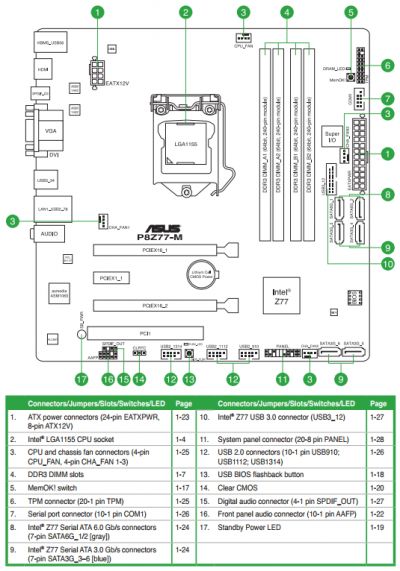
The Gigabyte GA-Z77M-D3H has ordinary latches on its graphics and memory slots and only has three 4-pin fan connectors (including a CPU one). Typically for Gigabyte, the GA-Z77M-D3H is equipped with two BIOS chips. The DualBIOS technology is implemented in such a way that only one chip is in use while the other serves as a backup copy. Featuring Gigabyte’s Ultra Durable 4 Classic technology, the mainboard has protection against high temperature, voltage surges, electrostatic discharges and high humidity. The Classic version of the Ultra Durable 4 technology only lacks double-thickness copper interconnects.
Like the ASUS, the Gigabyte mainboard has a COM port header, which is placed conveniently near the bottom left corner of the PCB. It is accompanied with an LPT port header, a very rare interface for a modern mainboard to support.
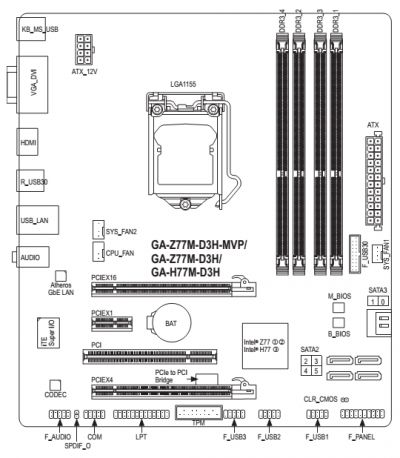
Besides the GA-Z77M-D3H, Gigabyte’s GA-H77M-D3H and GA-Z77M-D3H-MVP models feature the same PCB design. By the way, we’re discussing the GA-Z77M-D3H revision 1.1 but you may come across revision 1.0 which looks almost the same and has the same functionality. The only notable difference is that the ATX12V power connector is 4-pin rather than 8-pin.
As usual, we summed up all technical specifications in the table below:
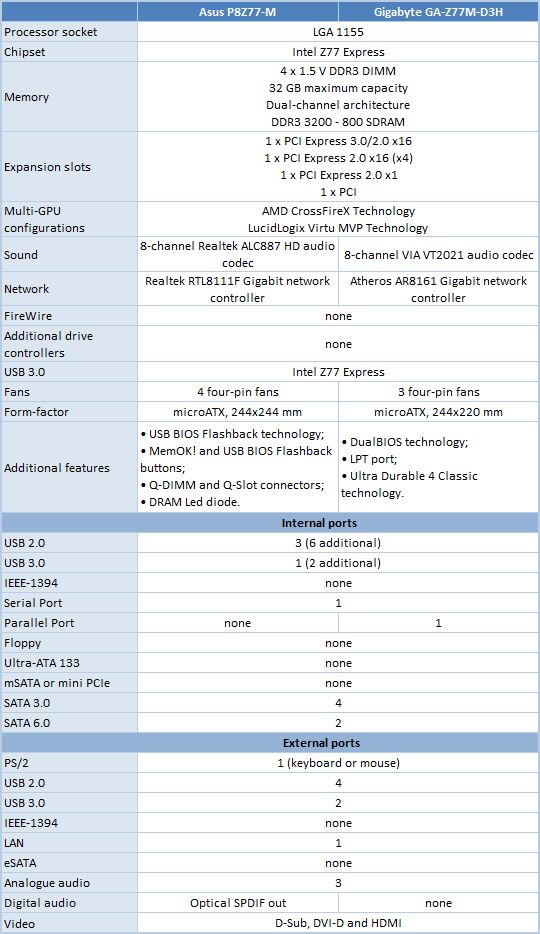
BIOS Functionality
Almost in all of our previous reviews of Asus and Gigabyte mainboards we discussed in detail their BIOS functionality – Asus EFI BIOS and Gigabyte 3D BIOS. We pointed out that in general both BIOs versions have a complete set of parameters necessary for system overclocking and fine-tuning, but their implementations differ and each has its own pros and cons. Therefore, it is particularly interesting to compare both approaches to BIOS design side by side. However, if you are looking for a more traditional BIOS review, then we recommend checking out any of the individual mainboard reviews of the corresponding Asus and Gigabyte products.
By default, there is “EZ Mode” enabled in the Asus mainboard BIOS. It performs mostly informational functions, because there are barely any configurable parameters there. You can check the basic system settings, some monitoring data, select an energy-efficient or performance mode and set the order of boot-up devices by simply dragging and dropping them with the mouse pointer.

“3D Mode”, which is the default mode in Gigabyte’s mainboards, is more useful and functional. You can use the row of icons at the bottom of the screen to load the optimal settings, set up the date and time, after which you can proceed to using the system. If the system configuration is unique in any way or any of the parameters need to be adjusted, you may continue configuring. In this mode we see a schematic layout of the mainboard, which key knots are highlighted one by one inviting the user to click on them. It works as a visual hint for the inexperienced users prompting them how they could proceed to adjusting the settings for their processor, memory, voltage regulator, etc. In some cases it is more convenient to work in the visual “3D Mode”, however, the “Advanced Mode” offers more parameters.

You can quickly switch from “EZ Mode” to “Advanced Mode” by pressing F7, or use the F3 hot key to jump over to one of the most frequently used BIOS sections, which also works if pressed while in any other BIOS section. Yet it could be much more convenient if you made “Advanced Mode” a default setting. In this case the first section you see will be the familiar “Main” section, where you can receive some basic system information, change the interface language and set up date and time. In the “Security” sub-section you can set the user and administrator passwords.
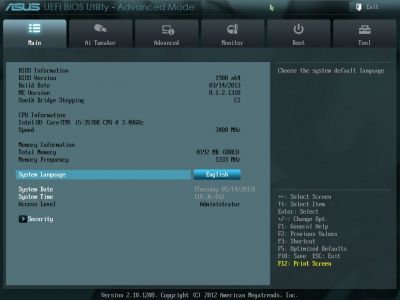
Gigabyte mainboards have a more convenient implementation of the switching between “3D Mode” and “Advanced Mode”. Most importantly, there is no need to change anything or remember about anything specific. If you made configuration changes and saved them in “3D Mode”, this will be the mode that you will see next time you access the BIOS. If the last save was performed in “Advanced Mode” then this mode will be your default for the next BIOS access session. Moreover, when you switch to the “Advanced” mode, you get into the “M.I.T.” (MB Intelligent Tweaker) section, which contains all parameters related to overclocking and performance optimizations, which is very convenient. Only Asus ROG series (Republic of Gamers) mainboards have a similar feature. On these mainboards when you access the BIOS you immediately get into “Extreme Tweaker” section, which contains the majority of parameters for system fine-tuning and overclocking, while regular TUF (The Ultimate Force) mainboards for some reason do not boast the same convenient functionality.
The analogue of the “Main” section in Gigabyte mainboards is called “System”. Here we can learn the system info, and the “ATA Port Information” page allows us to check out the list of connected drives, change date and time and BIOS interface language.
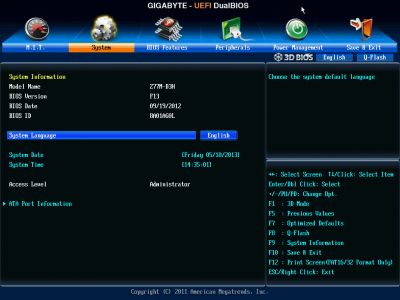
On Asus mainboards most of the overclocking-related options are traditionally gathered in a very large “Ai Tweaker” section. The main section window allows you to change the frequencies, multipliers and voltages. Note that you do not see a complete list of parameters available to you, because most of them are set automatically by the mainboard. But as soon as you switch to manual configuration mode, you see a lot of previously hidden options right away. As usual, some parameters are singled out into individual sub-sections in order to unload the main section a little bit. “OC Tuner” parameter only looks like a sub-section, but in reality it helps to automatically overclock the system.
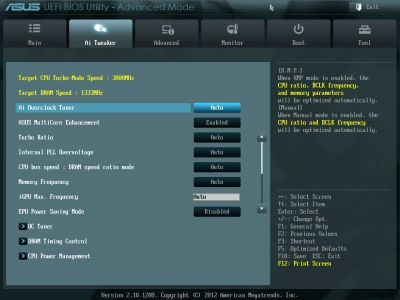
The “M.I.T.” (MB Intelligent Tweaker) section that contains all parameters related to overclocking and system fine-tuning on Gigabyte mainboards is split into multiple pages, unlike the lonely “Ai Tweaker” from Asus. Both approaches have their advantages and drawbacks, the verdict will be purely subjective and rests solely on personal preferences. It is very convenient to navigate from parameter to parameter in Asus “Ai Tweaker” changing the values and checking out sub-sections from time to time. Gigabyte mainboards require a little more effort, as you need to navigate between different sub-sections all the time. At the same time, the contents of most sub-sections fits onto a single screen, so that there is no need to scroll and all parameters are in front of you all the time.
The “M.I.T.” (MB Intelligent Tweaker) main screen only lists all sub-sections and reports the basic system data.
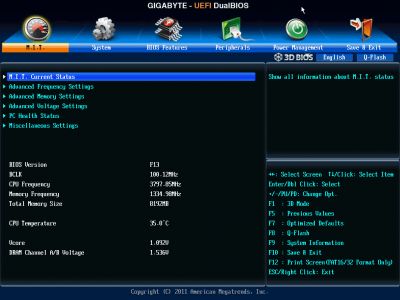
Then we see a purely informational “M.I.T. Current Status” sub-section telling you the current operational parameters of the system. Asus mainboards do not have a similar feature. It is hard to view this as a drawback, because there is no real need for a sub-section like that and you rarely check it out anyway. Maybe only if you have to take a screenshot for another review, or something like that.
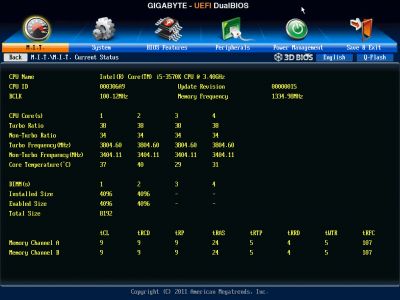
The “Advanced Frequency Settings” sub-section allows you to adjust frequencies and multipliers and there are special informational parameters that will keep you posted about the changes you are making.
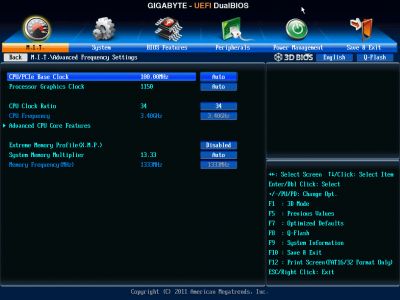
The settings dealing with processor technologies, detailed adjustment of the CPU clock frequency multiplier and power-saving modes are singled out onto a separate page called “Advanced CPU Core Features”.
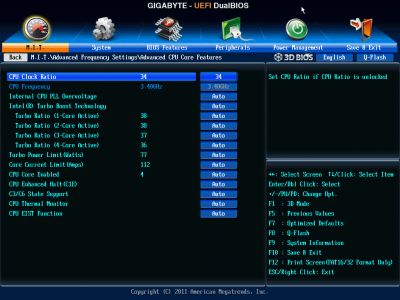
Asus mainboards do not have a special page like that, but they do have all the features and functions, of course. The fine-tuning of the processor clock frequency multiplier is performed in the “Ai Tweaker” section, once you switch to the manual mode. The “CPU Power Management” sub-section allows configuring the parameters affecting “Intel Turbo Boost” technology. However, you do not have to do that, just like on Gigabyte mainboards, because the board will automatically adjust everything to match your selected overclocking goals.
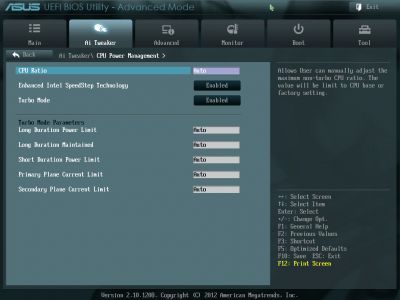
However, you will have to make some additional effort to locate the parameters related to processor power-saving technologies in the Asus mainboard BIOS, because for some reason they are not part of the “Ai Tweaker” section. You have to go to “Advanced” section and then navigate to “CPU Configuration” sub-section. Not the most intuitive and not the most convenient approach, but they have been keeping this layout for a while now.
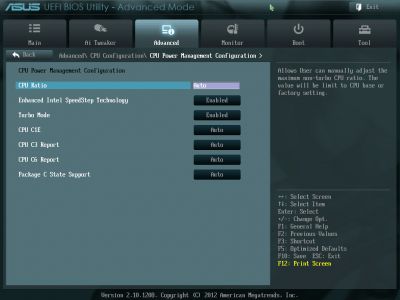
“Advanced Memory Settings” sub-section on Gigabyte mainboards allows you to fine-tune the memory sub-system.
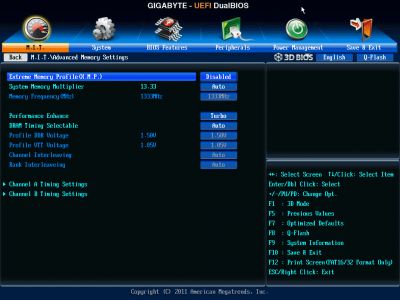
Parameters controlling numerous memory timings are all on separate pages. You can set the timings simultaneously for both memory channels or individually for each one of them.
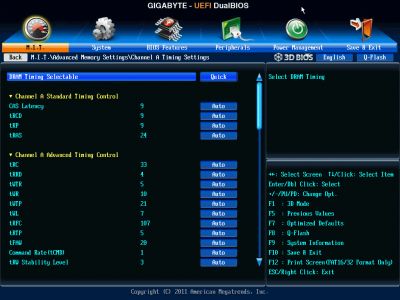
Asus mainboards also have memory timings configuring options on an individual page, in order to unload the main screen of the “Ai Tweaker” section. The parameters are indeed very numerous, but still very easy to work with. You can see all timings that the mainboard sets for each of the two memory channels. And you can adjust only a few selected timings, such as the main ones, for example, leaving all other settings at defaults.
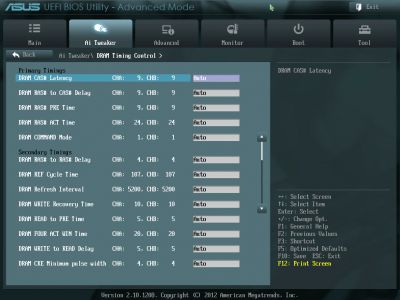
In the beginning of this chapter we showed you a complete screenshot of the pretty extensive “Ai Tweaker” section. Now let’s check out the rest of its functionality. The lower part of the section is dedicated to voltages. Note, that you don’t need to go over to the “Monitoring” section to check the current voltages, as they are all listed right here next to each of the parameters used for changing these voltages, which is highly convenient. The voltages may be set above or below their nominal values.
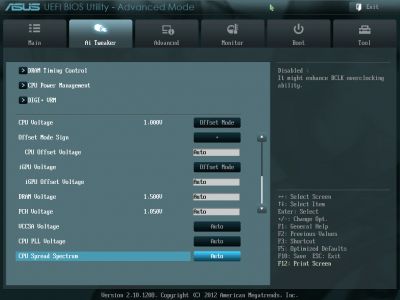
You can’t help noticing numerous options related to the power and energy-efficiency of the digital DIGI+ voltage regulator. You can configure Asus’ proprietary power-saving technologies that allow changing the number of active phases in the voltage regulator circuitry depending on the CPU utilization right in the BIOS. “CPU Load-Line Calibration” technology that prevents the CPU Vcore from dropping under heavy load may be not only enabled or disabled, but also adjusted to deliver the desired effect.
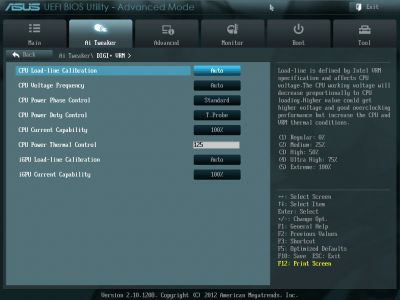
Gigabyte mainboards use “Advanced Voltage Settings” sub-section to work with different voltages. Depending on the mainboard model all the parameters in this section are grouped into three or four separate pages. The “3D Power Control” page usually contains parameters, which appeared due to the introduction of “3D Power” technology. You can set the operational mode for the processor voltage regulator, adjust the level of Vdroop counteraction under heavy load and change a lot of other options right in the BIOS. The voltages in different parts of the processor can be changed on “CPU Core Voltage Control” page. The CPU Vcore may be locked at a certain value or you may also add a certain value to the nominal setting. The voltages may be not only increased, but also reduced below the nominal, which may come in very handy sometimes. For example, you may need it if your CPU is functioning at the lower than nominal frequencies or if you are using low-voltage memory modules.
However, everything I have just said refers to other Gigabyte mainboards, because it turned out that the “Advanced Voltage Settings” sub-section in the BIOS of Gigabyte GA-Z77M-D3H mainboard has only one single parameter. The only option you have is to change the memory voltage.
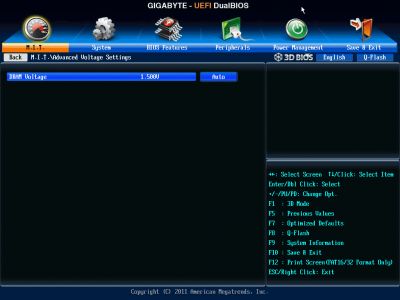
I would like to remind you that about a decade ago and even before that it was a popular tendency to limit the BIOS functionality of the entry-level mainboards, so junior mainboard models often had very limited potential in terms of frequency and voltage adjustment. As a result, computer enthusiasts often resorted to reflashing the BIOS from the higher-end mainboards into the entry-level ones, which did help overcome these limitations in some cases, but not every time. But it always affected the mainboard stability. It was Gigabyte who decided to break this “tradition’ and began offering almost identical BIOS versions with practically the same functionality for all mainboards within the same series. Gradually, other mainboard makers also stopped limiting the functionality of their junior models. Now it seems like a normal course of things, but back in the days it was a truly revolutionary breakthrough, which won multiple new fans for Gigabyte brand, especially since Gigabyte mainboards weren’t the enthusiasts’ choice at the time. Yes, it was a great time for Gigabyte and therefore it is quite upsetting to see the company go back to the same practices, as we can see from the Gigabyte GA-Z77M-D3H mainboard.
The enormous “Ai Tweaker” section on Asus mainboards gives way to the section called “Advanced”. It contains numerous sub-sections with pretty self-explanatory functionality.
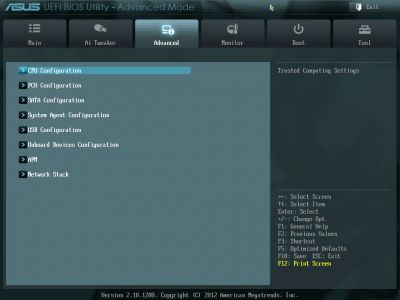
Gigabyte uses a completely different approach. While the “M.I.T.” section contains numerous sub-sections, the “Peripherals” section doesn’t have any nested sub-sections and therefore is quite large. It allows managing and configuring external devices and additional onboard controllers. Chipset-specific technologies like Intel Rapid Start and Intel Smart Connect are also configured here.
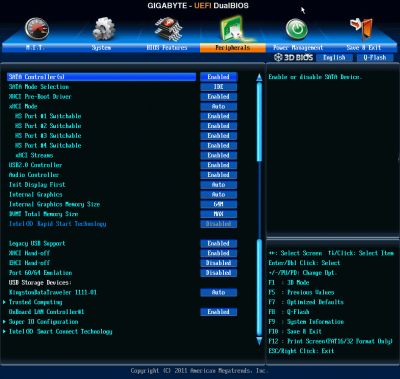
”Power Management” section contains a conventional set of parameters pertaining to the mainboard power supply and start-up. This functionality is very similar to the “APM” sub-section in the “Advanced” section on Asus mainboards.
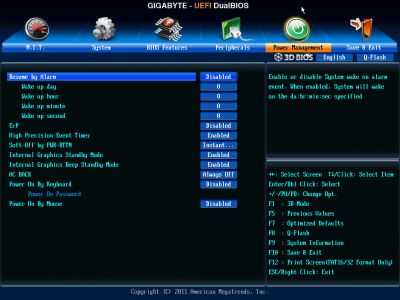
“Monitor” section on Asus mainboards tells us the current temperatures, voltages and fan rotation speeds. You can select one of the preset modes for the processor and three case fans from a pretty standard list including “Standard”, “Silent” and “Turbo” modes. You can also select the parameters manually. All system fan connectors allow lowering the fan rotation speed even if you are using three-pin fans. Unfortunately, the processor fan can only be adjustable if it has a four-pin connector.
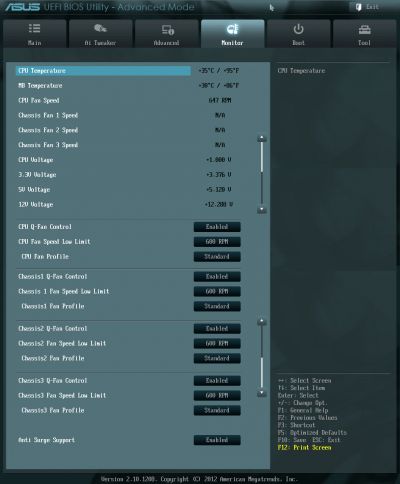
Gigabyte mainboards also have a section similar to Asus’ “Monitor”. It is called “PC Health Status” and it comes as a subsection within the “M.I.T.” section. It reports current voltages, temperatures and fan speeds. You can select one of the two preset modes – Normal or Silent – or adjust fan settings manually to your liking. The distinguishing feature of Gigabyte mainboards is their ability to adjust the rotation speed of three-pin processor fans. Besides, Gigabyte, only ASRock mainboards allow doing the same. Unfortunately, this advantage wasn’t in the arsenal of the Gigabyte GA-Z77M-D3H mainboard reviewed today, because the BIOS of this mainboard doesn’t have the “CPU Fan Control Mode” parameter, which allows selecting the adjustment mode for the CPU fan. And later on our tests showed that only the first system fan connector is capable of adjusting the rotation speed of a three-pin fan.
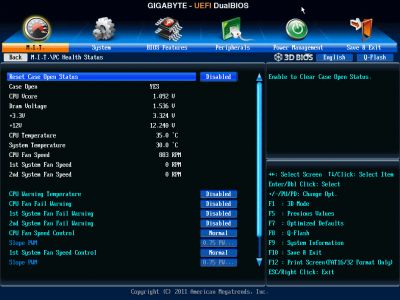
The “Boot” section on Asus mainboards allows you to adjust your boot-up parameters that will be applied on system start-up. By the way, this is where you have to replace the default “EZ Mode” with “Advanced Mode”. The “Fast Boot” parameter enabled by default allows mainboards to pass the startup procedure in a simplified manner, which speeds up the transition to OS loading phase.
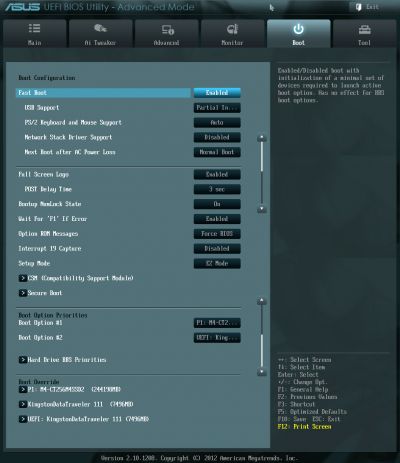
The “BIOS Features” section with similar functionality, which is available on Gigabyte mainboards, is where you define your boot devices order, disable the startup picture, control other parameters and technologies, e.g. virtualization, and specify access passwords. There is no option that could be considered an analogue to Asus’ “Fast Boot”, but this is most likely temporary, because a similar parameter is already tested in the current beta-versions of Gigabyte BIOS, so we should see it in the production boards very soon.
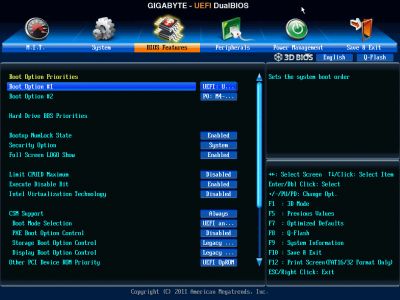
The built-in “Asus EZ Flash 2” utility for BIOS reflashing is one of the most convenient and functional programs of the kind. One of the advantages is its ability to read from NTFS partitions, which means that you do not need to have a USB flash drive with a file on it, but can read the BIOS file right from the system HDD. At this time only Asus and Intel mainboards boast this feature. Unfortunately, they have eliminated the option that allowed saving the current BIOS version before reflashing a new one.
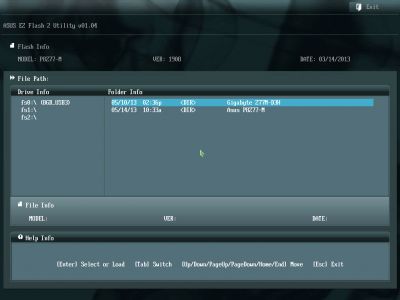
On Gigabyte mainboards the built-in Q-Flash utility for BIOS updating can be launched by pressing the namesake button or the F8 hot key. It has become more convenient to work with and now shows you both the current BIOS version and the new one you are trying to update to. But it is still unable to work with NTFS disks and the current BIOS version is saved only in the root folder of a disk rather than where you choose to.

Asus mainboards allow saving and then quickly loading eight full BIOS settings profiles. Each profile may be given a brief descriptive name reminding you of its contents. They still haven’t fixed the issue that doesn’t allow you to save disabling of the startup image in the settings profile, but they brought back the ability to exchange BIOS settings profiles with other users, which was lost upon transition to the EFI BIOS. From now on the profiles may be saved onto external media and loaded from them.
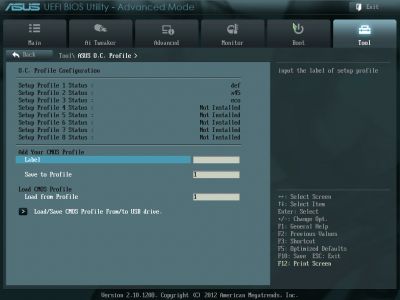
Gigabyte mainboards also allow saving or loading up to eight BIOS profiles, assigning each of them a descriptive name. You can again save profiles to external media and load profiles from them. Also, the profiles are saved automatically after each successful system startup, which is Gigabyte’s unique distinguishing feature. Even the information about the number of successful start-ups is saved, too. This way you can always roll back to the previous operational profile, even though you not have necessarily saved it before.
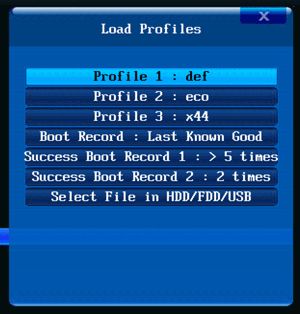
Just like mainboards from many other makers, for example Micro-Star who was the first to implement this feature, Asus mainboard BIOS can read the information from the memory modules SPD, including the XMP (Extreme Memory Profiles). Gigabyte mainboards do not have this feature, but this is more of a formal advantage, because all memory timings related information is provided to us in one section of the BIOS, while all the changes are made in a completely different section. Therefore, it might be challenging to really take advantage of this feature.
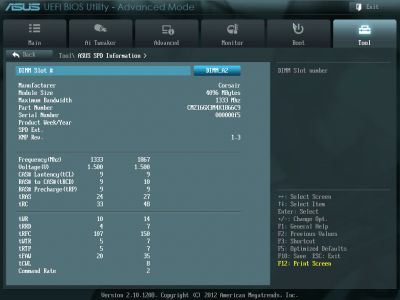
As usual, pressing F9 in any BIOS section of a Gigabyte mainboard will bring up a window with system information.
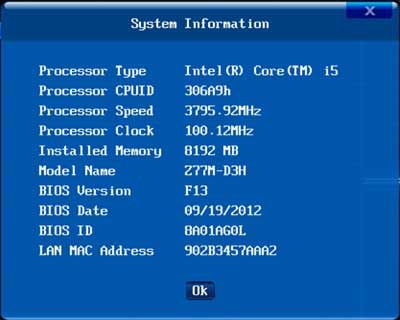
If we step away from the particular mainboards that are the main subject of our today’s review and focus on the Asus EFI BIOS and Gigabyte 3D BIOS in general, we will be able to conclude that both of them have everything necessary for successful system overclocking and fine-tuning, but Asus BIOS is slightly feature-richer and more functional. For example, you can use “Asus MultiCore Enhancement” parameter to boost the performance or use “OC Tuner” function to overclock your system right from the BIOS. You can improve the energy-efficiency by enabling “EPU Power Saving Mode”. Moreover, you can select the intensity of the power-savings or leave it up to the mainboard to decide on that. Of course, Gigabyte’s BIOS also has a few indisputable advantages. Slightly simplified but visually illustrative “3D Mode”, which comes by default with Gigabyte mainboards is much more useful and functional than the primitive “EZ Mode” screen on Asus boards. It is much more convenient to switch from “3D Mode” to “Advanced Mode” and doesn’t require the user to perform any additional actions. Automatic profile saving after successful system boot-up is a unique gem, none of the other mainboard makers can boast anything like that yet. It is also quite useful to be able to adjust the rotation speed of three-pin processor fans.
We have listed only the major advantages of Asus EFI BIOS and Gigabyte 3D BIOS, but there are even more differences and relatively useful functions worth your attention. However, this is merely a general conclusion about the two implementations of a UEFI BIOS concept, but in our specific case with the products in question we can state that the BIOS functionality of Gigabyte GA-Z77M-D3H cannot even come close to the functionality offered by the BIOS of Asus P8Z77-M mainboard. Gigabyte has completely stripped their mainboard of the ability to configure voltages, except for the memory voltage. It even cannot adjust the rotation speed of three-pin CPU fans, which is a default feature in all other Gigabyte mainboards.
Testbed ConfigurationPerformance
We carried out our tests on a testbed that included the following components:
- Mainboards:
- Asus P8Z77-M rev. 1.01 mainboard (LGA 1155, Intel Z77 Express, BIOS version 1908);
- Gigabyte GA-Z77M-D3H rev. 1.1 (LGA1155, Intel Z77 Express, BIOS version F13);
- Intel Core i5-3570K CPU (3.6-3.8 GHz, 4 cores, Ivy Bridge rev.E1, 22nm, 77 W, 1.05 V, LGA 1155);
- 2 x 4 GB DDR3 SDRAM Corsair Vengeance CMZ16GX3M4X1866C9R (1866 MHz, 9-10-9-27 timings, 1.5 V voltage);
- Intel HD Graphics 4000 integrated graphics core;
- Crucial m4 SSD (CT256M4SSD2, 256 GB, SATA 6 Gbps);
- Scythe Mugen 3 Revision B (SCMG-3100) CPU cooler;
- ARCTIC MX-2 thermal interface;
- Enhance EPS-1280GA 800 W PSU;
- Open testbed built using Antec Skeleton system case.
We used Microsoft Windows 8 Enterprise 64 bit (Microsoft Windows, Version 6.2, Build 9200) operating system, Intel Chipset Device Software driver package version 9.4.0.1017, Intel HD Graphics Driver version 15.31.3.64.3071 (9.18.10.3071).
Operational and Overclocking Specifics
We had no problems assembling our testbed around the ASUS P8Z77-M and Gigabyte GA-Z77M-D3H, mostly because we had decided not to use any expansion cards, including graphics cards. However, we can tell you that even large CPU coolers, like our Scythe Mugen 3, wouldn’t prevent you from installing a discrete graphics card on either of these mainboards.
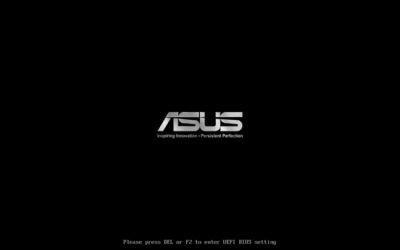
The ASUS P8Z77-M doesn’t show any hotkey prompts on its startup picture, except for the well-known Del key. If you disable the startup picture in the mainboard’s BIOS (or if you guess without any prompts that it can be turned off by pressing Tab), you will get a lot of information from the mainboard about its model name, BIOS version, CPU model name, and memory amount and frequency. However, instead of the actual CPU clock rate the mainboard will report its specified clock rate, even without considering the Turbo technology, which is turned on by default.
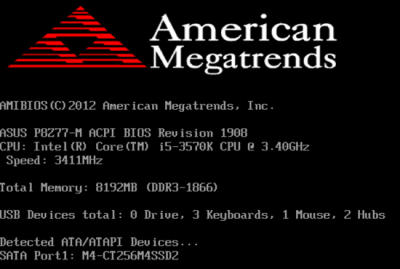
Well, today’s mainboards start up so fast that it’s hard not only to read what they output on the screen but even to press the button to enter their BIOS. That’s why you may want to use the ASUS Boot Setting utility to automatically load the BIOS interface from Windows (we mentioned it in our ASUS P8Z77-V LK review). As for us, we just turned off the Fast Boost option in the mainboard’s BIOS (it’s in the Boot section) for the duration of our tests.
All of the power-saving technologies available in Intel CPUs are enabled on the P8Z77-M by default and work correctly. Additionally, you can turn on EPU Power Saving Mode using a corresponding BIOS option. The CPU worked in full compliance with its official specs, and we could easily accelerate it by enabling ASUS MultiCore Enhancement, which increased the CPU’s frequency multiplier to the maximum level as normally permitted by the Intel Turbo Boost technology for single-threaded load only. To reach higher performance, you can also use the OC Tuner option, which overclocks the CPU automatically. In our case, the base clock rate was increased to 102 MHz and the CPU frequency multiplier, to x41. The resulting CPU clock rate was 4.2 GHz. The integrated graphics core and system memory were also overclocked to 1300 and 1900 MHz, respectively.
It’s good that all of the key system components are covered by the automatic overclocking technology, but we tried to find optimal settings manually. Unfortunately, the mainboard couldn’t make our CPU stable at its maximum clock rate of 4.6 GHz, so we limited ourselves to 4.5 GHz. We also increased the memory frequency to 1866 MHz and adjusted memory timings as was necessary.
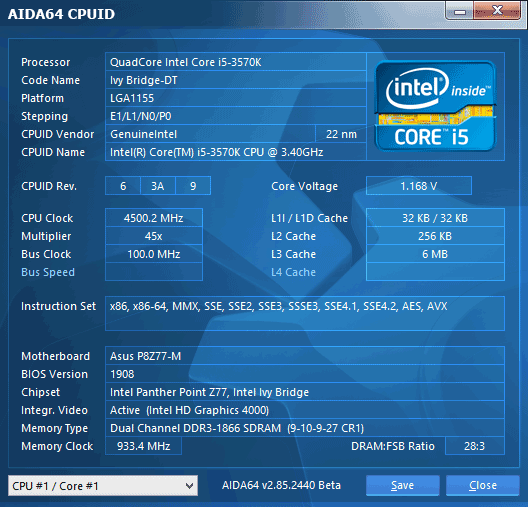
We want to remind you that we prefer “sustained” overclocking, which means that the overclocked system can be used continuously. We don’t disable any features or controllers. We keep Intel’s power-saving technologies up and running so they lower the CPU’s frequency multiplier and voltage, disable unused CPU subunits and switch the CPU into power-saving modes at low loads.
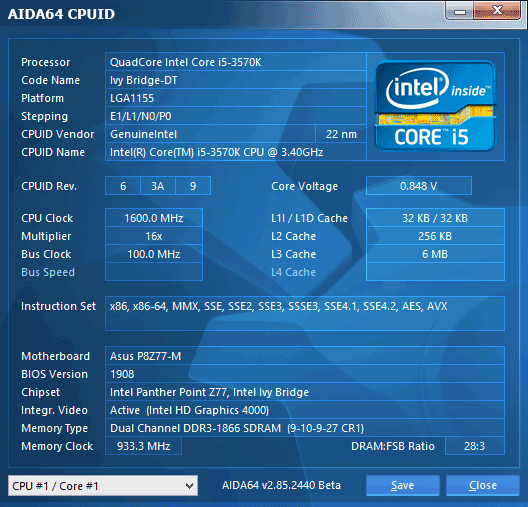
As opposed to its opponent, the Gigabyte GA-Z77M-D3H shows a startup picture in the bottom of which you can see a list of active hotkeys. Pressing the Del key will lead you to the mainboard’s BIOS. F9 will show a window with system information (the same key displays the same window if pressed in the BIOS, too). F12 opens up a menu to choose a device to boot from. The End key can be pressed to launch the integrated firmware update tool Q-Flash.

There’s no Tab key listed here which is usually used to remove the startup picture. You can disable the latter in the BIOS, but the fact is, unlike most mainboards from other brands, Gigabyte ones do not output any boot-related information on the screen. The only thing you can see is an AMI logo since the BIOS is based on AMI’s code.
Like its opponent, the mainboard selected standard settings for the CPU and memory by default, making all of Intel’s power-saving technologies functional. As for the integrated graphics core, its frequency would be dropped to 350 MHz at low loads, as is normal for the Intel HD Graphics 4000, but would increase to 1200 instead of 1150 MHz at high loads. You can’t even spot this in the BIOS since the Processor Graphics Clock parameter reports the standard 1150 MHz, which is not true.

The difference isn’t large, yet it turns out that the mainboard doesn’t run all of the components at their standard settings by default. For our performance benchmarks we manually set the integrated graphics core’s frequency to its standard value to make the comparison with the ASUS P8Z77-M correct.
Gigabyte’s mainboards don’t have automatic overclocking features in their BIOS because the Easy Tune6 utility is supposed to be used for that purpose. However, the utility can’t overclock the Gigabyte GA-Z77M-D3H. We don’t even see the Quick Boost tab in the program window. This is due to the fact that this mainboard cannot adjust voltages except for memory voltage. It means our CPU cannot be overclocked to its maximum 4.6 GHz because that requires higher voltage.
It may be possible to overclock the CPU to 4.5 GHz without any voltage tweaking, though. We’ve successfully done that while testing MSI mainboards which cannot adjust voltages by adding or subtracting an offset value to the default level. Instead, you have to fix voltage at a certain level, disabling Intel’s power-saving technologies in the process (the voltage doesn’t drop at low loads anymore). This is a typical downside of MSI and EVGA mainboards. Products from other brands are free from that problem.
We found a way to overclock MSI mainboards without disabling Intel’s power-saving features. The voltage is just left as it is, but we enable the Load-Line Calibration option that counteracts CPU voltage drop at high loads. By choosing an appropriate value of that option, we can make the CPU stable at 4.5 GHz. Unfortunately, this method doesn’t work with the Gigabyte GA-Z77M-D3H as its BIOS lacks any voltage-tweaking parameters. The 3D Power Control page where you could configure the CPU voltage regulator is missing altogether.
As a result, we had to overclock at the default CPU voltage, so the latter would drop at high loads. We guess we are lucky to have made the CPU stable at a rather high clock rate of 4.4 GHz.
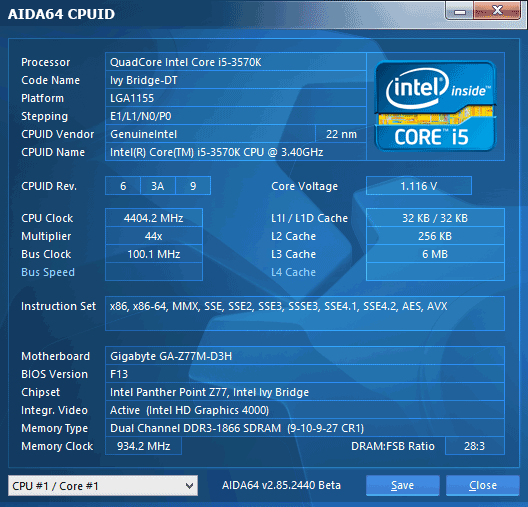
We also increased the memory frequency to 1866 MHz and adjusted its timing. Intel’s power-saving technologies were all up and running.
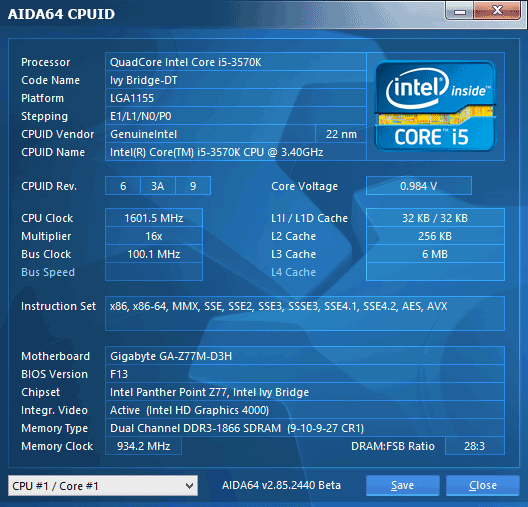
When you want to make your computer faster, you need to speed up every key component, so CPU and memory overclocking should be complemented with graphics overclocking. The frequency of the Intel HD Graphics 4000 may be theoretically increased from 1150 to about 1300 MHz but we can hardly expect any tangible benefits from that. The integrated graphics core is too weak for resource-consuming games and overclocking can’t change that. As for casual games, the graphics core is quite enough for them even at its default settings. That’s why we didn’t overclock it at all.
Performance Comparison
As usual, we are going to compare the mainboards speeds in two different modes: in nominal mode and during CPU and memory overclocking. The first mode is interesting because it shows how well the mainboards work with their default settings. It is a known fact that most users do not fine-tune their systems, they simply choose the optimal BIOS settings and do nothing else. That is why we run a round of tests almost without interfering in any way with the default mainboard settings. Only for Gigabyte GA-Z77M-D3H mainboard we had to adjust the frequency of the Intel HD Graphics 4000 core integrated into the processor to make sure that it matches the nominal. The results in the diagrams were sorted out in descending order.
Nominal Mode
We used Cinebench 11.5. All tests were run five times and the average result of the five runs was taken for the performance charts.
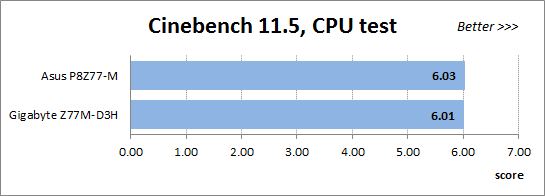
We have been using Fritz Chess Benchmark utility for a long time already and it proved very illustrative. It generated repeated results, the performance in it is scales perfectly depending on the number of involved computational threads.
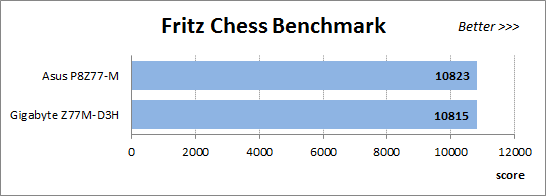
x264 FHD Benchmark v1.0.1 (64 bit) allows us to compare the system performance against the results in the database. The average results of the five test runs are displayed on the following diagram:
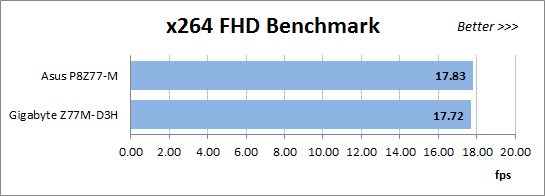
We measured the performance in Adobe Photoshop CS6 using our own benchmark made from Retouch Artists Photoshop Speed Test that has been creatively modified. It includes typical editing of four 24-megapixel images from a digital photo camera.
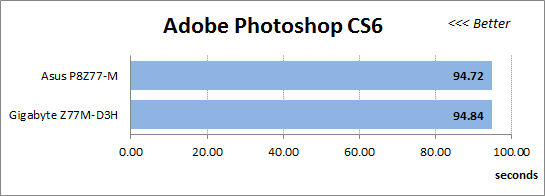
In the archiving test a 1 GB file is compressed using LZMA2 algorithms, while other compression settings remain at defaults.
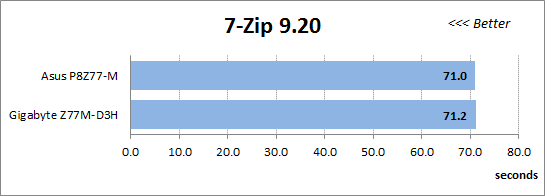
Like in the data compression test, the faster 16 million of Pi digits are calculated, the better. This is the only benchmark where the number of processor cores doesn’t really matter, because it creates single-threaded load.
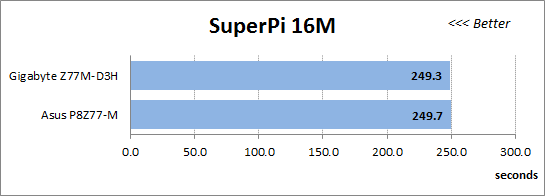
The next diagram shows only 3DMark Fire Strike CPU tests results. This score is obtained in a special physics test that emulates the behavior of a complex gaming system working with numerous objects. This test also proved great in testing the stability of the overclocked processors:
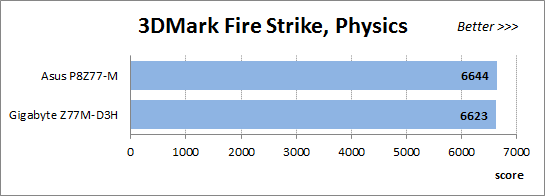
Intel HD Graphics 4000 core integrated into the processors is unable to cope with the load created by Fire Strike test from the new 3DMark. Therefore, we used Cloud Gate test from the same suite for our performance analysis and comparison against graphics solutions of the same category.
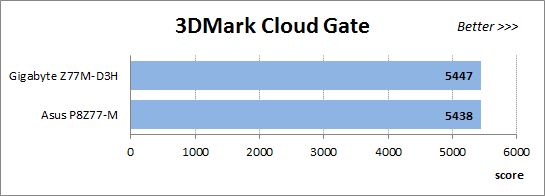
The benchmark integrated into the Hitman Absolution game turned out very convenient. It can be launched directly from the game, from the game launcher utility and even from the command prompt. In order to get the minimal acceptable results, we had to use the lowest image settings and use one of the lower resolutions.
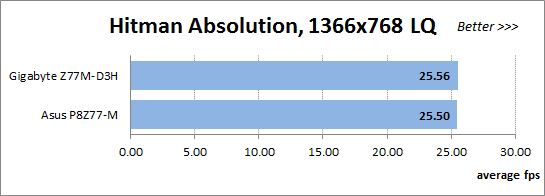
Batman: Arkham City game also reacts eagerly to any changes in the CPU clock frequency, but it uses DirectX 11. We ran game’s integrated benchmark five times with high image quality settings and then take the average of the five runs for the diagrams.
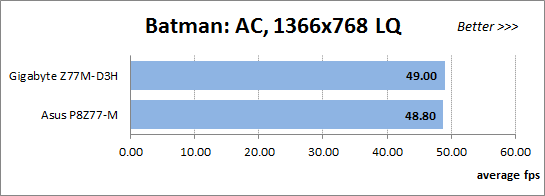
As we’ve noted repeatedly in our reviews, similar mainboards are prone to deliver the same performance under identical conditions. You can see another proof in the results we got in the nominal mode: the difference between the two mainboards is minimal and doesn’t exceed even 1% in all of the tests. I would like to dwell only on two last benchmarks and their results at this point.
By the way, we had thought about removing the gaming tests or replacing them with simpler ones since you can’t expect a high gaming performance from an integrated graphics core. However, it turns out that you can run a game like Batman: Arkham City on a CPU-integrated graphics if you choose low visual quality settings and a low resolution. It depends on the specific game, though. For example, we couldn’t achieve a playable frame rate with Hitman: Absolution at such settings. Anyway, we’ve left these gaming tests as a good illustration of the capabilities of the CPU-integrated graphics core. It can’t deliver high performance in heavy games, but you may achieve playability by tweaking in-game settings.
Overclocked Mode
The mainboards worked under the same conditions at their default settings, hence the small difference between their results. Obviously, the ASUS P8Z77-M is going to have an edge over the Gigabyte GA-Z77M-D3H at the overclocked settings because it overclocked our CPU to 4.5 GHz while the Gigabyte, to 4.4 GHz only.
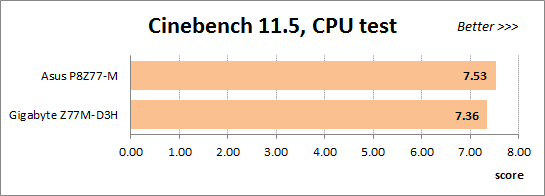
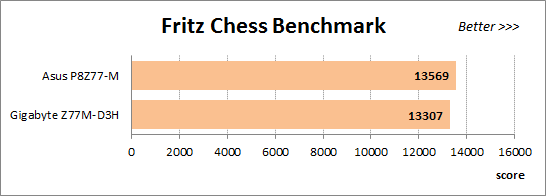
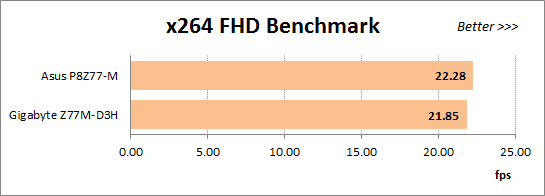
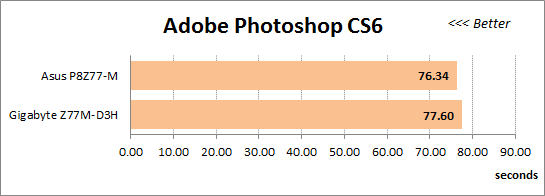
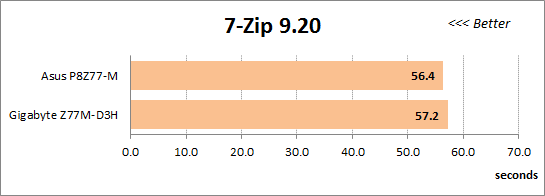
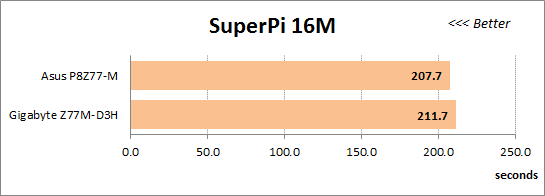
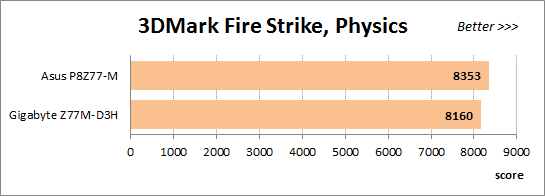
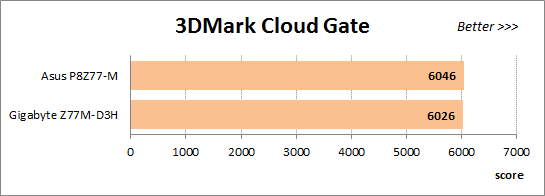
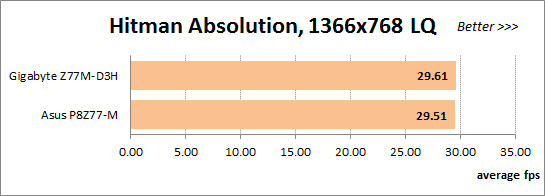
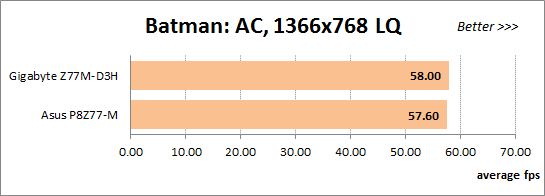
Indeed, the ASUS P8Z77-M configuration is 1.5 to 2.5% ahead of the Gigabyte at computing tasks. The gaming tests are limited to the capabilities of the integrated graphics core, however, and the Gigabyte GA-Z77M-D3H may even be faster in them due to measurement inaccuracies.
Power Consumption
We performed our power consumption measurements using the same Extech Power Analyzer 380803. This device is connected before the PSU and measures the power draw of the entire system (without the monitor), including the power loss that occurs in the PSU itself. In the idle mode we start the system up and wait until it stops accessing the hard disk. The power consumption in case of single-threaded CPU load is measured while running the Pi-digits performance test, and in case of multi-threaded load – while running the Fritz Chess Benchmark test. We didn’t analyze the power consumption under complex load this time. If there is a powerful discrete graphics card in the system, it does affect the overall total system power consumption, and this additional factor must be taken into account. However, things were completely different with the integrated graphics core. Contemporary games rarely use multiple CPU cores, usually involving only one or two at the most. Therefore, even with integrated graphics the power consumption in games is lower than in case of 100% CPU utilization, although it is still higher than in case of a single-threaded load. The results on the diagrams are sorted out in ascending order for your convenience.
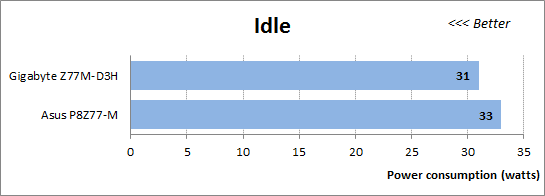
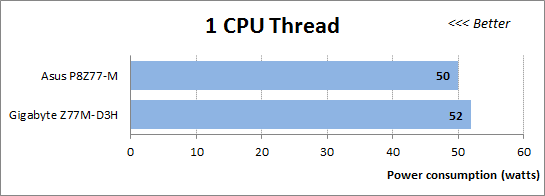
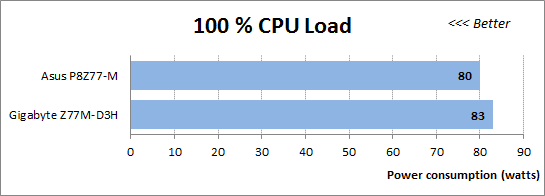
Intel’s power-saving technologies that reduce the CPU frequency multiplier and voltage at low loads are all active on both mainboards by default but the Gigabyte GA-Z77M-D3H looks preferable in terms of idle power consumption. The ASUS P8Z77-M, in its turn, is more economical at high loads. It must also be noted that you can achieve more economy with ASUS mainboards at any loads by enabling EPU Power Saving Mode in the BIOS. Gigabyte mainboards lack a feature like that.
Now let’s compare these configurations with the CPU and memory overclocked.
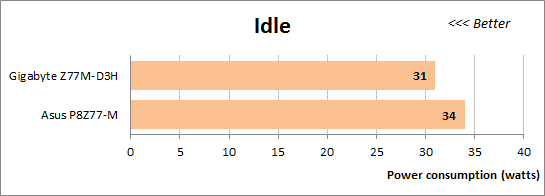
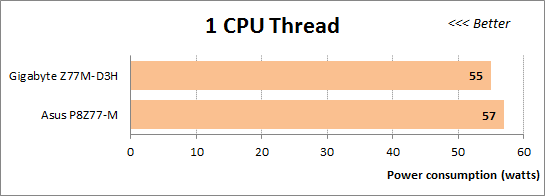
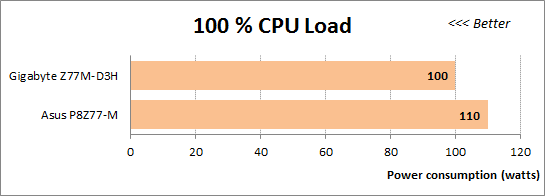
The Gigabyte GA-Z77M-D3H is more economical in every mode, which is the consequence of its lower overclocking potential. It didn’t let us increase voltages, so we couldn’t overclock our CPU well enough. The ASUS P8Z77-M needs more power just because the CPU works at a higher clock rate. The increased performance justifies the higher power consumption.
Conclusion
Before getting down to our tests we asked a few questions like whether it would be easy to assemble a microATX configuration without a discrete graphics card and whether compact mainboards are as user-friendly in terms of tweaking and overclocking as their full-size counterparts. The ASUS P8Z77-M answers such questions positively. This mainboard is easy to handle. Without a top-end discrete graphics card its power consumption is low at any loads but you get the same computing performance as from a full-size mainboard. So, it’s a perfect solution if you don’t play resource-consuming games. If you do, you have to install a discrete graphics card, losing in energy efficiency but gaining in graphics performance.
We had expected the ASUS P8Z77-M and Gigabyte GA-Z77M-D3H to be similar products, both being compact and entry-level. The Gigabyte comes with fewer accessories but its specifications are the same as the ASUS’s, except for the employed controllers, yet their capabilities differ a lot. The GA-Z77M-D3H doesn’t let you adjust voltages, so it has limited capabilities when it comes to overclocking the CPU or the CPU-integrated graphics core whereas the ASUS P8Z77-M is no different from other ASUS mainboards in terms of tweaking and overclocking. Besides, the ASUS P8Z77-M offers a lot of extra features. For example, you can easily increase performance by means of the ASUS MultiCore Enhancement option while the OC Tuner feature can help you overclock your computer automatically. USB BIOS Flashback allows to update firmware without assembling the whole computer, so you can avoid potential incompatibility issues. The MemOK! button helps the mainboard start up even if there are problems with system memory, and EPU Power Saving Mode reduces power consumption. The Gigabyte GA-Z77M-D3H doesn’t offer anything like that.
Thus, the ASUS P8Z77-M looks preferable to the GA-Z77M-D3H from any aspect. Choosing the latter only makes sense if it costs less and you are not into overclocking and don’t need any extra features. Well, even in this case, you may want to prefer something like the Gigabyte GA-H77M-D3H. Based on the Intel H77 Express chipset, it is cheaper but has the same PCB design and specifications.