Gigabyte G1.Sniper 3: Gaming LGA 1155 Mainboard for Multi-GPU Graphics Configurations

This mainboard boasts very numerous advantages: high-quality packaging, remarkably rich accessories bundle, smart components layout. The functionality of the Intel Z77 Express chipset used in this board has been significantly expanded. However, if you decide on this particular mainboard for your next gaming rig, there are a few peculiarities that you should keep in mind.
In early 2011 Gigabyte introduced a new series of mainboards under the name of G1-Killer. Targeted at gamers, it featured a distinct military design style, an extended set of accessories and, most importantly, software and hardware solutions from Creative Technology and Bigfoot Networks.

The LGA1366 platform was the top of the line back then, so the first models in the G1-Killer series were based on the Intel X58 Express chipset and we took the G1.Sniper for reviewing. When the LGA1155 platform was announced, the G1-Killer series was appropriately extended and we wrote our review of the G1.Sniper 2 which was based on the Intel Z68 Express chipset. And now that the LGA1155 platform is especially interesting due to the recent arrival of new CPUs and chipsets, we can expect more G1.Killers from Gigabyte. Indeed, there are two new mainboards available in the series. Both are based on the Intel Z77 Express chipset and one of them is designed in the microATX form-factor (Gigabyte G1.Sniper M3).

The latter is of course interesting for its combination of compact size and huge functionality, but this review is going to be concerned with the full-size Gigabyte G1.Sniper 3.

Packaging and Accessories
The G1.Sniper 3 is shipped in a large cardboard box with handle which is designed consistently with earlier G1.Killer products. It looks like a rusted container with ammunition belts.

You can find a picture of the mainboard and a brief description of its features and capabilities on the back of the box which seems to have been shot through with bullets.

There’s another cardboard box inside the external wrapper. And inside it, there are two separate packages, with the mainboard and accessories. In fact, the G1.Sniper 3 box is so large not because the mainboard is enlarged to the dimensions of the E-ATX form-factor but just because the packaging is so meticulous and the accessories are so numerous:
- Six SATA cables with metal connector locks, half with L-shaped locks and another half with straight ones;
- A flexible bridge for AMD 2-Way CrossFireX graphics configurations;
- A flexible bridge for Nvidia 2-Way SLI graphics configurations;
- A hard bridge for Nvidia 3-Way SLI graphics configurations;
- A hard bridge for Nvidia 4-Way SLI graphics configurations;
- W-Fi/Bluetooth kit;
- Gigabyte GC-WB300D PCI-E Wi-Fi/Bluetooth card;
- Two Wi-Fi antennas;
- USB 2.0 cable;
- Small poster with assembly instructions;
- DVD-disk with software and drivers;
- I/O Shield for the back panel;
- A module with two USB 3.0 ports for the 3-inch bay of the system case;
- A kit including a bracket and cables providing two eSATA ports for the back panel;
- User manual;
- Brief installation guide in different languages;
- DVD disk with software and drivers;
- Large double-sided poster for G1-Killer series mainboards;
- A set of decals with the series logotypes, bullets and bullet holes;
- “Gigabyte” logo sticker for the system case.

The most notable difference from the accessories of Gigabyte’s ordinary mainboards is the Gigabyte GC-WB300D Wi-Fi/Bluetooth card. It can be purchased as an individual product, but here it is bundled as an accessory. Based on a mini PCI Express card Atheros AR5B22, it is a dual-band (2.4 and 5 GHz) Wi-Fi adapter that supports IEEE 802.11 a/b/g/n and is combined with a Bluetooth 4.0 adapter.
We can also see a lot of connectors for graphics cards among the accessories. The I/O shield has a soft springy padding instead of conventional metallic tabs on its back, just like the Q-Shields that have long been included with ASUS mainboards.
Design and Features
Not only the packaging but the mainboard itself features the distinct G1-Killer series design. The gloomy black is complemented with the gentle green, endowing the mainboard with quite a beautiful appearance. The only slip the designers have made with the G1.Sniper 3 is the decorative golden skull on the chipset heatsink. It would be appropriate on a cheap plastic toy gun but not on a flagship mainboard.

We don’t have any complaints about the heatsink itself, though. The cooling system consists of as many as four: the two auxiliary heatsinks on the hot components of the 12-phase digital power system are connected with heat pipes to each other as well as to the central and chipset heatsinks. Every one of them is securely fastened with screws. As opposed to most mainboards we’ve tested recently, the central heatsink isn’t just some kind of decoration. It is mounted on a PCI Express 3.0 switch PLX PEX 8747.
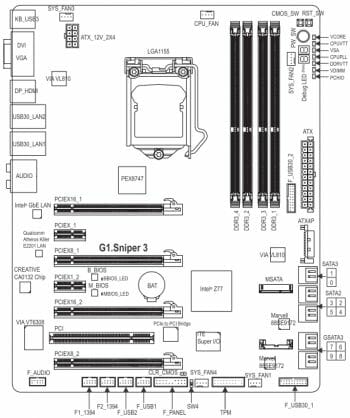
We can remind you that the Intel Z77 Express allows to split up the 16 PCI Express lanes available from the CPU in three ways: 1) give them all to a single graphics card, 2) divide them in two equal halves, and 3) additionally split up one of the halves to have one x8 slot and two x4 slots.
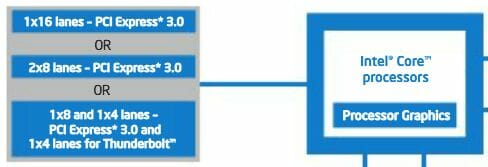
The 5-port switch PLX PEX 8747 can manage 48 PCI Express 3.0 lanes. The G1.Sniper 3 uses it to have the same flexibility in managing PCI Express lanes over four slots as provided by LGA2011 mainboards based on the Intel X79 Express chipset.
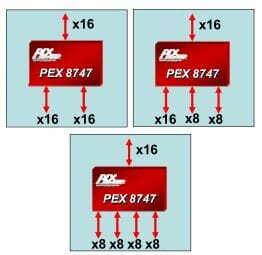
It must be noted that, unlike similar controllers we’ve seen before, the PLX PEX 8747 is manufactured on 40nm technology and typically consumes a mere 8 watts.

Besides the four PCI Express 3.0/2.0 x16 slots, the mainboard’s expansion options include two PCI Express 2.0 x1 slots, one PCI slot and one mSATA connector which can be used for an appropriate solid state drive. If you do install such an SSD, one of the four SATA 3 Gbit/s ports provided by the Intel Z77 Express chipset will become unavailable as is indicated by the red warning label. The chipset also provides two SATA 6 Gbit/s ports whereas the remaining four SATA 6 Gbit/s ports are based on two additional Marvell 88SE9172 controllers. The mainboard also uses a VIA VT6308P controller to implement the IEEE1394 (FireWire) interface which is available as onboard headers rather than back-panel connectors.

The mainboard back panel has the following ports and connectors on it:
- Universal PS/2 connector for keyboard or mouse;
- D-Sub, DVI-D, HDMI and DisplayPort video Outs;
- Six USB 3.0 ports (blue connectors) implemented via Intel Z77 Express and two VIA VL810 hubs. Two pairs of internal pin-connectors provide support for additional two USB 3.0 and USB 2.0 ports;
- Two local network ports (network adapters are built around Gigabit Intel 82579V and Qualcomm Atheros Killer E2200 network controllers);
- Optical S/PDIF and five analogue audio-jacks provided by eight-channel Creative CA0132 audio processor.
A large number of video outputs are usually considered a good thing for a mainboard to have, but not for a top-end mainboard. The G1.Sniper 3 is obviously intended to be used with one or even many discrete graphics cards as is indicated by the additional PCI Express controller as well as the graphics card connectors included into its box. We don’t think many people will buy this gaming mainboard and limit its capabilities by using the CPU-integrated graphics. The video outputs will hardly be ever really needed. They just occupy the back-panel space that might have been used in some better way. While the lack of eSATA isn’t crucial because a mounting bracket with two eSATA ports is included into the box, a FireWire bracket is optional and was missing in our case. We’d also like to have more USB ports at the back panel.

Additionally the mainboard offers Power, Reset and Clear CMOS buttons, a POST indicator, and voltage control points. Like many other Gigabyte mainboards, the G1.Sniper 3 has two BIOS chips but the active chip is now selected by the user by means of a switch. The active BIOS chip is marked by a LED. One more feature of this mainboard is Ultra Durable 4 technology.

Ultra Durable 4 means a lot of special features such as thicker copper interconnects, high-quality components, and protection against overheating, overvoltage and electrostatic discharge. New in Ultra Durable 4, the PCB has a closer fiber weave, making it much more difficult for moisture to penetrate into the mainboard.

We summed up all the technical characteristics of this mainboard in the following table:
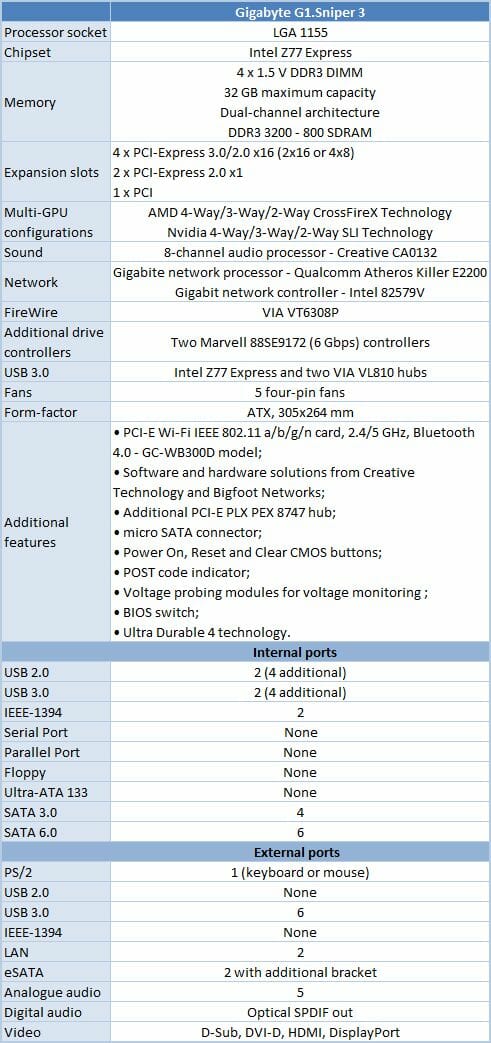
So, if it were not for the silly skull on the chipset heatsink and the too many video outputs at the back panel, the G1.Sniper 3 would be just perfect in its design. However, you should keep it in mind that its form-factor is E-ATX. It is 264 millimeters wide, or 20 millimeters wider than an ATX mainboard.
BIOS Functionality
We took our first look at Gigabyte’s new 3D BIOS in our Gigabyte GA-X79-UD7 review and discussed all its features and functions in detail back then. Later on, we checked it out again in our Gigabyte GA-X79-UD3 review. Although our overall impressions were positive, there were still a few flaws we could see. The 3D Mode was exciting but we couldn’t find a practical use for its limited capabilities. This being the mode that was enabled by default when we entered the BIOS, we had to constantly switch to the Advanced Mode, which was somewhat inconvenient. But our biggest gripe was about the reduced functionality of those mainboards in terms of managing profiles with settings.

Well, we didn’t grieve too much about those downsides because it was just the very first version of 3D BIOS right after Gigabyte had transitioned to AMI UEFI BIOS, so we had no doubt that its functionality scope was going to be expanded and improved further. Indeed, the G1.Sniper 3 offers a new revision of Gigabyte’s 3D BIOS which differs from the previous one not only in setup options but even in its looks.

We used to see an almost photographic copy of the specific product in the 3D BIOS but now we’ve got just a stylized picture of a generic mainboard. Perhaps not as pretty as before, the picture surely takes less memory and also makes it easier to select the key areas for setting up. The bottom row of icons used to provide access to “Advanced Mode” sections but now they evoke extra features of the 3D Mode. Among other changes, we used to note that it would be easier to adjust voltages in the 3D Mode because all the key voltages were in the same page and you didn’t have to switch between multiple pages of the Advanced Mode. However, we lacked the option of just adding some value to the default voltage. Now this option is present.
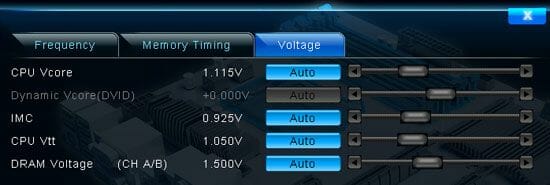
Well, it is present but doesn’t work correctly, so we still have to use the Advanced Mode which we will describe in more detail now.
When you switch to the “Advanced” mode, you get into the “M.I.T.” (MB Intelligent Tweaker) section, which contains all parameters related to overclocking and performance optimizations. The section main screen only lists all sub-sections and reports the basic system data.
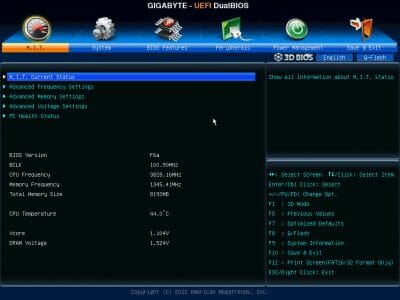
Then we see a purely informational “M.I.T. Current Status” sub-section telling you the current operational parameters of the system.
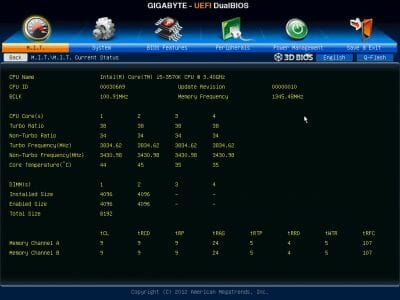
The “Advanced Frequency Settings” sub-section allows you to adjust frequencies and multipliers and there are special informational parameters that will keep you posted about the changes you are making.
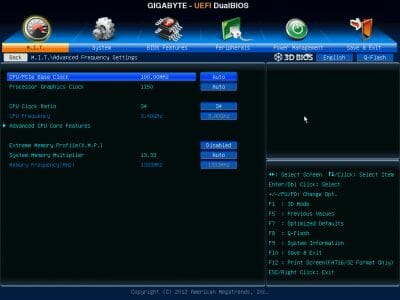
The settings dealing with processor technologies, detailed adjustment of the CPU clock frequency multiplier and power-saving modes are singled out onto a separate page called “Advanced CPU Core Features”.
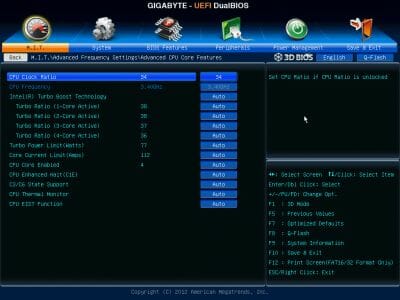
“Advanced Memory Settings” sub-section allows you to fine-tune the memory sub-system.
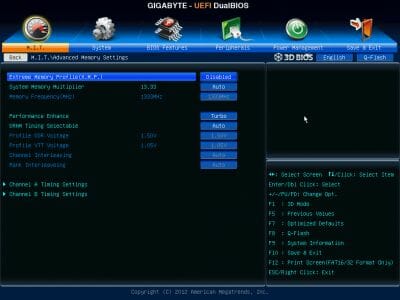
Parameters controlling numerous memory timings are all on separate pages. You can set the timings simultaneously for all four channels or individually for each one of them.
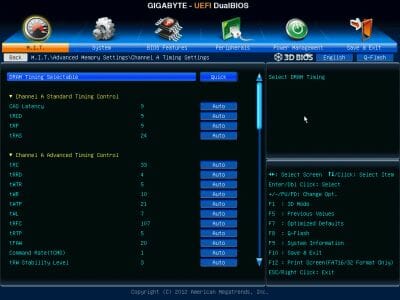
“Advanced Voltage Settings” sub-section allows you to work with different voltages that are all grouped into three separate pages.

There are a few new parameters in the “3D Power Control” page, which appeared due to the introduction of “3D Power” technology. Now you can set the operational mode for the processor voltage regulator, adjust the level of Vdroop counteraction under heavy load and change a lot of other options right in the BIOS.
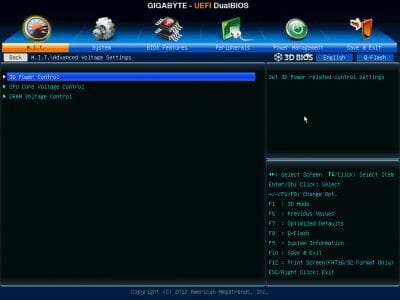
The voltages in different parts of the processors can be changed on “CPU Core Voltage Control” page. The CPU Vcore may be locked at a certain value or you may also add a certain value to the nominal setting.
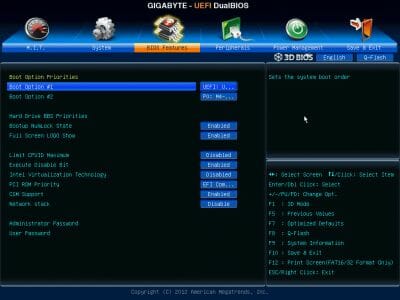
The voltages may be not only increased, but also reduced below the nominal, which may come in very handy sometimes. For example, you may need it if your CPU is functioning at the lower than nominal frequencies or if you are using low-voltage memory modules.
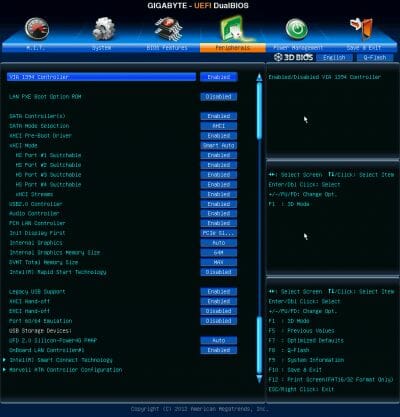
The “PC Health Status” subsection reports current voltages, temperatures and fan speeds. Each of the five fans you can connect to the mainboard can be regulated, but only the second system fan can be regulated independently of others. The second regulation option refers to both the CPU fan and the third system fan while the third regulation option governs the first and fourth system fans. You can select one of the preset modes – Normal or Silent – or adjust fan settings manually to your liking. Every fan connector, save for the third one, allows regulating 3-pin fans, too. Unfortunately, Gigabyte mainboards have lost their ability to adjust the rotation speed of a 3-pin CPU fan during the transition to AMI BIOS code.
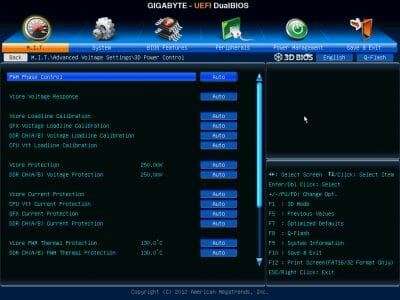
The “System” section is similar to the Standard CMOS Features of the older BIOS. It will tell you basic system information and show the list of connected drives on the ATA Port Information page. You can also change the date, time and interface language here.
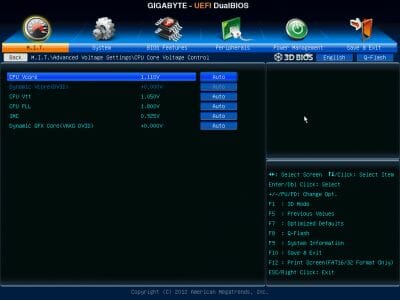
The “BIOS Features” section is where you define your boot device order, enable the startup picture, control other parameters and technologies, e.g. virtualization, and specify access passwords.

The “Peripherals” section is about external devices and additional onboard controllers. Chipset-specific technologies like Intel Rapid Start and Intel Smart Connect are also set up here.

”Power Management” section contains a conventional set of parameters pertaining to the mainboard’s power supply and start-up.
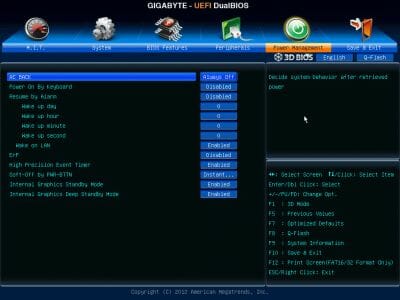
To apply or undo your changes, or load factory defaults, you go to the “Save & Exit” section. It is here that you can manage profiles with BIOS settings.
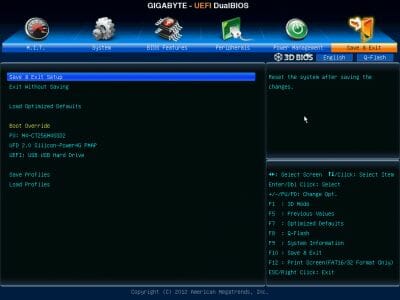
You can have up to eight BIOS profiles, give a descriptive name to each profile, and save profiles to external media.
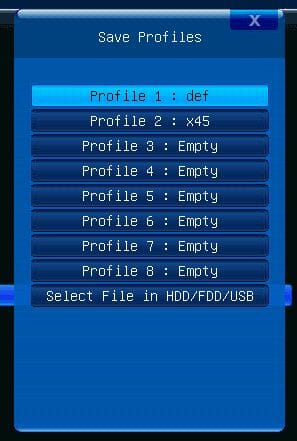
Some of the functional keys still work the same way as in the older Gigabyte BIOS. Just as before, F9 will bring up system information.
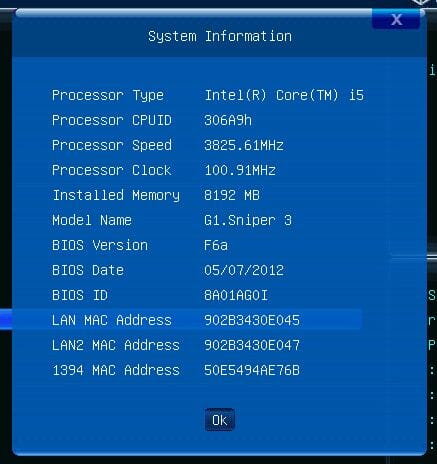
The built-in Q-Flash utility for BIOS updating can be launched by pressing F8. It has become more convenient to work with and now shows you both the current BIOS version and the new one you are trying to update to. But it is still unable to work with NTFS disks and the current BIOS version is saved only in the root folder of a disk rather than where you want it to.
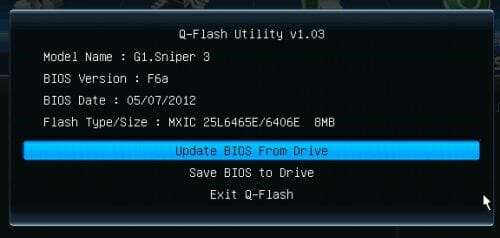
Summing up this description, we have to acknowledge a number of improvements about the new version of Gigabyte’s 3D BIOS. The 3D Mode has become more functional. Profile management options have been restored except for the automatic saving of a profile after a successful POST procedure, but the latter option isn’t crucial at all.
On the other hand, the Advanced Mode is still the more functional of the two. We haven’t found how to make the BIOS open in that mode by default, but there is another solution. If you’ve applied your changes in the 3D Mode, the next time you open the mainboard’s BIOS, it will be in the 3D Mode, too. But if you saved in the Advanced Mode, the latter will welcome you the next time you go into the BIOS. That’s a very convenient solution, we guess. So, our overall impression from Gigabyte’s 3D BIOS improves with every tested mainboard and we hope that it will just keep on getting better in the future.
Gigabyte’s Software Bundle
Gigabyte offers a number of software tools to enhance its mainboards in various ways. Some of them were covered in our earlier reviews, such as the 3D Power utility which provides access to the namesake technology. It works correctly now, displaying BIOS parameters from the 3D Power Control page and allowing to adjust them directly from Windows.

The @BIOS utility has been almost the same for many years. It helps you download, save and update the mainboard’s firmware from Windows.
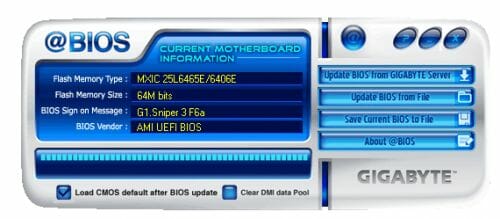
To select the operation mode of your disk subsystem, you should use a new tool called Disk Mode Switch.

One of the most important components of the software bundle is the multifunctional utility Easy Tune 6. Its first tab shows some information about the mainboard and CPU.
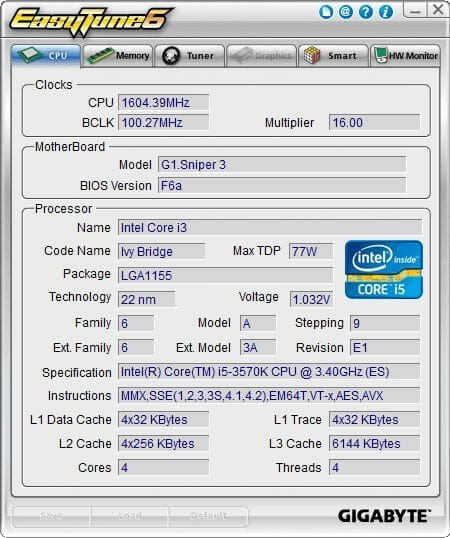
The next tab, Memory, reports the SPD information from the memory modules, including XMP profiles.
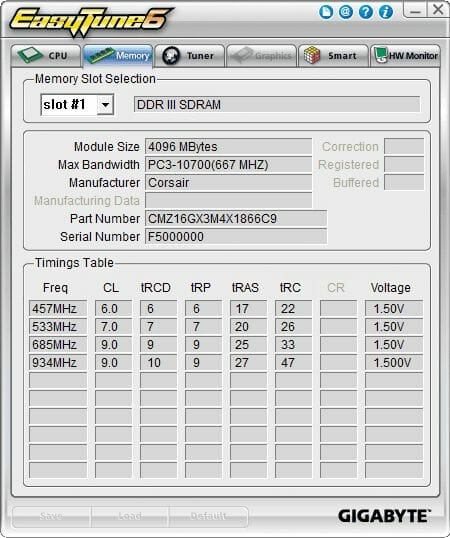
The Tuner tab is where you can enable automatic CPU overclocking or choose one of the three predefined overclock modes.
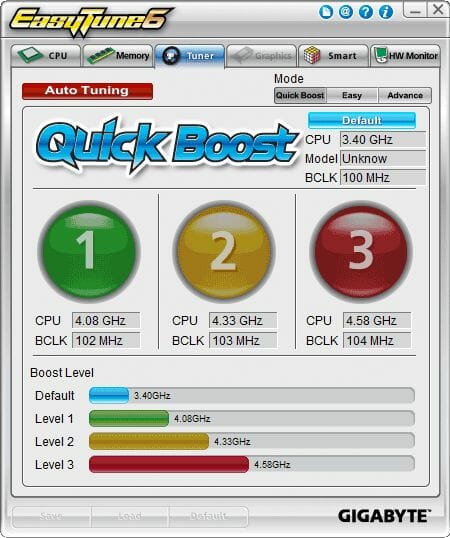
If you switch to the Advanced mode, you will be able to manually adjust frequencies, multipliers and voltages.
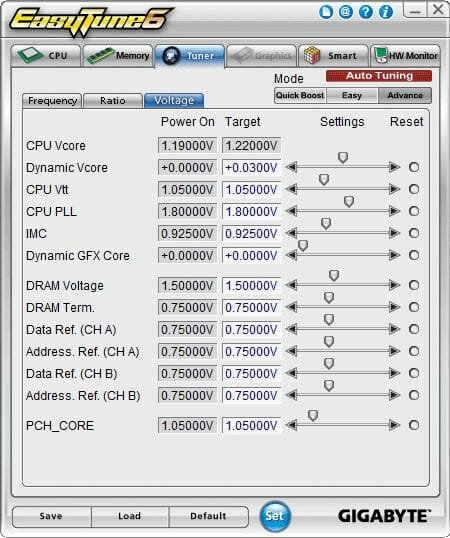
The Graphics tab was unavailable for us whereas the Smart tab is for manually setting up fan speeds depending on temperature.
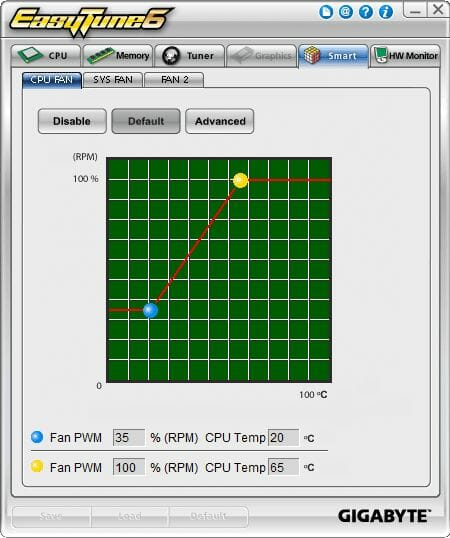
The last tab, HW Monitor, allows you to enter permissible ranges for voltages, temperature and fan speeds.
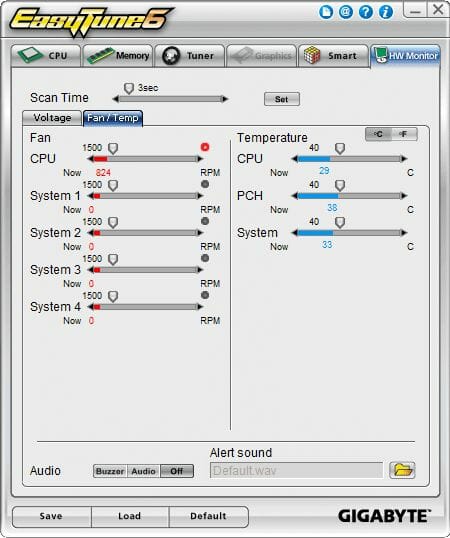
As you can see, Easy Tune 6 does not offer any memory tweaking options. However, there is the new TweakLauncher tool which can change the base clock rate, CPU frequency multiplier, some voltages and, most importantly, memory timings.
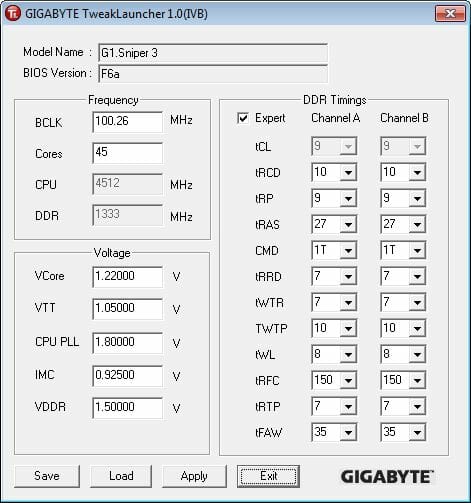
This is not the full list of exclusive tools that come with Gigabyte mainboards. We can just name a couple more. The Cloud Station utility helps you control your desktop PC from a mobile gadget. DMI Viewer reports system information. On/Off Charge is not even an application but a driver that allows to quickly recharge a mobile device from a special USB port even when the computer is in standby. And last but not least, there is the simple but handy utility EZ Setup that helps you easily enable Intel’s Smart Response, Rapid Start and Smart Connect technologies.
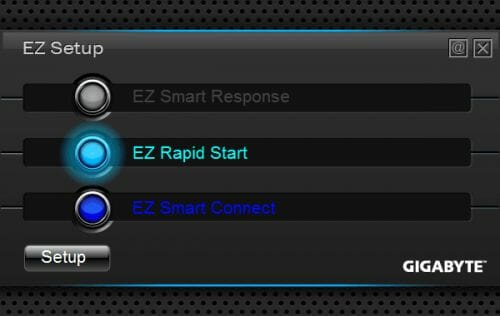
The problem is that you have to change some BIOS settings, install appropriate software, and then set up that software in order to enjoy the mentioned technologies from Intel. EZ Setup simplifies the process by allowing you to specify which exactly technologies you need and click Setup and just wait. After a while and a system reboot, you’ll get everything up and running. You will still be able to set the technologies up just as you like, but the long installation procedure is limited to your simply clicking one button. A very helpful solution, especially for inexperienced users.
Testbed Configuration
We performed all our tests on a testbed built with the following components:
- Mainboard: Gigabyte G1.Sniper 3 rev.1.0 (LGA 1155, Intel Z77 Express, BIOS version F6a);
- Intel Core i5-3570K CPU (3.6-3.8 GHz, 4 cores, Ivy Bridge rev.E1, 22nm, 77 W, 1.05 V, LGA 1155);
- 2 x 4 GB DDR3 SDRAM Corsair Vengeance CMZ16GX3M4X1866C9R (1866 MHz, 9-10-9-27 timings, 1.5 V voltage);
- Gigabyte GV-T797OC-3GD (AMD Radeon HD 7970, Tahiti, 28 nm, 1000/5500 MHz, 384-bit GDDR5 3072 MB);
- Crucial m4 SSD (CT256M4SSD2, 256 GB, SATA 6 Gbps);
- Scythe Mugen 3 Revision B (SCMG-3100) CPU cooler;
- ARCTIC MX-2 thermal interface;
- CoolerMaster RealPower M850 PSU (RS-850-ESBA);
- Open testbed built using Antec Skeleton system case.
We used Microsoft Windows 7 Ultimate SP1 64 bit (Microsoft Windows, Version 6.1, Build 7601: Service Pack 1) operating system, Intel Chipset Software Installation Utility version 9.3.0.1020, AMD Catalyst graphics card driver version 12.4.
Operational and Overclocking Specifics
Thanks to its user-friendly PCB design, we had no problems assembling our testbed components around the Gigabyte G1.Sniper 3. The OS installed smoothly and the mainboard worked flawlessly at its default settings, the CPU, memory and graphics card all having normal operating parameters. When starting up, the mainboard shows you a pretty picture with reminders about supported hotkeys.

The Tab button is missing from the hotkey list, though. It is also useless to disable the startup picture in the BIOS to see detailed information because the mainboard doesn’t output any. The only thing you will see is an AMI BIOS logo. If you do need to know system information, you can press F9, but in this case you will learn the current clock rate of the CPU (even if it’s overclocked) but not of the system memory. Besides, the need to press something to see what is normally displayed by default doesn’t seem right to us.
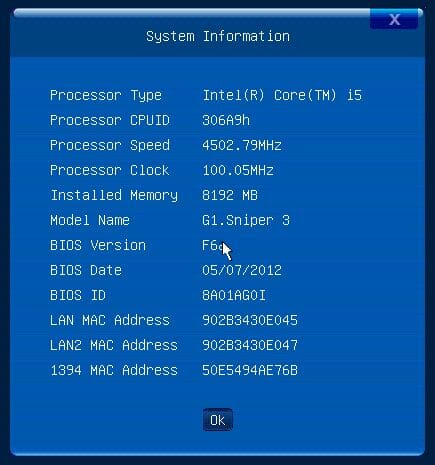
When it comes to overclocking, Gigabyte mainboards do not offer any automatic overclocking features in their BIOS. So if you do not want to do that manually, you have to use the Easy Tune 6 utility. It offers three overclock modes on the Tuner tab and you can also let the utility find optimal parameters by clicking Auto Tuning. The auto-overclock procedure is started by pressing a large red button.
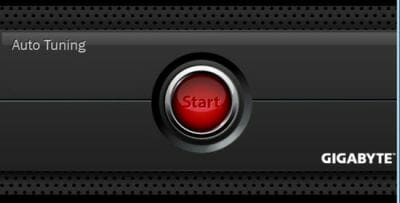
The rude warning in clumsy font contrasts with the nice-looking button, but you have to agree with it.
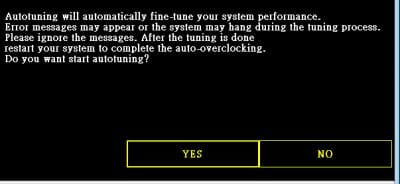
The system will then reboot and start looking for optimal overclocking parameters. The CPU clock rate will be steadily increasing as the system is checked for stability.

We were rather skeptical about that feature, watching the CPU clock rate rise almost to 5 GHz, but the result was quite satisfactory. The final CPU clock rate was indeed very close to what we later achieved manually. The power-saving technologies were up and running and the memory clock rate was increased along with the CPU one.

So, after some trying and testing, the utility suggested that the second predefined overclock mode was optimal for our configuration.
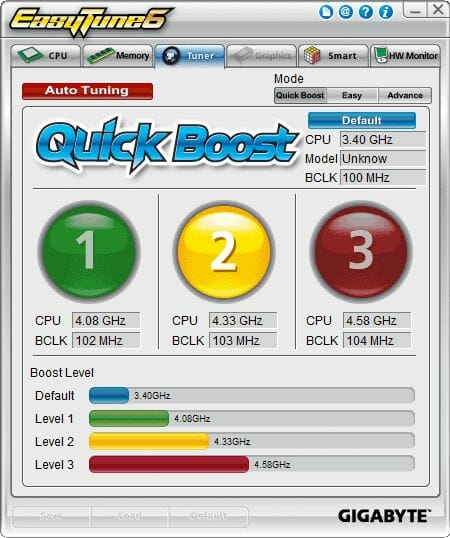
Still, we wouldn’t recommend using automatic overclocking tools just because manual tweaking provides better results. For example, here we can see that the CPU voltage was set too high. Moreover, the voltage of the CPU-integrated graphics core had also been increased, although that core was disabled by default.
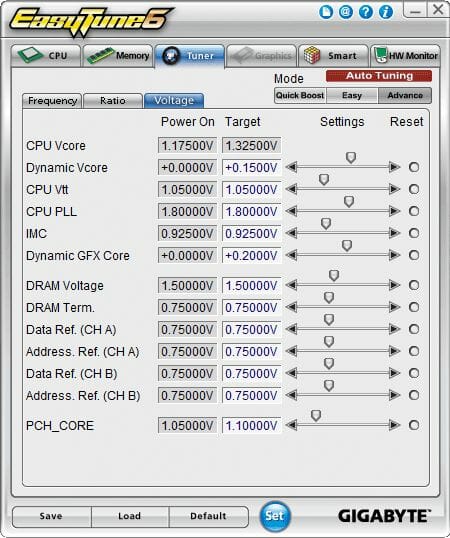
When overclocked manually, the mainboard couldn’t reach the CPU frequency of 4.6 GHz, like the products we had tested previously, stopping at 4.5 GHz. But we only added 0.03 volts to the default CPU voltage instead of 0.15 volts as suggested by the automatic overclock feature for a lower CPU clock rate. As for system memory, it worked at 1867 MHz with timings of 9-10-9-27-1T.

We always overclock mainboards in such a way that they could be used permanently in such mode. Therefore we do not disable any features, e.g. onboard controllers, and try to keep the CPU’s power-saving features up and running. The G1.Sniper 3 was overclocked in this manner, too. When idle, it lowered the CPU’s voltage and frequency multiplier to save power.

Performance Comparison
As usual, we are going to compare the mainboards speeds in two different modes: in nominal mode and during CPU and memory overclocking. The first mode is interesting because it shows how well the mainboards work with their default settings. It is a known fact that most users do not fine-tune their systems, they simply choose the optimal BIOS settings and do nothing else. That is why we run a round of tests almost without interfering in any way with the default mainboard settings. For comparison purposes we also included the results of the previously reviewed Asus P8Z77-V Deluxe, ASRock Z77 Extreme4 and ASRock Z77 Extreme6 mainboards. The results on the diagrams are sorted out in descending order.
We used Cinebench 11.5. All tests were run five times and the average result of the five runs was taken for the performance charts.
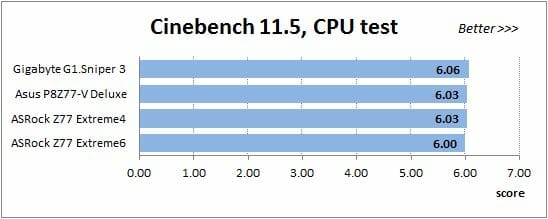
We have been using Fritz Chess Benchmark utility for a long time already and it proved very illustrative. It generated repeated results, the performance in it is scales perfectly depending on the number of involved computational threads.
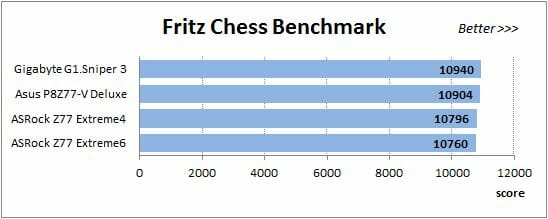
A small video in x264 HD Benchmark 4.0 is encoded in two passes and then the entire process is repeated four times. The average results of the second pass are displayed on the following diagram:
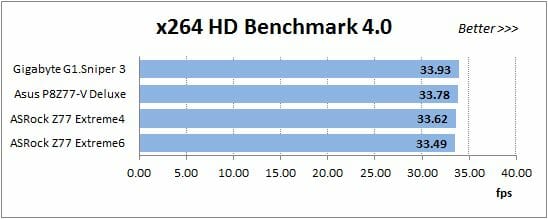
We measured the performance in Adobe Photoshop using our own benchmark made from Retouch Artists Photoshop Speed Test that has been creatively modified. It includes typical editing of four 10-megapixel images from a digital photo camera.
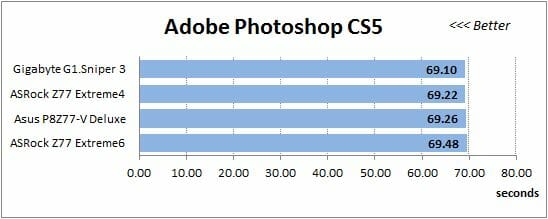
In the archiving test a 1 GB file is compressed using LZMA2 algorithms, while other compression settings remain at defaults.
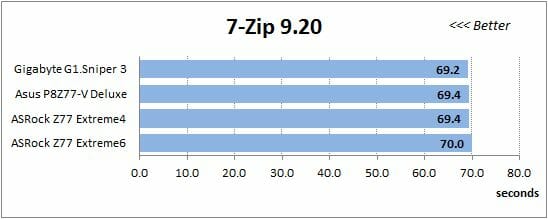
Like in the data compression test, the faster 16 million of Pi digits are calculated, the better. This is the only benchmark where the number of processor cores doesn’t really matter, because it creates single-threaded load.
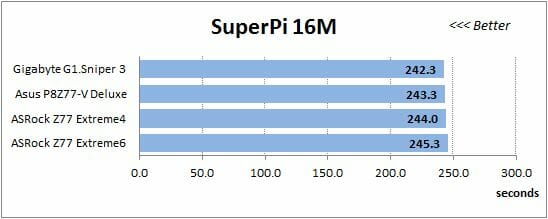
Since we do not overclock graphics in our mainboard reviews, the next diagram shows only CPU tests from the 3DMark11 – Physics Score. This score is obtained in a special physics test that emulates the behavior of a complex gaming system working with numerous objects:
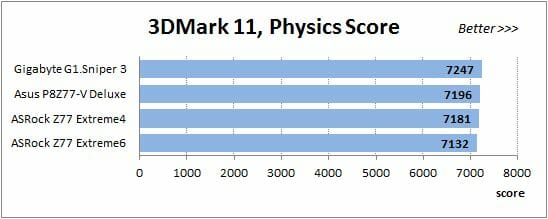
We use FC2 Benchmark Tool to go over Ranch Small map ten times in 1920×1080 resolution with high image quality settings in DirectX 10.
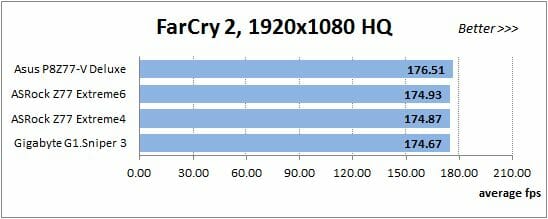
Resident Evil 5 game also has a built-in performance test. Its peculiarity is that it can really take advantage of multi-core processor architecture. The tests were run in DirectX 10 in 1920×1080 resolution with high image quality settings. The average of five test runs was taken for further analysis:
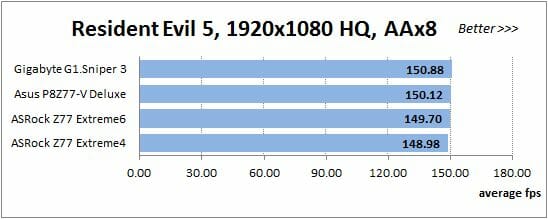
Batman: Arkham City game also reacts eagerly to any changes in the CPU clock frequency, but it uses DirectX 11. We ran game’s integrated benchmark five times with high image quality settings and then take the average of the five runs for the diagrams.
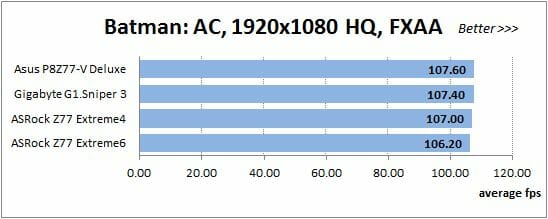
We usually mark the tested mainboard with a darker color to make the result stand out visually, but there is no need for that now. The Gigabyte G1.Sniper 3 is on top in almost each of our tests. On the other hand, the gaps are small because similar mainboards working under the same conditions are going to be close in performance.
The advantage of the G1.Sniper 3 at the default settings is just a nice bonus for its owner. When overclocked, it is at the bottom of the standings because it couldn’t overclock our CPU as high as the others did. The overclocking results can be viewed in the table and diagrams below:

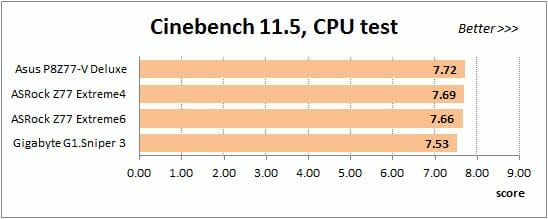
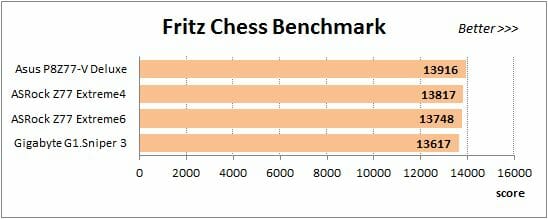
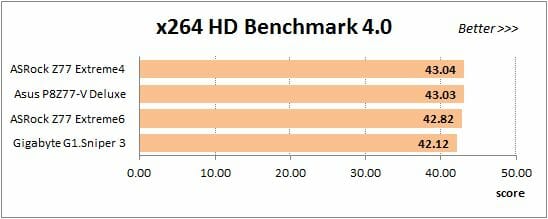
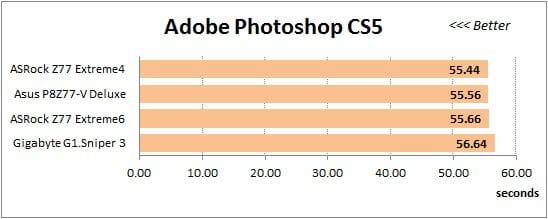
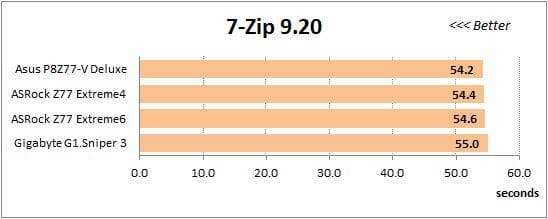
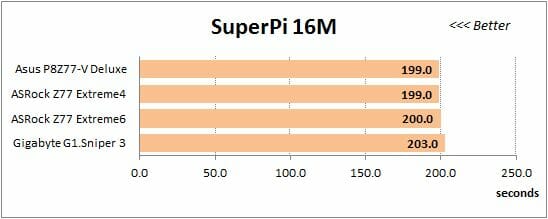
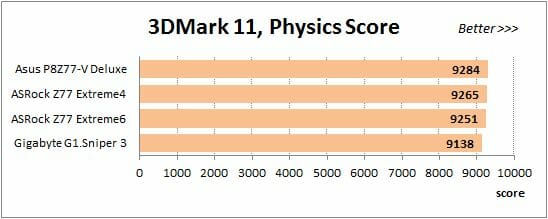
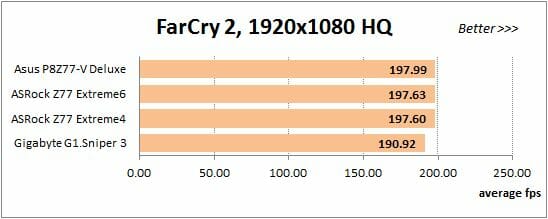
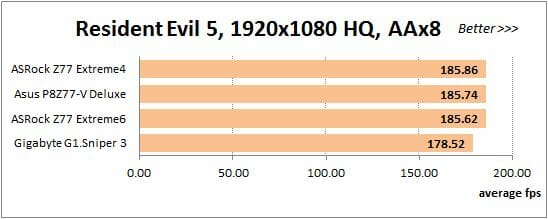
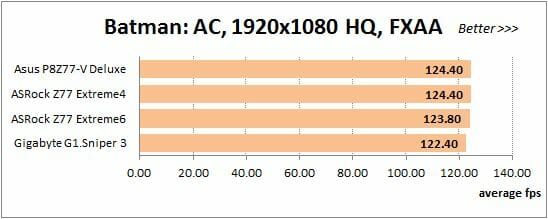
Power Consumption
We performed our power consumption measurements using an Extech Power Analyzer 380803. This device is connected before the PSU and measures the power draw of the entire system (without the monitor), including the power loss that occurs in the PSU itself. In the idle mode we start the system up and wait until it stops accessing the hard disk. Then we use LinX to load the CPU. For a more illustrative picture there are graphs that show how the computer power consumption grows up depending on the number of active execution threads in LinX (both at the default and overclocked system settings).
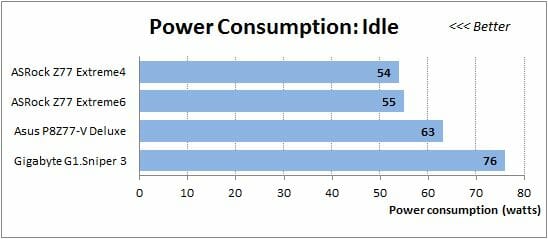
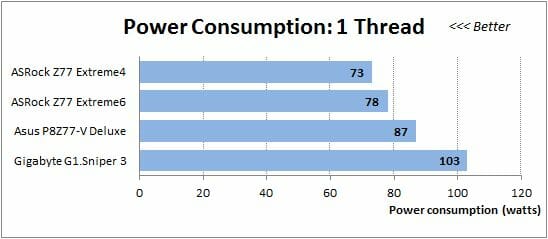
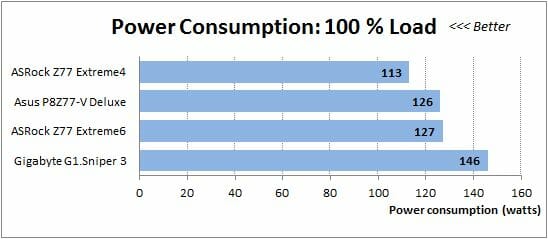
It’s no wonder that the Gigabyte G1.Sniper 3 needs more power than the others in every test mode and at every load. It just has a constantly working PCI Express switch PLX PEX 8747. On the other hand, the specified power consumption of that chip is only 8 watts, and the G1.Sniper 3 would still have higher power consumption than the other mainboards even if we subtracted that number. The same goes for the overclocked settings, although the CPU was overclocked to a lower frequency on the G1.Sniper 3. The high power draw is a downside of the reviewed mainboard.
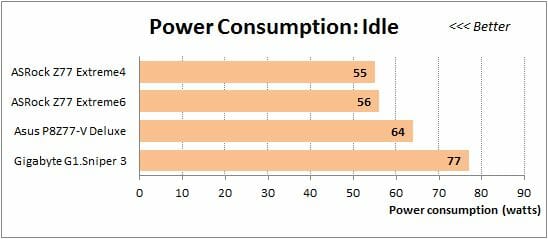
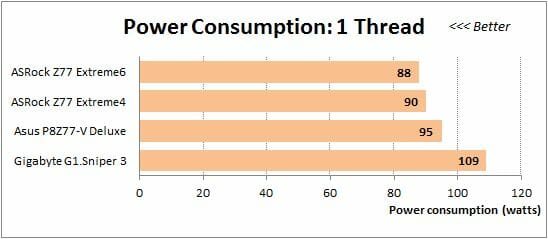
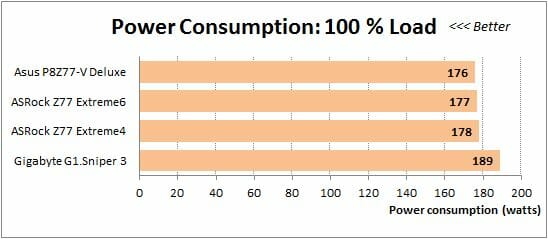
Conclusion
The Gigabyte G1.Sniper 3 offers a lot of benefits such as high-quality packaging, rich accessories and thought-through design. The capabilities of its Z77 Express chipset are enhanced with a number of additional controllers, including a discrete Wi-Fi/Bluetooth card, a PCI Express switch, and solutions from Creative Technology and Bigfoot Networks. An indisputable advantage of this mainboard, its microSATA connector allows installing a compact SSD for Intel Smart Response. Featuring Ultra Durable 4 technology, the mainboard is protected against overheating, overvoltage, high humidity and electrostatic discharges. It also has user-friendly and options-rich 3D BIOS which keeps on getting better and comes with a bundle of useful software tools.
We wouldn’t emphasize the fact that it couldn’t overclock our CPU as far as other mainboards, but there are a couple of things you should keep in mind if you choose this product. First of all, it is obviously meant for configurations with multiple graphics cards. So, if you are going to use only one discrete card or just the graphics core integrated into the processor, you may want to consider a different mainboard model. And another thing is that the G1.Sniper 3 is 20 millimeters wider than a standard ATX mainboard, so you should make sure your system case can accommodate it.
As for shortcomings we’ve spotted about the G1.Sniper 3 during our tests, there are only two things that need to be pointed out here. It has too many video outputs at the back panel for a gaming mainboard. And it consumes too much power in all operational modes.