Intel DZ77RE-75K and Intel DZ77GA-70K LGA 1155 Mainboards Review

Both these mainboards belong to the “Extreme” series. The major distinguishing feature of the top model is support of the Thunderbolt interface. Besides, both boards have new Intel Visual BIOS. They boast extensive functionality, work stably in nominal mode and even support overclocking. However, they are not completely issue-free, which may cast a shadow over the initial rosy impression from these boards.
By mid-summer we have already checked out the features and functionality of about half a dozen mainboards for LGA 1155 processors built on the new Intel Z77 Express chipset. We started our review series with Asus P8Z77-V Deluxe, followed with a review of ASRock Z77 Extreme4 and ASRock Z77 Extreme6. After that we talked about a gaming Gigabyte G1.Sniper 3 and MSI Z77A-GD65. This way we covered the products from many of the largest mainboard makers, but definitely not all of them. Very often DIY users do not take mainboards from Intel into consideration when building their systems. Although they have become dramatically different from the Intel boards we saw just a few years ago. The design and appearance, electronic components, technical specifications and functionality of the contemporary Intel mainboards are just as good as those of the mainboards from the leading makers. And even if you are into overclocking and system fine-tuning, you will now have almost a full set of options and features to play with. Therefore, unless you are familiar at least with a couple of mainboards from Intel, you can’t claim that you are up-to-date on all contemporary trends and tendencies in the mainboard field. So, today we are going to talk about two new mainboards from Intel Corporation that belong to the “Extreme” series – Intel DZ77RE-75K and Intel DZ77GA-70K.
Design and Functionality
The model names of all Intel mainboards for desktop systems start with the letter “D” (Desktop). Both mainboard models to be discussed today are based on Intel Z77 Express chipset that is why it is not surprising that their model names as well as the model names of a few other products from the same family start similarly. Judging just by the model name, it may seem that there should be no more similarities between Intel DZ77RE-75K and Intel DZ77GA-70K, but a closer comparison reveals that these two mainboards are not just related, but are built around the same layout.
The major feature distinguishing Intel DZ77RE-75K from its younger sister is the support of Thunderbolt technology, which was originally known as “Light Peak”. A little below the audio-jacks on the mainboard back panel there are a corresponding connector and controller, while Intel DZ77GA-70K has empty spots instead of them. The current implementation of this new technology allows transferring data and video using PCI Express and DisplayPort protocols with up to 10 Gigabits per second speed, which is twice as fast as USB 3.0 can offer.
Thunderbolt technology uses “Plug and Play” concept, in other words, it doesn’t require any special drivers. All you need is to connect the device and you will be able to start using it immediately.

The only problem is that there is really nothing to connect at this point and at the time of this review we didn’t have the device that could allow us to test the functionality and performance of the Thunderbolt technology. The first company to implement this new technology in their products was Apple, but only until recently there was only one monitor and a few external RAID stations even for the MAC OS users. However, things have significantly changed for the better by now and the list of compatible products is constantly updated with new names and models. Besides Intel, mainboards with Thunderbolt support have been launched by Asus and MSI, Thunderbolt connectors are now put into multiple notebooks from Acer and Gigabyte. The more support this new technology gets, the more peripheral devices with the new interface will come to the market and the sooner actual performance numbers will hit the online community. In fact, we have just received a Thunderbolt MiniStation from Buffalo, so stay tuned for our upcoming review updates and new articles.
Getting back to our today’s heroes, Intel DZ77RE-75K and Intel DZ77GA-70K, we have to point out another difference between them, which also appeared as a result of Thunderbolt support implementation in the top model. Both boards have two PCI and two PCI Express 3.0/2.0 x16 slots on each. The graphics card slots work as 1×16 or 2×8 allowing to build AMD CrossFireX or Nvidia SLI graphics configurations. However, the Thunderbolt controller requires four PCI Express lanes therefore Intel DZ77GA-70K mainboard has two PCI Express 2.0 x1 slots and one PCI Express 2.0 x4 slot, while on Intel DZ77RE-75K mainboard all remaining three slots are PCI Express 2.0 x1.
We usually consider reliable screw-on heatsink retention an advantage, but both Intel mainboards use plastic push-pins with springs for that matter. However, we will not label it a drawback this time, because the heat dissipation is low and despite their low-end retention, the heatsink do their job just fine. Intel Z77 Express chipset provides the boards with two SATA 6 Gbps ports (blue connectors) and four SATA 3 Gbps ports (black connectors). Each of them also has an additional Marvel 88SE9172 controller that delivers another pair of SATA 6 Gbps ports (gray connectors), and one more controller like that is responsible for an eSATA 6 Gbps port on the back panel.

The back panel of the Intel DZ77RE-75K mainboard has the following ports and connectors:
- Universal PS/2 connector for keyboard or mouse;
- Four USB 2.0 ports, two of which are High Current ports for charging external devices (yellow connectors), another six ports are laid out as three onboard pin-connectors, the yellow one being the High Current one;
- IEEE1394 (FireWire) port implemented via Texas Instruments TSB43AB22A controller, a second port is available as an onboard pin-connector;
- eSATA 6 Gbps port implemented via Marvell 88SE9172 controller, a second controller like that provides support for two internal SATA 6 Gbps ports;
- Glowing “Back to BIOS” button;
- Four USB 3.0 ports (blue connectors) and two onboard pin-connectors for another four USB 3.0 ports, which are implemented via the Intel Z77 Express chipset functionality and two Genesys Logic GL3520M hubs;
- Two local network ports (network adapters are built on Gigabit Intel WG82579V and Intel WG82574L network controllers);
- HDMI Video Out;
- Optical S/PDIF and five analogue audio-jacks provided by eight-channel Realtek ALC898 codec;
- Thunderbolt port.
Intel DZ77GA-70K has the same exact set of ports and connectors in the back except for the Thunderbolt port. Both these mainboards are among the top models in the lineup, they are intended to be used with a discrete graphics card and maybe even with a couple of those that is why only one HDMI Out in the back is quite justified. By removing all the diverse video outputs, which cannot be used simultaneously anyway, Intel managed to free the precious space for other ports and connectors. I would also like to specifically point out that the boards come with a PCI Express PLX PEX 8606 hub. It allows using numerous expansion card slots and controllers all at the same time. We have already seen the same solution implemented in Asus P8Z77-V Deluxe.
As we continue with our discussion of the boards’ features and functionality, we should definitely mention glowing Power On and Reset buttons and a POST-code indicator. There is a row of LEDs a little above the top heatsink, which indicates the number of active phases in the processor voltage regulator circuitry. There is another row of LEDs called “Board Status LEDs” right at the bottom of the PCB. The first diode in it indicates the drives activity, the next two will signal if the CPU or its voltage regulator get overheated, and the remaining LEDs light up one after another as we go through the startup procedure indicating initialization of the CPU, memory, graphics card, etc.
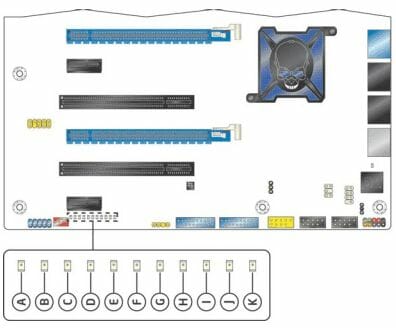
The mainboards we received weren’t retail units, but OEM samples, that is why they didn’t come with all the accessories you would normally get with a retail board. However, Intel’s web-site lists all the accessories you will get with your new DZ77GA-70K mainboard:
- Four SATA cables;
- MS-3871 WiFi/Bluetooth module and a USB cable for it;
- A hard bridge for Nvidia 2-Way SLI graphics configurations;
- I/O Shield for the back panel;
- A module with two USB 3.0 ports for the 3-inch bay of the system case;
- Integration Guide – colorful poster with brief assembly instructions;
- Configuration label – connector layout sticker to go on the inside of the system case panel;
- POST code decoder card;
- DVD disk with software and drivers.
The list of accessories accompanying Intel DZ77RE-75K mainboard is exactly the same, except for the bridge for 2-way Nvidia SLI graphics card configurations. Note that both mainboards are bundled with a module delivering two additional USB 3.0 ports to the front panel as well as MS-3871 WiFi/Bluetooth module. The latter establishes wireless connection via Bluetooth v.2.1 protocol at up to 3 Mbps speed, while the WiFi 802.11 n Ralink RT8070 controller will ensure connection at up to 300 m with up to 150 Mbps speed. Moreover, we expect retail mainboard packages to also contain Extreme-series specific goodies such as stickers, door tags and mouse pads with skulls on them.
Technical Specifications Comparison
For your convenience we summed up the mainboards’ features and specs in a single table:
So, it becomes clear that that company was targeting enthusiasts that is why these boards have everything an enthusiast may think of, such as Power On and Reset buttons, numerous onboard controllers. On the other hand, the voltage regulator circuitry doesn’t have too many phases, which is the company’s deliberate decision and not an intention to drive the end-price down. The voltage regulator is fairly simple, but of exemplary quality and has exactly the number of phases that is needed for the specific board: they do not resort to popular marketing tricks like doubling the number of phases. Both mainboards look great, and I would have never noticed an issue with their design if I hadn’t tried to install one of them into a system case. I am sure that most of you may not notice this issue immediately, too:
During the system assembly I discovered that I can’t use the provided front panel module with the two USB 3.0 ports. Both mainboards have two internal USB 3.0 connectors providing another four ports, but both of them are located at the very bottom of the PCB and the relatively short cable from the front panel module simply can’t reach them. This location would be ideal for the back panel, but there is no back panel bracket among the included accessories. It would make much more sense to place the connector for the additional front panel USB 3.0 ports in almost the center of the right part of the PCB. I specifically checked all previously tested mainboards with internal USB 3.0 pin-connectors, and there was a connector in that specific place on almost all of them: a little to the right and just below the memory DIMMs. The only exceptions were Intel boards and some MSI boards, though MSI does have a sort of an excuse: they do not include any front panel modules with USB 3.0 ports with the boards, but only provide back panel brackets. Why didn’t Intel mainboard designers place at least one USB 3.0 onboard connector in a more convenient spot? I am sure only they can answer this question for us.
BIOS Functionality
So far we have done both to Intel mainboards: criticized as well as praised, but in either case we pointed out that they had very user-unfriendly BIOS. All important parameters were almost randomly scattered over multiple sub-sections, and on top of that they were tricky to adjust during a multi-step procedure. However, it looks like very soon Intel mainboards will no longer suffer from this eternal shortcoming, because the new Intel DZ77RE-75K and Intel DZ77GA-70K mainboards feature a completely new Intel Visual BIOS. By the way, the boards are so similar that they use identical BIOS versions. So, let’s check out the new Visual BIOS using Intel DZ77RE-75K as an example (the BIOS of the Intel DZ77GA-75K is absolutely identical: you won’t find anything different there).
The startup section doesn’t seem too loaded, but it allows you to do a ton of things:
The menu in the upper part of the screen displays some information about the BIOS Setup, offers the option of switching to classical BIOS view or to extended Visual BIOS, load the default settings or exit. Then you get the mainboard model name and brief system specifications. The “Boot Order” window on the left displays the order of boot-up devices and you can change it by simply dragging and dropping items with your mouse pointer. If necessary, “Advanced” button will send you to more detailed configuration of the startup parameters, but we are going to dwell on these options a little later when we discuss the Visual BIOS in detail. “Overclocking Assistant” window on the right will let you raise the clock frequencies of the CPU, integrated graphics core and memory by simply moving the slider with your mouse. All related parameters, such as power consumption thresholds and voltages, will be adjusted automatically. The “Tuning”, “Devices” and “SATA” buttons below will navigate you to the corresponding sub-sections of the extended “Visual BIOS” mode, and “Profiles” button will let you save, load or delete settings profiles. Each profile may be assigned a descriptive name. At the very bottom of the screen, the “Welcome to the future of BIOS” message will be replaced with hints once you roll the mouse pointer over a selected option on the screen. In some cases you may press F1 key to get more helpful info. Below that you can see active hot key reminders and a search field. You can move to any parameter in the Visual BIOS by locating one of the words in its name.
Even this detailed description of the startup section doesn’t tell the whole story. You can notice an arrow symbol on the right or the three circles at the bottom, one the first of which is highlighted. You can click the arrow or the second circle to move on to the second page of the startup screen.
The creeping line in the window on the left lists all connected devices and the window in the center shows rotation speeds of the connected fans, system voltages and temperatures. The list of disk drives is displayed in the window on the right-hand side. The third startup screen page serves purely informational purposes reporting various system data.
The functionality of the startup section is so vast that in most cases the user will not need anything else. However, for initial or more detailed configuring options you can switch to advanced mode by pressing “Advanced Setup” button. This will lead you to the “Main” section.
The “Main” section reports different system info, allows setting current date and time and select a startup page, which will be displayed upon accessing the BIOS. The menu at the top of the screen will lead you back to the Home page or let you access any of the sections from the advanced “Visual BIOS” mode. By the way, when you press the Alt key, the active letter sin the section names will get highlighted. So, by pressing the Alt key and the corresponding letter at the same time, you can quickly get to the desired section.
“Devices & Peripherals” section is split into four sub-sections, where you can configure USB devices, SATA drives, integrated onboard controllers and installed expansion cards.
The first of the four sub-sections called “Cooling” tells you about the current fan rotation speeds, system voltages and temperatures and composes their variation graphs. Other sub-sections allow setting the fan rotation speeds in dependence to the temperatures, set acceptable range for voltages and temperatures.
The first screen of the “Performance” section serves informational purposes reporting the default, current (active) and proposed system parameters.
The next three sub-sections of the “Performance” section allow fine-tuning the processor, memory and integrated graphics core to your liking. You can set the values yourself or just slide the bar while watching the changes of the corresponding parameters. All the adjusted values will be highlighted with different color.
“Security” section offers to set access passwords and other security-related settings. “Power” section contains parameters dealing with power supply and power-saving technologies. “Boot” section allows configuring different settings related to the system start-up.
I have to say that at first the new “Intel Visual BIOS” seems simply brilliant. It is not until later that you start to wish they had completely restructured it, so that it wouldn’t remind you of the old confusing Intel BIOS. For example, unlike the BIOS from other mainboard makers, this one still doesn’t have a separate page or section with all processor parameters gathered in it: they are still scattered all over the place. Only some of the processor settings can be found in one of the sub-sections of the “Performance” section, the processor power-saving technologies are located in the “Power” section, and I personally would never be looking for virtualization technology in the “Security” section, but this is exactly where it is right now. Despite a few drawbacks, “Intel Visual BIOS” is much easier to work with and much prettier than the old BIOS. We totally loved the extensive functionality of the new “Home” startup page, easy overclocking with the help of “Overclocking Assistant”, the option that allows you to make any BISO page your “home page” and the ability to access desired parameters using Search function. Unfortunately, we did find a few serious bugs in the new Visual BIOS, which we will mention a little later in our review, so we would like to remind you what the regular Intel mainboard BIOS looks like before we proceed. You can switch to the “old” mode by clicking the “Classic Mode” button in the “Home” section menu.
The startup “Main” screen performs informational function and reports the basic system info. The “Configuration” section allows configuring integrated controllers and peripheral devices.
Most overclocking-related parameters are gathered in the “Performance” section. There are three columns there: default settings, current (active) settings and proposed settings, which will take effect after you apply the changes.
“Memory Overrides” page allows adjusting memory settings, and “Processor Overrides” page – processor settings.
“Security” section is exactly the same as in the new “Visual BIOS”. It will let you set access passwords and other security-related parameters.
“Power” section also is exactly the same as the namesake section in the new “Visual BIOS”. The parameters here refer to power supply and power-saving.
The only section in the Intel mainboard BIOS, which we have never had any problems with, is “Boot”. On the contrary, it has been known for extensive functionality related to system startup parameters configuring.
You can save or discard the changes in the “Exit” section. Moreover, here you can also save or load user BIOS settings profiles. Each profile may have a descriptive name. If necessary, profiles may also be deleted completely. The last two options in this section allow returning to the new “Visual BIOS”.
Of course, small issues and bugs are inevitable during the introduction of the new “Visual BIOS”, it is indeed frustrating to uncover them, but it is part of the process. As time goes on, most of them will surely be eliminated, and at that point you won’t even remember about the “Return to Classic Mode” option. However, now we desperately need the opportunity to select startup BIOS mode, so that we didn’t have to constantly switch back from the default “Visual BIOS” to the “Classic” one.
Testbed Configuration
We performed all our tests on a testbed built with the following components:
- Mainboards:
- Intel DZ77GA-70K (LGA1155, Intel Z77 Express, BIOS version 0045);
- Intel DZ77RE-75K (LGA1155, Intel Z77 Express, BIOS version 0045);
- Intel Core i5-3570K CPU (3.6-3.8 GHz, 4 cores, Ivy Bridge rev.E1, 22nm, 77 W, 1.05 V, LGA 1155);
- 2 x 4 GB DDR3 SDRAM Corsair Vengeance CMZ16GX3M4X1866C9R (1866 MHz, 9-10-9-27 timings, 1.5 V voltage);
- Gigabyte GV-T797OC-3GD (AMD Radeon HD 7970, Tahiti, 28 nm, 1000/5500 MHz, 384-bit GDDR5 3072 MB);
- Crucial m4 SSD (CT256M4SSD2, 256 GB, SATA 6 Gbps);
- Scythe Mugen 3 Revision B (SCMG-3100) CPU cooler;
- ARCTIC MX-2 thermal interface;
- CoolerMaster RealPower M850 PSU (RS-850-ESBA);
- Open testbed built using Antec Skeleton system case.
We used Microsoft Windows 7 Ultimate SP1 64 bit (Microsoft Windows, Version 6.1, Build 7601: Service Pack 1) operating system, Intel Chipset Software Installation Utility version 9.3.0.1020, AMD Catalyst graphics card driver version 12.4.
Operational and Overclocking Specifics
There were no problems during the testbed assembly on Intel DZ77RE-75K and Intel DZ77GA-70K mainboards. Both boards worked impeccably in default mode, although it was pretty strange to find out that not all power-saving technologies were enabled by default. Upon system boot we see a startup image. Unlike other mainboards, the ones from Intel let you select the list of hot keys to be displayed during startup.
You can take advantage of the optimizations that accelerate mainboard boot-up, such as disabling the startup image. However, it won’t reveal any additional useful info in anyway.
It is recommended to update the BIOS by launching a self-extracting archive, which will automatically reflash the BIOS. However, this approach will not work for any operating systems other than Microsoft Windows. We used a built-in updating tool, which can be launched by pressing F7 during system startup.
Note that besides the USB drive with the new BIOS update, the list also contains both partitions of the connected SSD, i.e. it supports NTFS file system, unlike many other integrated utilities that come with competitor mainboards.
Once you found the file containing the new BIOS version, you just need to confirm your decision to update.
While in nominal mode both mainboards worked flawlessly, during overclocking we faced multiple issues of different sorts. At first we couldn’t even figure out what caused such unpredictable mainboard behavior, but later we discovered that the profiles in Visual BIOS did not work correctly. Such parameters as memory frequency, load-line calibration and Processor Power Efficiency Policy couldn’t be saved or recovered. Trying to find answers we found ourselves on the page with the parameters of the integrated graphics core and were shocked with what we saw! It turned out that when you try to load any existing profile, the boards attempt to increase the voltage by 27303 mV, although the integrated graphics is supposed to get automatically disabled with a discrete graphics accelerator installed.
The boards are hardly capable of feeding over 27 V, and it is merely evidence that the current version of Intel’s new Visual BIOS is still far from perfect. However, we completely gave up on it only after the CPU Vcore had increased by 20 mV with default settings profile. By the way, 20 mV is the minimal increment in Offset mode and it is way too big for contemporary processors, which nominal voltages are around 1V.
However, it is still possible to overclock processors with Intel mainboards if you witch from the new Visual BIOS to the old Classic one. The thing is that both BIOS types are not identical. For example, Visual BIOS promises to raise the graphics core voltage by 27303 mV, while the old BIOS is eager to do with just 68 mV.
Both BIOS types do not report the correct memory settings. For example, the new BIOS thinks that you can get different memory frequencies by using the same 10x multiplier.
The same operational mode in the old BIOS looks differently, but is also incorrect:
Of course, I can’t say that there are two completely independent BIOS systems on each of these boards, but they behave totally different. As for the settings profiles, each BIOS saves its own profiles, and they do not interfere with each other in any way. So, we started using the classic BIOS version to save and restore settings profiles. It also wasn’t ideal, because it couldn’t save the temperatures set in “Fan Control & Real-Time Monitoring” sub-section, but it saved and restored correctly all major frequencies, multipliers and voltages.
However, even when we switched to the classic BIOS version, we didn’t get rid of all overclocking-related issues. We failed to overclock our processor to its maximum of 4.6 GHz. WE couldn’t achieve stability at 4.5 GHz, and even at the relatively low frequency of only 4.4 GHz the errors would pop up all the time. And every time we tried to use “Overclocking Assistant”, the boards would immediately increase the frequency and voltage of the integrated graphics core.
As a result, we had to resort to a complex combination overclocking method. All initial parameters were set in the new “Visual BIOS”, then we switched to the classic BIOS where we saved and loaded the settings profiles. This way we managed to push the CPU clock to 4.5 GHz, and the memory clock to 1867 MHz on both tested mainboards. By the way, if you take a closer look at AIDA screenshots, you will see where the name of this review is coming from: “Roads End” and “Gasper” are the codenames for Intel DZ77RE-75K and Intel DZ77GA-70K mainboards respectively.
In the meanwhile we uncovered the already existing issue of Intel mainboards: they either set all memory timings automatically, or you have to set all of them manually. It turned out that the same was true for the X.M.P. profiles. All other manufacturers’ mainboards used the X.M.P. profile for our particular memory modules and set the memory frequency to 1867 MHz with 9-10-9-27-2T timings. All of them allowed changing the timings to 9-10-9-27-1T, but not the Intel boards. To be fair, I have to add that EVGA mainboards also behave the same exact way, but nevertheless it is no excuse for Intel.
Now I would only like to remind you that we always overclock mainboards in such a way that they could be used for a prolonged period of time in this mode. We do not try to make our life easier by disabling any of the mainboard features, such as onboard controllers, for example. We also try to keep the CPU’s power-saving technologies up and running normally to the best of our ability. And this time all power-saving technologies remained up and running even during overclocking lowering the CPU voltage and frequency multiplier in idle mode.
There is pretty much nothing to say about the bundled software. Now there is even no “Intel Extreme Tuning Utility” included with the boards, though it used to be bundled with all Extreme series mainboards before. It could be because they are still polishing off their new Visual BIOS. You can only download the ancient “Intel Desktop Utilities” suite, which is hopelessly outdated and is unable to indicate correct CPU frequency or SSD temp.
Performance Comparison
As usual, we are going to compare the mainboards speeds in two different modes: in nominal mode and during CPU and memory overclocking. The first mode is interesting because it shows how well the mainboards work with their default settings. It is a known fact that most users do not fine-tune their systems, they simply choose the optimal BIOS settings and do nothing else. That is why we run a round of tests almost without interfering in any way with the default mainboard settings. For comparison purposes we also included the results of the previously reviewed Asus P8Z77-V Deluxe, ASRock Z77 Extreme4 and ASRock Z77 Extreme6, Gigabyte G1.Sniper 3 and MSI Z77A-GD65 mainboards. The results on the diagrams are sorted out in descending order.
We used Cinebench 11.5. All tests were run five times and the average result of the five runs was taken for the performance charts. We have been using Fritz Chess Benchmark utility for a long time already and it proved very illustrative. It generated repeated results, the performance in it is scales perfectly depending on the number of involved computational threads.
A small video in x264 HD Benchmark 4.0 is encoded in two passes and then the entire process is repeated four times. The average results of the second pass are displayed on the following diagram: We measured the performance in Adobe Photoshop using our own benchmark made from Retouch Artists Photoshop Speed Test that has been creatively modified. It includes typical editing of four 10-megapixel images from a digital photo camera.
In the archiving test a 1 GB file is compressed using LZMA2 algorithms, while other compression settings remain at defaults. Like in the data compression test, the faster 16 million of Pi digits are calculated, the better. This is the only benchmark where the number of processor cores doesn’t really matter, because it creates single-threaded load.
Since we do not overclock graphics in our mainboard reviews, the next diagram shows only CPU tests from the 3DMark11 – Physics Score. This score is obtained in a special physics test that emulates the behavior of a complex gaming system working with numerous objects:
We use FC2 Benchmark Tool to go over Ranch Small map ten times in 1920×1080 resolution with high image quality settings in DirectX 10.
Resident Evil 5 game also has a built-in performance test. Its peculiarity is that it can really take advantage of multi-core processor architecture. The tests were run in DirectX 10 in 1920×1080 resolution with high image quality settings. The average of five test runs was taken for further analysis:
Batman: Arkham City game also reacts eagerly to any changes in the CPU clock frequency, but it uses DirectX 11. We ran game’s integrated benchmark five times with high image quality settings and then take the average of the five runs for the diagrams.
In our previous review we pointed out that MSI Z77A-GD65 didn’t set any performance records, and today we can conclude the same about the two Intel boards. They are noticeably lagging behind the leading group in every test, but the gap becomes unacceptably huge in Batman: Arkham City game.
We do not have reasons to expect anything different in overclocked mode, because both mainboards failed to reach the maximum frequency of our test processor. The obtained results are summed up in the following table:
Strange as it might seem, but during the tests in overclocked mode Intel DZ77RE-75K and Intel DZ77GA-70K mainboards manage to compete more successfully against Gigabyte G1.Sniper 3 and MSI Z77A-GD65 mainboards, which managed to overclock the processor to the same exact frequency. The difference is bigger than normal only in 7-zip test, because it is very sensitive to the memory sub-system parameters, and the memory timings on Intel mainboards are not as good as on others. Besides, the lag in Batman: Arkham City game is once again greater than everywhere else.
Power Consumption
We performed our power consumption measurements using an Extech Power Analyzer 380803. This device is connected before the PSU and measures the power draw of the entire system (without the monitor), including the power loss that occurs in the PSU itself. In the idle mode we start the system up and wait until it stops accessing the hard disk. Then we use LinX to load the CPU. For a more illustrative picture there are graphs that show how the computer power consumption grows up depending on the number of active execution threads in LinX (both at the default and overclocked system settings).
Throughout this review we mentioned that not all power-saving technologies were enabled by default. Sicne the boards are very similar and not only perform equally fast, but also consume equal amount of power, we decided to slightly change our testing approach for one of them. During our tests on the Intel DZ77RE-75K we didn’t change any of the settings, while Intel DZ77GA-70K was tested with all power-saving technologies enabled manually. The difference turned out quite significant especially in idle mode. Both these boards could easily fall in the leading group, but their power consumption values exceed the average level when they are tested with default settings. The difference is even noticeable in case of single-threaded load, although it grows smaller as the load increases and disappears completely under maximum load.
We enabled all power-saving technologies during overclocking. Besides, Intel mainboards didn’t overclock the processor to its maximum. Therefore, both tested mainboards look very attractive in terms of energy-efficiency, although they still yield to MSI Z77A-GD65. The gaming Gigabyte board supports advanced functionality with multiple graphics cards due to integrated additional PCI Express bus hub, but higher power consumption is the price it has to pay in this case.
Conclusion
I have to say that as we were getting more and more acquainted with the new Intel DZ77RE-75K and Intel DZ77GA-70K mainboards, our opinion about them changed dramatically. At first their layout seemed flawless, but later on some issues convinced us otherwise. The developers obviously had their own idea of the best spot for the internal USB 3.0 connector, which was different from the others’ and proved to be somewhat flawed after all.
The new “Visual BIOS” charmed us at first glance by being much easier to work with and much better-looking with way richer functionality. The option that allows you to select a BIOS section as a Home page was only available by Biostar mainboards before, and none of the makers have so far come up with the idea of adding a Search option to the BIOS. Among its other indisputable advantages are exceptionally rich functionality of the “Home” section and super-easy overclocking using “Overclocking Assistant”. However, later on we discovered that the new Visual BIOS hasn’t been restructured as much as it seemed at first sight: it retained some of the old issues and acquired numerous new ones, unfortunately. Of course, introduction of the new Visual BIOS could not be completely issue-free, and they will be fixed and eliminated with the time. But what really bothers me is whether anyone will ever get to eliminating the old ongoing problems that have existed in the old BIOS versions, too.
Despite a number of shortcomings, we can’t consider these mainboards a failure. They have very rich functionality meeting all today’s needs, they work great in default mode and even overclock processors. It is great to see the top model in the lineup to boast new Thunderbolt interface, and the more systems supporting it will come out, the bigger will the infrastructure grow. Overall, Intel DZ77RE-75K and Intel DZ77GA-70K mainboards are quite interesting, but unfortunately, we can’t give them our ultimate recommendation just yet.