MSI FM2-A85XA-G65 Mainboard Review

MSI mainboards look great, have very convenient layout and use only high-quality components. These boards are energy-efficient, fast and work well with default settings. However, there are quite a few things in their BIOS that could use some extra work and the boards do not keep the power-saving technologies up and running during overclocking. Everything we have just said is true for the main hero of our today’s review.
This is our fourth and, probably, last review of a Socket FM2 mainboard for the time being. Why don’t we plan to do any more? Well, four reviews are quite enough to cover products offered by all the major brands. The Socket FM2 platform was interesting for us and we wanted to check it out in practice, but we were not really impressed with the results. That’s why we plan to return to the more demanded LGA1155 platform in our upcoming mainboard reviews.
We still don’t understand the purpose of hybrid CPUs from AMD that are below average in terms of regular computing performance and feature an advanced integrated graphics core. We can think of applications where the Socket FM2 platform is going to be acceptable, but we don’t find any, where it would be optimal or the most appropriate. HTPCs? Well, an HTPC would work better with a more economical CPU so that you could use a noiseless or even passive cooling system. Entry-level gaming systems? We doubt such a category even exists. A computer’s gaming capabilities are determined by its graphics card in the first place. You get a top-end gaming PC if you install a top-end graphics card or several such cards. If you take a mainstream graphics card, your computer’s gaming functionality will be limited by it. An entry-level graphics card or an integrated graphics core from a Socket FM2 processor will make you an entry-level PC, but not a gaming PC. You would only be able to run games at low resolutions and/or reduced graphics quality settings, which doesn’t sound like normal gaming to us.
It’s simpler and far more straightforward with Intel’s LGA1155 platform. You don’t have to look for applications favorable to LGA1155 CPUs because they, as the platform at large, are truly versatile. If you use the integrated graphics core, you have a nongaming PC, its exact specialization being determined by the CPU model. It may be a simple and inexpensive PC for the internet, an HTPC or a high-performance computing station. Now if you add a midrange or top-end graphics card to it, you get a gaming PC of the appropriate level. The LGA1155 platform can be anything you want: a quiet/economical or a fast or even an overclocked computer. It only depends on your needs and budget. You are not limited by cut-down x86 Piledriver cores on one hand (only half the senior AMD FX processors at best but without any L3 cache) and by a cut-down Radeon graphics core of the Northern Islands family on the other hand (about one fourth of a Radeon HD 6970 and with lower clock rates). That’s why we guess we should really switch back to LGA1155 mainboards, but today we’re going to have a look at one more Socket FM2 product.
We started our series of reviews of Socket FM2 mainboards with Gigabyte GA-F2A85X-UP4 and continued it with the ASUS F2A85-V PRO and ASRock FM2A85X Extreme6. All of them are flagship models in their respective series, so we can’t help adding MSI’s flagship FM2-A85XA-G65 to this list. As we noted in our previous review, the mainboards from Gigabyte, ASUS and ASRock are absolutely different in design but very similar in their specifications. Each of them has an onboard USB 3.0 controller that adds two USB 3.0 ports to the four provided by the AMD A85X chipset. Each offers seven out of the chipset’s eight SATA 6 Gbit/s ports plus a back-panel eSATA port. Each has three graphics slots PCI Express 2.0 x16 which use the same speed formula: 1×16, 2×8 or x8/x8/x4. The MSI FM2-A85XA-G65 doesn’t follow suit. Some of its peculiarities are undoubtedly positive while others seem to be downsides to us. We’ll tell you all about them shortly.
Packaging and Accessories
There was a time when mainboard makers experimented with their product packaging. They offered different packaging for mainboards for AMD and Intel processors and you could even tell a product’s positioning by its box. All the major makers have unified their packaging by now, though. They only reserve special design for special mainboards targeted at gamers or overclockers. So, on the front of the box of any regular MSI mainboard you can see its name and logos of technologies it supports. The back of the box provides some basic information about the particular model’s key features.
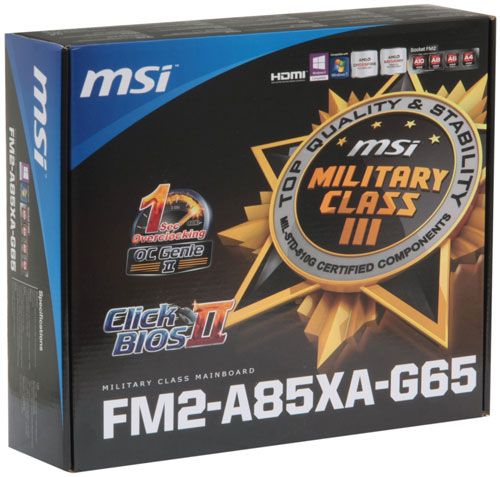
The box itself and the insert that separate the mainboard from the accessories are made of plain unbleached cardboard which doesn’t look as pretty as the shiny white cardboard of other makers’ packaging, yet serves to emphasize MSI’s environmentalist efforts in manufacturing as well as packaging its products.
As we wrote in our earlier reviews, Socket FM2 mainboards can’t be expected to come with lots of accessories because that would lead to an undesirable increase in price. The accessories bundled with the MSI FM2-A85XA-G65 include more items than usual, though:
- Four Serial ATA cables with L-shaped metal connector locks;
- I/O Shield for the back panel;
- “M-Connector” block including modules for easy connection of the system case front panel buttons, indicators and audio;
- “V-Check Cable” adapter set for manual voltage monitoring with a voltmeter;
- User manual;
- A booklet on proprietary software;
- A booklet with brief assembly instructions;
- DVD disk with software and drivers.

There is a set of adapters simplifying the connection of the computer case’s buttons, indicators and USB port. We’ve seen them bundled with the ASUS F2A85-V PRO, too, because ASUS mainboards have an unconventional pin layout of the corresponding headers. MSI also adds a set of V-Check cables which can help you monitor voltages by means of a voltmeter. It means that the mainboard has the so-called V-Check Points, which is a rather unconventional extra feature for a Socket FM2 product.
Design and Functionality
MSI is not a new player on the mainboard market. It is in fact one of the major manufacturers. So it’s not surprising that the FM2-A85XA-G65 is designed in a neat and clever way and even looks attractive.

MSI is especially proud of the high-quality Military Class III components it employs on its mainboards. Tantalum capacitors and Super Ferrite Chokes are used in the voltage regulator whereas the ordinary solid-state capacitors feature improved service life. These high-quality components are faster and more stable than regular ones, have better specifications, consume less power and generate less heat. The hottest elements of the voltage regulator are covered on the MSI FM2-A85XA-G65 with two heatsinks which are secured with screws and connected to each other with a heat pipe. The intricate cooling solution is an indication of the mainboard’s relatively high status rather than a necessity because the heatsinks don’t get hot even at high loads. The MSI FM2-A85XA-G65 is compatible with all modern Socket FM2 processors and will be able to support 64 gigabytes of system memory as soon as appropriate modules come out. It is no different from the three models we tested previously in this respect but overall the MSI FM2-A85XA-G65 is simpler, and not always in a bad way.

For example, the other mainboards have three graphics slots PCI Express 2.0 x16 which use the same operating formula: 1×16, 2×8 or x8/x8/x4. The MSI FM2-A85XA-G65 has only two (1×16 or 2×8) but that’s hardly a downside. Socket FM2 processors are interesting for their rather advanced integrated graphics core, so if you are going to combine two or three standalone graphics cards in your computer, you may want to choose a different platform to start with. The other three mainboards have an additional USB 3.0 controller to add two more USB 3.0 ports on the back panel but the MSI goes along without it, limiting itself to the four ports provided by the AMD A85X chipset. We guess it’s quite enough to have two USB 3.0 ports at the back and two more at the front of your computer. And finally, the other three mainboards have seven onboard SATA 6 Gbit/s ports plus a back-panel eSATA connector whereas the MSI offers all of them as eight internal connectors. The lack of eSATA may be viewed as a downside, but not of the particular mainboard model. It seems to be a deliberate solution on the manufacturer’s part. None of the MSI mainboards we’ve tested recently had eSATA ports even though they might have additional SATA controllers. The MSI FM2-A85XA-G65 also lacks a COM port which is available with each of the other three models, but most computer users today wouldn’t even know what it is or would have no use for it anyway.
Here’s the selection of the mainboard’s back-panel connectors:
- PS/2 connector for keyboard or mouse;
- Four USB 2.0 ports, six more USB ports are available as three onboard pin-connectors;
- A local network port (network adapter is built on Gigabit Realtek RTL8111E controller);
- D-Sub, DVI-D, HDMI and DisplayPort Video outs;
- Two USB 3.0 ports (blue connectors) and one internal connector for two additional USB 3.0 ports implemented via AMD A85X chipset;
- Optical S/PDIF, and six analogue audio-jacks provided by eight-channel Realtek ALC892 codec.

There are highlighted Power, Reset and OC Genie buttons in the top right corner of the mainboard. The OC Genie can help you overclock your computer automatically. Besides them, there is a Clear CMOS button at the bottom. The V-Check Points panel you can see near the 24-pin power connector can be used together with the bundled V-Check cables to easily monitor voltages with a voltmeter. The mainboard offers five fan connectors, three of which are of the 4-pin variety.
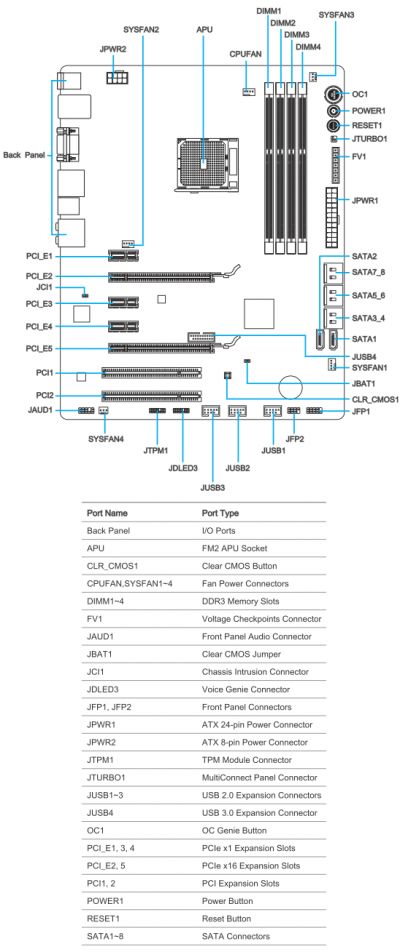
The MSI FM2-A85XA-G65 mainboard can also be referred to as MS-7793 ver. 1.1 but the MSI website only offers a description for version 1.0. None of the mainboard makers has yet come up with a handy comparison system that would allow to quickly find out the differences between two models, let alone between two revisions of the same mainboard model, but here the revisions are almost identical. The only difference is that the USB 3.0 header is at the bottom of the version 1.0 model and in between the PCI Express 2.0 x16 slots on the version 1.1 model.
Version 1.0

Version 1.1

For your convenience we summed up all the technical specifications of MSI FM2-A85XA-G65 mainboard in the following table:

BIOS Functionality
In our previous MSI mainboard reviews we have already discussed MSI Click BIOS II, which represents a pretty successful implementation of the UEFI (Unified Extensible Firmware Interface) standard. The top of the screen performs not only informational functions but also allows choosing interface language, changing the order of boot-up devices by simply dragging and dropping them with a mouse pointer. The currently active devices will be highlighted.
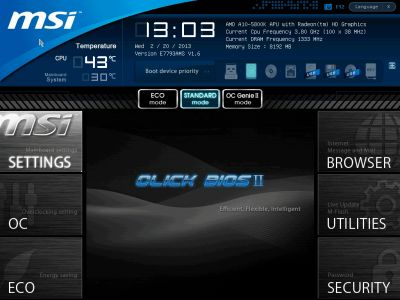
The center of the screen is allocated for displaying the BIOS settings, with main section icons on the -left and right-hand sides. Let’s get to the first section called “Settings”, which also contains a few sub-sections.
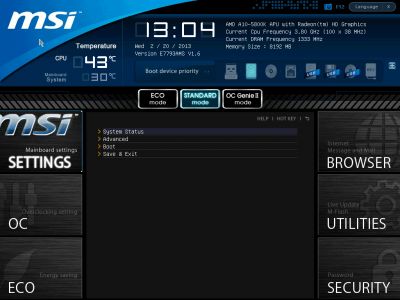
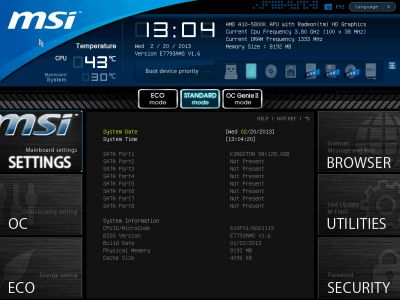
The variety of settings in the “Advanced” section is of no surprise to us, as they have migrated from the regular BIOS almost without any modifications. There is a new sub-section called “Windows 8 Configuration”, where you can enable the specific boot-up system typical of this particular OS and speed up the overall start-up time.
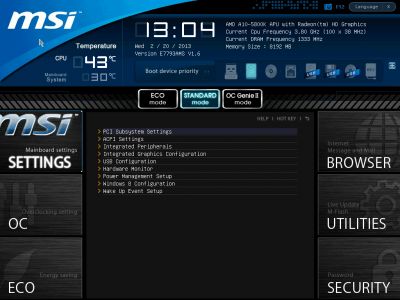
Now let’s check out the “Hardware Monitor” section where you can enable automatic adjustment of the CPU fan rotation speed depending on the current processor temperature. The adjustment works only for four-pin fans, just like on the majority of other manufacturers’ mainboards. All three-pin fans will rotate at their full speed. However, if you connect three-pin fans to two four-pin system fan connectors, their rotation speed will be lowered as needed. The rotation speed adjustment for these two fan connectors may be left at Auto or set at a specific level. The remaining two three-pin connectors do not allow any rotation speed adjustment or monitoring.
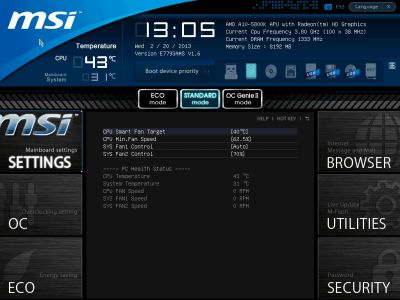
“Boot” sub-section will allow you to set the boot-up devices order and a number of other things used during system startup.
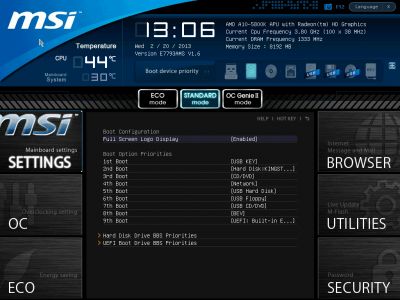
The functionality of the “Save & Exit” sub-section is obvious and doesn’t need an explanation.
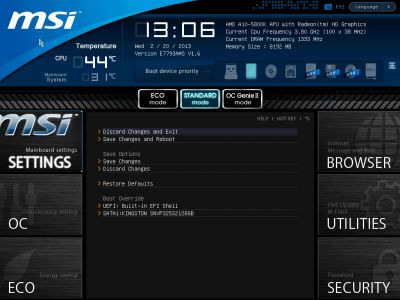
“OC” section is one of the largest in terms of available settings. It contains almost all options necessary for successful configuring and overclocking. It also has a number of informational parameters that report the current system status. However, you can only set the voltages at specific values, but not adjust them using “Offset” approach, when you simply add the desired value to the nominal setting. This causes the board to disable all power-saving technologies during overclocking as well as during lowering of the processor frequency with simultaneous voltage reduction.
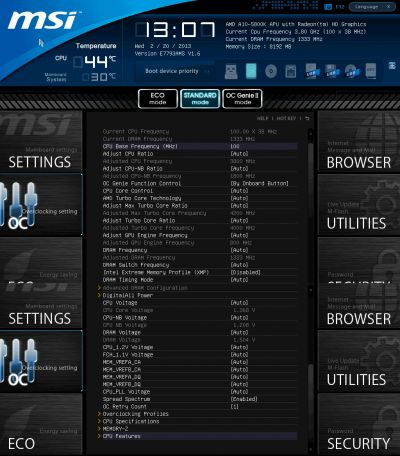
In order to make it easier to work in this feature-rich section, some parameters have been moved to individual pages. Namely, the memory timings have all been isolated in an individual sub-section. They may be identical for all memory channels, or set individually for each of them.
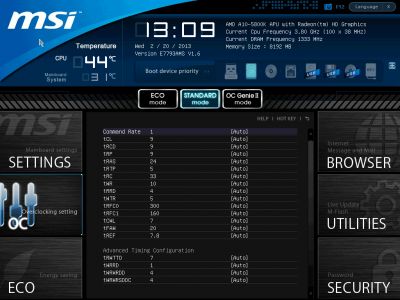
All parameters related to the processor DigitALL Power voltage regulator configuration have been moved onto a separate page called “DigitALL Power”.
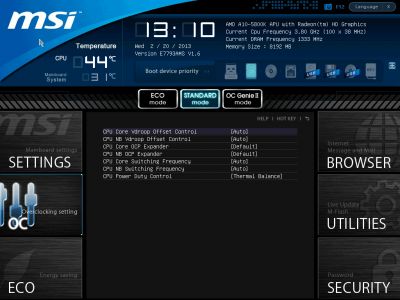
The mainboard can save six full BIOS settings profiles in the “Overclocking Profiles” sub-section. It allows saving and loading settings profiles from external media. One minor inconvenience is that you can’t tell which profiles have been used by looking at the list.
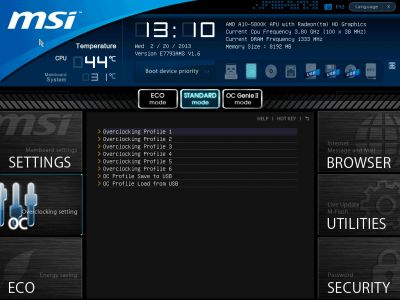
However, the actual work with the profiles is absolutely problem-free. The date and time of the profile creation as well as the BIOS version it belongs to are saved automatically for each profile. You can assign each profile a memorable descriptive name, or erase a profile from memory if necessary.
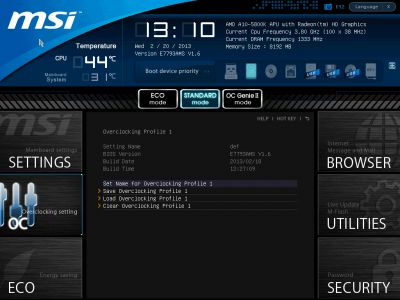
The next two sub-sections called “CPU Specifications” and “Memory-Z” perform purely informational functions. The first one tells us all the basic info about our CPU:
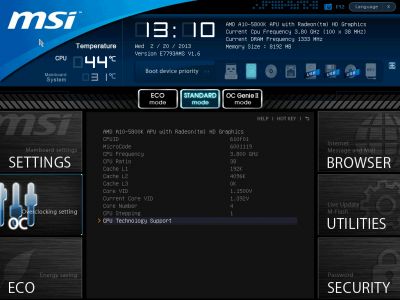
You can dig deeper, if you like, and check out the list of supported processor technologies.
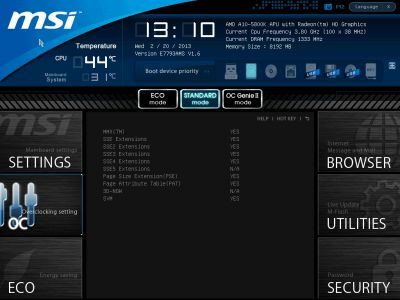
The “Memory-Z” sub-section is organized in a similar manner. The first thing you see is the information recorded in the memory modules SPD. The mainboard will use these particular settings by default.
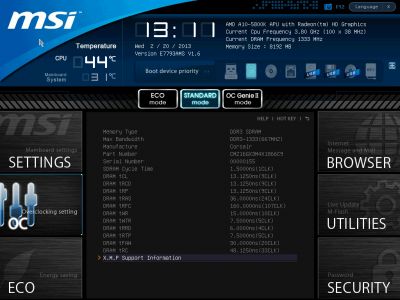
However, the actual potential of the memory modules can only be found in the AMD Memory Profile (AMP) or Extreme Memory Profile (XMP), which you can also access through here.
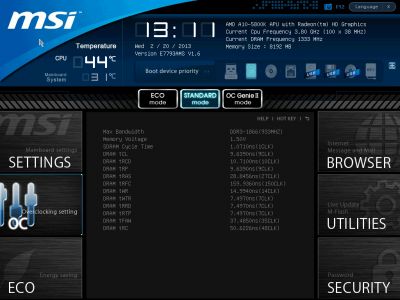
Unlike mainboards for Intel processors, the “CPU Features” sub-section of MSI FM2-A85XA-G65 doesn’t contain any basic CPU information. All we can do here is configure some processor technologies. This very important sub-section for some reason was the last in the list, but it is still very easy to access it, because all parameters in the “OC” section are looped. You don’t have to keep pressing the “down” key endless number of times to get the last sub-sections or settings. Just press the “up” key once and you will get there immediately.
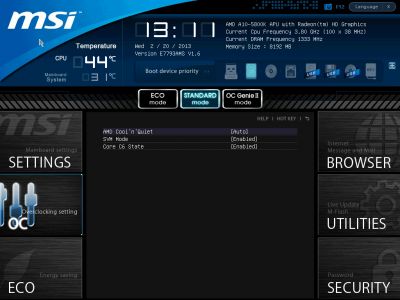
“ECO” section is what used to be “Green Power” before. Here we can work with some power-saving parameters, and control the current values of the most important voltages in the system.
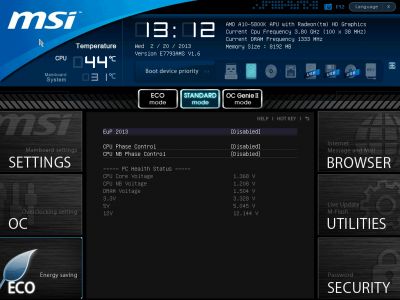
“Browser” icon on the right-hand side will let you browse the Internet, check your e-mail, use some office or IM apps, but only if you have previously installed Winki 3 Linux-based operating system from the included DVD disk.
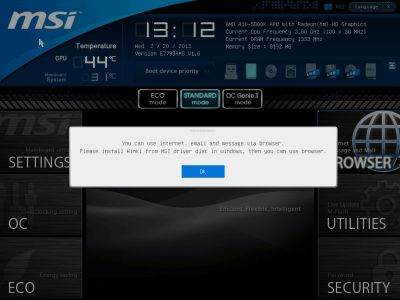
The same is true for HDD Backup and Live Update utilities, which are hidden behind the “Utilities” icon.
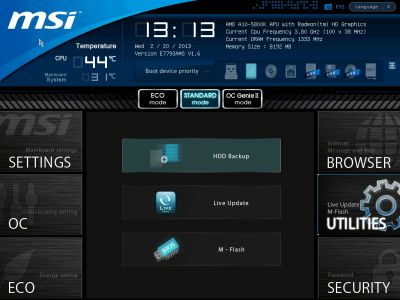
In the “M-Flash” sub-section we can try and boot using a BIOS image on a flash-drive, can save the current BIOS version or update it. It is somewhat inconvenient that the images are not only saved in the drive root folder, they should also be there for a successful update. There is no file manager of any sort, the NTFS file system is not supported, and the flash drive must be formatted as FAT or FAT32.
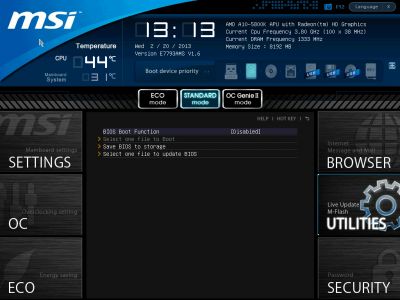
In the “Security” section you will be able to set passwords for system access, which is what other boards also allow. However, there is also an interesting MSI’s proprietary feature aka U-Key that will let you turn a common USB flash drive into an access key.
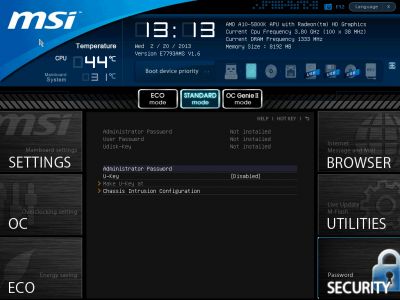
You can press F1 key at any time and while in any section of the BIOS to display the help topics. They also introduced new hot keys – F8 and F9, which allow you to load the settings profiles onto external storage media and load the profiles from them. I wish they have also made a key that could let you clear all the changes and go back to the previous settings in just one key stroke.
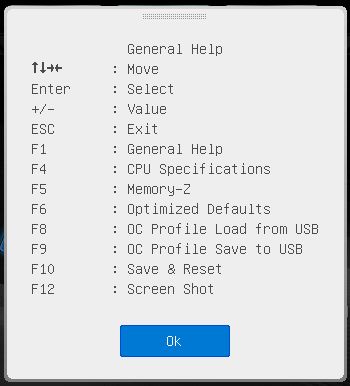
There is a “Language” button in the upper right corner of the BIOS screen, which usually allows selecting the interface language from a very long list of supported languages. However, it is useless in this case, because there is nothing to choose from.
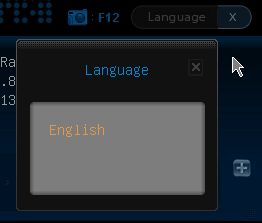
Overall, MSI Click BIOS II looks very easy to work with and illustrative, and the company improves it continuously. They introduce more new parameters that enrich the board’s functionality and make working with it even easier than before. However, they still haven’t got rid of the typical shortcoming all MSI mainboards possess: MSI mainboards are still unable to increase the processor core voltage in the “Offset” mode by simply adding the necessary value to the nominal. Moreover, most difficulties the users may experience with Micro-Star mainboards, usually originate from the BIOS issues, which we are going to discuss later in this review.
Testbed Configuration
We performed all our tests on a testbed built with the following components:
- MSI FM2-A85XA-G65, MS-7793 ver. 1.1 (Socket FM2, AMD A85X, BIOS version 1.6);
- AMD A10-5800K processor (3.8-4.2 GHz, 4 cores, 100 W, 0.825-1.475 V, FM2);
- AMD Radeon HD 7660D integrated graphics (800 MHz, 384 ALU, 32 nm, DirectX 11);
- 2 x 4 GB DDR3 SDRAM Corsair Vengeance CMZ16GX3M4X1866C9R (1866 MHz, 9-10-9-27 timings, 1.5 V voltage);
- Gigabyte GV-T797OC-3GD (AMD Radeon HD 7970, Tahiti, 28 nm, 1000/5500 MHz, 384-bit GDDR5 3072 MB);
- Kingston SSD Now V+ Series SSD (SNVP325-S2, 128 GB, SATA 3 Gbps);
- Noctua NH-D14 CPU cooler;e
- ARCTIC MX-2 thermal interface;
- Enhance EPS-1280GA 800 W PSU;
- Open testbed built using Antec Skeleton system case.
We used Microsoft Windows 8 Enterprise 64 bit (Microsoft Windows, Version 6.2, Build 9200) operating system, AMD Chipset Drivers version 13.1, AMD Catalyst graphics card driver version 13.1.
Operational and Overclocking Specifics
Unlike MSI’s mainboards for Intel processors, the MSI FM2-A85XA-G65 doesn’t mention any hotkeys on its startup picture.

If you disable that picture, you will see a couple of hotkey prompts at the bottom of the screen. Besides that, the mainboard reports information about BIOS version, CPU frequency, system memory frequency and amount, and connected storage devices. The reported CPU clock rate may differ from the real one though, as we’ll see shortly.
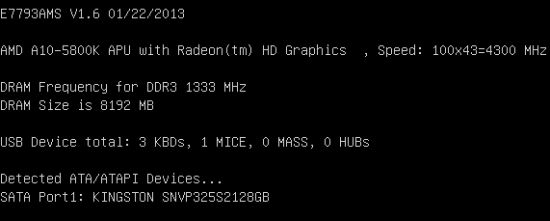
Today’s mainboards start up very fast, so you don’t have much time to hit the key to enter their BIOS but we couldn’t find an onboard GO2BIOS button or a startup delay option in the BIOS. We didn’t have problems accessing the BIOS interface of the MSI FM2-A85XA-G65, though.
We found a number of reasons to criticize the ASRock FM2A85X Extreme6 in our previous review, but we also noted a lot of advantages such as the detailed help information on most of its BIOS options. That’s why we’ve become aware of a downside of the MSI Click BIOS II feature now: MSI mainboards don’t offer any description of how it works. MSI Click BIOS II is not only the name of the mainboard’s BIOS Setup but also a utility which duplicates BIOS settings and allows changing them from Windows. The utility offers descriptions for its parameters but they are not always correct. We doubt that an AMD processor can use Intel SVID Mode as shown in the screenshot. But while it’s easy to correct the description in the utility, the BIOS interface doesn’t even have a place to write it into.

As we know from our experience, MSI mainboards are okay at their default settings but act up as soon as you try to change any parameters. The MSI FM2-A85XA-G65 turned out to be unable to change memory frequency at first. We could apply an XMP profile or change the frequency manually and the BIOS saved everything and displayed the changes, but they didn’t come into effect the next time we rebooted the system. After trying various solutions in vain, we turned the mainboard off, reset its settings and found the ability to change memory frequency restored in a miraculous way.
All of the power-saving technologies are disabled by default in the ECO section. Of course, we tried to turn them on to check out their effect. The effect was paradoxical because the mainboard’s power consumption grew up with them! This could be observed at any load but especially when the CPU was idle. By the way, turning the ECO section options on or off also enables AMD Turbo Core Technology. Such subtle and inexplicable interrelations of BIOS options are a typical downside of MSI mainboards. It wouldn’t be unwise to check out if the mainboard has changed something without your knowing each time you adjust a setting.
Power-saving technologies that increase power consumption are a blatant flaw but we couldn’t find its cause. The mainboard lacks CPU Phase LEDs that would show the number of active power phases in the CPU voltage regulator, so we couldn’t monitor whether the exclusive power-saving modes were active or not. We installed the MSI Control Center utility for that purpose but it couldn’t provide us with that information, either. The utility has changed since we last reviewed it, so we guess we should cover its functionality briefly here.
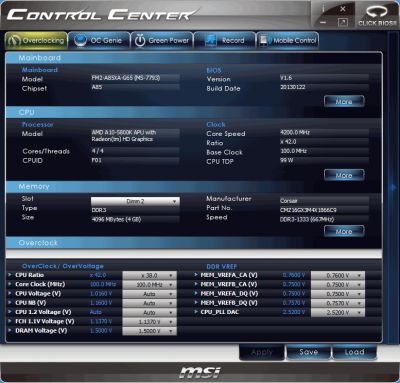
Its start screen reports information about the mainboard, CPU and memory. When you click More, you get more details about those components. In the bottom part of the window you can adjust multipliers, frequencies and voltages. Everything is exactly as it was but we can note a small arrow on the right. Clicking it opens up a new info panel with monitoring information.
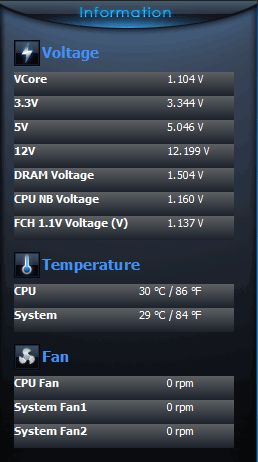
The OC Genie tab reminds you that you can automatically overclock your system using the OC Genie technology. It is the third way to enable it, besides a hardware button and a BIOS option.
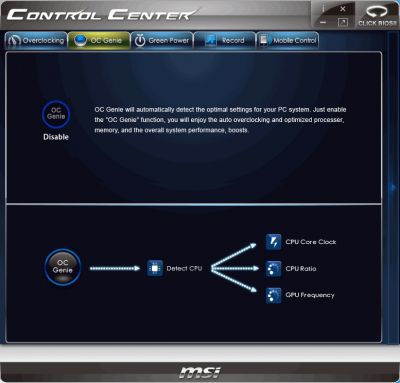
We looked for more information on the exclusive power-saving technologies in the Green Power section but only found an option to regulate one CPU and two system fans. We had no use for it because the mainboard couldn’t regulate 3-pin CPU fans.

The Record section is new for us. You can select parameters you’re interested in and watch them change over time in a chart. You can specify thresholds in the bottom of the window so that the utility warned you each time a parameter goes out of the specified range.

Another new section is Mobile Control. You can use it to control your computer from a smartphone. To enable this feature, you should install an appropriate app on your mobile gadget and add Wi-Fi to your computer.
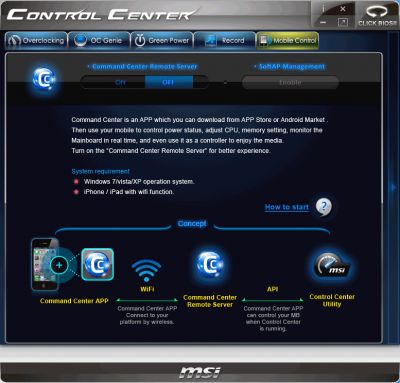
The control elements in the top right corner of the program window allow you to view its version, minimize or close it, or leave a small window with information about the current clock rates (CPU and integrated graphics core) and CPU temperature.

We had MSI Control Center and MSI Click BIOS II installed concurrently. It was handy to switch between them by clicking the icon in the top right corner. Unfortunately, the MSI software leaves a lot of junk in the system after you uninstall it.
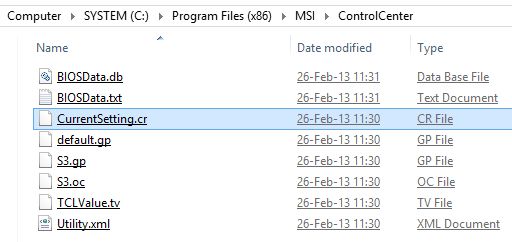
MSI Control Center helped us recall that the OC Genie technology could be used to overclock the computer (by using the utility, pressing a hardware button on the mainboard or choosing a corresponding BIOS option). We tried this feature but were not impressed with its result. The base clock rate grew to 105 MHz and the CPU multiplier was increased to x39, so the CPU worked at 4085 MHz. The memory and graphics core frequencies were also increased a little while the power-saving technologies were turned off.

Well, automatic overclocking features can’t really match manual overclocking when you can choose the most optimal values for each parameter, but MSI mainboards don’t make it easy. As opposed to mainboards from other brands, they cannot increase CPU voltage in Offset mode by adding a certain value to the default level, therefore you can’t avoid turning power-saving technologies off when overclocking the CPU. You have to fix the voltage at a constant level, which disables the technologies that lower it at low loads. Well, CPUs with an unlocked multiplier can be overclocked without changing their voltage, even though to a lower clock rate. In this case, we’ll be able to keep the power-saving technologies up and running.
We disabled AMD Turbo Core in the mainboard’s BIOS, raised the CPU multiplier to x43, and had an odd thing happening to us. When the OS booted up, the CPU multiplier was not higher than x38. So, the Turbo Core technology had been turned off but the multiplier hadn’t been increased. Oddly too, Turbo Core would turn on and the CPU would return to its default settings after the next reboot. The mainboard didn’t drop the clock rate due to CPU overload because the CPU voltage had been left intact. When the startup picture was turned off, the mainboard displayed the same CPU multiplier as we had set up in its BIOS, but the multiplier was x38 after the OS was booted up. We then tried to lower the multiplier or increase voltage, but the mainboard behaved in the same way.
Recalling that we had had problems changing the memory frequency, we just shut down our system, reset the mainboard and found it to regain the ability to change the CPU multiplier. It’s hard to tell what exactly makes the mainboard’s BIOS behave like that. Every time we tried to change anything in its multipliers of frequencies, we did so starting from its default settings.

Anyway, the CPU was found capable of working at 4.1 GHz at its default voltage. That’s not high enough to check out the mainboard’s capabilities and compare it with other models, so we had to increase the voltage to achieve the same results as with the other mainboards. The graphics core was overclocked to 1086 MHz, the CPU to 4.5 GHz and the system memory to 1867 MHz (with adjusted timings).

Everything is like with the ASUS and Gigabyte, but the power-saving technologies were disabled on the overclocked MSI FM2-A85XA-G65. The CPU multiplier would be dropped at low loads but the voltage would remain at the same high level.
Summing up this part of our review, we want to make it clear that we do not recommend overclocking Socket FM2 CPUs period. As we explained in our review of the Gigabyte GA-F2A85X-UP4 mainboard, raising the clock rate of the integrated GPU doesn’t increase the system power consumption much, yet this increase is permanent and sticks in the idle mode. This overclocking may lead to a performance reduction in computing tasks, and there are no significant benefits in terms of 3D graphics performance. Overclocking the CPU itself doesn’t improve performance much in computing tasks, either, and is useless for 3D applications and games, but the higher clock rate and voltage result in an exceedingly high power consumption of the overclocked system. Therefore we recommend avoiding to overclock the CPU, both – its x86 and graphics cores, but do recommend to increase the memory clock rate. This won’t affect the computer power draw but will have a positive effect on performance in every type of applications, especially in games.
We only overclock all system components in our tests because we want to check out every capability of the reviewed mainboard. Our report wouldn’t be complete without information about overclockability. Moreover, overclocking helps to test a mainboard efficiently. If it works without any problems with nonstandard settings, we can guarantee that it’s going to ensure stable and problem-free operation for a long time in the nominal mode. Overclocking all components is not a goal but a means to test a mainboard comprehensively. So again, we recommend you to only overclock system memory on Socket FM2 platforms and leave the other clock rates at their nominal values.
Performance Comparison
As usual, we are going to compare the mainboards speeds in two different modes: in nominal mode and during overclocking of all system components: processor, integrated graphics core, memory. The first mode is interesting because it shows how well the mainboards work with their default settings. It is a known fact that most users do not fine-tune their systems, they simply choose the optimal BIOS settings and do nothing else. That is why we run a round of tests almost without interfering in any way with the default mainboard settings. The results on the diagrams are sorted out in performance descending order and the results of MSI FM2-A85XA-G65 are marked with a darker color.
Nominal Mode
We used Cinebench 11.5. All tests were run five times and the average result of the five runs was taken for the performance charts.
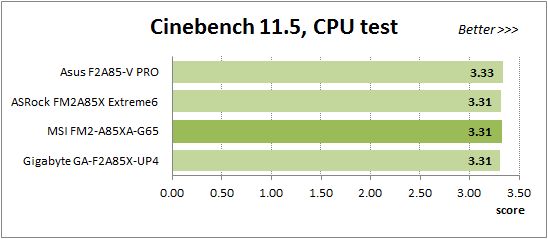
We have been using Fritz Chess Benchmark utility for a long time already and it proved very illustrative. It generated repeated results, the performance in it is scales perfectly depending on the number of involved computational threads.
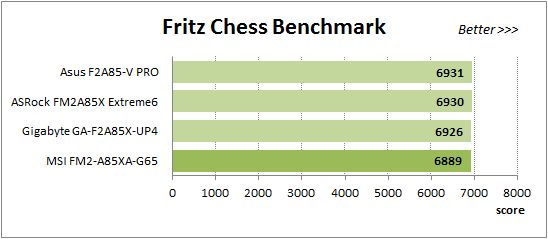
x264 FHD Benchmark v1.0.1 (64bit) test allows to compare the system performance against an existing database of results. The average of five consecutive passes is presented on the diagram below:
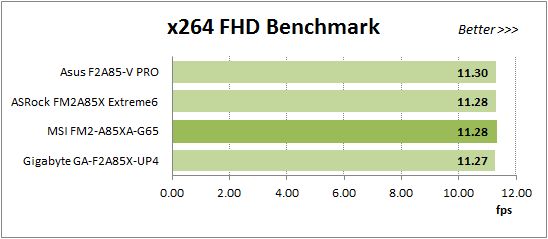
We measured the performance in Adobe Photoshop CS6 using our own benchmark made from Retouch Artists Photoshop Speed Test that has been creatively modified. It includes typical editing of four 24-megapixel images from a digital photo camera.
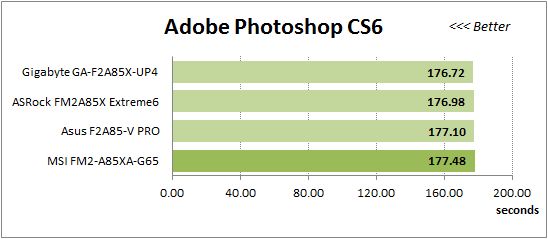
In the archiving test a 1 GB file is compressed using LZMA2 algorithms, while other compression settings remain at defaults.
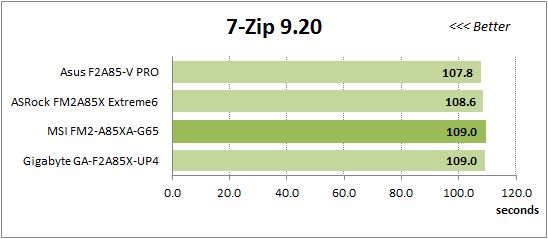
Like in the data compression test, the faster 8 million of Pi digits are calculated, the better. This is the only benchmark where the number of processor cores doesn’t really matter, because it creates single-threaded load.
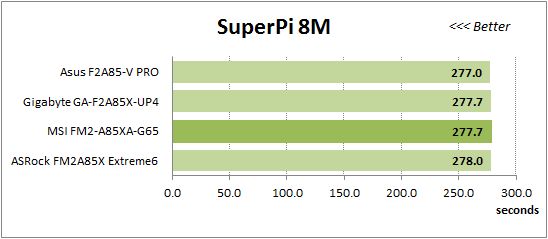
The next diagram shows the results of 3DMark11 CPU tests – Physics Score. This score is obtained in a special physics test that emulates the behavior of a complex gaming system working with numerous objects:
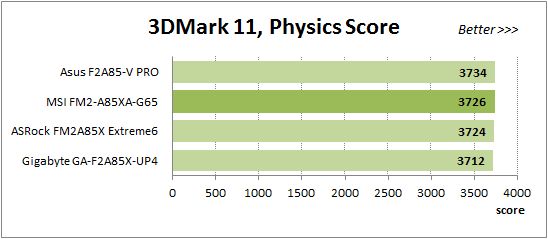
The benchmark integrated into the Hitman Absolution game turned out very convenient. It can be launched directly from the game, from the game launcher utility and even from the command prompt. In order to get the minimal acceptable results, we had to use the lowest image settings and use one of the lower resolutions.
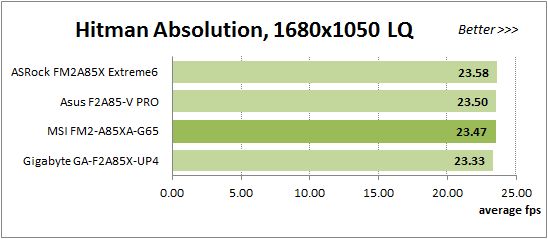
Batman: Arkham City game also reacts eagerly to any changes in the CPU clock frequency, but it uses DirectX 11. We ran game’s integrated benchmark five times with high image quality settings and then take the average of the five runs for the diagrams.
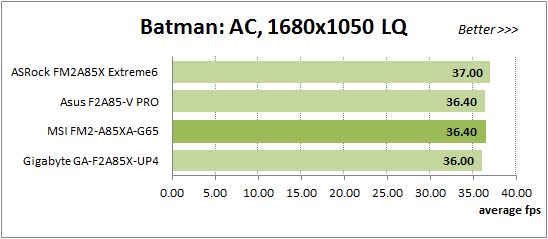
In the nominal mode MSI FM2-A85XA-G65 isn’t much different from the others. Similar mainboards are prone to deliver the same performance under the same conditions, as we see here.
Overclocked Mode
In our overclocking tests we reached the same CPU, integrated graphics core and memory clock rates with each mainboard, so we can expect them to deliver similar performance again.
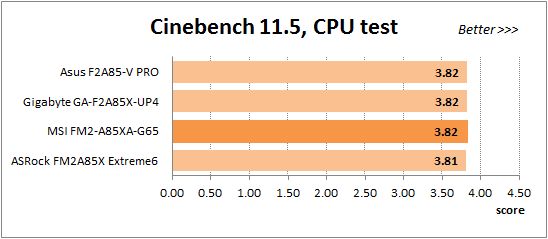
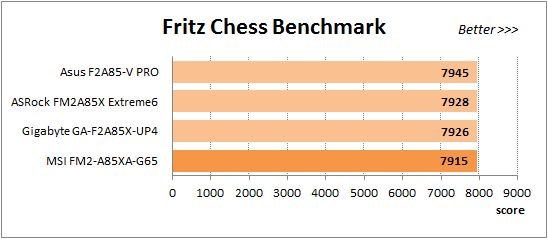
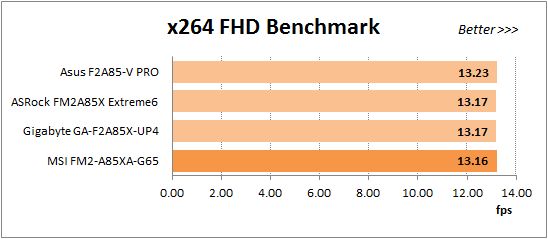
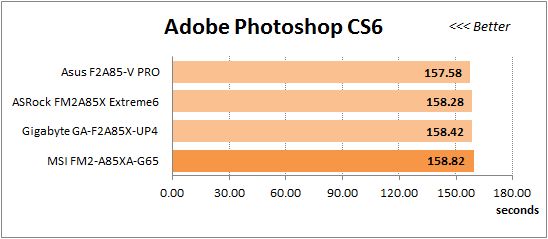
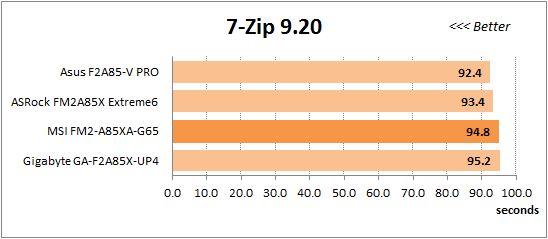
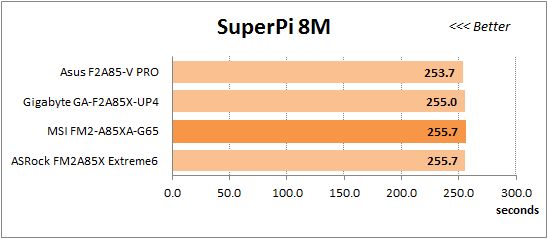
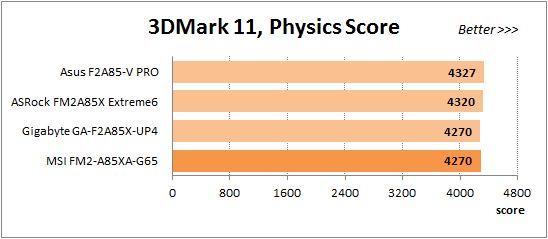
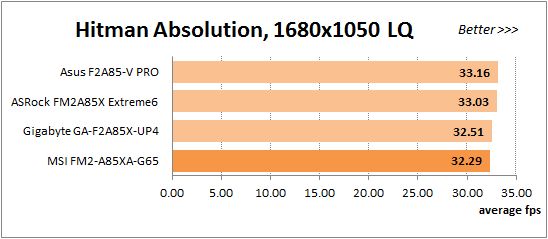
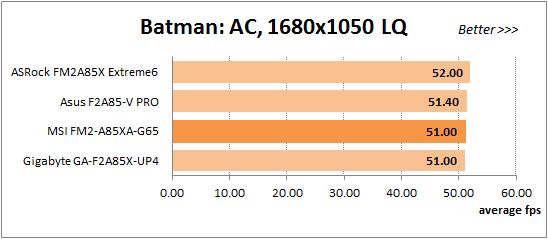
Indeed, the mainboards are close to each other, yet the MSI FM2-A85XA-G65 is slower than average in such applications as 7-Zip, 3DMark11 and games. It is similar to the Gigabyte mainboard which has slowdowns in the same tests. The difference from the other mainboards isn’t large to be taken seriously, though.
Power Consumption
We performed our power consumption measurements using an Extech Power Analyzer 380803. This device is connected before the PSU and measures the power draw of the entire system (without the monitor), including the power loss that occurs in the PSU itself. In the idle mode we start the system up and wait until it stops accessing the hard disk. Then we use LinX to load the CPU, and LinX and MSI Kombustor working simultaneously – to create complex heavy load.
Since Turbo Core technology lowers the processor frequency below the nominal value under heavy CPU load, the actual system power consumption in nominal mode is impossible to measure accurately. Therefore, we had to find a compromise and disable the CPB Mode parameter in the mainboard BIOS. This is a pretty serious allowance, which changes the system behavior dramatically, but nevertheless we believe that the obtained results are credible enough. The thing is that LinX utility loads the CPU extremely heavily, much more than you would anticipate from regular programs. As a result, despite the fact that CPB Mode parameter has been disabled, the measured system power consumption under heavy load created by LinX turns out about the same as we observed in real applications launched with enabled Turbo Core technology. We applied the same principle when we selected utilities for creating complex system workload. When we chose programs responsible for heavily loading individual system components, we made sure that they created about the same need for power as real application would in every-day usage scenarios. The results on the following diagrams are arranged in an ascending order for power consumption and the results of MSI FM2-A85XA-G65 are marked with a darker color.
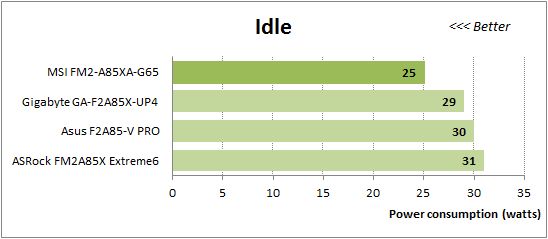
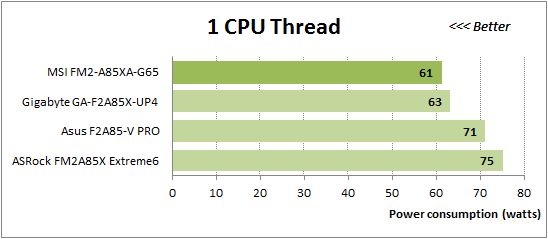
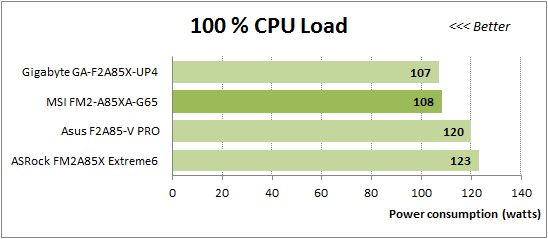
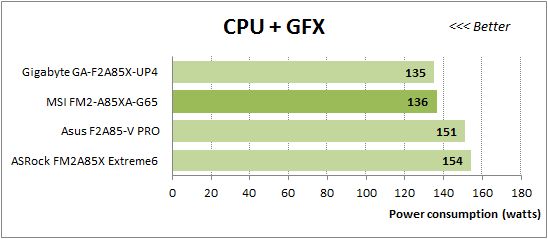
In the nominal mode MSI FM2-A85XA-G65 consumes very little power when idle. At higher loads its consumption grows up, so it becomes comparable to the Gigabyte, yet it still remains economical. Just don’t enable the exclusive power-saving features in the ECO section of the mainboard’s BIOS except for the EuP 2013 parameter: they increase power consumption for some reason. The MSI remains economical at the overclocked settings, even though not very economical compared to the other mainboards.
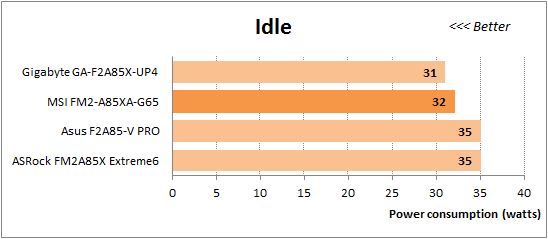
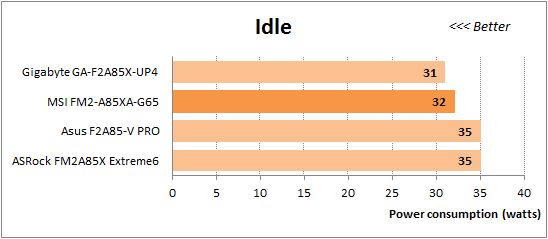
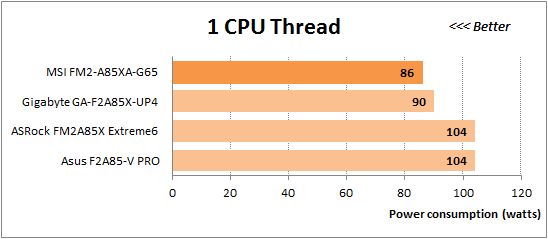
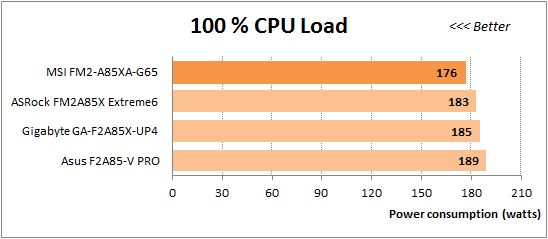
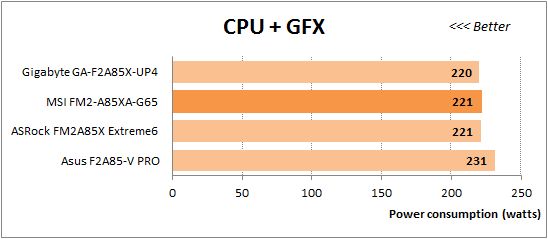
Conclusion
MSI mainboard are known to have attractive looks, user-friendly design and high-quality components. They are energy-efficient, fast and stable with nominal settings. But their BIOS has quite a few issues and doesn’t allow to overclock without turning off power-saving technologies. All of this is true for the MSI FM2-A85XA-G65, which is a very typical MSI mainboard, both in its highs and lows. It runs well in nominal mode but you face numerous challenges as soon as you try to overclock it. The memory frequency and the CPU frequency multiplier may refuse to change without any reason. The mainboard’s power consumption rises upon your enabling power-saving technologies, which is quite a paradox. The good news is that we could update the firmware with the integrated utility without any problems. The unstable and imperfect BIOS is a real downside of MSI products which unfortunately ruins the great impression from any of their technical advantages.
The MSI FM2-A85XA-G65 is simpler than the other three Socket FM2 mainboards we’ve tested recently, so it is also the least expensive of them. The ASRock board costs a little more, next comes Gigabyte, and ASUS is the most expensive one. We guess that we could also split them into two groups: there are good and there are not so good products and the former are substantially more expensive. This categorization isn’t general because ASUS may be criticized for its high power consumption whereas MSI, for example, is good in this respect. But in general, if you need a high-quality problem-free Socket FM2 mainboard then you best bet would most likely be the product from ASUS or, even better, from Gigabyte. The mainboards from ASRock and MSI may be a good alternative only if you are ready to put up with the challenges they pose for the sake of their lower price.