LGA 1155 Mainboard from Micro-Star: MSI Z77A-GD65 Review

Today we are going to introduce to you one of the top MSI mainboards based on Intel Z77 Express chipset. As usual, we will talk about the packaging and accessories, PCB layout and features, BIOS functionality. We will also touch upon MSI’s proprietary software bundle, check out the mainboard’s performance and power consumption in nominal mode as well as during overclocking.
Like other mainboard makers, Micro-Star International prepared well for the arrival of Ivy Bridge processors and the ne 7th series chipsets. The company uses very intuitive naming principles for their products that is why it is very easy to line up the six mainboard models on Intel Z77 Express chipset they have in their product range depending on their features and functionality. The lineup (from the top) starts with the MSI Z77A-GD80 and ends with the junior Z77A-G43 and the microATX Z77MA-G45.

Today we will not go to extremes, and will discuss one of the top MSI offerings – Z77A-GD65. As usual, we will talk about the packaging and accessories, PCB layout and features, BIOS functionality. We will also touch upon MSI’s proprietary software bundle, check out the mainboard’s performance and power consumption in nominal mode as well as during overclocking. Following our tradition, let’s start with the packaging and accessories included with the board.
Packaging and Accessories
The box with MSI Z77A-GD65 features pretty traditional design. There are a lot of logotypes on the front of the box with a large round emblem in the very center reminding you that the board uses only high-quality “Military Class III” components.

The back of the box provides brief information about some features and functionality of this mainboard. MSI Z77A-GD65 is bundled with the following accessories:
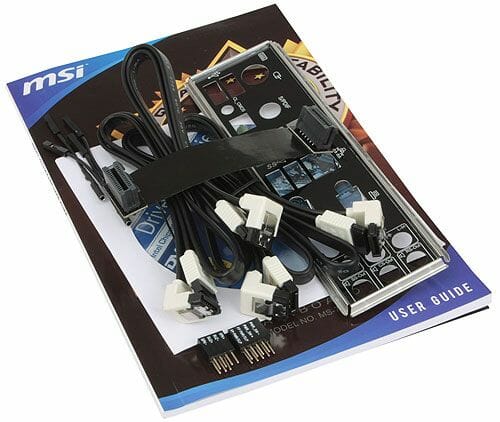
- Four Serial ATA cables with metal connector locks, half with L-shaped locks and another half – with straight ones;
- A flexible bridge for 2-way Nvidia SLI graphics configurations;
- I/O Shield for the back panel;
- “M-Connector” block including modules for easy connection of the system case front panel buttons, indicators and audio;
- “V-Check Cable” adapter set for manual voltage monitoring with a voltmeter;
- User manual;
- A booklet on proprietary software;
- Illustrated overclocking guide;
- A booklet with brief assembly instructions;
- A poster with overclocking recommendations;
- Reliability certificate listing all component testing methods;
- DVD disk with software and drivers.
This is a pretty long list mostly due to a variety of documents included with the mainboard. As for the actual hardware items, there are few of them included with the board, as you can see from the photograph above. One of the typical drawbacks of many Micro-Star mainboards is the absence of en external module for the system case front panel with the USB 3.0 ports. But this time we also didn’t find any brackets for the system case back panel. We are going to get back to this matter a little later today when we talk about the mainboard back panel ports and connectors, and you will understand why we specifically stressed this point now.
PCB Design and Functionality
The layout of the MSI Z77A-GD65 mainboard is very similar to the traditional one, so it looks good and is very convenient to work with.

The heating components of the processor voltage regulator circuitry built with high-quality “Military Class III” parts are hidden beneath two additional heatsinks connected via heatpipe. All heatsinks on this board, including the third one on the chipset, are attached to the PCB with screws. There is a row of CPU Phase LEDs in the upper right corner of the board, which shows the number of active phases in the processor voltage regulator circuitry. There are also three glowing buttons: Power On, Reset and OC Genie, which allows overclocking the system automatically. The “V-Check Points” panel located nearby and the enclosed “V-Check cable” set will allow to manually control all the most important system voltages using a voltmeter. The only comment we have at this point is about the color of the memory DIMM slots: in our opinion, the color coding should prioritize those DDR3 memory DIMMs, which should be used first for the memory modules installation – the ones located farther away from the processor socket.

The board is based on Intel Z77 Express chipset, which provides support for four SATA 3 Gbps ports (black connectors) and two SATA 6 Gbps ports (White connectors). Two more SATA 6 Gbps ports are added with an ASMedia ASM1061 controller. We won’t consider the use of same white color for all SATA 6 Gbps ports, because there is a special sticker marking the chipset ports, as you can see from one of the previous photographs. There is another informational sticker on the lowest of the three PCI Express 3.0/2.0 x16 slots. The user manual lists very illustratively all possible operational modes for these slots, with the last one only available with the latest third-generation LGA 1155 processors.
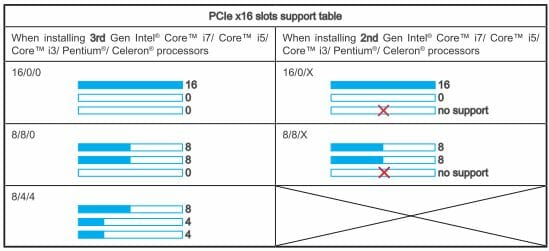
All three PCI Express 3.0/2.0 x16 slots have connector locks with convenient tabs. Besides, there are also four PCI Express 2.0 x1 connectors for additional expansion cards. The components layout scheme reveals a few other peculiarities of this mainboard. Among them are a POST-code indicator and two independent BIOS chips. The user can select an active chip by flipping a special two-position switch. There are five fan connectors on this board, three of which are four-pin connectors, including the processor fan connector.
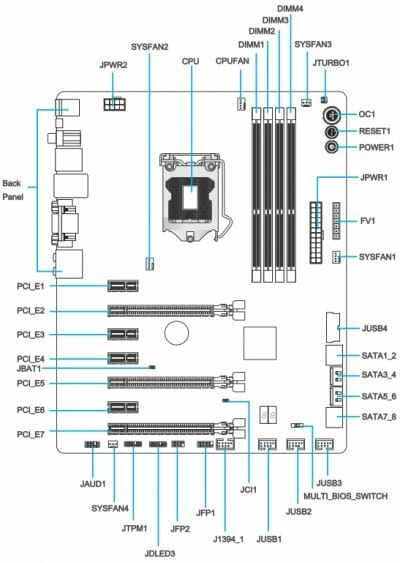
The list of ports and connectors on the MSI Z77A-GD65 back panel looks as follows:
- PS/2 connector for keyboard or mouse;
- Four USB 2.0 ports, six more USB ports are available as three onboard pin-connectors;
- Clear CMOS button;
- Coaxial and optical S/PDIF, and six analogue audio-jacks provided by eight-channel Realtek ALC898 codec;
- D-Sub, DVI-D and HDMI Video outs;
- Two USB 3.0 ports (blue connectors) implemented via Intel Z77 Express chipset, there is another onboard pin-connectors for two more USB 3.0 ports;
- A local network port (network adapter is built on Gigabit Intel 82579V controller).

I have to say that the additional VIA VT6315N controller provides support for IEEE1394 (FireWire), however, there was no room on the back panel for this port that is why it only exists as an onboard pin-connector. Moreover, we did not see any eSATA ports either, that is why we pointed out that there were no back panel brackets with any additional ports among the bundled accessories.
All major technical specifications of the MSI Z77A-GD65 mainboard are summed up in the following table:
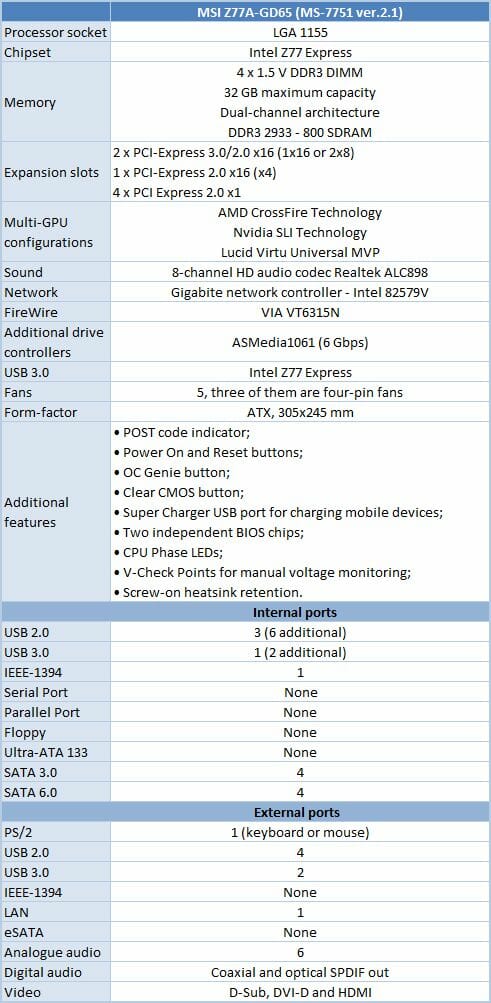
BIOS Functionality
In our previous MSI mainboard reviews we have already discussed MSI Click BIOS II, which represents a pretty successful implementation of the UEFI (Unified Extensible Firmware Interface) standard. The top of the screen performs not only informational functions but also allows choosing interface language, changing the order of boot-up devices by simply dragging and dropping them with a mouse pointer. The currently active devices will be highlighted.
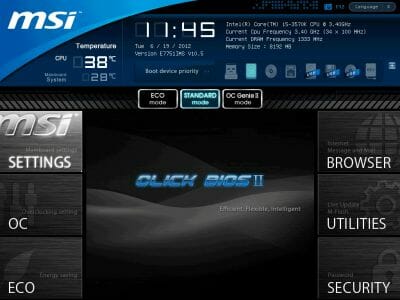
The center of the screen is allocated for displaying the BIOS settings, with main section icons on the -left and right-hand sides. Let’s get to the first section called “Settings”, which also contains a few sub-sections.
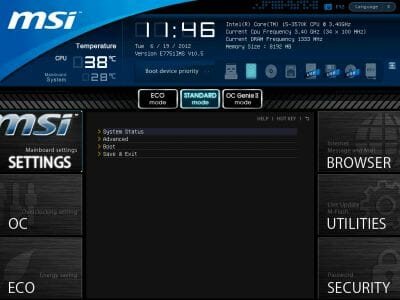
“System Status” sub-section is, in fact, the same startup screen, which we saw when we entered the regular traditional BIOS. It reports the major system info.
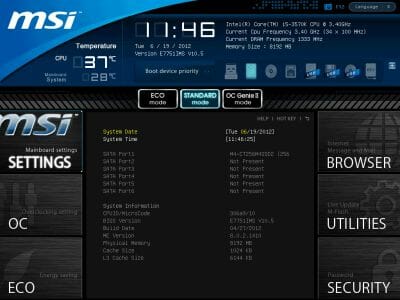
The variety of settings in the “Advanced” section is of no surprise to us, as they have migrated from the regular BIOS almost without any modifications.

Now let’s check out the “Hardware Monitor” section where you can enable automatic adjustment of the CPU fan rotation speed depending on the current processor temperature. The adjustment works only for four-pin fans. All three-pin fans will rotate at their full speed. However, if you connect a three-pin fan to one of the two four-pin system fan connectors, its rotation speed will be lowered as needed. The rotation speed adjustment for these two fan connectors may be left at Auto or set at a specific level. The rotation speed of the remaining two three-pin system fans cannot be adjusted or even controlled.

“Boot” sub-section will allow you to set the boot-up devices order and a number of other things used during system startup.
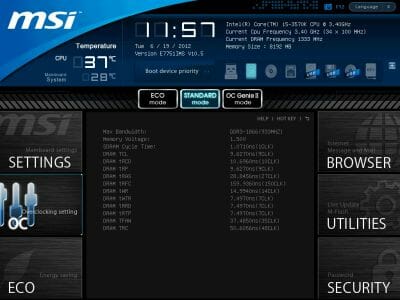
The functionality of the “Save & Exit” sub-section is obvious and doesn’t need an explanation.
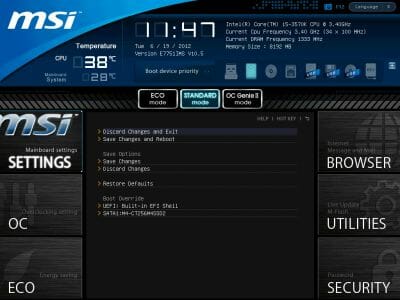
“OC” section is one of the largest in terms of available settings. It contains almost all options necessary for successful configuring and overclocking. It also has a number of informational parameters that report the current system status.
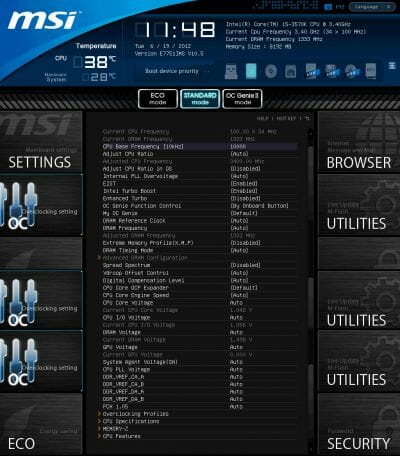
You can use “Enhanced Turbo” BIOS parameter if you want to slightly overclock the processor and at the same time keep all processor power-saving technologies up and running. When this function is on, under any type of load the processor clock frequency multiplier will rise to the maximum for this specific processor model as allowed by Intel Turbo Boost. If you want to achieve even higher results, you should use OC Genie II function that allows overclocking the system by selecting a proper option in the mainboard BIOS or by pressing the OC Genie button. Any automatic overclocking technology has a number of shortcomings, which could be partially smoothed out during user fine-tuning. “My OC Genie” parameter allows setting some of the parameters to desired values, which will be used during overclocking with the “OC Genie II” function.
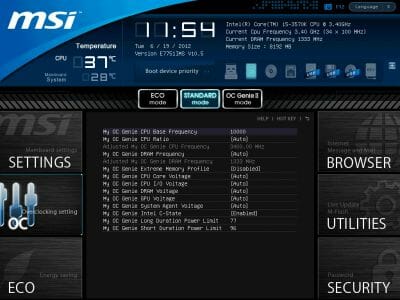
In order to make it easier to work in this feature-rich section, some parameters have been moved to individual pages. Namely, the memory timings have all been isolated in an individual sub-section. They may be identical for all memory channels, or set individually for each of them.
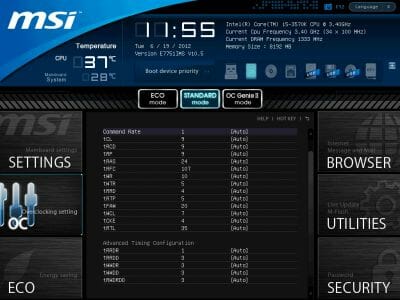
The mainboard can save six full BIOS settings profiles in the “Overclocking Profiles” sub-section. It allows saving and loading settings profiles from external media. One minor inconvenience is that you can’t tell which profiles have been used by looking at the list.
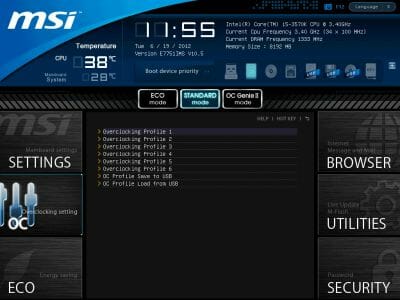
However, the actual work with the profiles is absolutely problem-free. The date and time of the profile creation as well as the BIOS version it belongs to are saved automatically for each profile. You can assign each profile a memorable descriptive name, or erase a profile from memory if necessary.
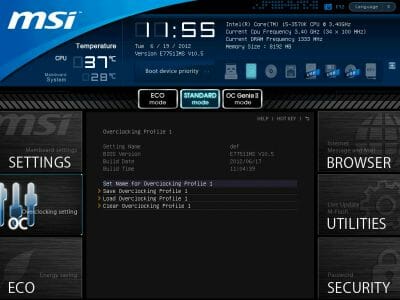
The next two sub-sections called “CPU Specifications” and “Memory-Z” perform purely informational functions. The first one tells us all the basic info about our CPU:

You can dig deeper, if you like, and check out the list of supported processor technologies.
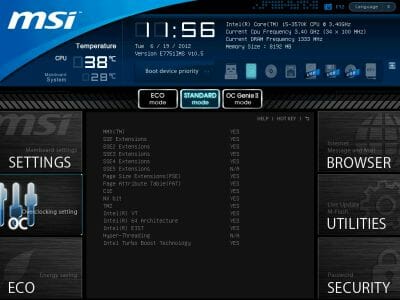
The “Memory-Z” sub-section is organized in a similar manner. The first thing you see is the information recorded in the memory modules SPD. The mainboard will use these particular settings by default.
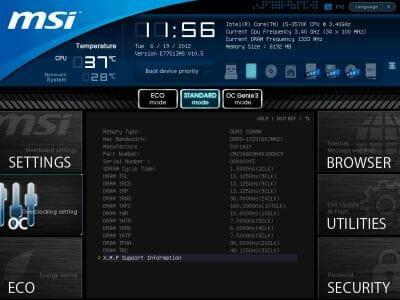
However, the actual potential of the memory modules can only be found in the “X.M.P.” profile, which you can also access through here.
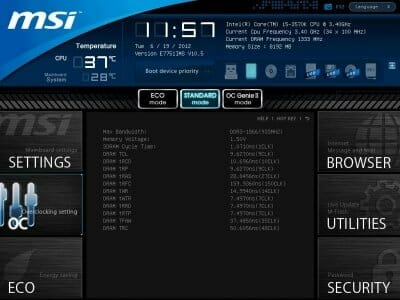
In the “CPU Features” sub-section we can configure processor clock frequency multipliers, acceptable power consumption range and various processor technologies. This very important sub-section for some reason was the last in the list, but it is still very easy to access it, because all parameters in the “OC” section are looped. You don’t have to keep pressing the “down” key endless number of times to get the last sub-sections or settings. Just press the “up” key once and you will get there immediately.
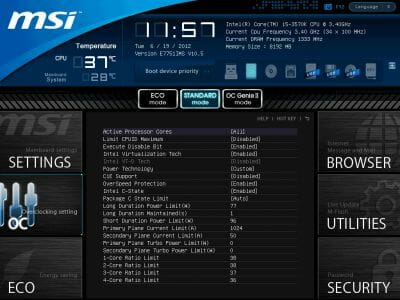
“ECO” section is what used to be “Green Power” before. Here we can work with some power-saving parameters, disable the onboard LEDs and control the current values of the most important voltages in the system.
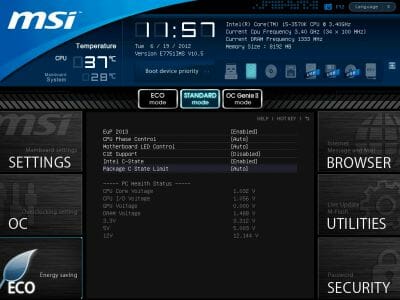
“Browser” icon on the right-hand side will let you browse the Internet, check your e-mail, use some office or IM apps, but only if you have previously installed Winki 3 Linux-based operating system from the included DVD disk. The same is true for HDD Backup and Live Update utilities, which are hidden behind the “Utilities” icon.
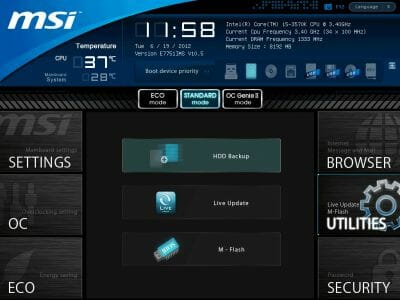
There is a new parameter called “Multi BIOS Update” in the “M-Flash” sub-section, which allows you to copy the contents of the active BIOS chips into the reserve chip saving all the existing settings and profiles. Here we can also try and boot using a BIOS image on a flash-drive, can save the current BIOS version or update it. It is somewhat inconvenient that the images are not only saved in the drive root folder, they should also be there for a successful update. There is no file manager of any sort, the NTFS file system is not supported, and the flash drive must be formatted as FAT or FAT32.

In the “Security” section you will be able to set passwords for system access, which is what other boards also allow. There is an interesting MSI’s own proprietary feature that will let you turn a common flash drive into an access key.

Overall, MSI Click BIOS II looks very easy to work with and illustrative, and the company improves it continuously. They introduce more new parameters that make working with this board even easier than it already is. They are “Enhanced Turbo”, “My OC Genie Option” and “Multi BIOS Update”. However, they still haven’t gotten rid of one of their most significant issues: MSI mainboards are still unable to increase the processor core voltage in the “Offset” mode by simply adding the necessary value to the nominal.
Proprietary Software Bundle
We have already tested quite a lot of Micro-Star’s mainboards that is why we are very well familiar with their proprietary software. We are not going to discuss all the details once again today, but will merely remind you what programs and utilities they have available for download on their company web-site. The “MSI Control Center” utility allows overclocking your system from Windows.

“MSI Click BIOS II” duplicates the functions of this program, because it also has the BIOS interface ad allows adjusting some of its parameters. Although the identical user interface in UEFI BIOS as well as Windows is one of the major advantages of MSI mainboards, the program works extremely slowly. It could be because MSI Z77A-GD65 wasn’t among the supported mainboard models for the latest version 1.0.072 of this program at the time of tests, or could be because the program is simply slow overall.

Besides the already familiar programs, there also appeared a new one. “Network Genie” utility should allow managing network traffic, however, we couldn’t get it to work.

It turned out that there was nothing surprising about it, because this utility was designed for mainboards with Realtek RTL8111E or newer network controllers, and MSI Z77A-GD65 uses a network controller from Intel. Therefore, it is not quite clear why they are offering this utility for download on the mainboard page and also why a lot of other utilities are missing there. “MSI Live Update 5” utility didn’t locate any BIOS updates or already downloaded and installed utilities, but instead found a few other ones, which weren’t offered for downloading for some reason.
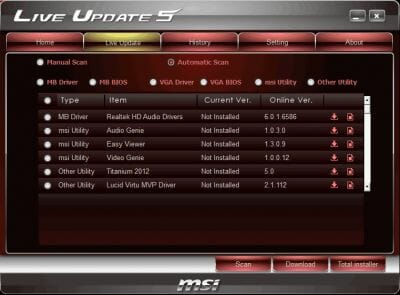
Speaking of the software bundle that comes with the Micro-Star mainboards, we can’t help mentioning “Winki 3” – a free Linux-based operating system. It would be correct to say that it must be installed otherwise you won’t be able to use the functionality of the “Browser” section in the BIOS, such as Internet access, e-mail, office and IM applications. Moreover, you won’t be able to launch “HDD Backup” and “Live Update” in the “Utilities” section. However, there is one problem: you can’t download Winki 3: you must use the DVD disk that comes with the mainboard. If your disk gets lost or damaged, you will lose this precious option. The owners of systems without the optical drive will also be in trouble, and nowadays systems like that become more and more widely spread.
Testbed Configuration
We performed all our tests on a testbed built with the following components:
- Mainboard: MSI Z77A-GD65, MS-7751 ver.2.1 (LGA 1155, Intel Z77 Express, BIOS version 10.5);
- Intel Core i5-3570K CPU (3.6-3.8 GHz, 4 cores, Ivy Bridge rev.E1, 22nm, 77 W, 1.05 V, LGA 1155);
- 2 x 4 GB DDR3 SDRAM Corsair Vengeance CMZ16GX3M4X1866C9R (1866 MHz, 9-10-9-27 timings, 1.5 V voltage);
- Gigabyte GV-T797OC-3GD (AMD Radeon HD 7970, Tahiti, 28 nm, 1000/5500 MHz, 384-bit GDDR5 3072 MB);
- Crucial m4 SSD (CT256M4SSD2, 256 GB, SATA 6 Gbps);
- Scythe Mugen 3 Revision B (SCMG-3100) CPU cooler;
- ARCTIC MX-2 thermal interface;
- CoolerMaster RealPower M850 PSU (RS-850-ESBA);
- Open testbed built using Antec Skeleton system case.
We used Microsoft Windows 7 Ultimate SP1 64 bit (Microsoft Windows, Version 6.1, Build 7601: Service Pack 1) operating system, Intel Chipset Software Installation Utility version 9.3.0.1020, AMD Catalyst graphics card driver version 12.4.
Operational and Overclocking Specifics
We had no problems assembling our test system on MSI Z77A-GD65 mainboard. We encountered no unexpected issues or difficulties during our test session. Once you power on the system you will get a start-up image with a brief reminder of the available hot keys.

If you press the “Tab” key on your keyboard or disable the start-up image in the BIOS settings, the board will display the correct memory and processor frequencies but at the same time will keep the hot key reminder line at the bottom of the screen.
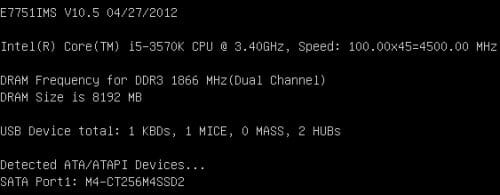
As usual, we first tried to check out the “OC Genie II” automatic overclocking function and once again saw that it was indeed far from perfect. Our Intel Core i5-3570K processor was overclocked only to 4.2 GHz and all power-saving technologies from Intel as well as MSI were fully disabled. However, if you use additional options on the “My OC Genie Options” page, you could achieve better results and keep Intel processor power-saving technologies up and running. Unfortunately, we couldn’t turn on the company’s proprietary APS (Active Phase Switching) technology that dynamically adjusts the number of active phases in the processor voltage regulator circuitry depending on the current operational load, because we can’t change any BIOS settings during automatic overclocking.

In other words, we accessed the BISO and enabled “CPU Phase Control” parameter in the “ECO” section that was disabled by default. However, after saving the changes, exiting and rebooting the system it still remained disabled. Luckily, we do not have to use the “OC Genie II” technology in order to boost the system performance. During manual overclocking we will definitely get better results, even though using Micro-Star’s mainboards for overclocking experiments does impose certain limitations. As you know, MSI mainboards are still unable to increase the processor core voltage in the “Offset” mode by simply adding the necessary value to the nominal. Therefore, in order to preserve all Intel processor power-saving technologies as well as MSI’s own APS technology we had to overclock without increasing the voltage. For this reason the mainboard failed to let our test processor reach its maximum frequency of 4.6 GHz, but once we enabled the counteraction to processor core voltage drop under heavy load the system remained stable at 4.5 GHz with the memory frequency increased to 1867 MHz.

Now I would only like to remind you that we always overclock mainboards in such a way that they could be used for a prolonged period of time in this mode. We do not try to make our life easier by disabling any of the mainboard features, such as onboard controllers, for example. We also try to keep the CPU’s power-saving technologies up and running normally to the best of our ability. And this time all power-saving technologies remained up and running even in overclocked mode lowering the CPU voltage and frequency multiplier in idle mode. MSI’s brand name APS technology was also enabled.

Performance Comparison
As usual, we are going to compare the mainboards speeds in two different modes: in nominal mode and during CPU and memory overclocking. The first mode is interesting because it shows how well the mainboards work with their default settings. It is a known fact that most users do not fine-tune their systems, they simply choose the optimal BIOS settings and do nothing else. That is why we run a round of tests almost without interfering in any way with the default mainboard settings. For comparison purposes we also included the results of the previously reviewed Asus P8Z77-V Deluxe, ASRock Z77 Extreme4 and ASRock Z77 Extreme6, Gigabyte G1.Sniper 3 mainboards. The results on the diagrams are sorted out in descending order.
We used Cinebench 11.5. All tests were run five times and the average result of the five runs was taken for the performance charts.
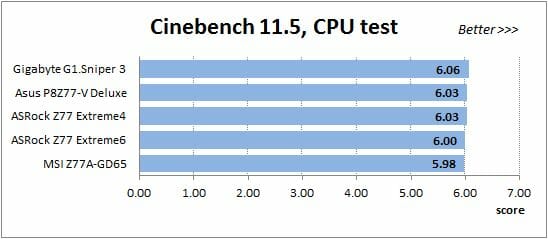
We have been using Fritz Chess Benchmark utility for a long time already and it proved very illustrative. It generated repeated results, the performance in it is scales perfectly depending on the number of involved computational threads.
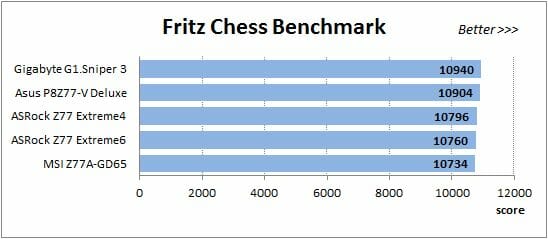
A small video in x264 HD Benchmark 4.0 is encoded in two passes and then the entire process is repeated four times. The average results of the second pass are displayed on the following diagram:
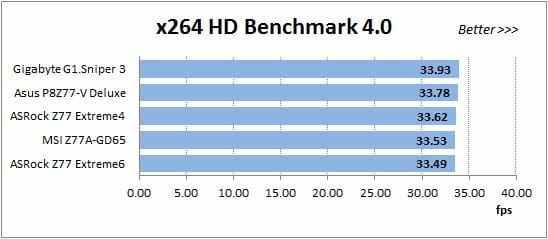
We measured the performance in Adobe Photoshop using our own benchmark made from Retouch Artists Photoshop Speed Test that has been creatively modified. It includes typical editing of four 10-megapixel images from a digital photo camera.
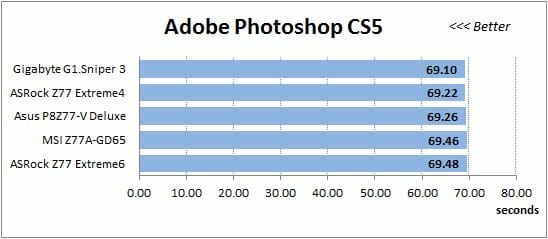
In the archiving test a 1 GB file is compressed using LZMA2 algorithms, while other compression settings remain at defaults.
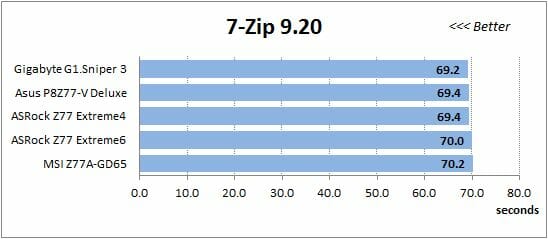
Like in the data compression test, the faster 16 million of Pi digits are calculated, the better. This is the only benchmark where the number of processor cores doesn’t really matter, because it creates single-threaded load.
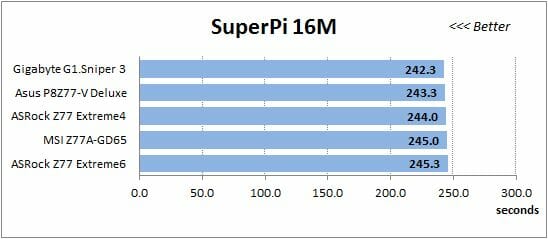
Since we do not overclock graphics in our mainboard reviews, the next diagram shows only CPU tests from the 3DMark11 – Physics Score. This score is obtained in a special physics test that emulates the behavior of a complex gaming system working with numerous objects:
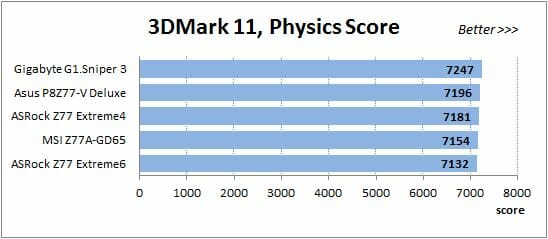
We use FC2 Benchmark Tool to go over Ranch Small map ten times in 1920×1080 resolution with high image quality settings in DirectX 10.

Resident Evil 5 game also has a built-in performance test. Its peculiarity is that it can really take advantage of multi-core processor architecture. The tests were run in DirectX 10 in 1920×1080 resolution with high image quality settings. The average of five test runs was taken for further analysis:
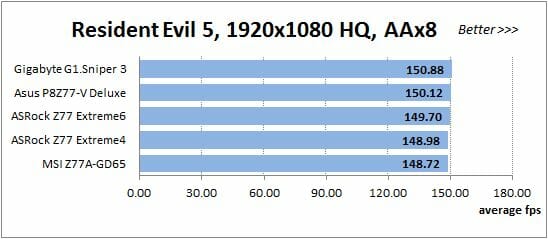
Batman: Arkham City game also reacts eagerly to any changes in the CPU clock frequency, but it uses DirectX 11. We ran game’s integrated benchmark five times with high image quality settings and then take the average of the five runs for the diagrams.
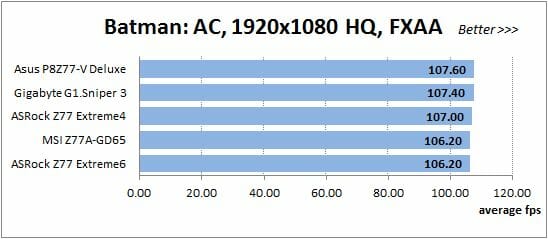
You can easily notice that MSI Z77A-GD65 doesn’t set any records in nominal mode and takes the last or the one but last spot in the ranks almost in every test.
We can’t be too optimistic about the performance during overclocking either, because it failed to overclock our processor to the same heights as other mainboards did. The obtained results are summed up in the following table:
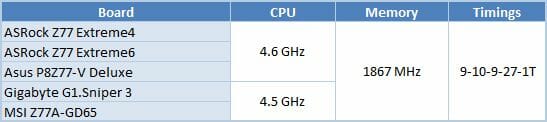
According to the table above we could expect MSI Z77A-GD65 and Gigabyte G1.Sniper 3 to be very close, because they did similarly during overclocking. However, Gigabyte’s mainboard is almost always faster than MSI’s, and the difference is always quite substantial. MSI Z77A-GD65 outperforms the Gigabyte board only in a few gaming tests.
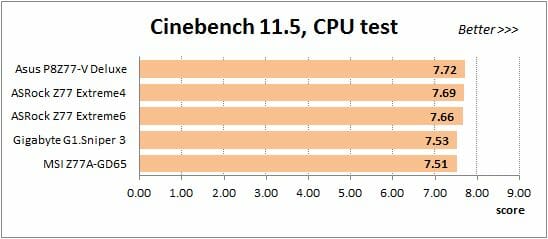
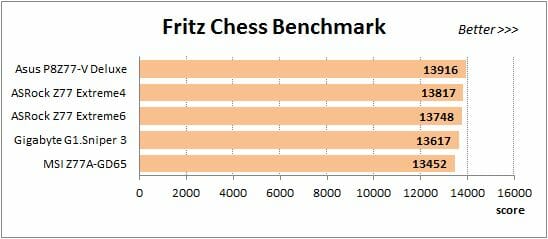
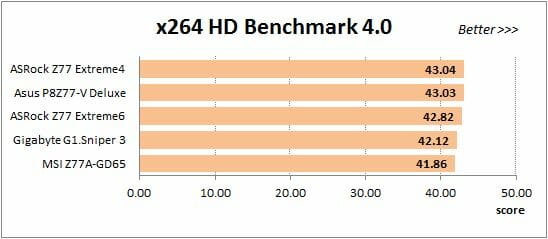
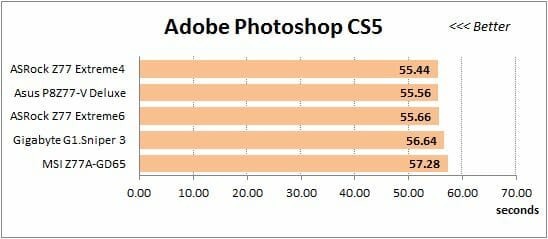
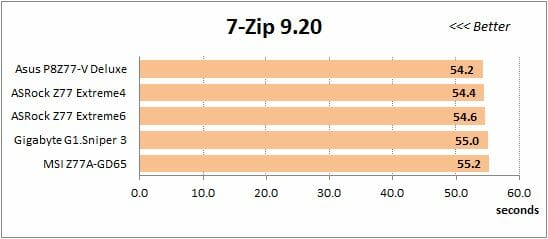
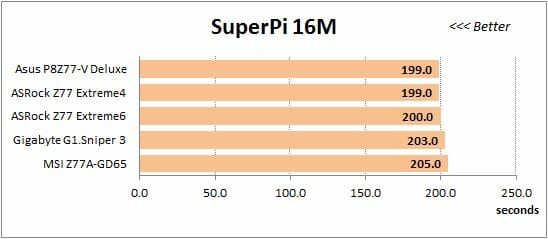
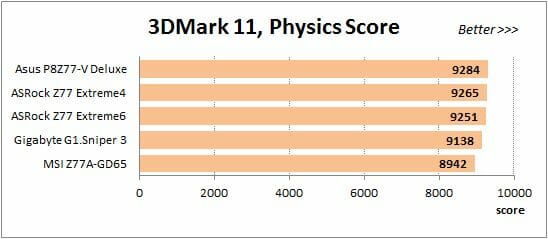
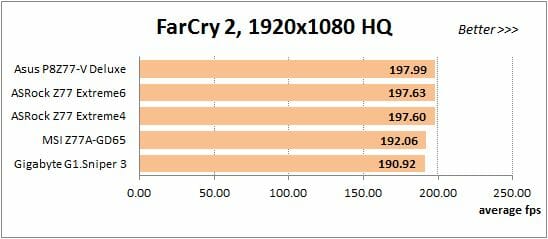
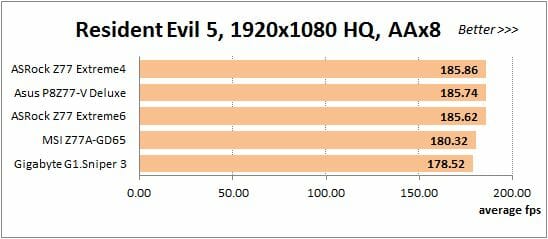
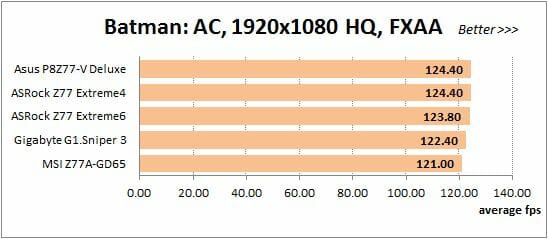
Power Consumption
We performed our power consumption measurements using an Extech Power Analyzer 380803. This device is connected before the PSU and measures the power draw of the entire system (without the monitor), including the power loss that occurs in the PSU itself. In the idle mode we start the system up and wait until it stops accessing the hard disk. Then we use LinX to load the CPU. For a more illustrative picture there are graphs that show how the computer power consumption grows up depending on the number of active execution threads in LinX (both at the default and overclocked
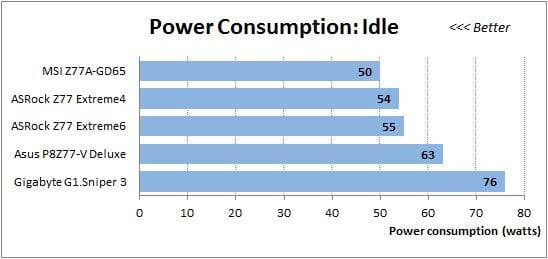
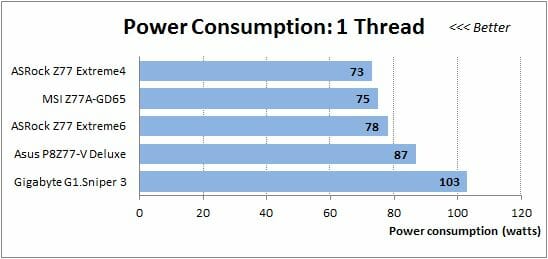
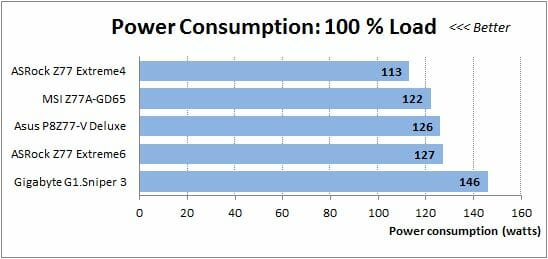
The power consumption comparison is where MSI Z77A-GD65 really shines. When tested with nominal settings, this mainboard turned out to be the most energy-efficient mainboard in idle mode. Moreover, its power consumption could have been even lower if all Intel processor power-saving technologies had been enabled by default. Micro-Star has every right to be proud of their “Military Class III” components: their use does pay off big time, as we have just seen. Under higher load the board hands over the lead to a more energy-efficient ASRock Z77 Extreme4, but still remains among the best.
During overclocking MSI Z77A-GD65 is the winner in all tests, under any type of load as well as in idle mode, but this advantage is not really definitive any more. All other mainboards consume more power, but they also overclocked our test CPU to higher clock speeds and therefore have higher performance. It would also be unfair to compare MSI Z77A-GD65 against Gigabyte’s board even though they both reached the same overclocking frequency for the CPU. The gaming Gigabyte board has extensive functionality in multi-card graphics configurations by integrating an additional PCI Express hub, though it has to put up with higher power consumption because of that.
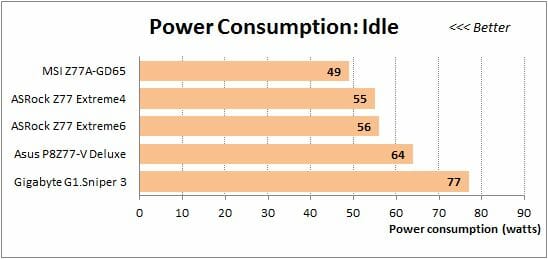
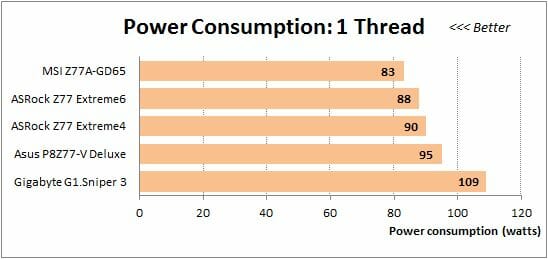
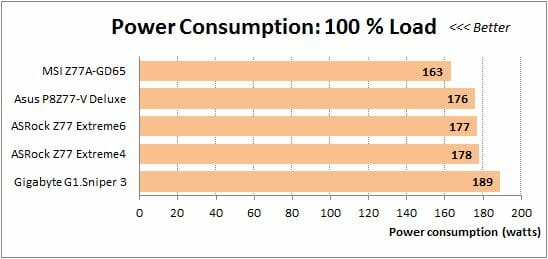
In other words, other mainboards also allow overclocking processors without increasing their Vcore, which will obviously lower their power consumption. However, it doesn’t work the other way around for MSI mainboards: they do not allow overclocking processors by raising their core voltage without losing any of the processor power-saving technologies. This nullifies the value of MSI Z77A-GD65 energy-efficiency during overclocking. No wonder this board consumes less than any other one, since we had to avoid increasing the processor Vcore. That is why our overclocking result is lower on MSI Z77A-GD65 than it is on any other of the tested mainboards.
Conclusion
During our MSI Z77A-GD65 review we pointed out its numerous advantages and minor drawbacks. It is hard to predict what your impression of the board is after reading our review: it all depends on the importance of certain aspects for your specific needs. As for me personally, I was left with a pretty neutral overall impression. This is a good MSI mainboard with typical highs and lows: we didn’t uncover any pleasant surprises, but at the same time didn’t get struck by any disappointing issues either. We did know right from the start that MSI mainboards were unable to increase the processor core voltage in Offset mode by simply adding a necessary value to the nominal, so we were prepared to see no overclocking records. We didn’t experience the same issues with saving the BIOS profiles, which were the case with MSI’s LGA 2011 mainboards; plus the new “Multi BIOS Update” parameter helped synchronize information in two BIOS chips, which also used to be a challenge. We didn’t like the poor accessories bundle, but loved the convenient PCB layout. The mainboard is energy-efficient enough due to high-quality “Military Class III” components, although not all Intel’s processor power-saving technologies are enabled by default and their unique APS technology shuts off any chance it gets. We were very pleased with easy-to-use wide latches on the graphics card slots, new “Enhanced Turbo” and “My OC Genie Option”, the parameter that allowed turning off the onboard LEDs and the BIOS switch. However, we weren’t too thrilled with not very high performance, misleading color-coding of the memory DIMM slots, limited functionality in regards to fan rotation speed adjustment and monitoring as well as the mix-up with the proprietary programs and utilities. For almost every advantage, you can find a drawback of its own that is why we believe it is up to you to decide whether MSI Z77A-GD65 deserves a prime spot in your system or not.