Samsung SyncMaster SA950 Monitor Review

This time we are going to talk about a new 27-inch 3D monitor from Samsung that uses its own proprietary technologies for 3D imaging that work without drivers or any other additional software.
Today we are going to discuss a pre-produciton engineering sample of the Samsung SA950 monitor. Note that the characteristics of production units may be different. As soon as first mass production SA950 monitors become available, we will post an update to this review.
This article continues a small series of reviews about new LCD monitors from Samsung that are going to come to market this summer. In my last article I told you about the SyncMaster SA850, an exciting product based on a new PLS matrix and targeted at professional applications in the first place. Being versatile, the SA850 can make a good home monitor as well, but today I’m going to talk about a completely different product. It is the senior model of the home-oriented 9 series, the 27-inch SA950 3D monitor (its full model name is S27A950 but, like with the SA850, the shortened name is used more often).
The SyncMaster SA950 is based on a TN matrix with a native resolution of 1920×1080 pixels and a maximum refresh rate of 120 Hz. These parameters make it similar to many other 3D monitors. We’ve tested such Full-HD products, even though with a smaller diagonal of the screen, back in the last year. The difference is that Samsung has implemented its own stereoscopic imaging technology which is somewhat different from and incompatible with Nvidia’s popular 3D Vision, although makes use of shutter glasses as well. One pair of such glasses is included with the monitor, so you get a complete 3D imaging kit right out of the box when you purchase an SA950.
The advantage of this approach is that the monitor can display 3D visuals with nearly any graphics card including very old ones (starting from the ATI Radeon X1000 series) and with any video source that can produce a 3D picture in side-by-side (the left and right frames are placed next to each other or one above the other), frame-by-frame (the left and right frames are displayed alternately), and interlaced formats. Finally, the SA950 has got a processor capable of transforming a 2D picture into a 3D one – all in real time. The result isn’t perfect, but anyway. Well, I will talk about the operation of the integrated processor and 3D imaging in more detail below.
Testing Methodology
Click the following link for a description of our testing methodology and the equipment we use as well as for a brief explanation of what the specified and tested parameters of LCD monitors mean: X-bit Labs Presents: LCD Monitors Testing Methodology In Depth. If you feel overwhelmed with the numbers and terms this review abounds in, check out an appropriate section of the Methodology for explanation.
You can also check out the Monitors section of our site if this review doesn’t cover the model you are interested in.
Design and Ergonomics
The SA950 is eye-catching indeed. As a matter of fact, it is hard to question Samsung’s superiority over most other manufacturers in terms of the exterior design.

The monitor has got a flat base out of one side of which there grows a stalk of black glossy plastic. This stalk curves and transitions seamlessly into the monitor’s front panel.
Despite the original design, the monitor is very steady due to the large surface of the base. Besides, the base contains all the electronics and connectors whereas the top part with the screen is rather light and slim. The SA950 makes use of a white LED backlight, which has a positive effect on the weight and thickness of the LCD matrix.

The downside of this design is the lack of any adjustment options, save for changing the tilt of the screen. The monitor also takes up quite a lot of space on the desk. On the other hand, limited screen adjustment options are typical of most home/gaming monitors. As for the large footprint, I guess the SA950 won’t be bought for a small and cluttered desk, its original exterior contributing a lot to its price.
Changing the tilt of the screen requires some effort. The hinge is stiff. You have to press the stand down with your left hand and grip the right edge of the monitor with your right hand. Then you just tilt the screen to the position you prefer.

The glossiness of the LCD matrix is a definite downside. The monitor stands against a window in the photo above and you can easily see in its screen not only the window but also the interior of the test lab and the scenery beyond the window. It’s fashionable nowadays to install glossy matrixes into home monitors but fashion doesn’t make them any more ergonomic. Not only light sources but even your own face is going to be reflected in the monitor’s screen!

The top of the stand and the back of the screen are made from solid sheets of aluminum with a textured, rough surface. The sticker listing product benefits can be easily peeled off from the stand so that nothing prevented you from enjoying the elegance of simplicity.

The monitor’s connectors can be found at the back of the stand. The selection of digital inputs is full and sufficient: HDMI, DVI and DisplayPort (the latter was labeled as Digital Audio Out on my monitor; this must be a mistake they didn’t care to correct in a presale sample). There is a headphone output here, too. The monitor can receive audio via any of the digital interfaces. The SA950 lacks D-Sub which isn’t really necessary for such a top-class product in 2011 as even cheap graphics cards have a DVI or even an HDMI connector. You won’t be able to connect a D-Sub source via a D-Sub->DVI-I adapter because the monitor’s connector is DVI-D and simply lacks contacts for the analog signal.

The power adapter is external and of medium size.

No control buttons can be seen when the monitor is turned off. You can only see the icon of the Power button (which is touch-sensitive) and the circle of a motion sensor that can automatically turn the monitor off when there is no user in front of it.
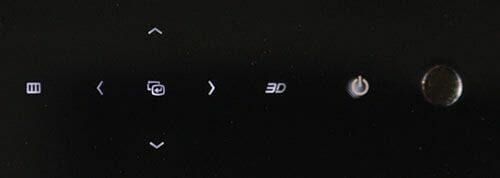
The buttons are revealed as soon as the monitor is turned on. They are all touch-sensitive and their labels are highlighted with white LEDs. They are easy to use and work without errors.

Included with the SA950 is the basic model of Samsung’s shutter glasses. It differs from the more advanced model, which can be bought separately, in being powered by a non-rechargeable rather than rechargeable battery and having a simplified design. Anyway, this simplified version looks good enough and even more elegant than Nvidia’s glasses. They are light and do not strain the eyes. You can wear them together with ordinary corrective eyeglasses.
The 3D glasses communicate with the monitor (not with the computer) wirelessly via Bluetooth. The operating distance is about 10 meters irrespective of the relative position of the glasses and monitor (Nvidia’s glasses start blinking annoyingly when synchronizing via their infrared channel; they even lose connection when you turn away from the transceiver). You don’t have to set the glasses up; they automatically connect to the nearest monitor.

The Power button is on the right of the top edge of the glasses. When pressed, it is highlighted with a dull green LED for a few seconds. You don’t have to turn the glasses off explicitly. They switch into sleep mode automatically when the monitor leaves 3D mode.

The glasses are powered by a single lithium disc battery. I couldn’t check out the battery life because I didn’t deplete one battery over one week of testing. The battery slot is cleverly designed and has a hinged cover. You just can’t lose any detail when replacing the battery.
Menu and Features
The monitor’s menu follows the style of Samsung’s newest products.
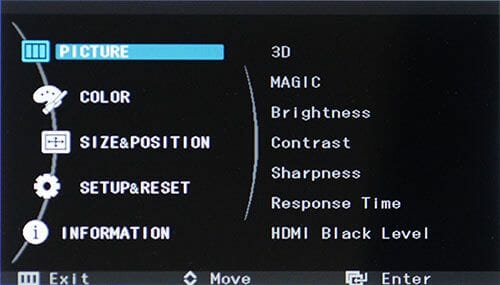
There is a list of menu sections on the left. The contents of the sections are displayed in the right part of the menu screen.
Besides conventional settings, the Picture section has an item called 3D. Let’s open it.
Here is a list of methods the monitor can use to produce 3D visuals. It can automatically transform a flat image into a 3D one (“2D->3D”), work at 120 Hz and alternate frames for the left and right eyes (“Frame Seq.”) and produce 3D visuals out of video content which contains left and right-eye images in each frame (“Side-by-Side” and “Top-Bottom”).
Thus, the SA950 doesn’t need a special driver to show 3D visuals. It doesn’t even have to be connected to a computer. You can take 3D video recorded, for example, in the side-by-side format (the image for the left eye takes the left half of the frame and the right-eye image is in the right half of the frame) from YouTube, open it in full-screen mode and enable the Side-by-Side method in the monitor’s menu. I will talk about 3D imaging in more detail in the next section.
Magic is the next subsection in the Picture section. It contains Samsung’s exclusive technologies including MagicBright, MagicAngle and MagicColor. The first one is a very handy means of quickly changing the monitor’s screen brightness with a single button. The second technology is an inconvenient way of software compensation for the small viewing angles of TN matrixes. It is not necessary for a home monitor and doesn’t enjoy high popularity. And MagicColor is an intellectual “color enhancer” which in fact increases image saturation.
The Color section offers standard color rendering controls: gamma, tonality and manual RGB setup.
The next section is where you can adjust the size and position of the onscreen menu as well as of the onscreen picture (this is only necessary for analog connection and thus virtually useless for the SA950; they must have forgotten to remove this option from the firmware).
There is an item called ECO among the monitor’s housekeeping settings. It allows you to enable the motion sensor for checking out if there is anybody in front of the monitor. If there is no one, the monitor is turned off. The downside is that the detection is based on motion sensing, so if you’ve got a habit of sitting motionlessly (for example, while watching a movie), the sensor may assume that you are gone and turn the monitor off.
The purpose of the PC/AV Mode is rather unclear. When in AV mode, the monitor enables overscan (the onscreen picture is increased by a few percent so that its edges were beyond the screen borders). I don’t know who might need this feature in our era of digital media, digital monitors and HD movies when visual content is reproduced on a pixel-to-pixel basis.
The second page of this section – the setup options could not all be fitted into the first one – allows you to set up the 3D button on the monitor’s front panel. Lower yet, there are settings of the timer that can turn the monitor on and off. You can also reset all the settings to their factory defaults here.
The last menu item reports you information about the monitor’s current status.
Cutting it short, this is a standard Samsung menu. It is neat, handy and comprehensible. The 3D option is of course the most exciting one. I will dedicate the next section of my review to it.
3D Mode
The SyncMaster SA950 comes with a pair of active shutter glasses. The shutters block the viewer’s eyes alternately, like with Nvidia’s 3D Vision technology, but neither the monitor nor the glasses are compatible with 3D Vision.
First of all, the switching mechanism is different. With the 3D Vision glasses, each lens opens for a short period of time while most of the time both lenses are absolutely black. Samsung uses the opposite approach: the lenses are both open most of the time and close alternately during the small periods of time when the monitor is displaying an image for one or the other eye.
Of course, it means that the monitor must not display anything when the lenses are both open. Indeed, the SA950 displays a black frame then. The next diagram illustrates the behavior of the monitor and the glasses.
Why did they choose that approach? Well, Samsung’s engineers must have implemented this via-black switching in order to keep the response time as low as possible. Keeping the response time low is important to avoid the left- and right-eye images from merging with each other, and it is a known fact that halftone transitions are generally slower than transitions from black or into black.
First, the subjective perception of the flickering of the glasses (each lens is switching at a frequency of 60 Hz, which is quite conspicuous) is similar to that of Nvidia’s 3D Vision. The flickering can be put up with, yet it is still rather annoying. We may only get rid of it if the manufacturers transition to higher refresh rates, like 160 to 200 Hz.
Second, Nvidia’s glasses are dark (the lenses open up for just a few milliseconds) and the compatible monitor is bright (always displaying the picture). As opposed to that, Samsung’s glasses are bright (open most of the time) and the compatible monitor is dark (showing a black screen mostly). As a result, it is less comfortable to play with the SA950 in daytime than with 3D Vision compatible monitors because the brightness of its screen is rather low compared to the ambient brightness. According to my measurements, the average screen brightness of the SA950 in 3D mode is only about 77 nits.
Third, the SA950 is almost free from the image doubling effect. Although some shadows can be noticed in certain scenes, the monitor generally manages to switch between frames during the time the glasses are dark. This is its obvious advantage.
Overall, Nvidia’s technology seems to be somewhat preferable. Other things being similar, 3D Vision glasses and monitors work better in daylight.
The software aspect of the two 3D imaging systems differs as well. Nvidia uses its own driver which supports only Nvidia-based graphics cards. Samsung prefers the more versatile TriDef driver.
Alas, it is not 100% compatible with graphics cards. The TriDef driver only supports the 120Hz refresh rate and frame alteration on AMD’s graphics cards of the Radeon HD 5000 series or newer. Nvidia-based and older AMD/ATI cards are supported in the Side-by-Side mode at a refresh rate of 60 Hz, which effectively cuts the horizontal resolution by half. The SA950’s native resolution of 1920×1080 transforms into a 960×1080 image shown to each eye. The good news is that this mode supports any graphics card.
Like 3D Vision, TriDef can convert nearly all of video games into a 3D-friendly format on the fly. There is a special application called Game Launcher for that.
The TriDef driver cannot identify automatically that a game has been launched, so you have to add your games into Game Launcher and start them from there.
The driver settings aren’t numerous. There is a list of hotkeys for changing 3D mode settings right from the game.
Another downside, besides making you use Game Launcher, is that TriDef doesn’t communicate with the monitor. It only delivers video in a required format at the graphics card output and you have to switch the monitor into 3D mode manually, by pressing a button. This must be due to the driver being developed by a third party because it wouldn’t be difficult for Samsung to implement a DDC command for switching the monitor into a necessary 3D mode. But it’s harder to convince TriDef to add a whole new DDC module which is currently necessary for only one client. Hopefully, this problem will be solved in newer versions of the driver and the monitor will learn to automatically switch into 3D mode whenever a game is launched.
The TriDef driver is necessary for games only. If you want to watch video, and it’s already in a 3D format, you only have to maximize its window to the full screen and enable an appropriate 3D mode in the monitor. You can watch 3D clips from YouTube in this manner, for example. The downside is the lack of decoding of anaglyphic 3D. Processing video content through color filters in real time seems to be beyond the capabilities of today’s monitor processors.
Besides all that, the SyncMaster SA950 features an integrated 3D processor capable of transforming a 2D image into 3D. You can enable it from the onscreen menu of 3D modes. Its quality isn’t high, though. The processor has no information about the depth of the scene, so it has to make its guesses about that, and not always successfully. For example, you can enable the 3D processor right in the OS desktop and see the program windows go wavy. Any change in the picture, for example an animated banner in the web-browser or a newly opened window, can instantly change the whole scene. You can try this in movies or games, but I don’t think you’ll want to do this twice. Besides producing a weird-looking picture, the incessant and unnatural changes in the depth of the scene may strain your eyes and even cause a headache.
When in 3D mode, the monitor always has a refresh rate of 120 Hz and alternates frames. Otherwise, the glasses would flicker too much. The processor’s task is to split the video stream arriving at the monitor’s input into two separate streams for the left and right eyes and to display them alternately with a resulting refresh rate of 120 Hz. In other words, your graphics card doesn’t have to produce 120 frames per second in the Top-Bottom and Side-by-Side modes because the monitor will transform the picture and double the frame rate automatically in 3D mode.
Summing up this section of the review, I must acknowledge that, despite certain shortcomings, the 3D capabilities of the SyncMaster SA950 are good overall. There were no problems with half a dozen games and three graphics cards (including a very old Radeon X1650) I tried it with. The 3D image quality was excellent. The glossy screen coating together with the low brightness of the monitor was the only and not very serious problem for me.
Now let’s check out the other technical aspects of the SyncMaster SA950.
Brightness and Contrast
The monitor’s Brightness and Contrast are set at 100 and 75, respectively, by default. To achieve a 100-nit white I set Brightness at 10 and Contrast at 30.
The monitor performs like most other modern products in this test, delivering a max brightness of over 300 nits and a contrast ratio of over 700:1. As I wrote above, the screen brightness lowers to 77 nits in 3D mode since the monitor begins to alternate video frames with all-black frames.
The SyncMaster SA950 has three MagicBright modes: Standard, Cinema and Game. As you can see from the table, the two last modes do not differ in brightness and contrast ratio, so you can guess that, contrary to its custom, Samsung has transformed MagicBright into yet another “image enhancer” instead of a means of quickly changing the level of screen brightness.
Indeed, the Cinema mode has such a high level of sharpness that there are bright shadows around lines of contrasting colors, and the manual sharpness setting is blocked. The Game mode has no such problem: the monitor is simply set at higher Brightness and Contrast. The latter is set rather too high, provoking some problems with the rendering of light halftones. Thus, the usefulness of MagicBright is rather low in this monitor. There are only three preset modes, one of which distorts colors.
The backlight is quite uniform in this monitor. The average irregularity is 8.6% with a maximum of 17.3% for black. For white, the average and maximum are 6.6% and 12.1%, respectively. As you can see in the pictures above, the bottom third of the screen is somewhat brighter than the top, but there are no critical defects of backlighting here.
Color Rendering
The monitor’s Contrast is set rather too high by default as is indicated by the characteristic bend of the gamma curves in the right of the diagram. The practical consequence is that the lightest halftones will be displayed the same as pure white.
When the Contrast setting is lowered in the monitor’s menu, the gamma curves get better and close to ideal. Thus, if you care about accurate color rendering, you should not increase the Contrast setting above 70 (it’s 75 by default).
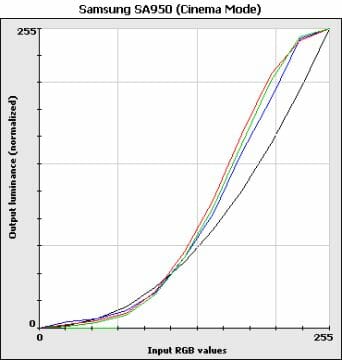
Besides excessive Sharpness, the Contrast setting is too high in the Cinema mode. The gamma curves soar up in the right part of the diagram, light halftones merging with each other.
The same goes for the Game mode.
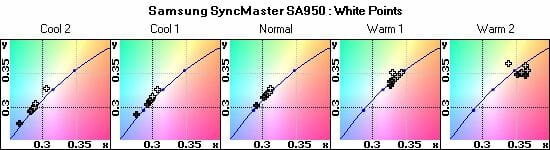
The color temperature setup is accurate enough. The difference in the temperature of different grays is small in the Normal and Warm1 modes except that dark-gray is rather too cold. There is no deflection towards pinkish or greenish hues. The temperature dispersion is larger in the Cool1 and Cool2 modes, both white and dark-gray deflecting from the average. The Warm2 is altogether bad in this respect. Well, I don’t think anyone will want to use Warm2 because its color temperature is below 5000 K, producing a very warm-looking, yellow-red image. I can remind you that the optimal color temperature for a home or office monitor is usually within 6500 to 7500 K. The Normal mode is the best in this respect.
The monitor’s color gamut is very good. It not only covers the sRGB color space but also delivers pure red, yellow and green.
Response Time
Response time is the most important parameter for a gaming monitor, and the SyncMaster SA950 offers three modes: Normal, Faster and Fastest. Let’s check them out one by one.
Normal is a mode without any response time compensation. Therefore the monitor’s average response time is as high as 8.2 milliseconds (GtG) with a maximum of over 16 milliseconds.
The Faster mode is faster indeed. It’s 2.4 milliseconds (GtG). The monitor slows down a little on a couple of transitions from black to dark-gray and on one transition from white to a near-white tone. The colors being very close to each other, these slow transitions are inconspicuous. When it comes to the rest of halftones, the transition time is no higher than 4 milliseconds!
The average RTC error is rather high at 14.8% with a maximum of 85%. This maximum falls on a transition from black to gray.
The third mode, Fastest, produced the same results as Faster.
After these results, it is unclear then why Samsung has implemented the switching of the monitor via black frames in 3D mode. The SA950’s halftone response time is no higher than on black-gray transitions but the RTC error level is the highest on transitions from black.
On the other hand, it is possible that the operating algorithm of the 3D glasses has been selected not to comply with the SyncMaster SA950 and its specifics but to ensure compatibility with future monitors and TV-sets from Samsung. For example, if the company releases a 3D monitor with a PLS or PVA matrix, which are not as fast in switching between halftones as TN matrixes, the via-black switching is going to be absolutely necessary. I don’t have any info about such products as yet, though.
Interestingly, for all the complex electronics deployed in this monitor, it has no input lag in 3D or 2D mode.
Conclusion
I guess I will give you the highs and lows of the SyncMaster SA950 in two lists.
Highs:
- Excellent exterior design
- Good color rendering setup
- Low response time
- Light and cute 3D glasses with wireless interface
- Supports 3D imaging with any graphics cards
- Supports 3D imaging for movies and photographs without using special drivers and software (can automatically decode Top-Bottom and Side-by-Side formats)
- Good 3D image quality
Lows:
- Glossy screen producing lots of flares
- Insufficient integration of the TriDef software with the monitor (you have to manually switch the monitor into 3D mode after launching a game)
- Supports 120Hz 3D mode with frame alteration for AMD Radeon HD 5xxx and 6xxx series cards only
- Dark screen in 3D mode
The SyncMaster SA950 seems to have more highs than lows. Although it is far from ideal (I’d want to see a new driver version that could switch the monitor into 3D mode automatically whenever a game is launched; the support of the 120Hz 3D mode for Nvidia-based cards would also be welcome), I guess it can make a strong rival to Nvidia’s 3D Vision technology.
So, if you take games seriously and 3D image quality is important to you, you should choose between the SA950 and the 3D Vision-compatible products depending on what graphics card you use. 3D Vision is not compatible with AMD GPUs whereas the SA950, although supports Nvidia GPUs, can only enable 120Hz mode for AMD-based cards.
P.S.: After the article went up, AMD informed us that at this time they had a public driver hotfix that fixed the issue with the monitor not switching to 3D mode automatically. According to AMD, this fix will be implemented in one of the upcoming WHQL certified driver releases, so no hotfixes will be required. Unfortunately, the monitor is no longer available to us, so we can’t check how correctly the hotfix works.