TRENDnet TS-S402 NAS Review

Today we are going to talk about 2-Bay SATA I/II Network Storage Enclosure from TRENDnet that is claimed to enable you to share documents, music, videos and more over the network — fast with the convenience of a gigabit connection.
In this review we are going to talk about a NAS we’ve been given by TRENDnet for us to test. When we worked on this review, the dual-disk TS-S402 model was the best solution TRENDnet offered to the customer even though none of the specified characteristics of this device were unique. This shouldn’t be a reason for us to start blaming the product and the manufacturer because a proper implementation of a basic set of features can be valuable in the customer’s eyes.
Specification, Package and Accessories
| Parameter | Specification |
| CPU | 500MHz (MIPS) |
| RAM | 32MB SDRAM |
| WAN | 1 RJ-45 port (10/100/1000 BaseT) Gigabit Ethernet with auto MDI/MDIX |
| Other interfaces | 2 SATAII ports (internal HDD) 2 USB 2.0 ports |
| Maximum internal HDD capacity | 1TB (each) |
| Supported file systems | EXT2/3 FAT32 (external storage) NTFS (Read Only, external storage) |
| Cooling | 80 x 80 mm fan |
| Power consumption | 36 W (max) |
| Temperature | 5-35ºC |
| Dimensions | 200 x 200 x 120 mm |
| Power supply | External PSU |
| Additional features | |
The box contains:
- TS-S402 NAS
- Quick installation guide
- CD with software
- HDD fasteners
- 12V/5A power adapter
- Power cable for the power adapter
- LAN cable (RJ-45)
Design and Configuration

The TS-S402 has the unassuming appearance of a square box with perforation. It even looks as if not assembled completely. The front and back panels, made from black glossy plastic, do not match the metallic casing of the body. There should have been an outer decorative panel over that metallic body to achieve a more harmonic and consistent exterior. Even if just painted all black, the TS-S402 would look better.
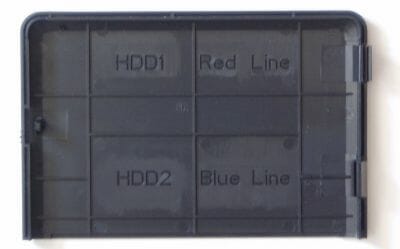
Hard disks are installed into the NAS from its front panel. There is a door in its top part that is fixed on the case by means of two moving holders and a spring-loaded stopper. The fastening mechanism is not good. The door would fall off the case each time I replaced the HDDs although its fastening was not actually broken.
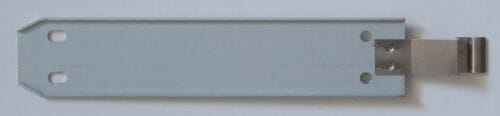
To install your HDD into the NAS, you must first attach the included rails to it. The rails are firmly fixed within the NAS’s case. The interface and power cables are connected to both HDDs as a single connector on a flexible cable. This connection does not look reliable as both cables are very short and you have to bend them to plug into the HDDs. The cables did not disconnect from the HDDs during my tests, though.


Like most other NASes, this model is ventilated by a fan. It is a 60mm low-profile ball-bearing fan from AVC. It creates a strong flow of air that effectively cools all the electronics inside the case. Although its speed can be adjusted, it is noisier even than the working HDDs. The perforation of the bottom and side panels contributes to the cooling, too.
Indicators necessary to monitor the device’s status can be found on its front panel.
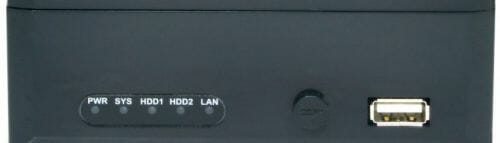
- PWR shows if power is connected to the NAS.
- SYS reports a general status of the NAS. For example, it is blinking frequently when the TS-S402 is shutting down.
- HDD1 and HDD2. As the name suggests, these indicators report the activity of the respective internal HDDs.
- LAN is the indicator of LAN connection activity.
These indicators are small and placed rather too close to each other in the TS-S402. As a result, you sometimes have to look hard in order to see what exactly indicators are active at the moment. There is a Copy button and a USB port to the right of them. The Copy button can be pressed to quickly copy data from drives connected via USB.
There are some vent holes in the back panel, too. Besides, you will find the following there (from left to right):

- Gigabit Ethernet port
- Second USB port
- Reset button (restores the NAS’s factory settings)
- Power On/Off
- Power adapter connector
Now it’s time to take a look at the electronic components of the TS-S402. Dismantling its case proved to be a daunting task. There are so many screws and things that I was really tired when I finally took the PCB out.

The PCB is almost as large as the bottom of the case. The connectors, indicators and components we are interested in are all located on its top side. The cables that connect HDDs with the PCB are fastened in a funny way: the connectors are standard and almost identical on both sides of each cable, but besides being just plugged into the PCB’s headers, they are additionally covered with glue, obviously for more reliability. This is another indication of the rather unhandy method of connecting HDDs implemented in the TS-S402. Otherwise, the PCB is quite good overall.
The TS-S402 is based on Marvell’s SoC controller 88F5182 which comes from the Orion series.

This series is quite popular among manufactures of SOHO products and I have seen such chips in many other devices. Besides various controllers (SATA, Gigabit Ethernet, PCI Express, PCI, etc), the 88F5182 incorporates a Feroceon processor core based on ARM9 architecture and equipped with 32KB of cache. Besides the processor, the integrated SATA and USB controllers are employed by the NAS.
The TS-S402’s LAN port is based on a popular Marvell 88E1118 chip which can often be found not only in network devices but also in mainboards.

The obvious shortcoming of the hardware configuration of this NAS is its small amount of system memory. The PCB carries only 32 megabytes of memory in two A3S56D40ETP chips from PSC. This amount is typical of routers rather than of NASes. You’ll see below how this parameter affects the performance of the device.

The bootloader and some firmware code necessary for device initialization are stored in a 29LV320C chip from Macronix. It is a 4MB piece of flash memory.

The last detail to be noted is the system console port. It is a real connector ready for use. Judging by the number of pins, all of the NAS’s auxiliary interfaces are available through it.

Firmware and Web Interface
PC enthusiasts often write alternative firmware for home NASes, but the tested model has not attracted much attention from such development communities. You will have to limit yourself to the functionality implemented in the firmware by the NAS manufacturer.
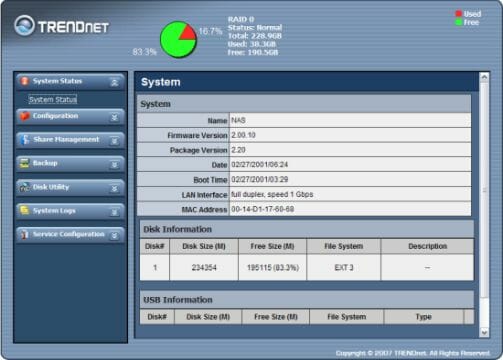
The web-interface follows TRENDnet’s style: blue tones, simple menus, scanty settings. This is a simple and intuitive setup manager without anything extraordinary. Still, I will devote the next few paragraphs to describing it.
After the user is authenticated, the browser loads the start page of the setup manager which does double duty as a status page and shows general information about the NAS such as its name, firmware version, network connection speed, etc. Also in this page you can see information on each disk mounted on the NAS. By the way, the header of the browser page always shows how much free space is left on the disks in the way of a pie chart for each logical volume. Besides, more information about disk space is provided in text form. Unfortunately, such diagrams are not available for external disks connected to the TS-S402 via USB.
In the left part of the setup manager there is a menu that offers access to settings. Besides the first informational item, the menu offers six items. Clicking on an item reveals the sub-items it contains. Each sub-item is a link to the respective list of settings. The menu structure is logical and it is easy to find the necessary setting.
What I did not like is that there is no integrated help system. There are even no floating tips to the settings. An experienced user will hardly have any problems, but a beginner will have to look up many things in the user manual.
Now let’s check out what settings are available in the web-interface (the firmware version used is 2.00.10).
Configuration Section
First goes the Configuration item. It contains the settings of the NAS as a hardware device. The Networking page contains the parameters of the NAS’s network port and DNS client. You can specify the address, mask and gateway for the LAN port (or get them via DHCP). For DNS, you can specify two addresses of domain name servers.
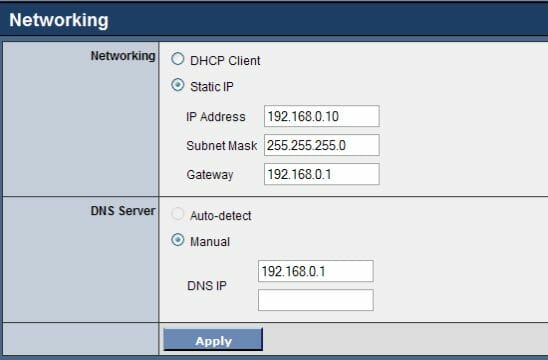
On the Basic page there are the rest of the housekeeping settings: NAS’s network name, workgroup, port for accessing the web-interface. A few things can be noted here. First, SSL is supported, so the web-interface can be accessed via encrypted connection. Second, the Basic page contains Jumbo Frame settings which would be more appropriate in the previous menu page. Third, Unicode is listed among the supported encodings, which is good. And fourth, besides setting the system time up by NTP, this setup manager allows to set it up using a handy and visual form.
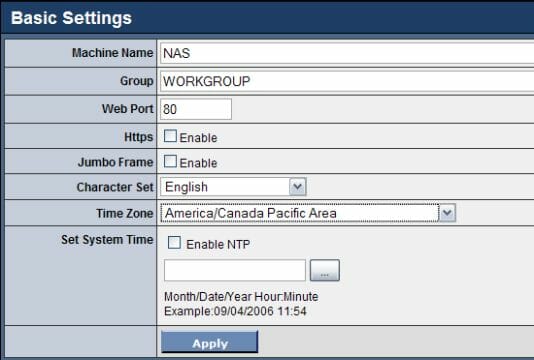
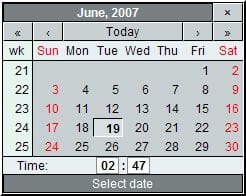
The next six sub-items are not particularly interesting, so I will cover them but briefly. On the Server Preference page the user can choose what network services are going to be active when the NAS is started up.
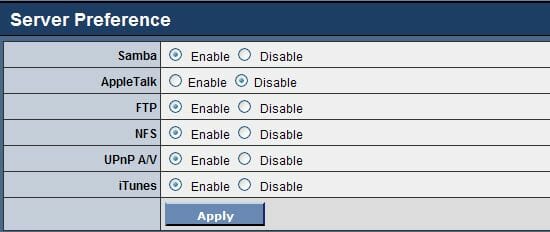
The Firmware Upgrade and Remote Package pages are for updating the firmware and packages of the TS-S402.
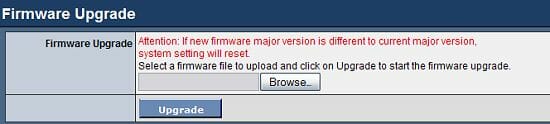

On the Backup/Restore page you can save and load a backup copy of NAS settings.
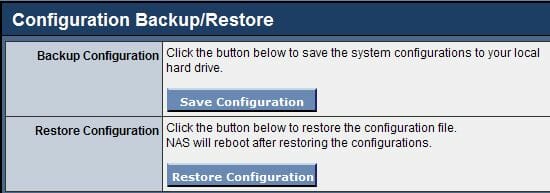
The Factory Defaults page is for resetting the NAS to its factory defaults.
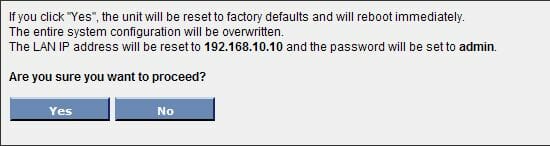
Finally, from the Reboot/Shutdown page the NAS can be rebooted or shut down remotely.
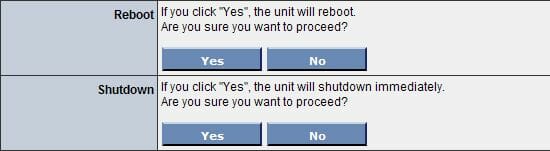
Share Management Section
The next item of the main menu is Share Management. It offers settings to control user accounts and sharing the NAS’s storage space. The Add Folder page is where you can open access to some folders for all or individual users. You can only share folders in the disks’ root directories, however. Each folder can allow access by one of three protocols (or by all of them): FTP, SMB and NTP. Devices connected via USB become automatically accessible via Samba and cannot be accessed via the other protocols.
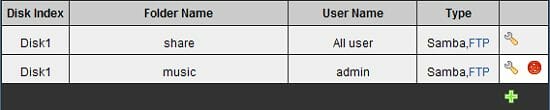
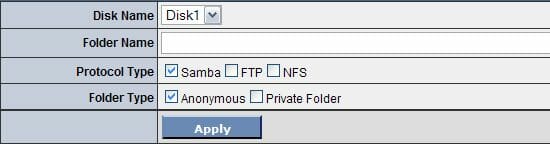
The User Management and Group Management pages are necessary to manage user accounts and unite them into groups.
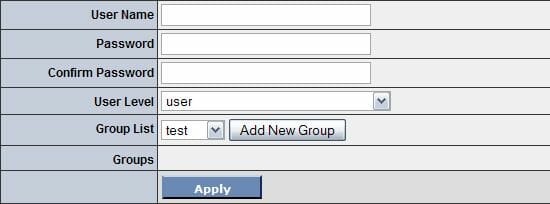
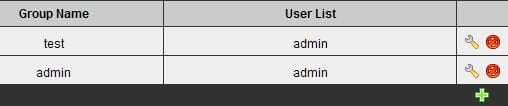
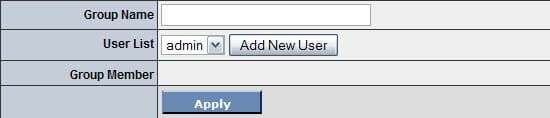
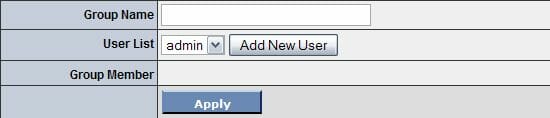
On the Quota Management page you can specify disk usage quotas for individual users as well as user groups.
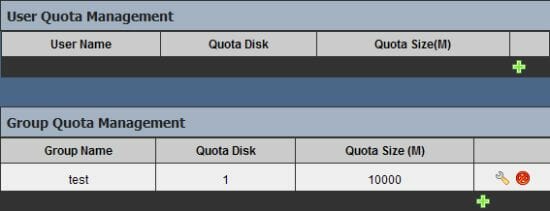
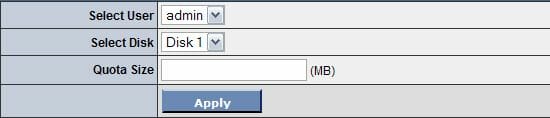
Backup Section
The Backup menu item contains only one sub-item called Scheduling Backup. There you can set up the backup copying of select folders on the NAS’s hard disks. I guess this is a virtually useless feature as you can only make backups of NAS’s internal disk folders and only into folders on the NAS’s internal disks, too. You can’t back up information from your computer or from another NAS, for example.
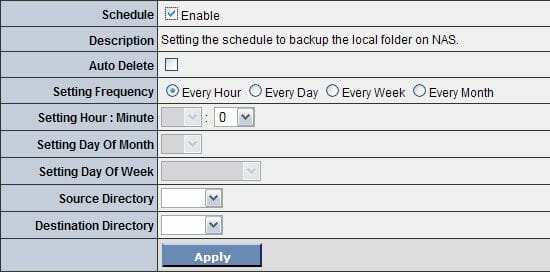
Disk Utility Section
The Disk Utility item is necessary to perform some operations with hard disks installed into the TS-S402. First goes the Disk Information item. It is a page with information about all the disks connected with the NAS. The data is rather too succinct, though. The temperature of the HDDs is not reported, for example. On this page you can also unmount USB drives.
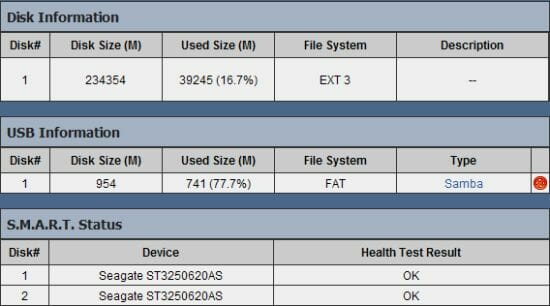
On the Disk Mode page you can specify the configuration and file system type for the disk array created in the TS-S402.
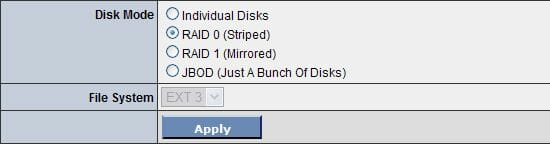
On the Format Disk page you can format the NAS’s internal HDDs and connected USB drives.
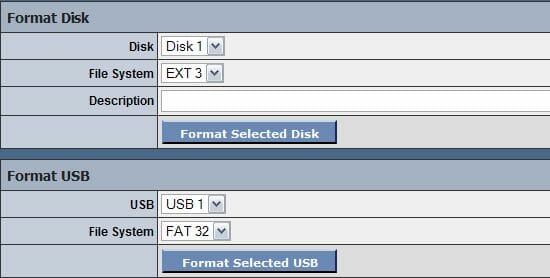
The last sub-page in this section is called Power Management. It is going to be necessary if you want the NAS to shut down its HDDs during long idle periods. You can specify the time after the HDDs are turned off.

System Logs Section
The System Logs consists of two sub-pages. The first page, Syslog Server, offers remote logging settings. You can keep a log for the TS-S402 on any computer on the LAN or send copies of logs to an email address.

You can read a local event log of the NAS on the second and last page called System Logs.
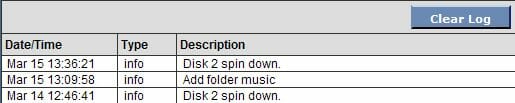
Service Configuration Section
The last item of the main menu is called Service Configuration. It contains the settings of the main network services of the TS-S402 some of which work constantly while others can be turned off in the appropriate page of the Configuration menu. First goes the FTP Server page that offers rather scanty FTP server settings. You can only set bandwidth limits in both directions and change the FTP port number.
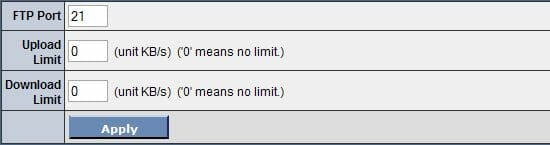
The iTunes server offers more settings, available on the iTunes Server page. You can specify a server name and music folder, set the time for updating the index, and protect server access with a password.
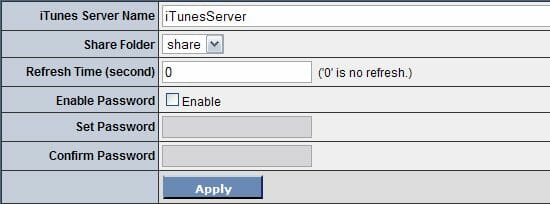
On the UPnP Server page you can choose a name for the integrated media server and specify folders that will be accessible by its clients.
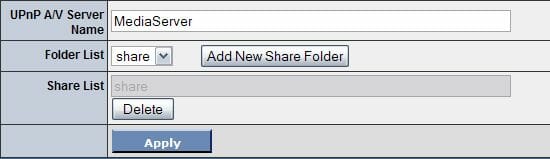
You can specify your Dynamic DNS account settings on the corresponding page. The list of DDNS providers is short including only DynDNS and Noip.
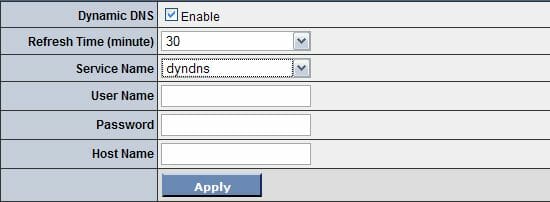
The Download Center and BT Client pages are about automatic file downloading. BD Client is for torrents while Download Center is for HTTP and FTP. Both download managers offer just some basic functionality and cannot fully replace a download manager on your PC.
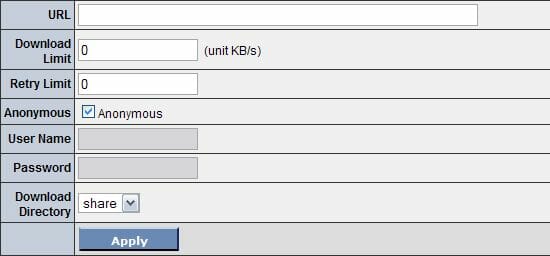
The NAS Printer page is where you set up a printer connected to the TS-S402.
This brief overview should have made it clear that the NAS’s capabilities rather limited. They are not wider than those of an average modern NAS. And even undemanding users won’t like that they can access only folders in the root directory on the TS-S402’s disk rather than any folder or that they cannot use FTP access for an external HDD connected to the NAS.
NAS Utility
A special program is supplied with the TS-S402. It installs on your PC and can be used to work with the NAS without opening its setup manager.

The program’s interface is simple and resembles a standard Windows Explorer screen with lively icons. At the top of the program window there is a toolbar with icons representing the various tasks you can do. In the left of the window there is information and possible actions you can do relating to the specific task. And finally, the rest of the program window displays the data the user can work with. A separate window may open to perform some actions.
Here is what this utility can do:
The NAS Utility does not very helpful to me because it duplicates but a small share of the web-interface’s capabilities. Its only practical feature is the ability to create backup copies of the computer’s local folders. The option of sharing folders and working with the setup manager interface would make the NAS Utility more useful.
Performance
I will test the TS-S402 in comparison with a Synology DS-207+. I guess the latter is a good model for comparison as it is designed for two disks, too, and employs a similar processor. The only considerable hardware difference is the amount of system memory: the DS-207+ is equipped with 128 megabytes.
To check out the performance of the disk subsystem of the TS-S402 I will use a new benchmark from Intel developed especially for NASes. It is called NAS Performance Toolkit and allows benchmarking a NAS under real-life conditions. With NASPT you can launch a set of NAS usage scenarios with a click of one button, which is very handy. The test can be launched in single-run or batch mode (in the latter mode the test is performed several times and the results are averaged).
This is the equipment I will use for this test session:
- TRENDnet TS-S402
- Synology DS207+
- Category 5e Ethernet cables
- Desktop PC (X6800/4GB/Gigabit Ethernet/Windows XP SP2)
- Two Seagate Barracuda 7200.10 hard disk drives (250GB, SATA-2)
- D-Link DIR-655 router (Gigabit Ethernet)
- NAS Performance Toolkit
- FlashFXP FTP-client
So, first I run NASPT to check out the performance of the SMB protocol, i.e. when the NAS is used as a networked disk. I will use all the scenarios available in NASPT 1.7, running tests in batch mode. The names of the tests are quite self-explanatory.
Each RAID configuration of the TS-S402 will be tested in ordinary mode and under additional load in the way of torrents being downloaded in parallel with NASPT. I will connect the NASes through a router for that.
First I will launch the test without downloading torrents in order to make sure that the router is not a bottleneck.
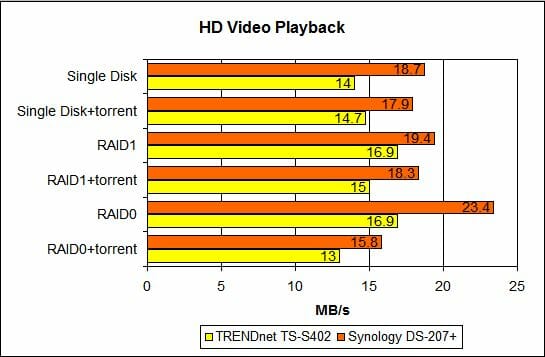
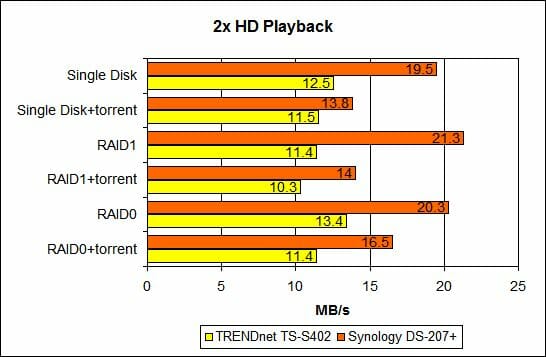
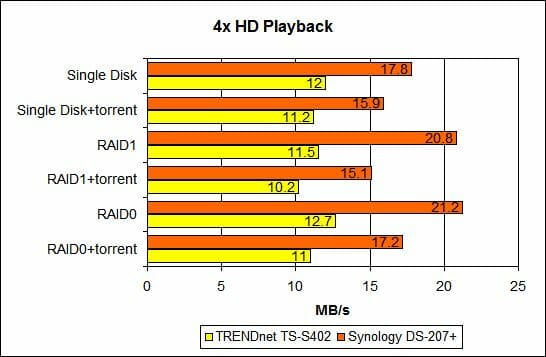
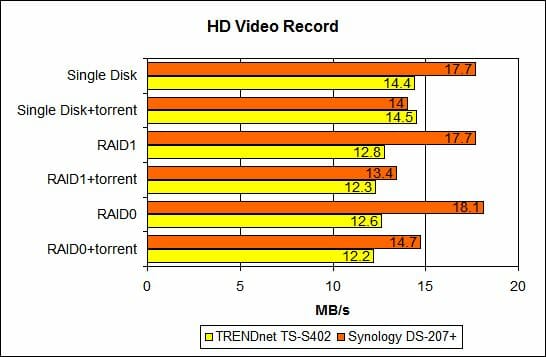
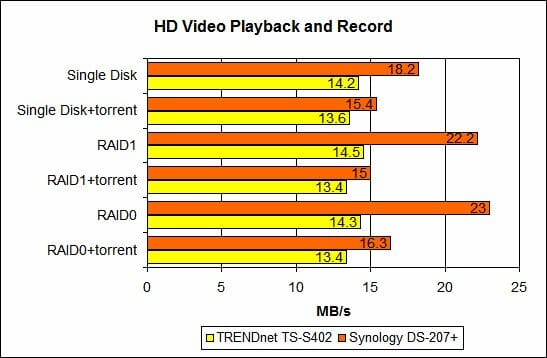
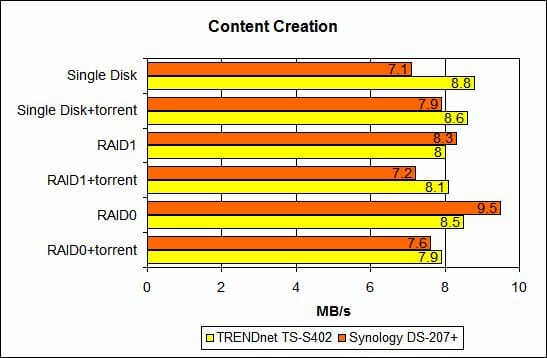
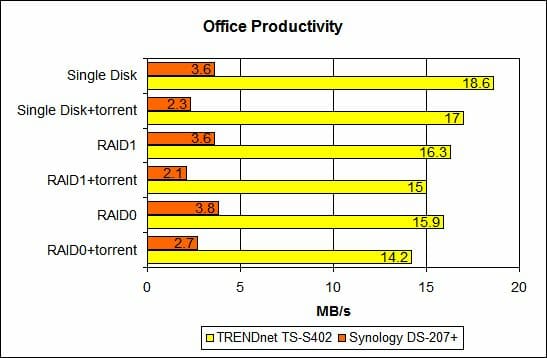
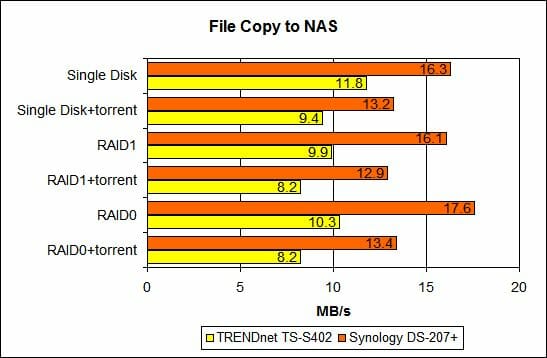
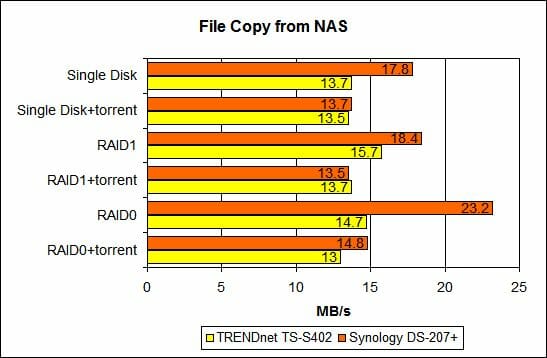
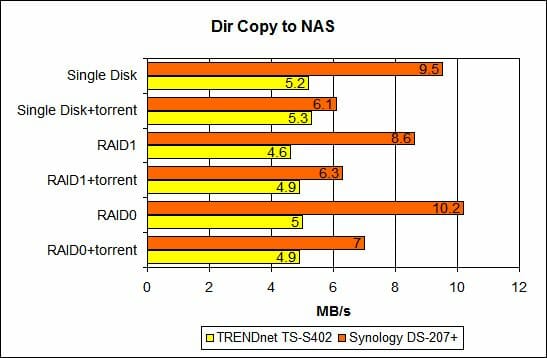
The results are somewhat unexpected. Although the NASes have almost identical processors, the TS-S402 comes with only one fourth of the memory installed in the DS-207+, so I had expected a bigger difference in their performance. However, the NAS from TRENDnet even outperformed its opponent in the Office Productivity test, even though the DS-207+ remained the leader in the main tests such as copying files and video playback. Thus, the TS-S402 is very close in performance to one of the best home-oriented models available today.
The next test is about the integrated FTP server available in both NAS devices. FTP remains an important data-transfer protocol and I will measure the data-transfer speed for the internal HDD only because the TS-S402 doesn’t allow to open FTP access to USB drives connected to it. I will upload and download files with FlashXFP and mark the average download speed reported by the program in the server connection log. The following content types are used: a 3.8GB image of a DVD (L), a 200MB folder with MP3 files (M), and a 200MB folder with photographs (S).
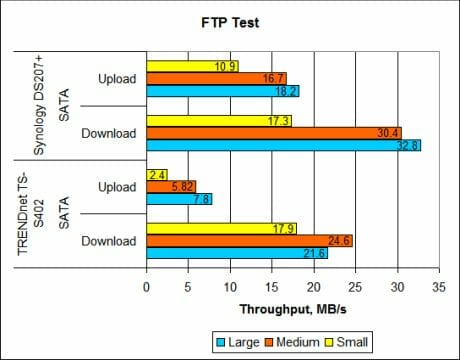
The results of the two NASes differ more in this test, yet the TS-S402 delivers good performance anyway. It is only in the test of uploading files to the NAS’s disk that the TS-S402 looks like a good entry-level product rather than a top-end solution.
So, when it comes to performance, the TS-S402 is as good as midrange or even better products.
Conclusion
Notwithstanding its good performance, the tested NAS falls short of my expectations. Besides high speed, the only good thing about the TS-S402 is the efficient cooling of HDDs, but it is achieved at a high level of noise. In its other parameters this model cannot match its opponents and its price of about $180 looks somewhat too high in comparison. Summing it up, I would not recommend you to invest your money into the TS-S402 if you need a really functional device. It would be better to add some more and buy an inexpensive model from Synology or QNAP. The price/performance ratio of the TS-S402 may be acceptable if you need just a very basic NAS.
Highs:
- Easy installation of HDDs
- Good performance
- Print-server
- iTunes server
- Can download torrents
- NFS support
- Copying data from removable USB storage with a single button
- Efficient cooling system
Lows:
- Unsightly design
- Short and stiff HDD cables
- Flimsy door of the disk compartment
- Rather high level of noise
- Small indicators
- Only supports top-level folders
- Low functionality of firmware