Epiphan DVI2PCIe Frame Grabber Review

Test labs like ours often need devices that would allow high-quality screen grabs and videos to be taken off external sources, such as computers, consoles, tablets and other equipment. We found a solution that suits our need perfectly – special devices from Epiphan. Today we are going to tell you about our preference’s cons and pros in a detailed review.
Now that you are reading this text on your monitor, you are a typical content consumer. And you are very likely to be one most of the time you’re spending at your computer. But sooner or later you may want to share the contents of your display with other users. What would you do then? You can invite them to your house or make a screenshot or even make a picture of your display with a camera and email the result. However, this solution doesn’t work always. You can’t show your computer to everyone in person whereas screenshots, photographs and video clips may turn out to be of inferior quality. If that’s your problem, you have to resort to specialized solutions that capture display contents right from the video output of your computer (or any other digital device that uses a monitor or TV-set as a display). One of such solutions will be discussed in our review.
A few years ago video capture devices were a popular and well-recognized class of computer components but today they are quite difficult to find. They seem to have died out together with floppy diskettes, dialup modems, tape drives and other such dinosaurs. Well, that’s what it looks like on the surface. In fact, the market of hardware image/video capture solutions has just gone through a dramatic transformation. Such devices do exist but not as consumer-class product. They are now meant for professionals.
The main reason for such dramatic changes was the massive transition from analog to digital video in terms of storage and transmission. Analog video used to be widespread in consumer applications (e.g. in television and VCRs) but now it’s digital everywhere. Today, there is no need to convert analog video into digital format, which was the main purpose of video capture products. Every camera can produce digital video now, and video materials are stored and shared in digital formats only. That’s why the majority of users do not ever need any special means of capturing images and video directly from the video source.
That said, video capture products can still be useful. Theoretically, every image sent to the display is already in digital format and can be easily saved for further processing, but there are a lot of practical obstacles. Many devices that output, process and visualize video signal work in real time without providing any means to save an instantaneous picture or a video stream. You may have encountered such problems yourself if you’ve ever tried to record a video from your gaming console or media player or make a BIOS Setup screenshot. Most users don’t need that, though, and that’s why video capture products aren’t popular these days.
They are, however, needed for specialized applications, for example for professional equipment which can deliver video signal in digital format but cannot save it for further processing which may be necessary for building data archives, conducting video conferences, preparing presentations, etc in different fields (medicine, transportation, scientific research and many others).
Hardware reviewers also need this kind of products capable of capturing pictures and recording video from a computer’s digital video output. In our labs, for example, we use them to make screenshots of firmware interfaces (like a mainboard’s BIOS) and to record video clips showcasing the behavior of a tested device in various situations. Moreover, external video capture hardware helps when we need to record videos from ordinary Windows-running PCs because software tools (like FRAPS) provoke a performance hit and interfere with benchmarking results.
It must be noted, though, that today’s video capture products are quite different from their analog predecessors. Having moved from the consumer to professional class, they now have to comply with stricter requirements in terms of performance and image quality. The major manufacturers have changed, too. Companies that used to develop and produce inexpensive analog video capture devices have given way to those that offer top-performance multifunctional digital solutions capable of not only recording video but also broadcasting it over the local network or the internet.
So today we are going to tell you about one such product which has been successfully used in our test labs for a while. It is the DVI2PCIe card from Epiphan, a company specializing in developing and manufacturing various digital image capture devices.
Epiphan DVI2PCIe: First Look
Any modern video capture device is in fact a black box which has some kind of input for a video source and a digital computer interface as its output. This box converts the input video into a format suitable for further processing on a PC. This brief description refers to the whole line-up of Epiphan’s products which includes a few dozen models. The video input can be either analog (usually a D-Sub connector) or digital (DVI) whereas the output can be implemented via USB, Ethernet or PCI Express. Such products can be either external (and connect to the computer’s external I/O interfaces) or internal (an expansion card).
Thus, the Epiphan DVI2PCIe can be described as an internal video capture device with DVI and PCI Express x4 interfaces. Its connectivity options are broader than you may think at first sight. Its DVI connector is of the DVI-I variety and supports both digital and analog data transmission. In practical terms it means that besides digital video sources, the card can be connected, via adapters, to various devices with composite or component analog outputs or even ordinary D-Sub connectors. Similarly, via adapters, various digital interfaces are supported: HDMI, DisplayPort and Thunderbolt.

In other words, the Epiphan DVI2PCIe is a very versatile solution for capturing video. It is in fact the product’s key advantage. Whatever equipment you have, you will always be able to connect it to the DVI2PCIe.

That’s why another advantage of this card is its PCI Express x4 interface (even though the latter is the first version only). The bus bandwidth is about 1 GB/s, which should theoretically be enough to transmit Full-HD video at a frame rate up to the monitor’s refresh rate (60 fps). It’s no wonder that this functionality makes the DVI2PCIe one of the best video capture products in Epiphan’s line-up as well as on the market at large.

The Epiphan DVI2PCIe can be viewed as the opposite of a graphics card. It converts video signal from any external source into digital video stream which can be saved, processed or retransmitted by means of a PC. The card carries such conversion out at true HD resolution and without any loss in image quality. The only thing that might happen during the capture process is some reduction in the frame rate of the resulting video (compared to the monitor’s refresh rate) but this problem is limited to high display resolutions.
It is important that the Epiphan DVI2PCIe is not just a multifunctional hardware device but has a software component as well. The card is shipped with drivers for every OS as well as with Epiphan Capture Tool which lets you save or broadcast over the network the frames or video you capture. The Epiphan DVI2PCIe is fully compatible with DirectShow, Video4Linux and QuickTime APIs, so it can be used with various third-party applications such as Windows Expression Encoder, VirtualDUB, Adobe Flash Media Encoder, Adobe Premiere, etc.
Specifications
Here is a summary of the Epiphan DVI2PCIe specs:
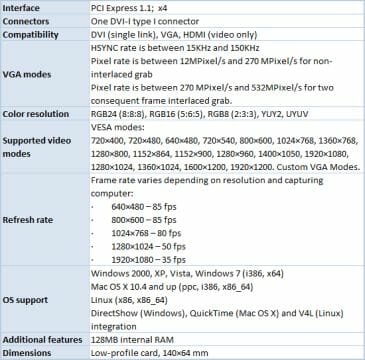
It must be noted that the card has flexible hardware design and its specs are prone to improve, especially in terms of supported video modes and refresh rates. The drivers and software are regularly updated to bring about such nice improvements.
The Epiphan DVI2PCIe is shipped together with the following:
- DVI cable;
- DVI-VGA cable;
- DVI-HDMI cable.
So, if you need to capture video from outputs other than DVI, D-Sub or HDMI, you’ll have to buy appropriate adapters for this card.
Hardware Configuration
The hardware configuration of the Epiphan DVI2PCIe card deserves a closer look. Its design is unusual for a mass product since it features a field programmable gate array (FPGA).


We can remind you that early video capture devices that used to work with analog signal were based on analog-to-digital converters, which was enough to ensure acceptable quality at SD resolutions. But now that digital video capture is the No.1 priority, such solutions are a poor choice, especially at HD resolutions. As a matter of fact, there are entry-level digital capture devices available on the market. They first convert video signal into analog format, then use the old methods to capture it, but the result is hardly acceptable. That’s why Epiphan and other manufacturers who position their products as top-end professional solutions employ all-digital conversion that guarantees there’s no quality loss or distortions.
The Epiphan DVI2PCIe is based on an FPGA chip Xilinx Spartan-6 XC6SLX45 which is programmed every time the driver is initialized. Thus, the driver is no less important than the card itself. By today’s standards, the Spartan-6 is a rather simple FPGA, yet it is quite capable of doing all necessary transformation of digital signal and of transmitting the last captured frame into the computer’s system memory via DMA. All connectivity is based on separate specialized chips: the Gennum GN4124 is responsible for PCI Express whereas the Silicon Image Vastlane Sil7181, for receiving input signal from the digital DVI interface. Additionally the card carries 128 megabytes of DDR3 SDRAM which serves for buffering the data stream from the FPGA.
The last component of the DVI2PCIe card we want to note is the Intersil ISL98001 chip, which is the single analog component in this circuit. It supports the analog input interfaces and performs analog-to-digital conversion if the input signal is not digital but comes from VGA or some other analog source.
The DVI2PCIe features a set of diagnostic LEDs placed in such a way that they are visible even inside a computer case. The card uses them to inform the user about its status: if it is ready to capture video or is already doing it.
By the way, the DVI2PCIe doesn’t dissipate much heat, so all of its components do without any heatsinks, even though the chips may get a little hot at work.
The design of the card may not seem too complex, but Epiphan’s knowhow is in the driver and specialized software. It is the software components that configure the operating algorithms of the FPGA, Therefore such top-end digital video capture products can only be developed by companies who have a strong team of programmers.
Software
As we’ve mentioned above, the software part of Epiphan’s solution is just as important as the hardware. It includes the driver and the Epiphan Capture Tool utility which is used to capture still images and video.
Shared by all PCI Express cards from Epiphan, the WDM driver represents the DVI2PCIe as an ordinary display device which falls into the same category with web-cameras, TV-tuners and scanners in Device Manager. We’ve mentioned the driver’s compatibility with DirectShow above, so it is no wonder that the DVI2PCIe becomes available as a video source in every application and service that supports DirectShow (even in Skype, for example).
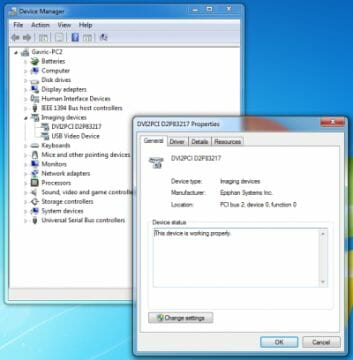
The driver has no settings. All configuring is performed via Epiphan Capture Tool. Although software tools included with PC components are but seldom handy and functional, this time around we’ve got an exception. We don’t really want to use any third-party utility instead of Epiphan Capture Tool because it is perfect for capturing video and still images. You can even use it to organize a webcast.

Its interface is simple and intuitive. The main program window shows the picture from the external video source. The toolbar provides access to popular tasks such as saving or printing a screenshot, copying the image into the clipboard, launching a video capture and organizing a webcast.
The program menu duplicates these features and adds options for changing the card’s parameters and capture settings.
The setup options are numerous. Some of them are accessible via the Capture menu and refer to the card itself. You can use them to change global parameters for input signal decoding, fix the frame rate at a certain level, and configure the list of supported resolutions according to your requirements.
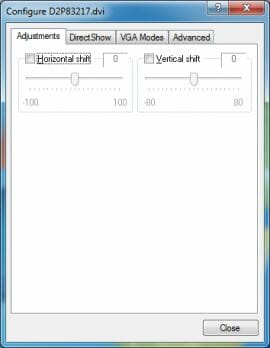
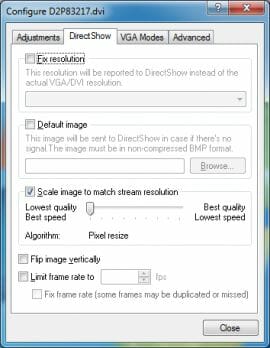
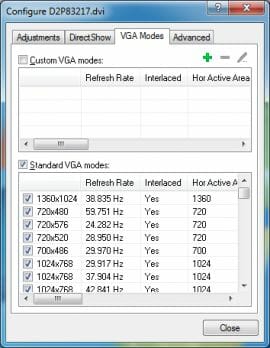
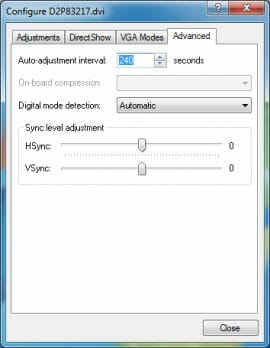
The rest of setup options refer to the application and can be found in the Tools menu. Here you can specify how the captured video is to be compressed, choose a codec, limit the capture to a specific screen area, define a color depth, and adjust the application’s interface parameters. On the Sharing tab you can specify what image quality to use for webcasts.
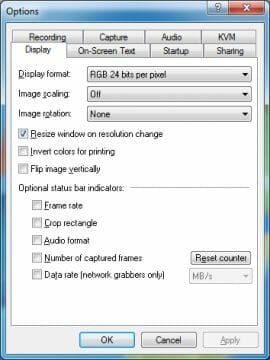
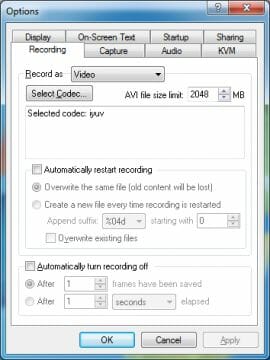
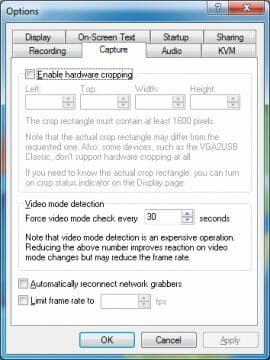
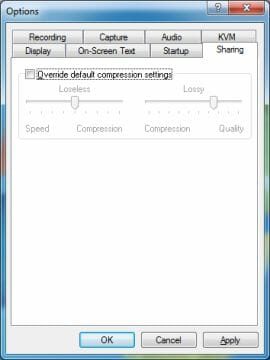
When webcasting, Epiphan Capture Tool employs its dedicated service. Everyone can use the link issued by the utility (it’s permanent for each device) and load a Java applet and watch the video being captured by the DVI2PCIe.

Of course, you can also use third-party webcast tools (e.g. Windows Expression Encoder) and services (e.g. Ustream.tv), too.
Working with Epiphan DVI2PCIe
While preparing this review, we had some doubts whether we would be able to do any practical tests with our Epiphan DVI2PCIe. The card is so easy to use that it’s hard to tell anything about that. The algorithm is simple: you put the DVI2PCIe into your PC, install its software and drivers, reboot, and connect external video sources for it to capture. Capturing is performed with the included Epiphan Capture Tool or third-party software that can receive video signal via DirectShow. The card and its accompanying software are optimized by Epiphan, so there’s not a single problem on the way from installation to usage. Everything works well even at the default settings: the card automatically identifies the resolution of the incoming video, so you don’t really need to change any settings for basic tasks. You must only have the necessary cables and adapters to connect your video source to the card’s DVI-I connector.
The resulting image quality is blameless. If the video source is connected to the DVI2PCIe via digital interface, the transmission is absolutely accurate without any loss or distortion. The resulting screenshot will always show exactly what is to be displayed on the monitor.
In order to check out the quality of the DVI2PCIe we connected our testbed to its input via DVI and selected Full-HD resolution (1920×1080) with a color depth of 32 bpp. The pictures below include screenshots captured right on the PC and identical screenshots captured via the Epiphan DVI2PCIe card.
Original image:
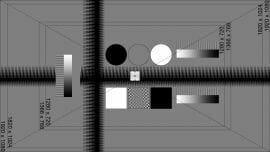
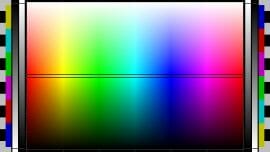

Grabbed with Epiphan DVI2PCIe(digital connection):
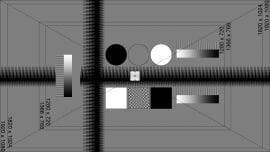
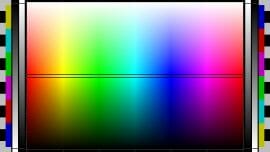

It’s easy to see that the screenshots captured with the Epiphan DVI2PCIe are absolutely identical to the originals. Well, it must be noted that the Epiphan card lowers the color depth to TrueColor (24 bpp) but you cannot really see this in practice.
When it comes to analog video sources, the DVI2PCIe of course introduces certain distortions on the analog-to-digital conversion stage. To check them out in practice, we carried out another test after connecting the testbed to the DVI2PCIe with a standard VGA cable with D-Sub connectors. We used a DVI↔D-Sub adapter for the DVI2PCIe’s DVI input.
Original image:
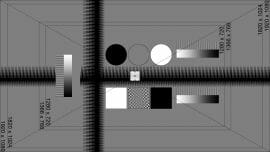
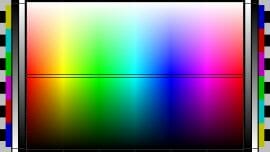

Grabbed with Epiphan DVI2PCIe (analog connection):
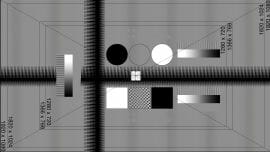
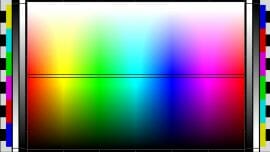

Well, it is hard to see any distortions even with the analog connection. The DVI2PCIe is very good at analog-digital conversion, so we can’t spot any visual artifacts typical of consumer-class video capture devices. In other words, the Epiphan solution confirms its high professional status in this test, too.
The lack of distortions and quality loss while capturing still images doesn’t mean that the card is that good with dynamic video, too. Besides image quality, the frame rate must also be taken into account here. Maintaining an acceptable frame rate calls for high performance from the video capture device.
Well, the DVI2PCIe is equipped to cope with that task, too. It uses PCI Express x4 whose bandwidth should be enough to transmit Full-HD video with a high frame rate. Besides, the DVI2PCIe additionally uses some lossless compression that helps improve its performance if video frames are similar to each other.
So, Epiphan claims that the DVI2PCIe card can capture Full-HD video with a frame rate up to 35 fps. We decided to check this out by capturing dynamic video with different resolution. Our testbed playing a movie was the video source. It was connected to the DVI2PCIe card via digital DVI interface.
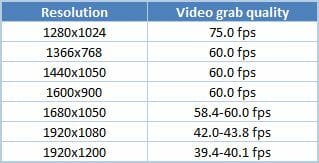
The video capture performance was recorded with drivers version 3.27.4.0009 RC. You must keep it in mind that the driver has a great effect on the capture card’s performance since it contains the basic firmware which is loaded into the FPGA. It means that the DVI2PCIe may get faster with driver updates since Epiphan is constantly working on improving the driver.
Well, the DVI2PCIe is quite good even with the driver it already has, surpassing its own specifications. The capturing speed is limited by the refresh rate generated by the computer’s graphics card at resolutions up to 1600×900 pixels. In other words, the DVI2PCIe captures video at 1600×900 and lower resolutions without any loss. Every frame sent by the video source is successfully received by the DVI2PCIe.
At higher resolutions the number of captured frames is limited by the card. Notwithstanding the compression algorithms, the correlation between video capturing performance and video content isn’t strong.
By the way, if the frame rate is your priority, Epiphan Capture Tool offers a compromise. For example, you can increase it to the maximum of 60 fps even for Full-HD video by simply reducing the card’s color depth settings. The image quality will deteriorate, of course, but it won’t lose its sharpness.
Summing it up, the Epiphan DVI2PCIe is capable of delivering acceptable frame rate and image quality even at the Full-HD resolution. Moreover, it won’t be easy, if possible at all, to find solutions that offer higher performance, so the DVI2PCIe is indispensable for capturing HD video. External frame grabbers with USB interface cannot ensure such speed because the USB interface doesn’t provide enough bandwidth.
The video quality is beyond criticism again. The lack of distortions when capturing still frames refers to the entire video, which makes the DVI2PCIe an excellent tool if high frame rate must be accompanied with high image quality.
As an example of a video captured with the Epiphan DVI2PCIe we suggest that you take a look at the following clip which shows our testbed (equipped with a GeForce GTX 680) running the Unigine Heaven 3.0 benchmark.
Besides proving the high quality of Full-HD video capturing, this clip helps understand the purpose of products like the Epiphan DVI2PCIe for hardware reviewers. If we used some software tools to record the video, the testbed’s performance would be affected, distorting the benchmark results. But when the video is made by a standalone device, we can report accurate benchmarking results and even show the full process of our testing.
Conclusion
The Epiphan DVI2PCIe card is not just a good image/video capture device but perhaps the best internal frame grabber for professional applications. It offers three important advantages compared to its competitors.
First of all, the DVI2PCIe card ensures immaculate image quality. Thanks to native support for digital interfaces and the lack of digital-to-analog conversions, the resulting image is identical to the original. And even if the DVI2PCIe works with an analog video source, the capture quality is very high. The card’s analog section doesn’t worsen the quality much, its ADC being among the best solutions of its kind.
Second, the card features impressively high performance. Thanks to the high-speed PCI Express x4 bus, it can capture video without any loss (i.e. at the typical refresh rate of a computer monitor) at resolutions up to 1600×900 pixels. And the image quality remains high even at higher resolutions. For example, the Epiphan DVI2PCIe can capture Full-HD video at 40 fps, which is a very good result. The frame rate can be even higher, if you don’t mind compromising a little on quality.
And third, the Epiphan DVI2PCIe is flexible in terms of connectivity options. Although it only has one DVI connector, it supports various video sources via appropriate adapters: both digital (DVI, HDMI, DisplayPort) and analog (D-Sub, composite, component).
There is only one application where the Epiphan DVI2PCIe isn’t perfect. It’s when you use it for video editing. The fact is it cannot capture audio via HDMI or DisplayPort and doesn’t have video outputs that would allow watching the resulting video on a dedicated monitor or TV-set. The card is not actually positioned for such applications, though.
The price of this device, which is about $1000, isn’t affordable but it is a strictly professional product with advanced capabilities. Considering the lack of any competitors with similar specs, the Epiphan DVI2PCIe doesn’t seem to be overpriced.