Asus P9X79 Deluxe Review: Starting Point for LGA 2011 Platform

ASUSTeK mainboards are the leading brand today that is why this particular model seems to be an ideal choice for opening a series of articles dedicated to the new platform. We will dwell on absolutely everything about it: package, accessories, technical specifications, EFI BIOS functionality, new programs and utilities, overclocking potential, performance and power consumption.
It looks like the year 2011 may be known as the year of unsuccessful processor launches. Everything started back in January when Intel launched their LGA 1155 processors. The actual Sandy Bridge CPU, in fact, turned out pretty good, but the chipsets for them contained a very frustrating bug. As a result, we had to wait for the new fixed chipset modifications until spring, which had significantly slowed down the spreading of the promising processors. It is quite possible that the next LGA 1155 processor generation known as Ivy Bridge has been postponed for an entire quarter and is due to be announced in the coming spring and not January as usual.
After that we were impatiently waiting for the AMD Bulldozer scheduled to be launched in summer, but AMD kept delaying them over and over and they arrived only in mid fall. It was pretty clear from numerous delays and information leaks that we shouldn’t expect these processors to knock our socks off, but we still hoped for the best. The disappointment was quite predictable and therefore not very dramatic, but it is still sad that Bulldozer processors ended up being so hot and slow. The new microarchitecture is designed to allow frequency increase, so more competitive models might be coming out in the future, but the overall associations are not the best ones at this point. What comes to mind in reference to Bulldozer is the very old launch of the Intel Pentium IV processors, when they were hoping to fix things by raising the clock speeds. The first processors on Willamette core were also slower than their predecessors, after that they came out with a much more successful Northwood core, and things seemed to be very promising, but they ended up with a flame-breathing Prescott, and at that point decided to give up NetBurst microarchitecture altogether. Back in those days AMD processors were at least just as good, and in many aspects even better than Intel’s. We hope that the company remembers all that and will not make the same mistakes their competitor made back then.
Closer to the end of the year Intel was planning to triumph their new LGA 2011 processors. Even the ancient LGA 1366 CPUs are still among the leaders in applications creating heavy-duty well-paralleled load. The new Sandy Bridge-E were expected to raise the performance bar to unattainable heights. But who could have thought that the launch would turn out so unremarkable and the new processors will be ironically nicknamed “Bulldozer 2”? Of course, we didn’t see any nonsense like pseudo-eight-core processors being slower than their true six-core predecessors and the new processors did prove to be faster than the older LGA 1366. However, we did expect much more from the new architecture that has already proven worthy in the LGA 1155 processors and from the quad-channel memory controller than 10% speed increase, which is noticeably smoothed over by a significant increase in power consumption. The Intel X79 Express chipset also turned out more or a disappointment, because despite initial plans it wasn’t any richer in functionality than the LGA 1155 chipsets.
It looks like Intel is simply unable to maintain the pace, which they set for themselves. Their current new models launch strategy is described as “Tick-Tock”. The idea behind it is that they first develop new processor microarchitecture, and then transfer it to new production process, and after than another new microarchitecture comes out. However, this strategy seems to start failing. The new Ivy Bridge processors won’t be just a copy of the old Sandy Bridge manufactured with 22 nm process. The microarchitectural changes should be so drastic, that they now refer to them as “Tick+”. If we use the same analogue, then today’s LGA 2011 processors are more of a “Tock-“. Maybe it is time to revise the “Tick-Tock” strategy and stop blindly following the notorious Moore’s Law? Maybe it makes more sense to flexibly react to the changing situation rather than strictly follow the preset rules?
I obviously can’t speak for all the users, but in my opinion, it would make much more sense to slow down this race, but to make more meaningful changes with every new step. For example, I currently have a good previous-generation quad-core LGA 1156 processor. Its functionality if more than enough for my needs that is why I don’t see any serious reasons why I should upgrade to LGA 1155. The advantages of the new processors are obvious and undeniable, but they are not significant enough to justify a complete platform change, because even the functionality of the current model I use is more than sufficient. I am sure that he owners of LGA 1366 processors find themselves in a similar situation. A 10% performance boost provided by the new LGA 2011 CPUs can be easily achieved during overclocking, so there is no real good reason for the upgrade. However, if you are putting together a brand new system, it is a different story: it doesn’t make sense to go with the obsolete processors. Also, if your existing LGA 1366 processor has already been overclocked to the maximum, but its performance is still insufficient.
In fact, we are going to approach the new platform from this particular standpoint. Namely, from the prospective of a user who puts together a new system. And we are going to pay special attention to overclocking functionality and potential. We are going to begin with Asus P9X79 Deluxe mainboard and I am sure this choice doesn’t surprise you. Unlike processor makers, Asus is obviously on the rise this year, at least in the mainboard segment. The Asus mainboards usually significantly expand the base functionality of the chipset they are based on due to additional onboard controllers, proprietary technologies and utilities. They have successfully completed the transition to UEFI BIOS, increasing its functionality with the new features and parameters without losing any of options or convenience of use. Of course, we can’t say that it is true for all Asus mainboards, because they are designed for different processors, are based on different chipsets and each model is very unique. However, in general terms, Asus mainboards are currently the leaders of the mainboard market. As for the specific details, we are going to discuss them in our today’s review of the new Asus P9X79 Deluxe mainboard. We will talk about its PCB design, technical specifications, EFI BIOS functionality, new programs and utilities, overclocking potential, performance and power consumption. However, first let’s take a closer look at the board the way it arrives to the user.
Package and Accessories
Asus P9X79 Deluxe is shipped in a box of standard size. The front flip cover can be opened to reveal the mainboard through a large cut-out window and list its selected features with brief descriptions on the back of the cover. The story of the mainboard features continues on the back of the box alongside with a photo of the board and its technical specifications.

The mainboard is wrapped in an antistatic plastic bag and sits in an individual cardboard section with all the bundled accessories beneath it. The bundle includes the following:
- Eight SATA cables with L-shaped metal connector locks, two pairs designed for SATA 6 Gbps devices (with white inserts on the connectors);
- A flexible bridge for two-way Nvidia SLI graphics configurations;
- A hard bridge for three-way Nvidia SLI graphics configurations;
- Wi-Fi/Bluetooth 3.0 module;
- Wi-Fi antenna;
- I/O Shield for the back panel;
- “Asus Q-Connector” set including adapters for easy connection of the system case front panel buttons and indicators and a USB 2.0 port;
- User manual;
- 5-year warranty information sheet in multiple languages;
- Reliability certificate indicating the components testing procedures;
- DVD disk with software and drivers;
- “Powered by Asus” sticker for the system case.

PCB Design and Functionality
I doubt that we will be wrong if we say that designing Intel X79 Express based mainboards has become significantly more difficult than designing mainboards on the previous chipsets, because the lack of free space has become a much bigger problem. At least four, and in case of Asus P9X79 Deluxe mainboard all eight memory DIMM slots are now located on both sides of a large processor socket.

Processors consume a lot of power, which means that they need stable voltage regulator circuitry with proper cooling. This mainboard uses DIGI+Power Control voltage regulator working as 16+4+2+2, where two additional pairs of phases are responsible for the memory. Free PCB space is in such dramatic shortage that some of the voltage regulator components had to be moved to the back side of the PCB. They are covered with an aluminum plate that also helps to dissipate heat, but the major thermal load still falls on the four primary heatsinks. Heatpipes are used to tie pairs of heatsinks into a single cooling contour and all of them are fastened with very reliable screw-on retention. It is crucially important to ensure proper CPU cooling, too, that is why it is great to see two fan connectors for the CPU fans onboard.

For the expansion card you can use two PCI Express 2.0 x1 slots and four slots that will support the upcoming third generation PCI Express cards. There are three slots for AMD Quad-GPU CrossFireX or Nvidia 3-way SLI graphics configurations. Two graphics cards will work at full speed, and once you install the third one the speed layout will change to x16/x8/x8. The fourth slot works as PCI Express 3.0/2.0 x8.

Asus engineers faced certain challenges not only when they tried to lay out the upper part of the PCB with a large processor socket, several memory DIMM slots and processor voltage regulator circuitry. The lower part of the PCB is also suffering from severe shortage of free space, because the functionality of the new Intel X79 Express chipset hasn’t really increased compared with the latest Intel chipset, and they need to use a variety of additional controllers to ensure that their product meets contemporary standards and expectations. USB 3.0 support is delivered by three ASMedia ASM1042 chips. Two of them provide six USB 3.0 ports on the back panel using the VIA splitter, and the third one is used for an onboard pin-connector offering two more USB 3.0 ports. Besides two SATA 6 Gbps and four SATA 3 Gbps ports provided by the chipset, they have Marvell 88SE9128 controller for two more SATA 6 Gbps ports. And ASMedia ASM1061 controller brings two eSATA 6 Gbps ports to the mainboard back panel.

The back panel of Asus P9X79 Deluxe has the following ports and connectors:
- Four USB 2.0 ports, eight more are laid out as four onboard pin-connectors;
- “USB BIOS Flashback” button;
- Wi-Fi/Bluetooth 3.0 module;
- Six USB 3.0 ports (blue connectors) implemented via two ASMedia ASM1042 controllers and VIA splitter, the third controller like that provides an additional internal pin-connector for two more USB 3.0 ports;
- Optical S/PDIF and six analogue audio-jacks provided by eight-channel Realtek ALC898 codec;
- Two Power eSATA 6 Gbps ports implemented via ASMedia ASM1061 controller;
- Two local network ports (network adapters are built around Gigabit Realtek RTL8111E and Intel 82579V network controllers).
I would like to specifically point out that there is a special “USB BIOS Flashback” button and a special white USB 2.0 port, which will allow you to easily update your mainboard BIOS. All you need to do is connect a drive with the new BIOS version, press the button and wait. You don’t need any utilities, you don’t need to access the BIOS or load the operating system, you don’t even have to complete the assembly of your PC. This technology should work even if you don’t have the CPU or the memory installed: all it needs is power for the mainboard.
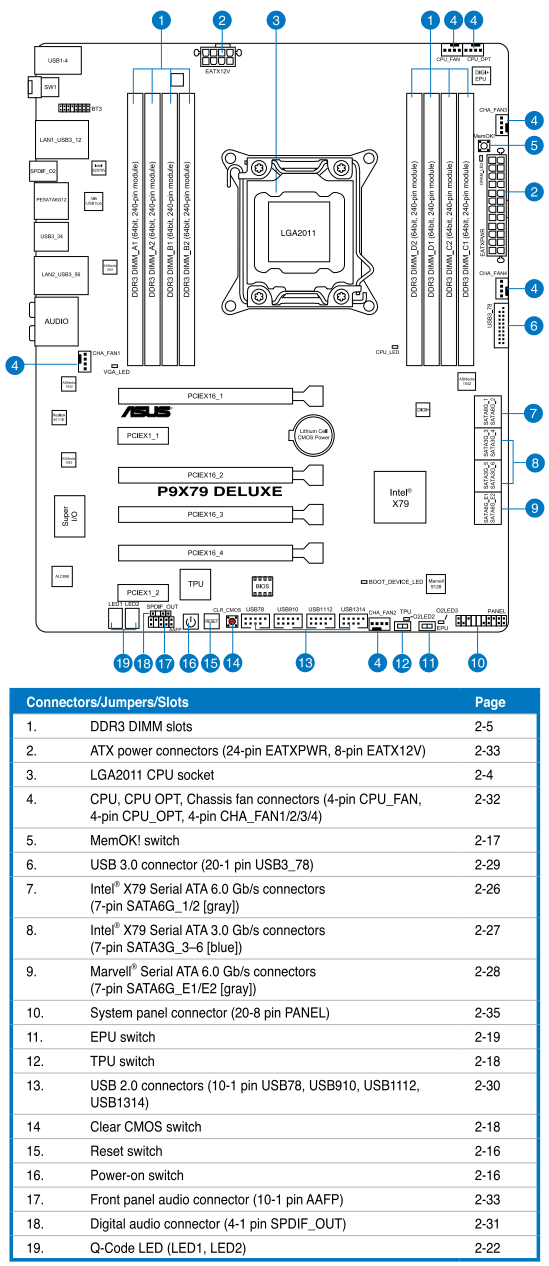
Like other Asus mainboards, the new Asus P9X79 Deluxe uses convenient wide “Q-Slot” latches on the graphics card slots and one-sided Q-DIMM latches on the memory slots. Besides the glowing Power On and Reset buttons and the “USB BIOS Flashback” button on the back panel, there is a “MemOK!” button that allows the mainboards to successfully boot even if it experiences memory problems, and “Clear CMOS” button for restoring all the settings to their defaults. “Q-Led” diodes will help you quickly determine at what stage the booting stalled, and the POST-code indicator will help to perform more detailed diagnostics. TPU switch (TurboV Processing Unit) will allow overclocking the processor automatically, and the EPU switch (Energy Processing Unit) will help enable a more optimal mode in terms of energy-efficiency. Besides two connectors for the CPU fans, there are four more four-pin case fan connectors. All four allow adjusting the fan rotation speeds, even for the three-pin fans, although the rotation speed control for the processor fans will only work with the four-pin fans.

For your convenience all Asus P9X79 Deluxe specifications have been summed up in the following table:
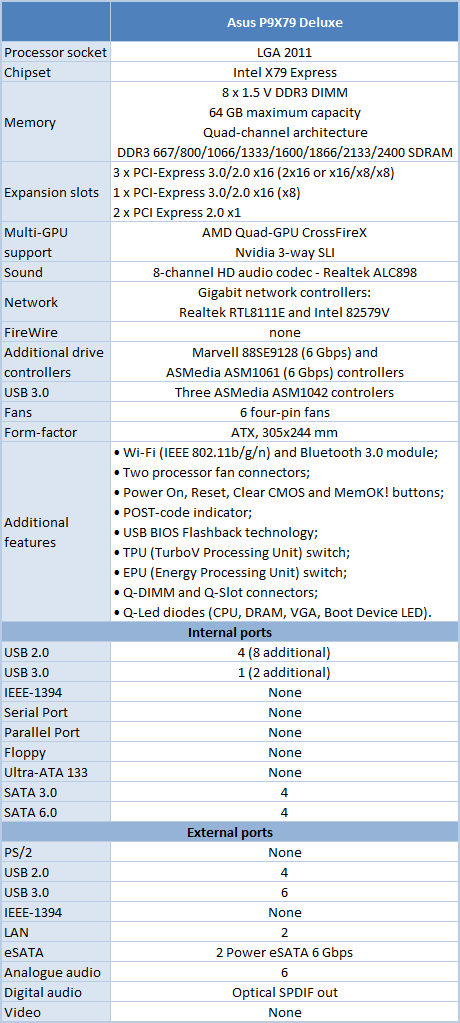
BIOS Functionality
In the previous Asus mainboard reviews we already discussed Asus EFI BIOS – an overall very successful implementation of the UEFI standard (Unified Extensible Firmware Interface). By default, we see EZ Mode when we enter the BIOS, which serves purely informational purposes, because it hardly allows you to adjust anything at all. You can find out the basic system specifications, check out some monitoring parameters, select energy-efficient or performance mode and set the boot-up devices order by simply dragging them with a mouse pointer.

Frankly speaking, I can’t figure out why Asus considers this EZ Mode to be one of their mainboards’ advantages. Even if we take the most undemanding user who would normally only set the date and time in the BIOS, this mode will still be not functional enough for him. You can’t change date and time in this section. In my opinion, EZ Mode is a drawback, because it makes you waste valuable time switching to the normal mode called “Advanced Mode”. However, there is a new way of getting rid of the useless EZ Mode – by pressing the F3 hot key. This key gives you access to any BIOS section via a drop-down menu.
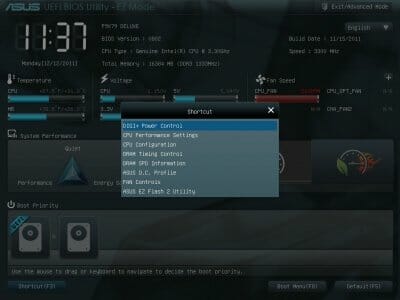
You can immediately switch to Advanced Mode from EZ Mode every time to access the BIOS, you can use the F3 hot key, which also works in all other BIOS sections, but it will undoubtedly be much more convenient to make Advanced Mode the startup mode in the BIOS settings. In this case the first section we will see is going to be the well-familiar “Main”.
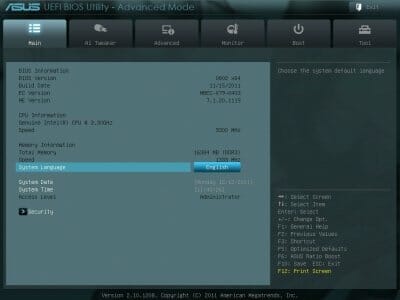
Note that you can change the interface language. Not all the parameters will be translated and the BIOS does look a little funny in any language other than English. However, I am sure that it will help the non-English speaking users to find their way around the BIOS settings.
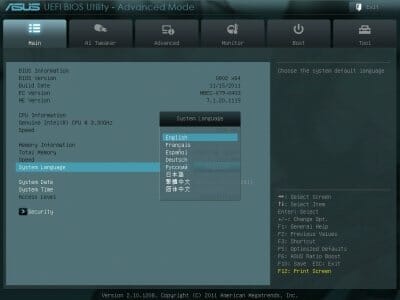
Most of the overclocking-related options are gathered in “Ai Tweaker” section. The new Asus EFI BIOS looks a little unconventional, but its structure and parameters remind us a lot of the good old Asus BIOS. You can change the frequencies, multipliers and voltages in the main section window. You don’t need to go over to the Monitoring section to check the current voltages, as they are all listed right here next each of the parameters used for changing these voltages, which is extremely convenient.
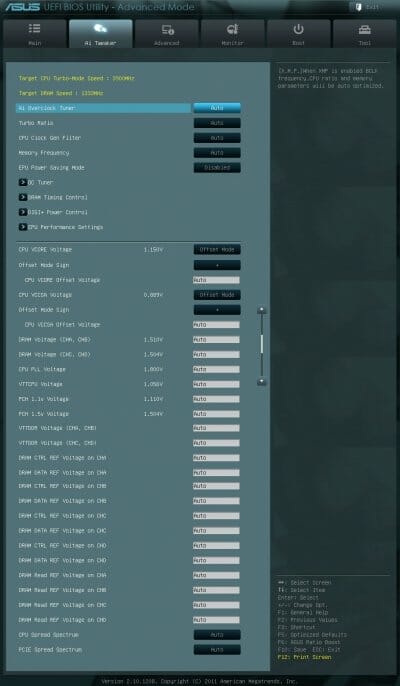
Some parameters are as usual singled out into individual sub-section in order to unload the main section a little. “OC Tuner” parameter only looks like a sub-section, but in reality its helps to automatically overclock the system. The memory timings adjustment settings are also singled out onto an individual page and they are scarily numerous. However, don’t be afraid, as this sub-section is very easy to work with. You can see all timings that the mainboards installs for each of the four memory channels. And you can adjust only a few selected timings, such as the main ones, for example, leaving all other settings at defaults.
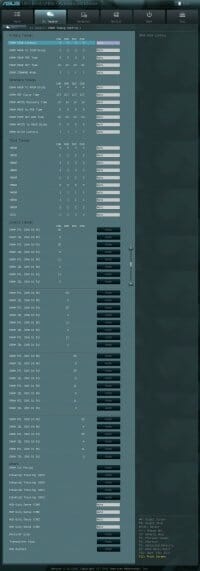
I can’t help pointing out a great lot of new options that deal primarily with the power and energy consumption. They appeared due to the digital “DIGI+” voltage regulator circuitry. Now right in the BIOS you can configure Asus’ proprietary power-saving technologies that allow changing the number of active phases in the voltage regulator circuitry depending on the CPU utilization. “CPU Load-Line Calibration” technology that prevents the CPU Vcore from dropping under heavy load may be not only enabled or disabled, but also adjusted to deliver the desired effect.
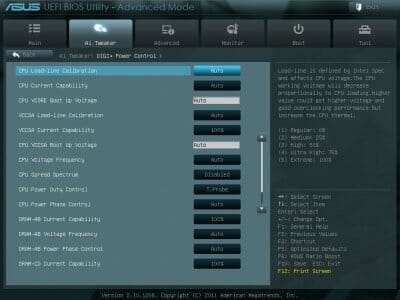
You can adjust the options affecting Turbo performance in the “CPU Performance Settings” sub-section.
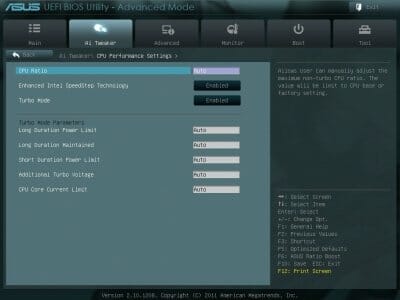
We are very well familiar with the functionality of the parameters in the sub-sections of the “Advanced” section mainly from their names. I would only like to point out that SATA drives on Asus mainboards now work in AHCI mode by default.
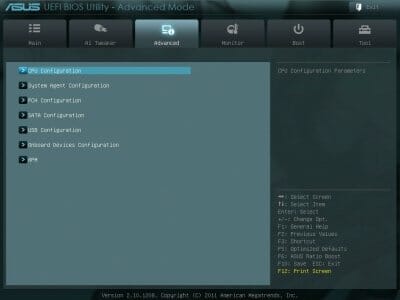
The “CPU Configuration” sub-section reports the basic info about the processor and allows managing some processor technologies.

All parameters related to power-saving are singled out on a separate page called “CPU Power Management Configuration”.
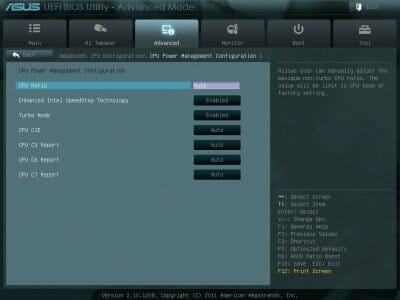
“Monitor” section tells us the current temperatures, voltages and fan rotation speeds. You can select one of the preset modes for the processor and case fans from a pretty standard set including “Standard”, “Silent” and “Turbo” modes. You can also select the parameters manually. Before, the rotation speed of all case fans was the same and was determined by the only parameter called “Chassis Q-Fan Control”. Now there is a n individual option for each of the four fans and each of them may be adjusted separately.
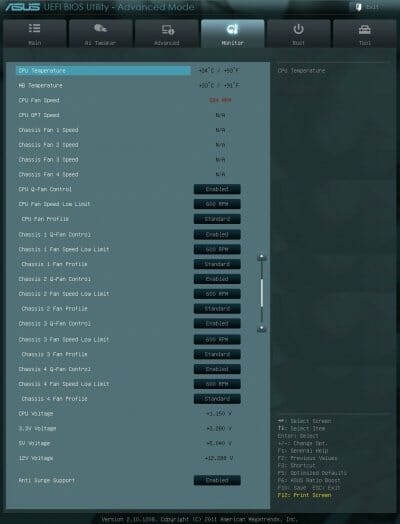
“Boot” section allows you to set up the order of boot-up devices that will be applied on system start-up. By the way, this is where you have to replace the default “EZ Mode” with “Advanced Mode”.
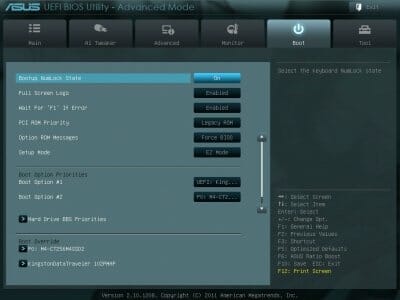
Now let’s take a closer look at the functionality of the four sub-sections in the “Tools” section.
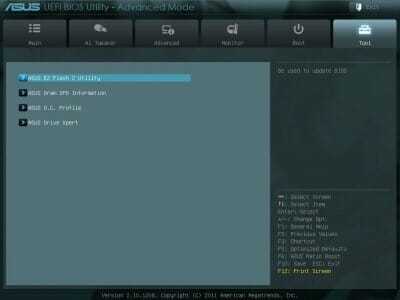
The built-in “EZ Flash 2” utility for BIOS reflashing is one of the most convenient and functional programs of the kind. However, the transition to EFI BIOS did force some changes upon it. In particular, it now saves the current BIOS version in the root directory of the drive by default, while previously you could have it saved into any selected folder.

Just like on other manufacturers’ mainboards, we can see the information written into memory modules SPD.

Asus mainboards allow saving and them quickly loading eight full BIOS settings profiles. Each profile may be given a brief descriptive name reminding you of its contents. You can also exchange profiles saving them to and loading them from external drives.

“Drive Xpert” sub-section will help you to easily and quickly create a RAID array of a pair of drives connected to the additional Marvell 88SE9128 controller.
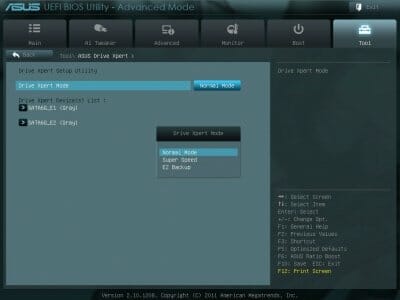
The last section is called “Exit”. Here you can apply the changes, restore the defaults or go back to the “EZ Mode”.
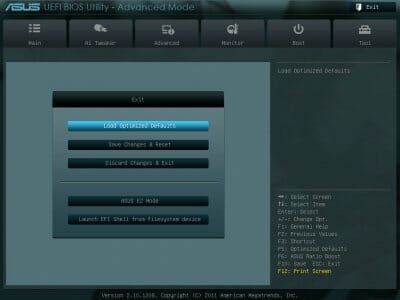
The new Asus EFI BIOS is an excellent example of how it is possible to extend the functionality of the old BIOS without losing any of the existing convenience. In our case the new BIOS’ main advantage may be considered a sort of a drawback: too many adjustable parameters and settings could be quite overwhelming in the beginning. However, the settings in default mode are quite optimal, so you will get a perfectly operational system without really changing anything. We were very pleased to see that the functionality was expanded. Namely, we pleased to see a new F3 hot key and the options for individual configuring of the case fans. Unfortunately, some minor issues, which we already pointed out a few months ago during our first encounter with the EFI BIOS haven’t been corrected yet. The disabling of the startup image cannot be saved in a profile, the EZ Flash 2 utility saves the current BIOS version only in the root directory of the drive instead of our location of choice. In case of excessive overclocking when the mainboard cannot start, you don’t need to reset all the parameters, because the board will automatically reboot in safe mode, which is extremely convenient. In this case all parameter settings will remain untouched, except for the “EPU Power Saving Mode”, which will be disabled if you enabled it previously. However, these are not problems but more of minor issues that pose minimal inconvenience and do not interfere with the system configuring or overclocking.
Testbed Configuration
We carried out our tests on a testbed that included the following components:
- Asus P9X79 Deluxe rev.1.03 mainboard (BIOS version 0802);
- Intel Core i7-3960X Extreme Edition CPU (3.3-3.9 GHz, Sandy Bridge-E rev.C0, 32nm, 130 W, LGA 2011);
- 4 x 4 GB DDR3 SDRAM Corsair Vengeance CMZ16GX3M4X1866C9R (16 GB, 1866 MHz, 9-10-9-27 timings, 1.5 V voltage);
- MSI N570GTX-M2D12D5/OC graphics card (Nvidia GeForce GTX 570, GF110, 40 nm, 786/4200 MHz, 320-bit GDDR5 1280 MB);
- Crucial m4 SSD (CT256M4SSD2, 256 GB, SATA 6 Gbps);
- Thermalright Archon Rev.A CPU cooler and an additional 80×80 mm fan for cooling of the area around the CPU socket during overclocking experiments;
- ARCTIC MX-2 thermal interface;
- CoolerMaster RealPower M850 PSU (RS-850-ESBA);
- Open testbed built using Antec Skeleton system case.
We used Microsoft Windows 7 Ultimate SP1 64 bit (Microsoft Windows, Version 6.1, Build 7601: Service Pack 1) operating system, Intel Chipset Software Installation Utility version 9.2.3.1022, Nvidia GeForce Driver 285.62 graphics card driver.
I should say a few words about the changes in our testbed configuration. The new Crucial m4 SSD (model CT256M4SSD2) has 256 GB storage capacity. Due to 6 Gbps interface support its read speed is almost twice as high as that of the previous model we used in our testbeds. The write speed has also increased substantially, though not that dramatically.

Four Corsair Vengeance CMZ16GX3M4X1866C9R DDR3 SDRAM modules with 4 GB storage capacity each make a total of 16 GB. The heat-spreaders made of thin aluminum are pretty tall and are available in four different colors. For compatibility reasons the memory is by default clocked at 1333 MHz with 9-9-9-24 timings, but the XMP 1.3 profile contains its actual capabilities: 1866 MHz frequency and 9-10-9-27 timings. It is interesting that in this case you don’t need to increase its voltage above the nominal 1.5 V for DDR3 SDRAM.

The most arguable and problematic upgrade is the Thermalright Archon Rev. A processor cooler. The new cooler revision doesn’t really differ from the first revision, but now it is bundled with a larger TY-150 fan (170x150x26.5 mm).

There were several reasons why we chose this particular model. First of all, LGA 2011 processors require a highly efficient cooler and all numerous online reviews were praising this particular cooler model. Secondly, we were looking for the narrowest possible cooler out there. Many Intel X79 Express based mainboards have only four memory DIMM slots that are located very closely to the processor socket. As a result, most flagship coolers available today will not be compatible with the memory modules featuring tall heat-spreaders. Moreover, the additional retention kits for LGA 2011 are already available in retail. So, we ended up purchasing the new Thermalright Archon Rev.A and in the end were extremely disappointed with it. Just like many other coolers from this manufacturer, this one had a defective very uneven and severely protuberant base, which hinders proper cooling of your processor.

This is the thermal compound imprint on the LGA 2011 processor. If we take AMD processors with even heat-spreaders, the contact spot will be even smaller – only a thin stripe in the very center of the CPU, despite the fact that we intentionally applied an excessive amount of thermal paste. Moreover, this photo shows the third cooler installation attempt when we were trying to find the most optional positioning for it. In this case the narrow but long cooler heatsink will be hanging over the memory DIMMs and it will be impossible to install the memory modules into them. And if we install the cooler in a standard manner, the imprint will be going across the CPU and not along it, which means that the actual contact spot will be even smaller.
Despite our frustration, we decided to pull ourselves together on this one. We will replace Thermalright Archon Rev.A with a different cooler as soon as possible. It is really sad that a good manufacturer like Thermalright doesn’t mind selling defective products to the users for several years now.
Operational and Overclocking Specifics
If we disregard the horrible contact between the CPU and the cooler, which is not the mainboard’s fault at all, assembling a system on Asus P9X79 Deluxe was easy and intuitive. First of all we decided to check out the new “USB BIOS Flashback” tool. In fact, it isn’t that new, because we have already come across this function in our Asus Maximus IV Extreme review, but at that time it didn’t really impress us. The major reason for that was the fact that it could remain exclusive only for “Republic of Gamers” mainboard series. However, now we see that this function has also become available on the regular Asus mainboards. The second reason may strike you as a little odd, but only at first glance: at that time we haven’t yet started reviewing AMD Bulldozer processors.
The thing is that our tests of all Socket AM3+ mainboards with only one single exception started in the same manner. We assembled our testbed, confirmed that the board didn’t start with the new Bulldozer processor, took the system apart, assembled the same exact system with an old Socket AM3 processor, reflashed the BIOS with the latest available version, then took the system apart again and put it back together with a Bulldozer inside. Only after all these manipulations we could actually start the tests. We didn’t really stress this aspect in our reviews, because, obviously, all Socket AM3+ mainboards would eventually have the BIOS supporting new processors. However, the owners of the first Bulldozer processors have most likely faced the same issues. They had to look for the old CPUs or contact the technical support services immediately after purchasing the mainboard, so that they could receive a BIOS update. The not very well prepared launch didn’t add any charm to the new AMD processors, but on the contrary created unnecessary complications for the users. However, if “USB BIOS Flashback” technology had been available at that time, we wouldn’t have even noticed this problem.
Theoretically, there shouldn’t be any problems with updating the BIOS like that. First of all you need to copy the new BIOS version onto a USB flash drive and rename the file in accordance with the mainboard model name. In particular, it should be called P9X79D.ROM for Asus P9X79 Deluxe mainboard. Now we need to connect the drive to a white USB 2.0 port on the back panel, press and hold the button for three seconds, and after that the reflashing process should start, which will be indicated by the blinking of the button. The BIOS update should be completed when the button light goes out. In our case, when we pressed the button it started to glow, but didn’t blink and the BIOS wasn’t being updated.
I have to say that we received a mainboard with an early BIOS version 0604, while the official Asus web-site had a startup BIOS version 0709 and the latest version 0802 available. Assuming that the initial BIOS version doesn’t support “USB BIOS Flashback” technology, we updated the BIOS to version 0709 in regular manner and then tried to use this technology again, but without any luck. The manual says that if the button stops blinking and is lit up permanently, it indicates that the technology is not working. There are two possible explanations to that. First, the drive may be connected improperly. However, when we reflashed the BISO in a traditional way the board saw it just fine and everything worked. A second possible explanation is the incorrect name of the BIOS file. However, we tried P9X79D.ROM and p9x79d.rom, but the technology still didn’t work. In the end we reflashed the BIOS using a built-in “EZ Flash 2” utility, and proceeded to the actual performance tests.
The nominal frequency of the Intel Core i7-3960X Extreme Edition processor is 3.3 GHz, but we never saw this particular setting. Due to Intel Turbo Boost technology, the CPU frequency was at 3.6 GHz most of the time, reaching 3.9 GHz under lower operational load, when only one out of six processor cores was utilized. In idle mode processor power-saving technologies dropped its clock speed to 1.2 GHz. The first issue surfaced upon mainboard boot-up: when we overclocked our processors by raising its clock frequency multiplier the board still displayed its nominal frequency instead of the actual frequency at the particular instant.
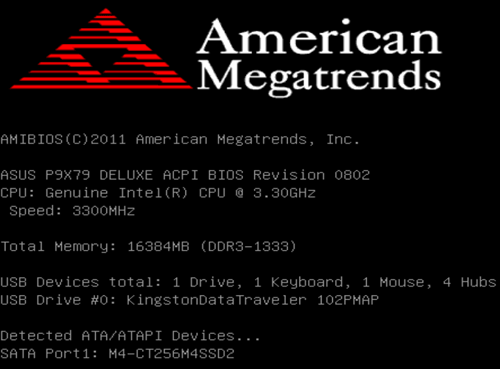
We uncovered the next issue attempting to set the memory parameters recorded in the modules XMP. In fact, there were no problems with the settings related directly to the memory, as the mainboard set the frequency, timings and voltages absolutely correctly. However, after that the processor frequency started growing to 3.9 GHz under any load, so we can’t really say that the board works flawlessly with the XMP profiles, because as we can see, Intel Turbo Boost technology gets messed up.
However, we do prevent the processor clock frequency multiplier from increasing beyond a certain set value during overclocking, so this issue will hardly become a serious problem for us. However, at first we decided to check out the automatic overclocking abilities of the new Asus mainboard. In this case we had to select “OC Tuner” in the BIOS or simply flip the TPU switch on the mainboard itself. In this case the mainboard raised its base clock from 100 to 126 MHz. Together with the x34 clock frequency multiplier it increased the processor frequency to 4.3 GHz. The memory frequency rose from 1333 to 1685 MHz and we used the 9-10-9-27-2T timings recorded in the modules XMP profile.
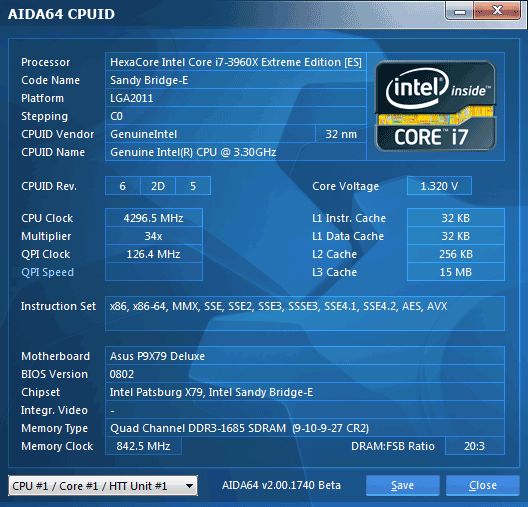
This is not a very impressive result, especially keeping in mind that power-saving technologies have become partially non-operational. In idle mode the clock multiplier kept dropping to x12, but the CPU Vcore remained excessively high.
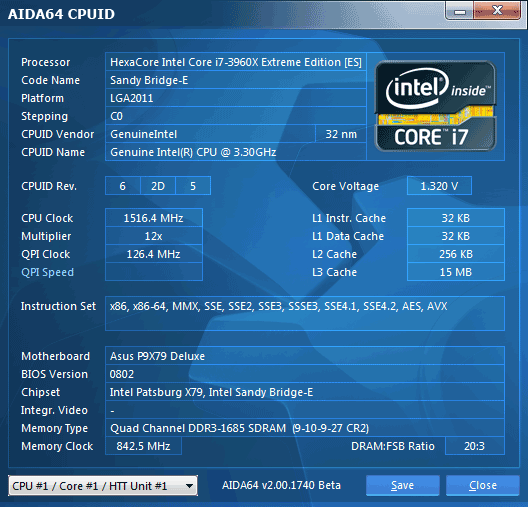
There is no automatic overclocking technology out there that could allow the user to achieve the same success as with careful manual selection of the optimal settings. At first we were shooting for 4.6 GHz frequency, which could be achieved by increasing the CPU Vcore by 0.09 V with enabled Load-Line Calibration technology counteracting the processor voltage drop under heavy load. However, under heavy load created by LinX utility with AVX instructions support it turned out that the CPU temperature was approaching 90°C causing throttling to kick in and performance to drop dramatically. Therefore, we decided to focus on 4.5 GHz frequency and found the minimal core voltage increase of +0.05 V, which allowed us to successfully pass LinX tests with the temperature remaining below 80°C. However, all our hopes were shattered when we launched Prime95 test. In these conditions the utility could start normally, but then we would see the blue screen of death within the first few seconds into the test. Trying to achieve stability we pushed the core voltage even higher increasing it by up to +0.08 V. As we remember, higher voltage would cause the temperature to increase excessively. So, in the end we had to put up with our best results of 4.4 GHz achieved by raising the Vcore by +0.07 V.
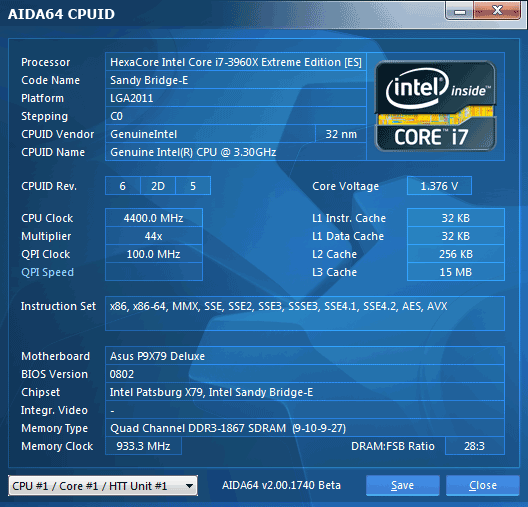
Despite our initial expectations, even after we increased the core voltage from 1.5 V to 1.65 V, the memory refused to work at any frequency above the nominal 1866 MHz. we also failed to lower the pretty high timings of 9-10-9-27. We could only change the 9-10-9-27-2T timings set when we selected the XMP profile to 9-10-9-27-1T and the memory voltage didn’t have to be increased in this case. Power-saving technologies remained up and running lowering the processor Vcore and clock multiplier in idle mode.
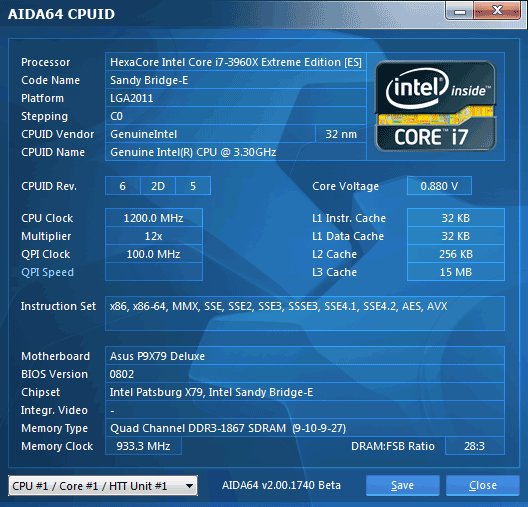
Asus’ New Proprietary Tools and Utilities
It’s been a while since Asus started offering an organized Asus AI Suite II instead of a variety of individual programs and tools. I am sure you will agree that the unified interface looks very convenient and saves the user time and trouble switching between various utilities. The only thing we wish they kept in it is the ability to download only those tools that you really need instead of the entire suite. Namely, the latest Asus AI Suite II version available at the time of tests was V1.02.11 weighing 374.21 MB and including the following programs:
- ASUS Mobilink V1.01.05
- ASUS SSD Caching V1.00.04
- ASUS Update V1.03.02
- ASUS BT GO! V1.00.43
- ASUS DIGI+ Power Control V1.00.07
- ASUS EPU V1.03.08
- ASUS FAN Xpert Plus V1.01.06
- ASUS My Logo V1.02.03
- ASUS Probe II V1.00.43
- ASUS System Information V1.02.05
- ASUS TurboV EVO V1.01.10
- ASUS USB 3.0 Boost V1.02.02
You don’t have to install the entire suite, but only the programs that you really need. We are already well familiar with most of these utilities from the previous Asus mainboard reviews. However, there are a few new ones in this list, which we have to say a few words about here. The first one is Asus SSD Caching.
Intel Smart Response technology allows significantly speeding up traditional hard disk drives due to caching onto the SSD drive. However, at this time this technology works only on Intel Z68 Express based mainboards, while all other chipsets were deprived of it purposefully. Despite this fact many mainboards out there are equipped with an additional Marvell 88SE9128 controller and support a similar “HyperDuo” function instead. During our tests of Asus P8Z68 Deluxe mainboard we tried to estimate the functionality of this feature and compare its efficiency with that of Intel Smart Response, but unfortunately, we faced some problems at the time and had to give up that idea. Asus P9X79 Deluxe mainboard is also equipped with the same Marvell 88SE9128 controller, but this time we worked with a Samsung HDD instead of Seagate and used the new Asus SSD Caching utility instead of the controller BIOS or Marvell Storage Utility.
The program from Asus is very easy to work with. It identifies all connected drives on system boot-up.
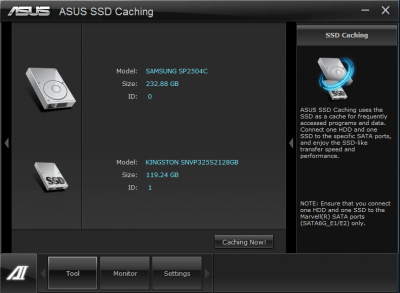
The only thing we have to do is press the “Caching Now!” button and wait for the caching process to be completed. In our case it took about 30 minutes, but you don’t have to babysit this process and can continue working on your computer. No system reboot is necessary at the end, either.
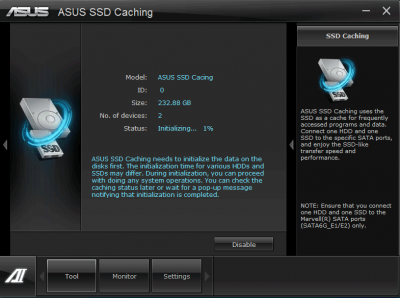
In order to estimate the performance boost your disk sub-system receives after configuring the drives with Asus SSD Caching utility, we measures the read speed of the SSD and HDD separately.
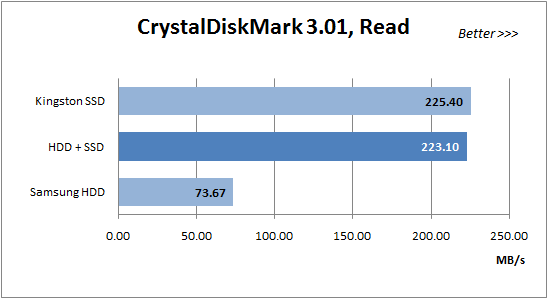
Asus promises that the performance will triple and we do see three times higher read speed compared with the initial numbers. In this respect the old hard disk drive has almost fully caught up with the fast SSD. Moreover, Intel Smart Response technology can only use small 20-60 GB SSDs for the caching, while Asus SSD Caching tool doesn’t have any limitation like that. However, do not forget that it is impossible to completely transform a regular HDD into an SSD. Cached date is indeed read very quickly from the SSD, however, it is still being recorded onto the HDD, so it limits our speed during writes. However, it is a common drawback of all caching technologies, and Asus SSD Caching utility undoubtedly deserves the highest score for simple and efficient implementation.
Asus USB 3.0 Boost is another new utility included in the Asus AI Suite II. This program allows using UASP (USB Attached SCSI Protocol) for those devices that support it. Unfortunately, both USB 3.0 drives that we had at our disposal at the time of tests didn’t support this USB 3.0 protocol.
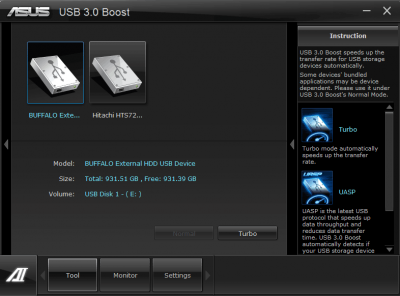
However, even in this case we can enable Turbo mode, which will allow speed up the devices by sending the packets of data simultaneously instead of one by one. When Turbo technology is on, the drive icon changes its appearance – it gets a speedometer.
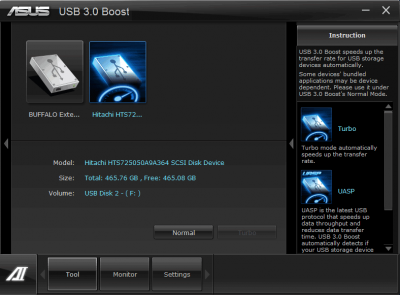
Once Turbo mode for the drives is on, the operating system sees new devices:
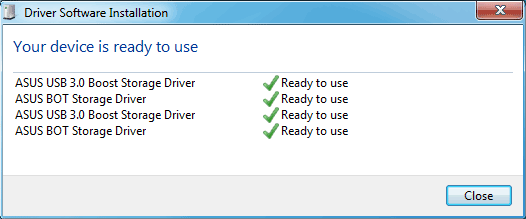
However, we didn’t notice any acceleration. Buffalo DriveStation HD-HX1.0TU3 with a regular HDD 1 TB Seagate Barracuda 7200.12 HDD model ST31000528AS inside was still reading data at about 130 MB/s, and writing data at about 120 MB/s. The compact LaCie Rugged USB 3.0 with a 2.5′ Hitachi Deskstar 7K500 HDD model HTS7250A9A364 with 500 GB storage capacity continued to read and write data at the same 110 MB/s speed as before. It is a pity but in our case Asus USB 3.0 Boost utility didn’t really work. By the way, the manufacturers provide their storage devices with special caching and acceleration utilities of their own. The Help for Asus USB 3.0 Boost recommends using these utilities if available.
Moreover, Asus’ proprietary utilities still cannot be correctly uninstalled. If you decide to remove Asus AI Suite II after installing it on your system, the “Asus” folder will still remain in your “Program Files” (or program Files (x86)” for 64-bit systems) and will contain a bunch of sub-folders with undeleted files and launched services. I am scared to even imagine how much garbage it leaves in the registry…
Performance Comparison
As usual, we are going to compare the mainboards speeds in two different modes: in nominal mode and during CPU and memory overclocking. The first mode is interesting because it shows how well the mainboards work with their default settings. It is a known fact that most users do not fine-tune their systems, they simply choose the optimal BIOS settings and do nothing else. That is why we run a round of tests almost without interfering in any way with the default mainboard settings. Since Asus P9X79 Deluxe is the first and so far the only LGA 2011 mainboard we have reviewed at this point, we are going to compare its performance in nominal versus overclocked mode.
We used Cinebench 11.5. All tests were run five times and the average result of the five runs was taken for the performance charts.
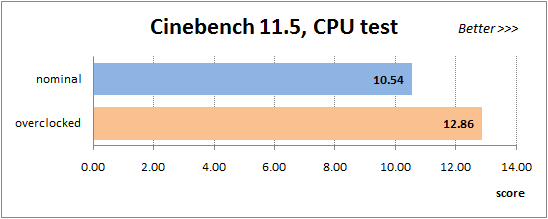
We have been using Fritz Chess Benchmark utility for a long time already and it proved very illustrative. It generated repeated results, the performance in it is scales perfectly depending on the number of involved computational threads.
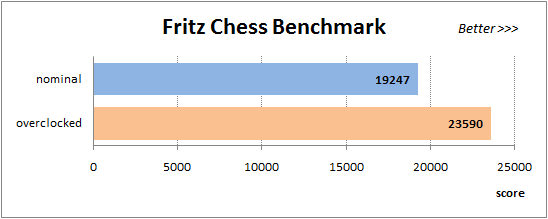
A small video in x264 HD Benchmark 4.0 is encoded in two passes and then the entire process is repeated four times. The average results of the second pass are displayed on the following diagram:
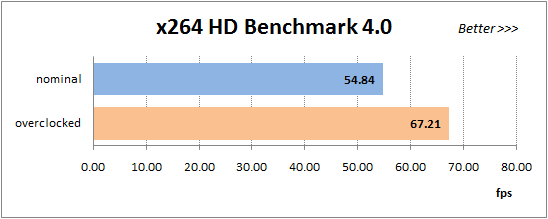
We measured the performance in Adobe Photoshop using our own benchmark made from Retouch Artists Photoshop Speed Test that has been creatively modified. It includes typical editing of four 10-megapixel images from a digital photo camera.
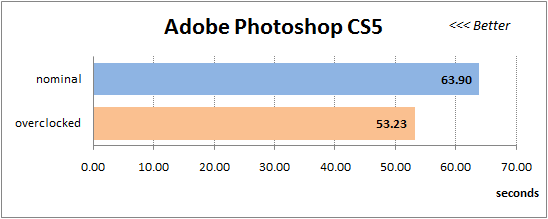
In the archiving test a 1 GB file is compressed using LZMA2 algorithms, while other compression settings remain at defaults.
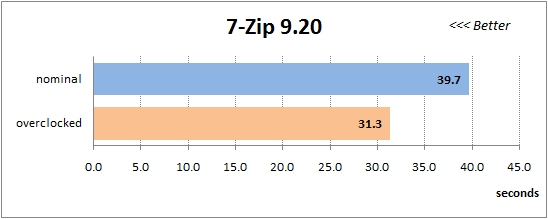
Like in the data compression test, the faster 16 million of Pi digits are calculated, the better. This is the only benchmark where the number of processor cores doesn’t really matter, because it creates single-threaded load.
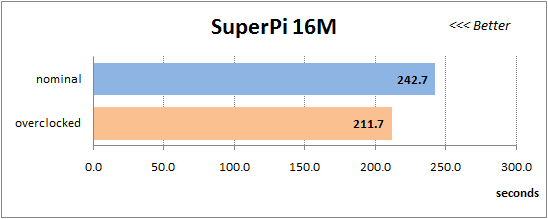
Since we do not overclock graphics in our mainboard reviews, the next diagram shows only CPU tests from the 3DMark11 – Physics Score. This score is obtained in a special physics test that emulates the behavior of a complex gaming system working with numerous objects:
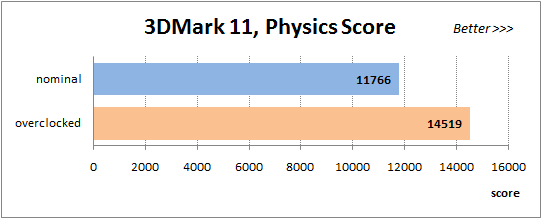
We use FC2 Benchmark Tool to go over Ranch Small map ten times in 1920×1080 resolution with high image quality settings in DirectX 10.
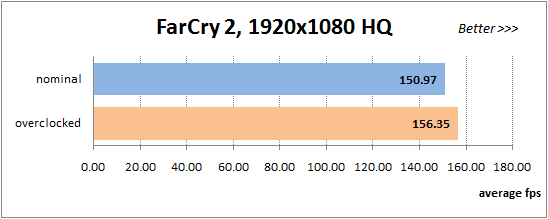
Resident Evil 5 game also has a built-in performance test. Its peculiarity is that it can really take advantage of multi-core processor architecture. The tests were run in DirectX 10 in 1920×1080 resolution with high image quality settings. The average of five test runs was taken for further analysis:
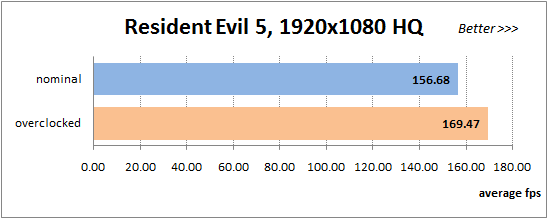
In computational tasks where performance depends primarily on the processor frequency, like in the first three benchmarks, the performance gain we got was about 22%. After that the situation changes depending on the specific peculiarities of the test applications. The gain may be lower, like in SuperPi, or higher, like in 7-Zip. However, there was no doubt that the increase in processor and memory frequencies during overclocking will produce a respective increase in performance. We will get more useful information if we compare this system against one of the predecessors. Last time we dealt with a previous generation six-core Core i7-970 processor when we tested Gigabyte G1.Sniper and GA-X58A-OC mainboards. Of course, we had a different testbed and different drivers at that time, but it would still be interesting to see how the performance numbers compare. This comparison will show us the gain from replacing the old six-core LGA 1366 processor with a new LGA 2011 processor with the corresponding complete platform upgrade. It turned out that the new one is about 24% faster than the old one in computational tasks. Overclocking helps the old processor to eliminate the gap and even outperform the new CPU at the nominal frequencies by about 3%. However, LGA 2011 processors also overclock pretty well that is why they still will be about 18% ahead of the old CPUs in an overclocked mode.
Power Consumption
We performed our power consumption measurements using an Extech Power Analyzer 380803. This device is connected before the PSU and measures the power draw of the entire system (without the monitor), including the power loss that occurs in the PSU itself. In the idle mode we start the system up and wait until it stops accessing the hard disk. Then we use LinX to load the CPU. For a more illustrative picture there are graphs that show how the computer’s power consumption grows up depending on the number of active execution threads in LinX (both at the default and overclocked system settings). We often point out that on many mainboards certain power-saving technologies are disabled by default. Therefore, besides power consumption in nominal mode with all default settings, we also measured the power consumption of test systems with all power-saving technologies (including the proprietary ones) manually enabled.
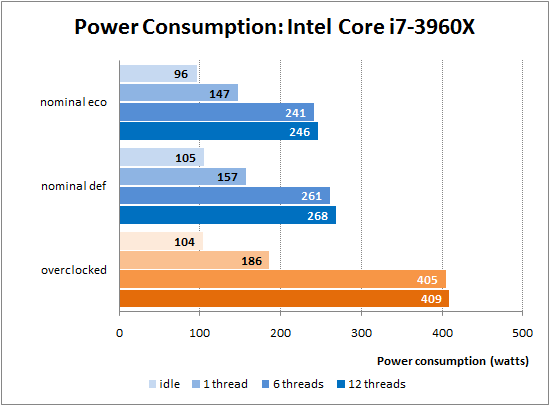
Unlike many other mainboards, where different power-saving models are disabled by default, we couldn’t complain about the same on Asus P9X79 Deluxe mainboard: all options were enabled and all parameters were set to Auto. However, we have already seen many times before that “Auto” doesn’t necessarily mean “Enabled”. If we manually enable all processor power-saving features and also activate Asus’ own technologies, such as dynamic change of the number of active phases in the voltage regulator circuitry depending on the processor utilization at the given time, we will manage to save a substantial amount of power in all modes, as we can see from the first two diagrams. In other words, the mainboard may in fact be much more energy-efficient than with nominal default settings.
Of course, during overclocking with voltage increase, the system power consumption also starts to grow, but in return we get a significant performance boost compared with the nominal mode. However, you should keep in mind that an overclocked system consumes even a little less than the nominal one in idle mode (104 W vs. 105 W). We increased the processor core voltage and memory voltage, we added an additional fan to cool the components around the processor socket during overclocking, which increases the consumption by another 1.5-2.5 W, but at the same time we enabled all available power-saving features. The result is pretty paradoxical: the overclocked system turned out more energy-efficient in idle mode than the system working with nominal settings. I believe it is hard to come up with a more illustrative example of how important and useful power-saving modes are.
Conclusion
Lately, when we started studying a new platform or began a series of reviews of mainboards based on a new chipset, we tried to gather several different mainboards in the first review, mostly from the top of the line-up. Of course, it is clear why we did it. Flagship mainboards accumulate all the goodness, feature the most extensive functionality. At the same time, comparing several different mainboards allows to single out leaders and determine what the advantages of each specific model are. This time we didn’t have this opportunity, because Asus P9X79 Deluxe is a startup unit as well, and will become a reference point for our further comparative articles. However, even in this difficult situation we can easily shape up our verdict about this product. And don’t be discouraged by several issues pointed out throughout the review. There are no ideal mainboards out there, but Asus P9X79 Deluxe was easy and pleasant to work with and our experience with it was highly positive. The manufacturer provided this mainboard with sufficient accessories, came up with a pretty good layout, equipped it with all necessary controllers. The BIOS has everything necessary for successful overclocking and system fine-tuning for optimal performance and power consumption. There is a variety of proprietary technologies, programs and utilities that will make your everyday life much easier. The comparison against the competitors’ solution is yet to come, but even at this time we can tell that Asus P9X79 Deluxe will be among the best boards out there and most likely even becomes an absolute winner.
Without denying what has been said in the introduction to this article, I have to admit that as I was getting more acquainted with the new platform my opinion about it genuinely improved. Of course, when you see that the new flagship processor is only 11% faster than the old one, it may not have that big of an effect on you. But do all of you have a thousand-dollar Intel Core i7-990X Extreme Edition CPU? Most likely there is one of the previous six-core processors in your system, such as Intel Core i7-970, for example. The new Core i7-3960X will be about 25% faster and it is a pretty significant difference already. If you overclock your six-core LGA 1366 processor, it will outperform the new LGA 2011 at the nominal frequencies, but overclocking will help LGA 2011 platform to regain its leadership. Therefore, purchasing a new Sandy Bridge-E processor may be a good and justified choice even if you currently have a six-core Gulftown. However, most of the LGA 1366 systems were built around the quad-core Bloomfield processors and replacing this platform with the new LGA 2011 will almost double the speed. It is up to you to decide whether upgrade is necessary or not, but one thing is definitely indisputable: LGA 2011 processors currently have no competitors in the desktop segment.